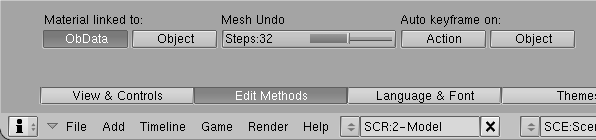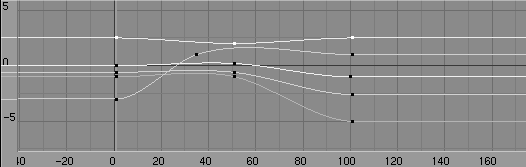Relevant to Blender v2.31
There are few Blender features which can make your life easier while animating a character. Let's see them, before going deep into details.
The auto-key feature can be found in the InfoWindow. When it is
enabled, Blender will automatically set KeyFrames when you move
Objects. This is helpful for people who are not used to explicitly
inserting KeyFrames with IKEY.
There are two separate toggles
for auto-keying: one for Object Mode and one for Pose Mode. These two
options can be set independently of one another from the
Edit Method group of buttons in the
User Preferences Window.
(Figure 16.1, “Auto key options”).
Auto Keyframe on Object will set
KeyFrames for Objects that are moved in Object
Mode. Users who are familiar with the Blender interface will likely
want to leave this option disabled.
Auto Keyframe on Action sets KeyFrames
for transformations done in Pose Mode. This
ensures that you will not lose a pose by forgetting to insert
KeyFrames. Even users who are familiar with the Blender
interface may
find this to be a useful feature.
It is possible to display different IPOs in different windows. This is especially valuable while editing Actions, which have a different IPO for each bone.
You can "pin" an IPO or Action (lock it to the current window) by pressing the pin icon in the header of the window (Figure 16.2, “Pinned Action IPOWindow”). The contents of the window will stay there, even when the object is deselected, or another object is selected. Note that the colour of the IPO block menu will change, along with the background colour of the IPO Window. These serve as reminders that the window is not necessarily displaying the IPO of the currently selected object.
The browse menu is still available while a window is pinned. In this case however, changing the current data will not affect the current object; it merely changes which data is displayed.