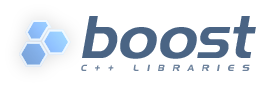
|
|
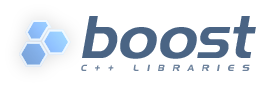 |
|
These instructions are intended to help you get started using the Boost Libraries. This walks you through getting, building, and installing the libraries. To summarize these are the steps to get Boost built and installed:
| 1 | The Boost Libraries are distributed through the SourceForge file distribution system. Click here to download releases from SourceForge. And unpack the release to a convenient location. |
The Boost release includes all of the libraries and other material from the web site. It is available in ZIP, TAR.GZ, and TAR.BZ2 formats. Past releases are also available.
It is also possible to download current snapshots of work-in-progress from Boost's CVS repository.Text file line endings in the .zip file are as supplied by each library developer. This works fine for Windows, but not for Unix/Linux. The .tar.gz and .tar.bz2 files supply Unix/Linux friendly line endings.
The .tar.gz format is widely supported on Unix/Linux platforms. Some Windows compress/archive utilities can read the format as well. Because the gzip format compresses the archive as a single file rather than compressing each file individually, the .tar.gz file is smaller that the .zip file.
The .tar.bz2 format is becoming widely available on Unix/Linux platforms and is built into many tar utilities. This format differs for the .tar.gz format in the compression used, which is considerably better and therefore creates smaller files.
Text file line endings in the .tar.gz and .tar.bz2 files have been converted to newlines for ease of use on Unix/Linux platforms.
All Boost files, including the entire distribution tree including web site HTML is maintained in a CVS repository. Command line, GUI, or browser access is available.
See the much improved CVS documentation (Section F) from SourceForge, which includes links to the home pages for various GUI and command line clients.
The general procedure for command-line clients is something like this:
Read the manual for your CVS client for further information.cvs -d:pserver:[email protected]:/cvsroot/boost login
[Hit <return> when it asks for a password]
cvs -z3 -d:pserver:[email protected]:/cvsroot/boost checkout boost
cvs -d:pserver:[email protected]:/cvsroot/boost logout
This access is read-only; if you are a library author and wish to have CVS write access, please contact one of the moderators.
Some of the Boost documentation is generated from BoostBook XML source stored in the CVS repository, and will not appear directly in the CVS tree as readable HTML. View a nightly build of the generated HTML on the Nightly Generated Documentation page. Where generated HTML is missing from the CVS tree, an attempt has been made to include redirection to this nightly build, but if you are away from an internet connection you may want to download the generated documentation archive from the aforementioned page so you can browse those documents offline.
The recommended way to build and install the Boost Libraries is to use Boost.Build, the Boost Build system. The rest of these instructions explain that use, but it is up to you to use this method, or not. Note that some of the libraries also include non Boost.Build makefiles and/or project files. But all include the needed files for building with Boost.Build.
| 2 | The build system uses Boost.Jam, an extension of the Perforce Jam portable make replacement. The recommended way to get Boost.Jam if you are using a Boost distribution is to download a prebuilt executable from SourceForge. If a prebuilt executable is not provided for your platform or you are using Boost's sources in an unreleased state, it may be necessary to build bjam from sources included in the Boost source tree. To install Boost.Jam, copy the bjam executable to a location accessible in your PATH. |
Before using Boost.Build you will need to configure the compiler tools you are using. The build system's toolsets are designed to work in either of two ways:
bjam command-line.
These variables are used by the build system to locate the tools and
invoke the necessary setup. To set the variables on the bjam
command-line you use the "-s" option. For example:| 3 | The following toolsets are supported by Boost.Build. For information about configuring each toolset, click its name in the leftmost column. |
| TOOLS Name | Description |
borland |
Borland C++ |
como |
Comeau C++ compiler front-end for non-Windows platforms |
como-win32 |
Comeau C++ compiler front-end for Windows, using Microsoft Visual C++as a back-end. |
cw |
Metrowerks CodeWarrior Pro 6.x, 7.x, 8.x, and 9.x command-line tools |
darwin |
Apple Darwin OS hosted GNU GCC |
dmc |
Digital Mars C++. |
dmc-stlport |
Digital Mars C++, using the STLport standard library implementation |
edg |
Edison Design Group compiler front-end (evaluation version) |
gcc |
GNU GCC on Unix and Cygwin. |
gcc-stlport |
GNU GCC on Unix and Cygwin, using the STLport standard library implementation |
gcc-nocygwin |
GNU GCC Cygwin command line compiler tools running in "no-cygwin" mode (produces commercially redistributable objects) |
intel-linux |
Intel C++ for Linux |
intel-win32 |
Intel C++ for Windows using the Dinkumware standard library in the Intel-required Microsoft Visual C++ 6 or 7 installation |
kcc |
KAI C++ |
kylix |
Borland C++ for Linux (Kylix). |
mingw |
GNU GCC and associated tools in MinGW configuration (produces commercially redistributable objects) |
mingw-stlport |
GNU GCC and associated tools in MinGW configuration (produces commercially redistributable objects), using the STLport standard library implementation |
mipspro |
SGI MIPSpro C and C++ |
msvc |
Microsoft Visual C++ version 6 command-line tools. NOTE; For version 7.x (the .NET series) use the vc7, vc-7_1, or vc-8_0 toolsets below. |
msvc-stlport |
Microsoft Visual C++ version 6 command-line tools, using the STLport standard library implementation. NOTE; For version 7.x (the .NET series) use the vc7-stlport or vc-7_1-stlport toolsets below. |
sunpro |
SunPRO C++ compiler |
tru64cxx |
Compaq C++ for Tru64 UNIX (versions prior to 6.5) |
tru64cxx65 |
Compaq C++ Version 6.5 for Tru64 UNIX |
vacpp |
IBM Visual Age C++ command-line tools |
vc7 |
Microsoft Visual C++ command-line tools from Visual Studio .NET. |
vc7-stlport |
Microsoft Visual C++ command-line tools from Visual Studio .NET + STLPort. |
vc-7_1 |
Microsoft Visual C++ command-line tools from Visual Studio .NET 2003. |
vc-7_1-stlport |
Microsoft Visual C++ command-line tools from Visual Studio .NET 2003 + STLPort. |
vc-8_0 |
Microsoft Visual C++ command-line tools from Visual Studio .NET 2005. |
The common build and install process is driven by the top-level build file (Jamfile).
| 4 |
First you need to change to the directory where you have the Boost distribution you downloaded. For example:
|
The default build and install attempts to build all available libraries and install to default locations the libraries and Boost header files. On Unix systems the default install location is "/usr/local", and on Windows systems the default is "C:\Boost". Within those directories libraries are installed to the "lib" subdirectory, and headers to an "include/boost-1_31" subdirectory, the version will reflect the distribution you are installing.
| 5 |
Invoke the build system, specifying the toolset(s) you wish to use, to build and install. For
example for GNU/GCC.
Or if you are interested only in the built libraries you can have them built and collected to a common directory without installation.
|
The build and install system can be controlled through a set of options similar in style to GNU configure options. The options allow you to, among other things, change the install location, disable building of libraries, etc. You can see a summary of the available options by invoking "bjam --help". The full invocation takes the form:
bjam [options...] [install|stage]
| Action | |
|---|---|
| none | Only builds the Boost libraries. This lets you do the first part of what the install action normally does without copying the built libraries to the install location. |
| install | Builds and installs Boost libraries and headers. |
| stage | Builds the Boost libraries and copies them into a common directory. |
| Option | |
| --help | Shows a short summary of the options and syntax of the command. |
| -sTOOLS=<toolsets> | The list of tools to compile with. Usually only one is needed. |
| --prefix=PREFIX | Install architecture independent files
here. Default; C:\Boost on Win32. Default; /usr/local on Unix. Linux, etc. |
| --exec-prefix=EPREFIX | Install architecture dependent files
here. Default; PREFIX |
| --libdir=DIR | Install libraries here. Default; EPREFIX/lib |
| --includedir=DIR | Install source headers here. The Boost
headers are installed in a version specific
"boost-<version>" subdirectory in this directory. Default; PREFIX/include |
| --builddir=DIR | Build in this location instead of building within the distribution tree. This moves where the sources for the libraries are compiled to before they are installed. Recommended! |
| --stagedir=DIR | When staging only, with the
"stage" action, copy to the given location. Default; ./stage |
| --without-<library> | Do not build, stage, or install the specified library. |
| --with-<library> | Build, stage, or install the specified library. This changes the default from trying to build all possible libraries, to only building the specified libraries. |
| --with-python-root[=PYTHON_ROOT] | Build Boost.Python libraries with the
Python devel packages located at PYTHON_ROOT. The Boost.Python
libraries are built only if the build can find the Python development
package at this location. Default; C:\Python24 on Win32. Default; /usr on Unix, Linux, Cygwin, etc. |
| --with-python-version[=2.4] | Build Boost.Python libraries with the
Python version indicated. Default; 2.4. |
| --with-pydebug | Build Boost.Python libraries using the Python debug runtime. This builds an additional set of libraries for use with the debug version of Python. The regular versions of the Boost.Python libraries are also built. |
| -sHAVE_ICU=1 | Build Boost.Regex libraries with Unicode support provided by the ICU libraries. ICU must have been built with the same compiler that you are using to build Boost, and must be installed into your compiler's include and library search paths. See the Boost.Regex installation documentation for more information. |
| -sICU_PATH=path | Build Boost.Regex libraries with Unicode support provided by the ICU libraries. ICU must have been built with the same compiler that you are using to build Boost, and must have been built (or installed to) directory path. For example if you configured ICU with --prefix=/usr/local/icu/3.3, then use -sICU_PATH=/usr/local/icu/3.3. See the Boost.Regex installation documentation for more information. |
| -sNO_COMPRESSION=1 | Build Boost.Iostreams without support for the compression filters which rely on the non-Boost libraries zlib and libbz2. If you use Windows, this option is enabled by default. If you use UNIX, the compression filters will likely work with no configuration, so this option should not be necessary. For full details see Boost.Iostreams Installation. |
There are additional options as supported by Boost.Build and Boost.Jam. Of the additional options perhaps the most imporant is "-sBUILD=<features/variants>" which lets you override what is built by default. The "<features/variants>" value is a list, separated by spaces, of build requests. Features take the form of a tag and a value or values. And variants are single symbolic names for a collection of features. For example the default is to request "debug release <runtime-link>static/dynamic <threading>single/multi", in which "debug" and "release" are variants, and the rest features with two values each.
If you have some feedback about the build and install process please drop us a line at the Boost.Build mailing list. We are particularly interested if it works for your platform and if it there is anything that you feel could be done better.
The results of building come in to forms: static libraries, and dynamic libraries. Depending on the platform the libraries produced have different names to accommodate the platform requirements. For a single Boost library the build with the default will produce eight different libraries. For example building the Boost.Datetime library on Unix type system it would produce:
|
||||||||||||
| lib |
|
|||||||||||
| boost_date_time |
|
|||||||||||
| - | gcc |
|
||||||||||
| - | mt |
|
||||||||||
| - | d |
|
||||||||||
| - | 1_31 |
|
||||||||||
| .a | ||||||||||||
The "lib" prefix on the libraries is a requirement on many platforms, like Unix, and on others like GCC running on Windows. The prefix is therefore added to all libraries on Unix type systems, and to static libraries on Windows. That is on Unix shared libraries and static libraries (object archives) are named respectively:
On Windows shared libraries do not have the prefix to differentiate the import libraries from static libraries. Consequently on Windows the libraries are named:
| *.dll | Dynamic library version. |
| *.lib | Import library for the dll. |
| lib*.lib | Static library version. |
For Boost libraries the name has the "boost_" prefix to separate them from other libraries in your system.
The toolset name is an abbreviation based on the compiler you are building with. The abbreviation is composed of a short, 2 to 4 characters, tag for the compiler and a version number of the compiler's major and minor revision (if available). For example if your toolset is "gcc-3_2_3" the toolset tag would be "gcc32". The toolset abbreviations used are as follows:
| TOOLS Name | Abbreviation |
borland |
bcb |
como |
como |
como-win32 |
como |
cw |
cw |
darwin |
osx |
dmc |
dmc |
dmc-stlport |
dmc |
edg |
edg |
gcc |
gcc |
gcc-stlport |
gcc |
gcc-nocygwin |
gcc |
intel-linux |
il |
intel-win32 |
iw |
kcc |
kcc |
kylix |
bck |
mingw |
mgw |
mingw-stlport |
mgw |
mipspro |
mp |
msvc |
vc |
msvc-stlport |
vc |
sunpro |
sw |
tru64cxx |
tru |
tru64cxx65 |
tru |
vacpp |
xlc |
vc7 |
vc |
vc7-stlport |
vc |
vc-7_1 |
vc |
vc-7_1-stlport |
vc |
vc-8_0 |
vc |
| Others | The first part of the toolset name. |
This tag indicates if the library is compiled with threading support. If threading is enabled "-mt" is added, otherwise nothing is added.
This specifies the type of runtime the library was compiled against, and the type of code that is compiled. More commonly this encodes the ABI variation used in the code. For each feature of the runtime system and code compilation option a single letter is added to this tag.
| Key | Feature |
| s | Static link to runtime. |
| g | Debug runtime. |
| y | Debug Python system. |
| d | Debug enabled code. |
| p | STLport runtime, instead of the vendor toolset runtime. |
| n | STLport runtime using the "native" IO streams instead of the STLport IO streams. |
For example if you compile debug code for STLport using native IO streams, and statically link to the debug runtime the tag would be: "-sgdpn".
This is the short label for the version of the Boost Libraries. The major and minor version numbers are taken together separated by an underscore. For example version 1.31.0 would be tagged as "-1_31". For patch versions the patch number is also included, for example a version of 1.31.1 would be tagged as "-1_31_1".
The extension holds the type of library. This follows the platform requirements. On Windows this is ".dll" for shared libraries, and ".lib" for static libraries including import libraries. On Unix this is ".a" for static libraries (archives), and ".so" for shared libraries. For toolsets that support it in Unix they will also have a full version extension (for example ".so.1.31.0") with a symbolic link for the un-versioned library.
For most Boost libraries that have separate source, the correct build
variant is linked against automatically when you include one of that
library's header files. For this feature to work, your compiler must
support the #pragma comment(lib, name) feature (Microsoft
Visual C++, Intel C++, Metrowerks C++ , and Borland C++ all support
this).
If you are linking to a dynamic runtime, then you can choose to link to either a static or a dynamic Boost library, the default is to do a static link. You can alter this for a specific library whatever by defining BOOST_WHATEVER_DYN_LINK to force Boost library whatever to be linked dynamically. Alternatively you can force all Boost libraries to dynamic link by defining BOOST_ALL_DYN_LINK.
This feature can be disabled for Boost library whatever by defining BOOST_WHATEVER_NO_LIB, or for all of Boost by defining BOOST_ALL_NO_LIB.
If you want to observe which libraries are being linked against then
defining BOOST_LIB_DIAGNOSTIC will cause the auto-linking code to emit a
#pragma message each time a library is selected for
linking.
There are some Boost libraries (Boost.Test is one one special case), where automatic linking is not supported for technical reasons: please consult the documentation for each of the libraries you are using for more information, and the Boost.Config documentation for more information on configuration macros. The following table shows the current supported configurations, (Boost libraries not listed here consist of headers only):
| Library | Static Link | Dynamic Link | Default linkage | Automatic library selection | Comments |
| Date-Time | Yes | Yes | static | Yes | |
| Filesystem | Yes |
Yes |
static | Yes | |
| Graph | Yes | No | static | No | The separate Graph library source is needed only when reading an AT&T graphviz file. |
| Iostreams | Yes |
Yes |
static | Yes | |
| Program Options | Yes | Yes | static | Yes | |
| Python | Yes | Yes | dynamic | No | Since all Python extensions are DLL's it makes sense to dynamic link to the Boost Python library by default (static linking is only really an option if you are embedding python). |
| Regex | Yes | Yes | static | Yes | |
| Serialization | Yes | Yes | static | Yes | |
| Signals | Yes | Yes | static | Yes | |
| Test | Yes | No | static | No | Which library you link to depends upon which program entry point you define, rather than which Boost.Test features you use. |
| Thread | Partial | Yes | static (Visual C++), otherwise dynamic | Yes | For technical reasons static linking is supported on only one Windows compiler (Visual C++). |
| Wave | Yes | Yes | static | Yes |
Depending on your platform and configuration you may need to perform some additional configuration to get Boost to build and install.
Revised $Date: 2005/11/23 14:09:43 $
Copyright © Rene Rivera 2003.
Copyright © Jens Maurer 2001.
Copyright © John Maddock 2004.
Distributed under the Boost Software License, Version 1.0. (See accompanying file LICENSE_1_0.txt or copy at www.boost.org/LICENSE_1_0.txt)