EmailReader
Not available in Community Designer

| Short Description |
| Ports |
| Metadata |
| EmailReader Attributes |
| Details |
| Examples |
| See also |
Short Description
EmailReader reads a store of email messages, either locally from a delimited flat file, or on an external server.
| Component | Same input metadata | Sorted inputs | Inputs | Outputs | Java | CTL | Auto-propagated metadata |
|---|---|---|---|---|---|---|---|
| EmailReader |
 |
 | 1 | 2 | - | - |  |
Icon
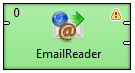
Ports
When looking at ports, it is necessary that use-case scenarios be understood. This component has the ability to read data from a local source, or an external server. The component decides which case to use based on whether there is an edge connected to the single input port.
Case One: If an edge is attached to the input port, the component assumes that it will be reading data locally. In many cases, this edge will come from a FlatFileReader. In this case, a file can contain multiple email message bodies, separated by a chosen delimiter, and each message will be passed one by one into the EmailReader for parsing and processing.
Case Two: If an edge is not connected to the input port, the component assumes that messages will be read from an external server. In this case, the user must enter related attributes, such as the server host and protocol parameters, as well as any relevant username and/or password.
| Port type | Number | Required | Description | Metadata |
|---|---|---|---|---|
| Input | 0 |
 | For inputting email messages from a flat file | String field |
| Output | 0 |
 | The content port | Any |
| 1 |
 | The attachment port | Any |
Metadata
EmailReader does not propagate metadata.
EmailReader has metadata templates on its output ports.
Fields of the templates have to be mapped using Field Mapping attribute. Otherwise, null values are sent out to output ports.
Table 53.3. EmailReader_Message - Output port 0
| Field number | Field name | Data type | Description |
|---|---|---|---|
| 1 | MessageID | string | Message ID |
| 2 | From | string | Sender of the message |
| 3 | To | string | Addressee of the message |
| 4 | Cc | string | Copy sent to |
| 5 | Subject | string | Email subject |
| 6 | Date | string | Email delivery date |
| 7 | Body | string | Email content |
Table 53.4. EmailReader_Attachment - Output port 1
| Field number | Field name | Data type | Description |
|---|---|---|---|
| 1 | MessageID | string | Message ID |
| 2 | ContentType | string | Content type of attachment |
| 3 | Charset | string | Character set of attachment |
| 4 | Disposition | string | Attachment or inline |
| 5 | Filename | string | Attachment file name |
| 6 | AttachmentRaw | byte | Email attachment as bytes |
| 7 | AttachmentFile | string | Path to downloaded attachment |
EmailReader Attributes
Whether many of the attributes are required or not depends solely on the configuration of the component. See Ports: in Case Two, where an edge is not connected to the input port, many attributes are required in order to connect to the external server. The user at minimum must choose a protocol and enter a hostname for the server. Usually a username and password will also be required.
| Attribute | Req | Description | Possible values |
|---|---|---|---|
| Basic | |||
| Server Type | Protocol utilized to connect to the mail server. | IMAP (default) | POP3 | |
| Server Name | The hostname of the server. | e.g. imap.example.com | |
| Server Port | Specifies the port used to connect to an external server. If left blank, a default port will be used. | Integers | |
| Security | Specifies the security protocol used to connect to the server. | None (default) | STARTTLS | SSL | |
| User Name | Username to connect to the server (if authorization is required) | ||
| Password | Password to connect to server (if authorization is required) | ||
| Fetch Messages |
Filters messages based on their status. The option ALL will read every
message located on the server, regardless of its status. NEW
fetches only messages that have not been read.
| NEW | ALL | |
| Field Mapping | Yes | Defines how parts of the email (standard and user-defined) will be mapped to Clover fields. See Mapping Fields. | |
| Source Folder | Defines source folder on remote server. Use with IMAP only. | e.g. INBOX | |
| Mark/Delete Messages | Defines what to do with read messages. By default, messages are marked as read. | mark as read (default) | no action | delete | |
| Max. Number of Messages | Defines maximum number of messages to be downloaded. Any positive value defines the limit, negative value or 0 means unlimited. | e.g. 50 | |
| Advanced | |||
| POP3 Cache File |
Specifies the URL of a file used to keep track of which
messages have been read.
POP3 servers by default have no way of keeping track of
read/unread messages. If one wishes to fetch only unread
messages, they must download all of the messages IDs from the
server, and then compare them with a list of message IDs that
have already been read. Using this method, only the messages
that do not appear in this list are actually downloaded, thus
saving bandwidth. This file is simply a delimited text file,
storing the unique message IDs of messages that have already
been read. Even if ALL messages is chosen, the user should
still provide a cache file, as it will be populated by the
messages read. Note: the pop cache file is universal; it can
be shared amongst many inboxes, or the user can choose to
maintain a separate cache for different mailboxes.
| ||
Details
EmailReader is a component suitable for reading of online or local email messages.
This component parses email messages and writes their attributes out to two attached output ports. The first port, the content port, outputs relevant information about the email and body. The second port, the attachment port, writes information relevant to any attachments that the email contains.
The content port will write one record per email message. The attachment port can write multiple records per email message; one record for each attachment it encounters.
Mapping Fields
If you edit the Field Mapping attribute, you will get Email to Clover Mapping dialog:
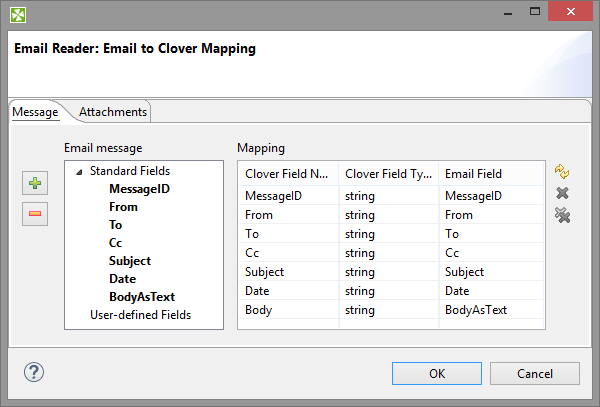
Figure 53.9. Mapping to Clover fields in EmailReader
In its two tabs - Message and Attachments - you map incoming email fields to Clover fields by drag and drop. You will see metadata fields in particular tab only if corresponding edge is connected and has metadata assigned. First output port influences Message tab, second output port influences Attachments tab.
Buttons on the right hand side allow you to perform Auto mapping, Clear selected mapping or Cancel all mappings. Buttons on the left hand side add or remove user-defined fields.
User-defined Fields
User-defined Fields let you handle non-standardized email headers. Manually define a list of email header fields that should be populated from email message. For example, you can read additional email headers like Accept-Language, DKIM-Signature, Importance, In-Reply-To, Received, References etc.
See details on message headers at http://www.iana.org/assignments/message-headers/message-headers.xhtml.
Tips&Tricks
Be sure you have dedicated enough memory to your Java Virtual Machine (JVM). Depending on the size of your message attachments (if you choose to read them), you may need to allocate up to 512M to CloverETL so that it may effectively process the data.
Performance Bottlenecks
Quantity of messages to process from an external server EmailReader must connect to an external server, therefore one may reach bandwidth limitations. Processing a large number of messages which contain large attachments may bottleneck the application, waiting for the content to be downloaded. Use the
NEWoption whenever possible, and maintain a POP3 cache if using the POP3 protocol.
Examples
| Reading E-Mails |
| Reading Attachments |
Reading E-Mails
This example describes basic usage of EmailReader component.
Read email of Adam Smith (email: [email protected], password: InquiryInto). Read all messages. The example.com can be accessed via POP3 protocol.
Solution
Create a graph with EmailReader component, connect first output port of EmailReader with another component, and configure the component:
| Attribute | Value |
|---|---|
| Server Type | POP3 |
| Server Name | example.com |
| User Name | adam.smith |
| Password | InquiryInto |
| Fetch Messages | ALL |
| Field Mapping | MessageID:=MessageID; From:=From; To:=To; Cc:=Cc; Subject:=Subject; Date:=Date; Body:=BodyAsText;| |
| Mark/Delete Messages | no action |
| POP3 Cache File | ${DATATMP_DIR}/pop3cache |
The POP3 Cache File must be in an existing directory.
The Field Mapping can be defined on the Message tab of the Email to Clover Mapping dialog.
Reading Attachments
This example describes reading attachments and saving the files under their original names.
Read attachments from email of John Doe ([email protected], password: MyKittenName123)
and store the files into the data-out directory.
The mailbox is accessible via IMAP4 protocol.
Solution
Create a graph containing EmailReader and FlatFileWriter. Connect the second output port of EmailReader with FlatFileWriter.
In EmailReader, set the following attributes:
| Attribute | Value |
|---|---|
| Server Type | IMAP |
| Server Name | example.com |
| User Name | john.doe |
| Password | MyKittenName123 |
| Fetch Messages | ALL |
| Field Mapping | |MessageID:=MessageID; ContentType:=ContentType; Charset:=Charset; Disposition:=Disposition; Filename:=Filename; AttachmentRaw:=AttachmentRaw; AttachmentFile:=AttachmentFile; |
| Mark/Delete Messages | no action |
| Max. Number of Messages | 0 |
The Field Mapping in EmailReader can be configured on the Attachment tab of the Email to Clover Mapping dialog.
In FlatFileWriter, set the following attributes.
| Attribute | Value |
|---|---|
| File URL | ${DATAOUT_DIR}/# |
| Create directories | true |
| Exclude fields | MessageID;ContentType;Charset;Disposition;AttachmentFile;Filename |
| Partition key | Filename |
| Partition file tag | Key file tag |
![[Note]](figures/note.png) | Note |
|---|---|
You should filter out You should handle duplicated file names as well. |
Compatibility
In CloverETL 3.4.x and 3.5.x, Auto mapping (accessible via Field mapping attribute) is automatically performed when you first open this window.