Externalizing Internal Lookup Tables
Externalization is conversion of an internal lookup table to an external one. The newly created external lookup table is linked to the original graph. So that you would be able to use the same lookup table within other graphs.
To externalize an internal lookup table into an external (shared) file, right-click the desired internal lookup table item in the Outline pane within Lookups group and select Externalize lookup table from the context menu. If your lookup table contains internal metadata or internal database connection, the wizard allows you to externalize them as well.
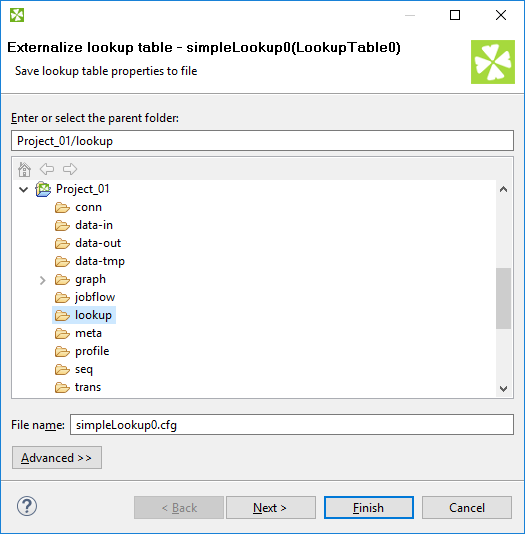
Figure 34.2. Externalizing Wizard
In the first step, choose name for lookup table configuration
and directory to be placed to.
In the most cases you can use the suggested file name and directory.
The file name has to be changed if there is another file with the same file name.
The lookup table configuration is usually stored in lookup directory within the project.
If the lookup table uses internal metadata,
you will export it in the second step of wizard.
You will be offered file name and meta directory to store external (shared) metadata.
If the lookup table uses internal database connection,
the wizard will guide you through export of the database connection.
The suggested directory for database connections is conn.
After that, the internal metadata (and internal connection)
and lookup table items disappear from the
Outline pane Metadata (and
Connections) and Lookups
group, respectively, but, at the same location, new entries appear, already
linked the newly created external (shared) metadata (and connection
configuration file) and lookup table files within the corresponding groups.
The same files appear in the meta,
conn, and lookup subfolders
of the project, respectively, and can be seen in the
Navigator pane.
Externalizing Multiple Lookup Tables at Once
You can even externalize multiple internal lookup table items at once. To do this, select them in the Outline pane and, after right-click, select Externalize lookup table from the context menu. The process described above will be repeated again and again until all the selected lookup tables (along with the metadata and/or connection assigned to them, if needed) are externalized.
You can choose adjacent lookup table items when you press Shift and then press the Down Cursor or the Up Cursor key. If you want to choose non-adjacent items, use Ctrl+ at each of the desired connection items instead.