Range Lookup Table
Not available in Community Designer
You can create a Range lookup table only if some fields of the records create ranges. That means the fields are of the same data type and they can be assigned both start and end. You can see this in the following example:
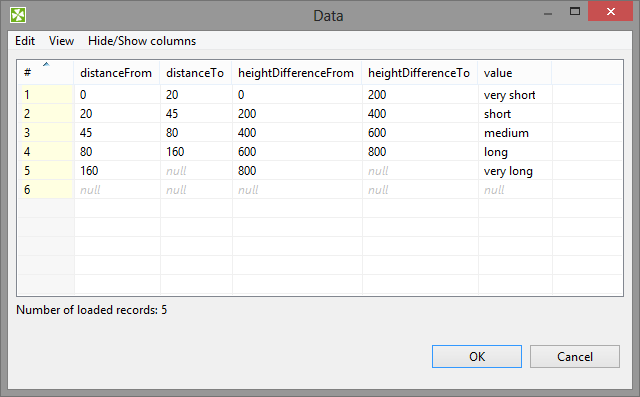 |
Figure 34.12. Appropriate Data for Range Lookup Table
Range lookup table does not allow multiple records with the same interval. The intervals may overlap, therefore one value can match more values from the lookup table.
Creating Range Lookup Table
When you create a Range lookup table, you check the Range lookup radio button and click .
Then, in the Range lookup table wizard, give a Name to the selected lookup table, and specify Metadata.
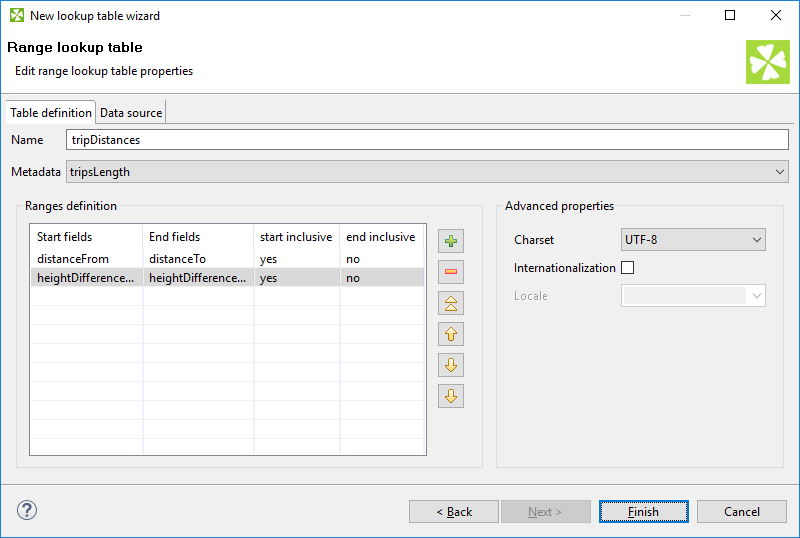 |
Figure 34.13. Range Lookup Table Wizard
You can select Charset and decide whether Internationalization and what Locale should be used.
By clicking the buttons at the right side, you can add either of the items, or move them up or down.
You must also select whether any start or end field should be included in these ranges or not. You can do it by selecting any of them in the corresponding column of the wizard and clicking.
When you switch to the Data source tab, you can specify the file or directly type the data in the grid. You can also write data to lookup table using LookupTableReaderWriter.
By clicking the button, you can edit the data contained in the lookup table. At the end, you only need to click and then .
![[Important]](figures/important.png) | Important |
|---|---|
Remember that Range lookup table includes only the first record with identical key value. |
There is an example on Range Lookup Table in LookupJoin.