Chapter 23. Execution
When you have already created or imported graphs into your projects, you can run them in various ways:
You can select → → from the main menu.
Or you can right-click in the , then select Run CloverETL Graph.
Or you can click the green circle with white triangle in the tool bar located in the upper part of the window.
You can use shortcut Ctrl+R.
![[Tip]](figures/tip.png) | Tip |
|---|---|
To execute a Jobflow, follow the same instructions and choose CloverETL Jobflow as the final step. Note that for some job control components, you need to be in the Clover Server environment. Thus, exporting your project to a server sandbox might be necessary. |
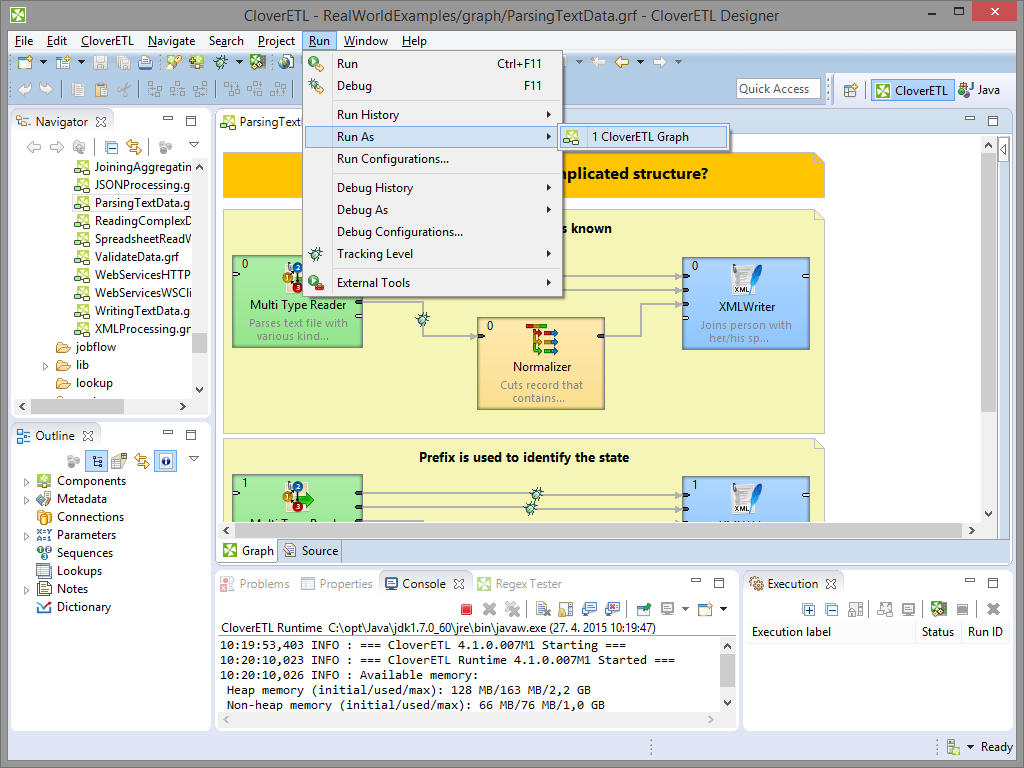 |
Figure 23.1. Running a Graph from the Main Menu
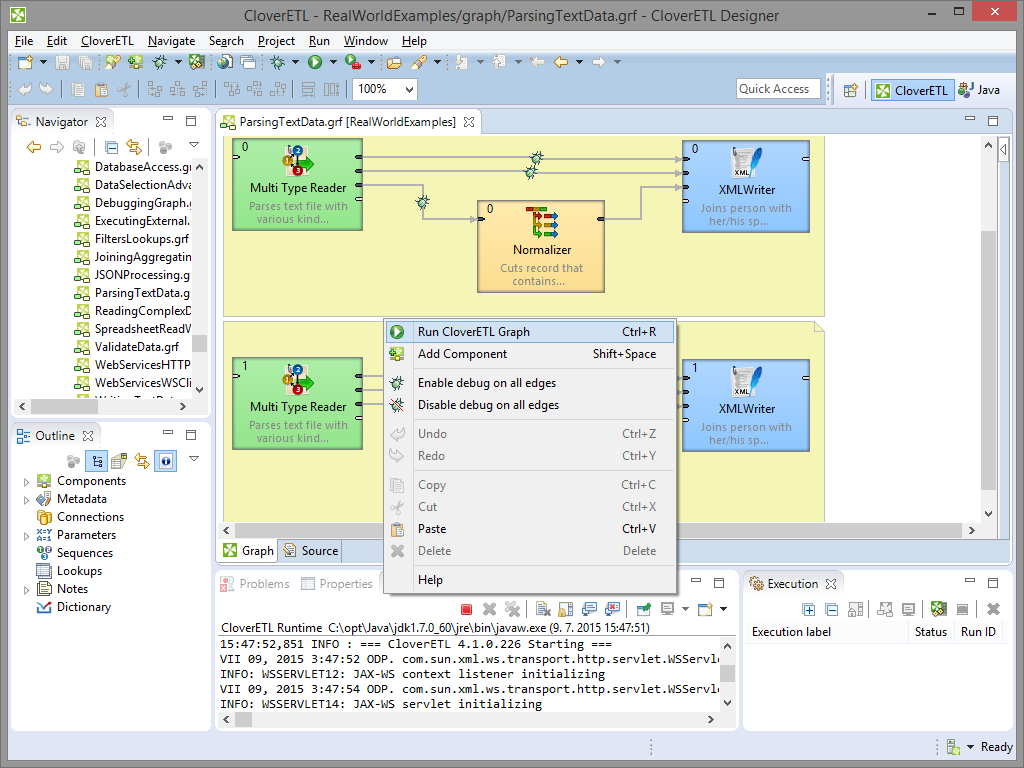 |
Figure 23.2. Running a Graph from the Context Menu
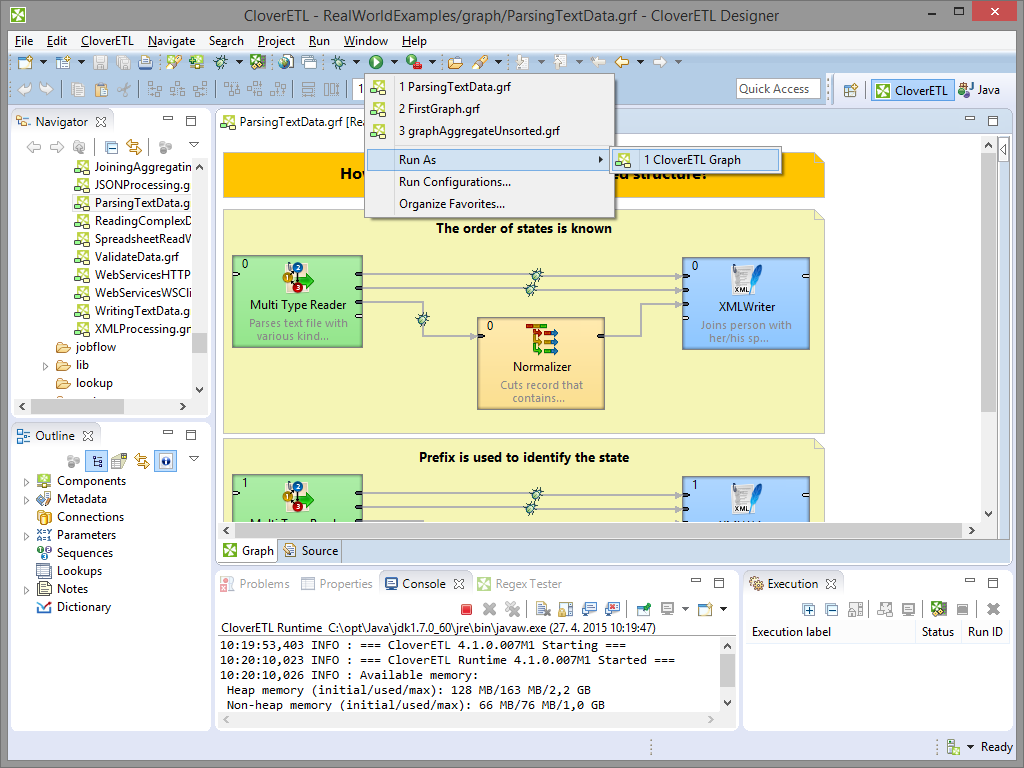 |
Figure 23.3. Running a Graph from the Upper Tool Bar