CloverETL Server Activation
To be able to execute graphs, CloverETL Server requires a valid license. You can install and run CloverETL Server without any license, but no graph will be executed.
There are three ways of installing the license. They work on all application servers and can be used at the same time, but only the most recent valid license is used.
We recommend using the first and easiest option (for other options see CloverETL Server Activation Alternatives):
CloverETL Server Activation using Web Form
If the CloverETL Server has been started without assigning any license, you can use Add license form in the server GUI to install it. In this case the hyperlink No license available in system. Add new license is displayed on the login page. It links to the form.
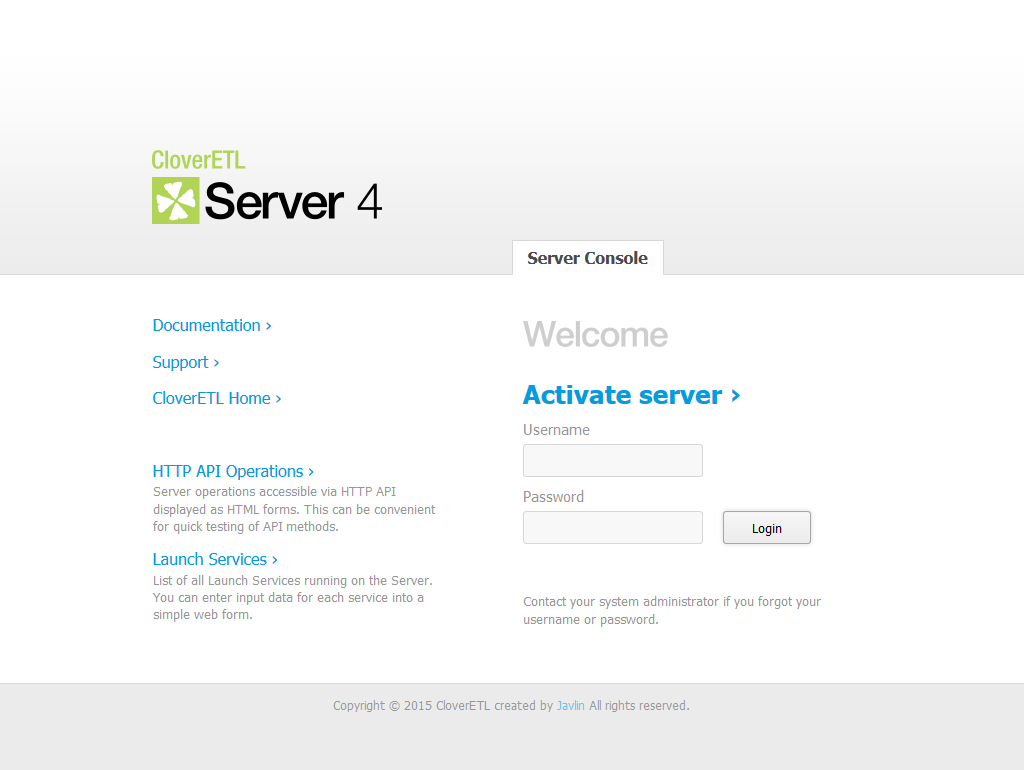 |
Figure 3.10. Login page of CloverETL Server without license
You can paste a license text into License key or use button to search for license file in the filesystem.
After clicking button the license is validated and saved to the database table clover_licenses. If the license is valid, a table with license's description appears. To proceed to CloverETL Serve console click .
To skip adding a license you can use button.
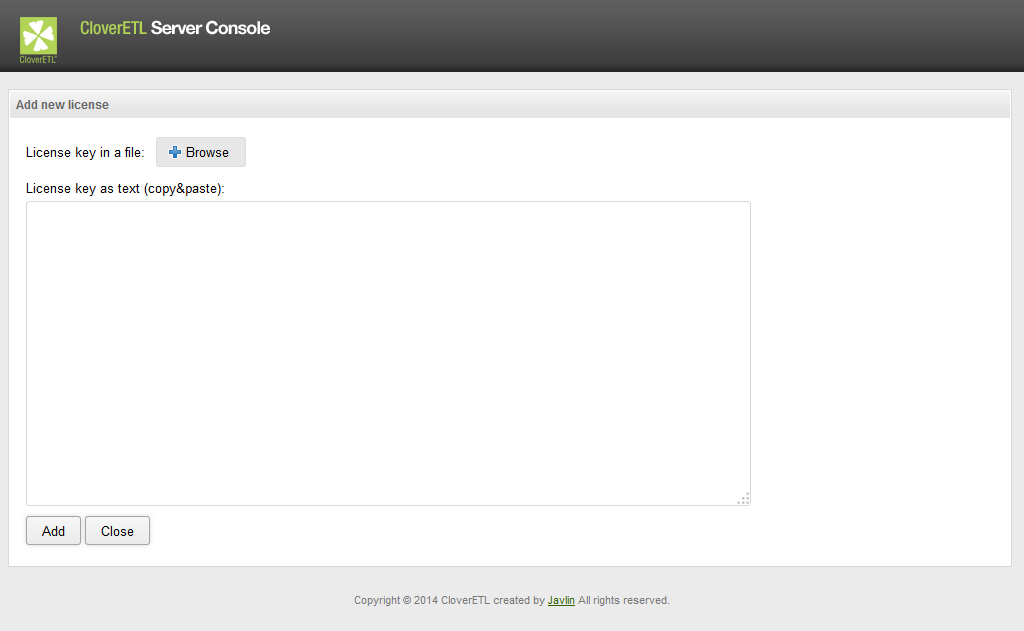 |
Figure 3.11. Add new license form
Updating CloverETL Server License in the Configuration Section
If the license has been already installed, you can still change it by using form in the server web gui.
Go to → → →
Click .
You can paste a license text into a License key textarea or use the button to search for a license file in the filesystem. To skip adding a license you can use button.
After clicking the button the license is saved to the database table clover_licenses and reloaded.
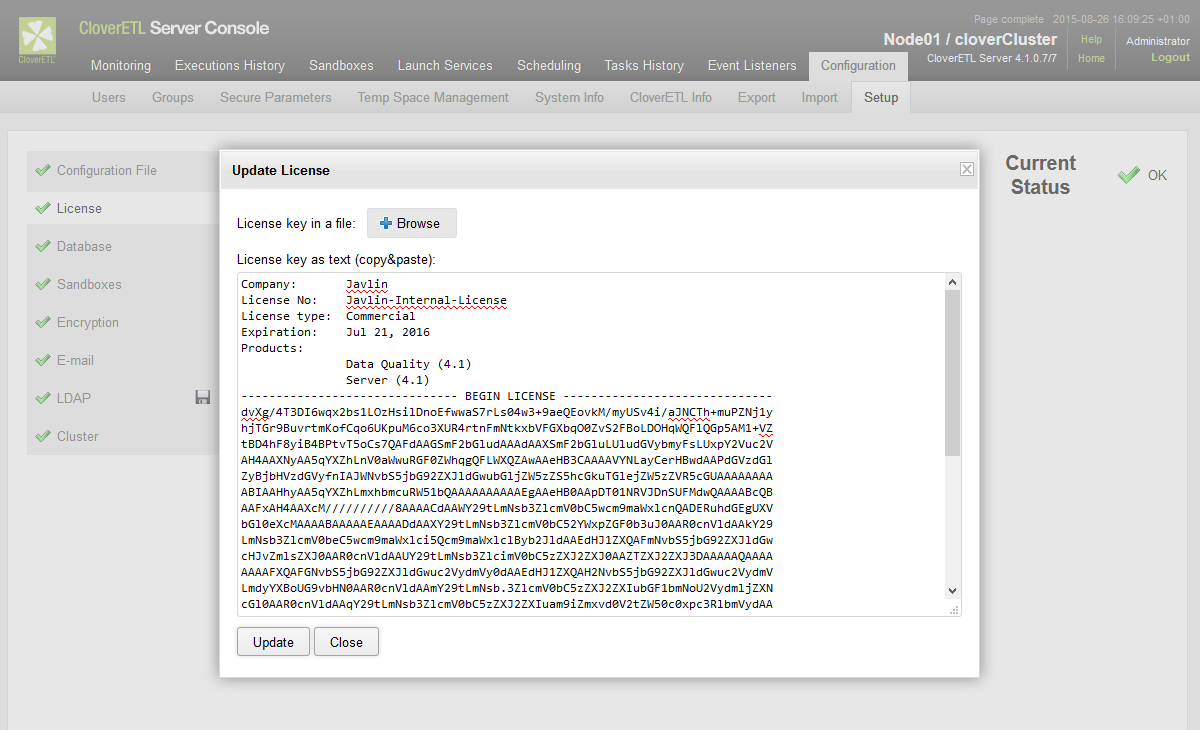 |
Figure 3.12. Update license form
![[Tip]](figures/tip.png) | Tip |
|---|---|
CloverETL license can be changed
at any time by replacing
|
![[Note]](figures/note.png) | Note |
|---|---|
The license in the database is common for all nodes in the cluster. Reloading of the license occurs on each node in the cluster.
|