
Support
Please check/use Support
Requests, Bugs
and Enhancement
Requests
Stay current - subscribe to ![]() Compiere
Announcements
Compiere
Announcements
Home
Product
Support
Installation
Implementation
Documentation
Project Home
Search
Download
Compiere Server Installation
Please check Compiere Support for the more detail and latest update.
Requirements
- Any Oracle 9i2 RDBMS and Java Enabled Server Platform
- Windows 2000 (or NT) Server (Windows 2000 Professional seems to work too, but is not recommended. You challenge your luck with "personal" Windows platforms like Win98, etc.)
- Linux, Unix Servers
- Disk Space: > 5 GB (includes database)
- Memory: > 512 MB
- TCP/IP connection to Clients
Prerequisites
- Installation of the Oracle database server
- Installation of Java 1.4.1
Install the Compiere Server
The Compiere Server Install includes the Compiere Client Install on the server.
Links: Zip File (checksum) - Tar.gz file (checksum)
Windows
- Download and extract Compiere-244b.zip
- The examples assume that you extract it to the main drive, e.g. D:\ resulting in a COMPIERE_HOME of D:\Compiere2
- If there is an update available, please apply it now
Linux/Unix
- Download and extract Compiere-244b.tar.gz
- gunzip Compiere_244b.tar.gz
- tar xvf Compiere_244b.tar
- If there is an update available, please apply it now
Setup the Compiere Server
You can repeat this step anytime, but make sure that the Application Server is shut down before you start.
Run the script RUN_setup in the Compiere2 directory. The Compiere Server Setup window is displayed:
Note: If the window below is NOT displayed or you get errors, you probably do not have Java 1.4.* in your operating system environment path. You cannot continue! Under Windows, you can set the PATH by executing the script WinEnv.js in the utils directory. Example:
cscript WinEnv.js D:\Compiere2 D:\j2sdk1.4.1_02
The example assumes that you extracted the zip file to D:\ resulting a Compiere Home of D:\Compiere2 and that your Java SDK is in D:\j2sdk1.4.1_02
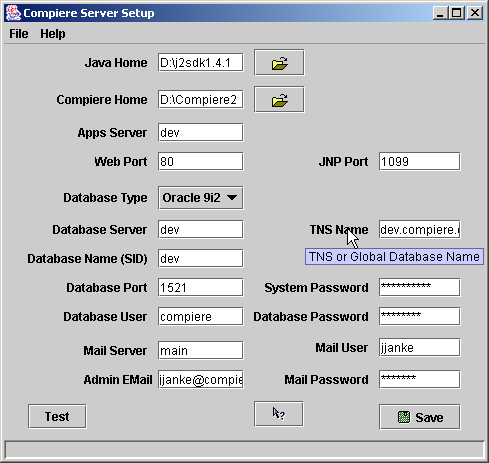
Enter or update the parameters. Detailed information check here or press the Help button on the Setup window. You will not be able to save the parameters, if they cannot be verified.
At the end (and after accepting the license), you will see the dialog:
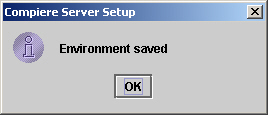
After this, the Server environment is created by an Ant script:
|
The Apps Server needs to be shut down! ** Test ** init: setup: BUILD SUCCESSFUL Total time: 3 seconds |
Please make sure, that you see the "BUILD SUCCESSFUL" and "Done". You can repeat this step until everything is correct.
Next Steps
Import/Create the Compiere Database the Server Install.
Please check Product Status, Known Issues, Common Problems and Open Items as well as the latest version of the install procedures. If you find any inaccuracies or errors, please help us improving Compiere by filing a bug!
|
Compiere is a registered trademark of ComPiere, Inc. |
Contact us | We respect your Privacy |

|