
Installation Support |
Support Home Install Home |
| Please check/use Support Requests, Bugs and Enhancement Requests |
|
WebStart
Compiere uses WebStart as the primary distribution vehicle for the Application Client. Alternatively, you could also install the Client via a zip file, but WebStart makes it easier for the user as upgrades are automatically.
Installation
Check also Client Installation.
 On Windows platforms, WebStart is automatically installed when installing the Java 1.4.1 (Runtime) Environment and a shortcut will be placed on your Desktop.
On Windows platforms, WebStart is automatically installed when installing the Java 1.4.1 (Runtime) Environment and a shortcut will be placed on your Desktop.
For Linux, Unix, Solaris, you need to install WebStart manually after your Java install (zip file in the jre directory). Please note that the installation creates the default helper application setup only for Netscape.
For Mozilla and other browsers, you need to explicitly set it up: Edit > Preference - Navigator > Helper Applications > New Type:
Description: Java WebStart - File extension: jnlp - MIME Type: application/x-java-jnlp-file - Application to use: /usr/java/javaws12/javaws/javaws (example).
Application Start
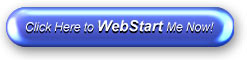 You start the application by opening a browser to your Application Server and by clicking on the WebStart button. The application is downloaded and started. Depending on your settings, an Icon of the Application is automatically placed on your Desktop.
You start the application by opening a browser to your Application Server and by clicking on the WebStart button. The application is downloaded and started. Depending on your settings, an Icon of the Application is automatically placed on your Desktop.
Here is how you create the Icon manually. Double click the Java Web Start icon to start the Manager Application:
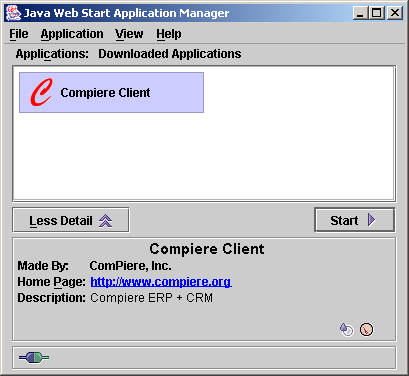
In the menu, click on Application and Create Shortcuts:
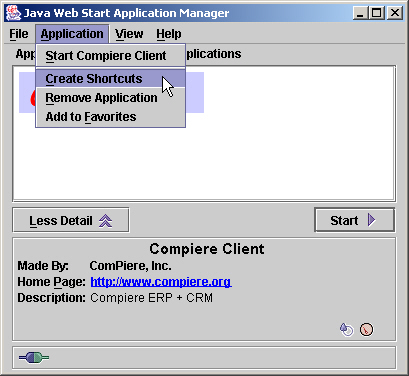
and confirm
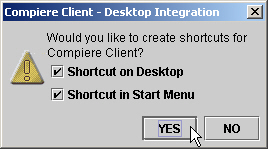
You now have a "Compiere Client" icon on your desktop to start the application without the need to open your web browser.
Web Start Problem Solving
The Compiere Client works with Web Start version 1.1 (Java 1.4.0) and 1.2 (Java 1.4.1). If you get an error like "Cannot launch Compiere Client", click on details to find the cause. If you upgraded, sometimes, the WebStart environment is not corrected. If you have not installed Java 1.4.1 yet, please uninstall the current Java version and Web Start before installing the 1.4.1 version.
Open the Web Start Application Manager (on Linux, locate and start javaws) and open the Preferences (File > Preferences).
- In the Java tab, disable all older Java versions
- In the Advanced tab, press Clear Folder and select Show Java Console to get more info
Try again.
Debugging & Trace
You can also trace the execution of Compiere with WebStart. In the WebStart Application Manager menu, select File > Preferences. In Preferences, go to the Advanced Tab and select Show Java Console. When you now start Compiere, you can see the trace in the Java Console.
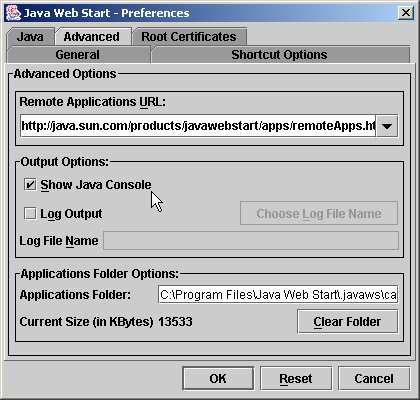
|
Compiere is a registered trademark of ComPiere, Inc. |
Contact us | We respect your Privacy |

|