The example CorDapp¶
Contents
The example CorDapp allows nodes to agree IOUs with each other. Nodes will always agree to the creation of a new IOU unless:
- Its value is less than 1, or greater than 99
- A node tries to issue an IOU to itself
By default, the CorDapp is deployed on 4 test nodes:
- Controller, which hosts the network map service and validating notary service
- NodeA
- NodeB
- NodeC
Because data is only propagated on a need-to-know basis, any IOUs agreed between NodeA and NodeB become “shared facts” between NodeA and NodeB only. NodeC won’t be aware of these IOUs.
Downloading the example CorDapp¶
If you haven’t already, set up your machine by following the quickstart guide. Then clone the example CorDapp from the cordapp-tutorial repository using the following command:
git clone https://github.com/corda/cordapp-tutorial
And change directories to the freshly cloned repo:
cd cordapp-tutorial
We want to work off the latest Milestone release. To enumerate all the Milestone releases, run:
git tag
And check out the latest (highest-numbered) Milestone release using:
git checkout [tag_name]
Where tag_name is the name of the tag you wish to checkout. Gradle will grab all the required dependencies for you
from our public Maven repository.
Note
If you wish to build off the latest, unstable version of the codebase, follow the instructions in `Using a SNAPSHOT release`_.
Opening the example CorDapp in IntelliJ¶
Let’s open the example CorDapp in the IntelliJ IDE.
For those completely new to IntelliJ
Upon opening IntelliJ, a dialogue will appear:
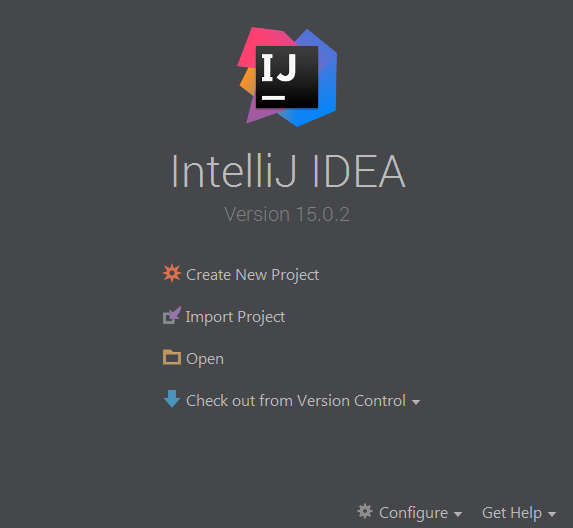
Click open, then navigate to the folder where you cloned the cordapp-tutorial and click OK.
Next, IntelliJ will show several pop-up windows, one of which requires our attention:

Click the ‘import gradle project’ link. A dialogue will pop-up. Press OK. Gradle will now download all the project dependencies and perform some indexing. This usually takes a minute or so.
If the ‘import gradle project’ pop-up does not appear, click the small green speech bubble at the bottom-right of the IDE, or simply close and re-open IntelliJ again to make it reappear.
If you already have IntelliJ open
From the File menu, navigate to Open ... and then navigate to the directory where you cloned the
cordapp-tutorial and click OK.
Project structure¶
The example CorDapp has the following directory structure:
.
├── LICENCE
├── README.md
├── TRADEMARK
├── build.gradle
├── config
│ ├── dev
│ │ └── log4j2.xml
│ └── test
│ └── log4j2.xml
├── doc
│ └── example_flow.plantuml
├── gradle
│ └── wrapper
│ ├── gradle-wrapper.jar
│ └── gradle-wrapper.properties
├── gradle.properties
├── gradlew
├── gradlew.bat
├── java-source
│ └── ...
├── kotlin-source
│ ├── build.gradle
│ └── src
│ ├── main
│ │ ├── kotlin
│ │ │ └── com
│ │ │ └── example
│ │ │ ├── api
│ │ │ │ └── ExampleApi.kt
│ │ │ ├── client
│ │ │ │ └── ExampleClientRPC.kt
│ │ │ ├── contract
│ │ │ │ └── IOUContract.kt
│ │ │ ├── flow
│ │ │ │ └── ExampleFlow.kt
│ │ │ ├── model
│ │ │ │ └── IOU.kt
│ │ │ ├── plugin
│ │ │ │ └── ExamplePlugin.kt
│ │ │ ├── schema
│ │ │ │ └── IOUSchema.kt
│ │ │ └── state
│ │ │ └── IOUState.kt
│ │ └── resources
│ │ ├── META-INF
│ │ │ └── services
│ │ │ └── net.corda.webserver.services.WebServerPluginRegistry
│ │ ├── certificates
│ │ │ ├── readme.txt
│ │ │ ├── sslkeystore.jks
│ │ │ └── truststore.jks
│ │ └── exampleWeb
│ │ ├── index.html
│ │ └── js
│ │ └── angular-module.js
│ └── test
│ └── kotlin
│ └── com
│ └── example
│ ├── Main.kt
│ ├── contract
│ │ └── IOUContractTests.kt
│ └── flow
│ └── IOUFlowTests.kt
├── lib
│ ├── README.txt
│ └── quasar.jar
└── settings.gradle
The most important files and directories to note are:
- The root directory contains some gradle files, a README and a LICENSE
- config contains log4j configs
- gradle contains the gradle wrapper, which allows the use of Gradle without installing it yourself and worrying about which version is required
- lib contains the Quasar jar which is required for runtime instrumentation of classes by Quasar
- kotlin-source contains the source code for the example CorDapp written in Kotlin
- kotlin-source/src/main/kotlin contains the source code for the example CorDapp
- kotlin-source/src/main/python contains a python script which accesses nodes via RPC
- kotlin-source/src/main/resources contains the certificate store, some static web content to be served by the nodes and the WebServerPluginRegistry file
- kotlin-source/src/test/kotlin contains unit tests for the contracts and flows, and the driver to run the nodes via IntelliJ
- java-source contains the same source code, but written in java. This is an aid for users who do not want to develop in Kotlin, and serves as an example of how CorDapps can be developed in any language targeting the JVM
Running the example CorDapp¶
There are two ways to run the example CorDapp:
- Via the terminal
- Via IntelliJ
We explain both below.
Terminal: Building the example CorDapp¶
Return to your terminal window and make sure you are in the cordapp-tutorial directory. To build the example
CorDapp use the following command:
- Unix/Mac OSX:
./gradlew deployNodes - Windows:
gradlew.bat deployNodes
This will package up our CorDapp source files into a plugin and automatically build four pre-configured nodes that have our CorDapp plugin installed. These nodes are meant for local testing only.
After the build process has finished, you will see the newly-build nodes in the kotlin-source/build/nodes. There
will be one folder generated for each node you built, plus a runnodes shell script (or batch file on Windows).
Note
CorDapps can be written in any language targeting the JVM. In our case, we’ve provided the example source in
both Kotlin (/kotlin-source/src) and Java (/java-source/src) Since both sets of source files are
functionally identical, we will refer to the Kotlin build throughout the documentation.
Each node in the nodes folder has the following structure:
. nodeName
├── corda.jar
├── node.conf
└── plugins
corda.jar` is the Corda runtime, ``plugins contains our node’s CorDapps, and our node’s configuration is provided
in node.conf.
Terminal: Running the example CorDapp¶
To run our nodes, run the following command from the root of the cordapp-tutorial folder:
- Unix/Mac OSX:
kotlin-source/build/nodes/runnodes - Windows:
call kotlin-source\build\nodes\runnodes.bat
On Unix/Mac OSX, do not click/change focus until all eight additional terminal windows have opened, or some nodes may fail to start.
The runnodes script creates a terminal tab/window for each node:
______ __
/ ____/ _________/ /___ _
/ / __ / ___/ __ / __ `/ It's kind of like a block chain but
/ /___ /_/ / / / /_/ / /_/ / cords sounded healthier than chains.
\____/ /_/ \__,_/\__,_/
--- Corda Open Source 0.12.1 (da47f1c) -----------------------------------------------
📚 New! Training now available worldwide, see https://corda.net/corda-training/
Logs can be found in : /Users/joeldudley/Desktop/cordapp-tutorial/kotlin-source/build/nodes/NodeA/logs
Database connection url is : jdbc:h2:tcp://10.163.199.132:54763/node
Listening on address : 127.0.0.1:10005
RPC service listening on address : localhost:10006
Loaded plugins : com.example.plugin.ExamplePlugin
Node for "NodeA" started up and registered in 35.0 sec
Welcome to the Corda interactive shell.
Useful commands include 'help' to see what is available, and 'bye' to shut down the node.
Fri Jul 07 10:33:47 BST 2017>>>
The script will also create a webserver terminal tab for each node:
Logs can be found in /Users/joeldudley/Desktop/cordapp-tutorial/kotlin-source/build/nodes/NodeA/logs/web
Starting as webserver: localhost:10007
Webserver started up in 42.02 sec
Depending on your machine, it usually takes around 60 seconds for the nodes to finish starting up. If you want to
ensure that all the nodes are running OK, you can query the ‘status’ end-point located at
http://localhost:[port]/api/status (e.g. http://localhost:10007/api/status for NodeA).
IntelliJ: Building and running the example CorDapp¶
To run the example CorDapp via IntelliJ you can use the Run Example CorDapp - Kotlin run configuration. Select it
from the drop-down menu at the top right-hand side of the IDE and press the green arrow to start the nodes:

The node driver defined in /src/test/kotlin/com/example/Main.kt allows you to specify how many nodes you would like
to run and the configuration settings for each node. With the example CorDapp, the driver starts up four nodes
and adds an RPC user for all but the “Controller” node (which serves as the notary and network map service):
fun main(args: Array<String>) {
// No permissions required as we are not invoking flows.
val user = User("user1", "test", permissions = setOf())
driver(isDebug = true) {
startNode(X500Name("CN=Controller,O=R3,OU=corda,L=London,C=UK"), setOf(ServiceInfo(ValidatingNotaryService.type)))
val (nodeA, nodeB, nodeC) = Futures.allAsList(
startNode(X500Name("CN=NodeA,O=NodeA,L=London,C=UK"), rpcUsers = listOf(user)),
startNode(X500Name("CN=NodeB,O=NodeB,L=New York,C=US"), rpcUsers = listOf(user)),
startNode(X500Name("CN=NodeC,O=NodeC,L=Paris,C=FR"), rpcUsers = listOf(user))).getOrThrow()
startWebserver(nodeA)
startWebserver(nodeB)
startWebserver(nodeC)
waitForAllNodesToFinish()
}
}
To stop the nodes, press the red square button at the top right-hand side of the IDE, next to the run configurations.
We’ll look later at how the node driver can be useful for debugging your CorDapp.
Interacting with the example CorDapp¶
Via HTTP¶
The CorDapp defines several HTTP API end-points and a web front-end. The end-points allow you to list your existing IOUs, agree new IOUs, and see who is on the network.
The nodes are running locally on the following ports:
- Controller:
localhost:10004 - NodeA:
localhost:10007 - NodeB:
localhost:10010 - NodeC:
localhost:10013
These ports are defined in build.gradle and in each node’s node.conf file under kotlin-source/build/nodes/NodeX.
As the nodes start up, they should tell you which port their embedded web server is running on. The available API endpoints are:
/api/example/me/api/example/peers/api/example/ious/api/example/{COUNTERPARTY}/create-iou
The web front-end is served from /web/example.
An IOU can be created by sending a PUT request to the api/example/create-iou end-point directly, or by using the
the web form hosted at /web/example.
Warning
The content in web/example is only available for demonstration purposes and does not implement
anti-XSS, anti-XSRF or any other security techniques. Do not use this code in production.
Creating an IOU via the HTTP API:
To create an IOU between NodeA and NodeB, we would run the following from the command line:
echo '{"value": "1"}' | cURL -T - -H 'Content-Type: application/json' http://localhost:10007/api/example/NodeB/create-iou
Note that both NodeA’s port number (10007) and NodeB are referenced in the PUT request path. This command instructs
NodeA to agree an IOU with NodeB. Once the process is complete, both nodes will have a signed, notarised copy of the
IOU. NodeC will not.
Submitting an IOU via the web front-end:
Navigate to /web/example, click the “create IOU” button at the top-left of the page, and enter the IOU details into
the web-form. The IOU must have a value of between 1 and 99.
Counter-party: Select from list
Value (Int): 5
And click submit. Upon clicking submit, the modal dialogue will close, and the nodes will agree the IOU.
Once an IOU has been submitted:
Assuming all went well, you should see some activity in NodeA’s web-server terminal window:
>> Generating transaction based on new IOU.
>> Verifying contract constraints.
>> Signing transaction with our private key.
>> Gathering the counterparty's signature.
>> Structural step change in child of Gathering the counterparty's signature.
>> Collecting signatures from counter-parties.
>> Verifying collected signatures.
>> Done
>> Obtaining notary signature and recording transaction.
>> Structural step change in child of Obtaining notary signature and recording transaction.
>> Requesting signature by notary service
>> Broadcasting transaction to participants
>> Done
>> Done
You can view the newly-created IOU by accessing the vault of NodeA or NodeB:
Via the HTTP API:
- NodeA’s vault: Navigate to http://localhost:10007/api/example/ious
- NodeB’s vault: Navigate to http://localhost:10010/api/example/ious
Via web/example:
- NodeA: Navigate to http://localhost:10007/web/example and hit the “refresh” button
- NodeA: Navigate to http://localhost:10010/web/example and hit the “refresh” button
If you access the vault or web front-end of NodeC (on localhost:10013), there will be no IOUs. This is because
NodeC was not involved in this transaction.
Via the interactive shell (terminal only)¶
Once a node has been started via the terminal, it will display an interactive shell:
Welcome to the Corda interactive shell.
Useful commands include 'help' to see what is available, and 'bye' to shut down the node.
Fri Jul 07 16:36:29 BST 2017>>>
You can see a list of the flows that your node can run using flow list. In our case, this will return the following list:
com.example.flow.ExampleFlow$Initiator
net.corda.flows.CashExitFlow
net.corda.flows.CashIssueFlow
net.corda.flows.CashPaymentFlow
net.corda.flows.ContractUpgradeFlow
We can create a new IOU using the ExampleFlow$Initiator flow. For example, from the interactive shell of NodeA, you
can agree an IOU of 50 with NodeB by running flow start Initiator iouValue: 50, otherParty: NodeB.
This will print out the following progress steps:
✅ Generating transaction based on new IOU.
✅ Verifying contract constraints.
✅ Signing transaction with our private key.
✅ Gathering the counterparty's signature.
✅ Collecting signatures from counter-parties.
✅ Verifying collected signatures.
✅ Obtaining notary signature and recording transaction.
✅ Requesting signature by notary service
Requesting signature by Notary service
Validating response from Notary service
✅ Broadcasting transaction to participants
✅ Done
We can also issue RPC operations to the node via the interactive shell. Type run to see the full list of available
operations.
We can see a list of the states in our node’s vault using run vaultAndUpdates:
---
first:
- state:
data:
iou:
value: 50
sender: "CN=NodeB,O=NodeB,L=New York,C=US"
recipient: "CN=NodeA,O=NodeA,L=London,C=UK"
linearId:
externalId: null
id: "84628565-2688-45ef-bb06-aae70fcf3be7"
contract:
legalContractReference: "4DDE2A47C361106CBAEC06CC40FE418A994822A3C8054851FEECD51207BFAF82"
participants:
- "CN=NodeB,O=NodeB,L=New York,C=US"
- "CN=NodeA,O=NodeA,L=London,C=UK"
notary: "CN=Controller,O=R3,OU=corda,L=London,C=UK,OU=corda.notary.validating"
encumbrance: null
ref:
txhash: "52A1B18E6ABD535EF36B2075469B01D2EF888034F721C4BECD26F40355C8C9DC"
index: 0
second: "(observable)"
We can also see the transactions stored in our node’s local storage using run verifiedTransactions (we’ve
abbreviated the output below):
first:
- txBits: "Y29yZGEAAAEOAQEAamF2YS51dGlsLkFycmF5TGlz9AABAAABAAEBAW5ldC5jb3JkYS5jb3JlLmNvbnRyYWN0cy5UcmFuc2FjdGlvblN0YXTlA1RyYW5zYWN0aW9uU3RhdGUuZGF04VRyYW5zYWN0aW9uU3RhdGUuZW5jdW1icmFuY+VUcmFuc2FjdGlvblN0YXRlLm5vdGFy+WkBAmNvbS5leGFtcGxlLnN0YXRlLklPVVN0YXTlBElPVVN0YXRlLmlv9UlPVVN0YXRlLmxpbmVhcknkSU9VU3RhdGUucmVjaXBpZW70SU9VU3RhdGUuc2VuZGXyDQEBSU9VLnZhbHXlAWQCAQA0ADIBAlVuaXF1ZUlkZW50aWZpZXIuZXh0ZXJuYWxJ5FVuaXF1ZUlkZW50aWZpZXIuaeQBgDAvAC0BAlVVSUQubGVhc3RTaWdCaXTzVVVJRC5tb3N0U2lnQml08wmxkIaDnsaq+YkNDAsACaHovZfbpr2d9wMCAQACAQBIAEYBAkFic3RyYWN0UGFydHkub3duaW5nS2X5UGFydHkubmFt5SIuIOnhdbFQY3EL/LQD90w6y+kCfj4x8UWXaqKtW68GBPlnREMAQTkwPjEOMAwGA1UEAwwFTm9kZUExDjAMBgNVBAoMBU5vZGVBMQ8wDQYDVQQHDAZMb25kb24xCzAJBgNVBAYTAlVLAgEAJgAkASIuIHI7goTSxPMdaRgJgGJVLQbFEzE++qJeYbEbQjrYxzuVRkUAQzkwQDEOMAwGA1UEAwwFTm9kZUIxDjAMBgNVBAoMBU5vZGVCMREwDwYDVQQHDAhOZXcgWW9yazELMAkGA1UEBhMCVVMCAQABAAABAAAkASIuIMqulslvpZ0PaM6fdyFZm+JsDGkuJ7xWnL3zB6PqpzANdwB1OTByMRMwEQYDVQQDDApDb250cm9sbGVyMQswCQYDVQQKDAJSMzEOMAwGA1UECwwFY29yZGExDzANBgNVBAcMBkxvbmRvbjELMAkGA1UEBhMCVUsxIDAeBgNVBAsMF2NvcmRhLm5vdGFyeS52YWxpZGF0aW5nAQAAAQABAQNuZXQuY29yZGEuY29yZS5jb250cmFjdHMuQ29tbWFu5AJDb21tYW5kLnNpZ25lcvNDb21tYW5kLnZhbHXlRwEAAi4gcjuChNLE8x1pGAmAYlUtBsUTMT76ol5hsRtCOtjHO5UuIOnhdbFQY3EL/LQD90w6y+kCfj4x8UWXaqKtW68GBPlnADMBBGNvbS5leGFtcGxlLmNvbnRyYWN0LklPVUNvbnRyYWN0JENvbW1hbmRzJENyZWF05QAAAQVuZXQuY29yZGEuY29yZS5pZGVudGl0eS5QYXJ0+SIuIMqulslvpZ0PaM6fdyFZm+JsDGkuJ7xWnL3zB6PqpzANAHU5MHIxEzARBgNVBAMMCkNvbnRyb2xsZXIxCzAJBgNVBAoMAlIzMQ4wDAYDVQQLDAVjb3JkYTEPMA0GA1UEBwwGTG9uZG9uMQswCQYDVQQGEwJVSzEgMB4GA1UECwwXY29yZGEubm90YXJ5LnZhbGlkYXRpbmcAAQACLiByO4KE0sTzHWkYCYBiVS0GxRMxPvqiXmGxG0I62Mc7lS4g6eF1sVBjcQv8tAP3TDrL6QJ+PjHxRZdqoq1brwYE+WcBBm5ldC5jb3JkYS5jb3JlLmNvbnRyYWN0cy5UcmFuc2FjdGlvblR5cGUkR2VuZXJh7AA="
sigs:
- "cRgJlF8cUMMooyaV2OIKmR4/+3XmMsEPsbdlhU5YqngRhqgy9+tLzylh7kvWOhYZ4hjjOfrazLoZ6uOx6BAMCQ=="
- "iGLRDIbhlwguMz6yayX5p6vfQcAsp8haZc1cLGm7DPDIgq6hFyx2fzoI03DjXAV/mBT1upcUjM9UZ4gbRMedAw=="
id: "52A1B18E6ABD535EF36B2075469B01D2EF888034F721C4BECD26F40355C8C9DC"
tx:
inputs: []
attachments: []
outputs:
- data:
iou:
value: 50
sender: "CN=NodeB,O=NodeB,L=New York,C=US"
recipient: "CN=NodeA,O=NodeA,L=London,C=UK"
linearId:
externalId: null
id: "84628565-2688-45ef-bb06-aae70fcf3be7"
contract:
legalContractReference: "4DDE2A47C361106CBAEC06CC40FE418A994822A3C8054851FEECD51207BFAF82"
participants:
- "CN=NodeB,O=NodeB,L=New York,C=US"
- "CN=NodeA,O=NodeA,L=London,C=UK"
notary: "CN=Controller,O=R3,OU=corda,L=London,C=UK,OU=corda.notary.validating"
encumbrance: null
commands:
- value: {}
signers:
- "8Kqd4oWdx4KQAVc3u5qvHZTGJxMtrShFudAzLUTdZUzbF9aPQcCZD5KXViC"
- "8Kqd4oWdx4KQAVcBx98LBHwXwC3a7hNptQomrg9mq2ScY7t1Qqsyk5dCNAr"
notary: "CN=Controller,O=R3,OU=corda,L=London,C=UK,OU=corda.notary.validating"
type: {}
timeWindow: null
mustSign:
- "8Kqd4oWdx4KQAVc3u5qvHZTGJxMtrShFudAzLUTdZUzbF9aPQcCZD5KXViC"
- "8Kqd4oWdx4KQAVcBx98LBHwXwC3a7hNptQomrg9mq2ScY7t1Qqsyk5dCNAr"
id: "52A1B18E6ABD535EF36B2075469B01D2EF888034F721C4BECD26F40355C8C9DC"
merkleTree: ...
availableComponents: ...
availableComponentHashes: ...
serialized: "Y29yZGEAAAEOAQEAamF2YS51dGlsLkFycmF5TGlz9AABAAABAAEBAW5ldC5jb3JkYS5jb3JlLmNvbnRyYWN0cy5UcmFuc2FjdGlvblN0YXTlA1RyYW5zYWN0aW9uU3RhdGUuZGF04VRyYW5zYWN0aW9uU3RhdGUuZW5jdW1icmFuY+VUcmFuc2FjdGlvblN0YXRlLm5vdGFy+WkBAmNvbS5leGFtcGxlLnN0YXRlLklPVVN0YXTlBElPVVN0YXRlLmlv9UlPVVN0YXRlLmxpbmVhcknkSU9VU3RhdGUucmVjaXBpZW70SU9VU3RhdGUuc2VuZGXyDQEBSU9VLnZhbHXlAWQCAQA0ADIBAlVuaXF1ZUlkZW50aWZpZXIuZXh0ZXJuYWxJ5FVuaXF1ZUlkZW50aWZpZXIuaeQBgDAvAC0BAlVVSUQubGVhc3RTaWdCaXTzVVVJRC5tb3N0U2lnQml08wmxkIaDnsaq+YkNDAsACaHovZfbpr2d9wMCAQACAQBIAEYBAkFic3RyYWN0UGFydHkub3duaW5nS2X5UGFydHkubmFt5SIuIOnhdbFQY3EL/LQD90w6y+kCfj4x8UWXaqKtW68GBPlnREMAQTkwPjEOMAwGA1UEAwwFTm9kZUExDjAMBgNVBAoMBU5vZGVBMQ8wDQYDVQQHDAZMb25kb24xCzAJBgNVBAYTAlVLAgEAJgAkASIuIHI7goTSxPMdaRgJgGJVLQbFEzE++qJeYbEbQjrYxzuVRkUAQzkwQDEOMAwGA1UEAwwFTm9kZUIxDjAMBgNVBAoMBU5vZGVCMREwDwYDVQQHDAhOZXcgWW9yazELMAkGA1UEBhMCVVMCAQABAAABAAAkASIuIMqulslvpZ0PaM6fdyFZm+JsDGkuJ7xWnL3zB6PqpzANdwB1OTByMRMwEQYDVQQDDApDb250cm9sbGVyMQswCQYDVQQKDAJSMzEOMAwGA1UECwwFY29yZGExDzANBgNVBAcMBkxvbmRvbjELMAkGA1UEBhMCVUsxIDAeBgNVBAsMF2NvcmRhLm5vdGFyeS52YWxpZGF0aW5nAQAAAQABAQNuZXQuY29yZGEuY29yZS5jb250cmFjdHMuQ29tbWFu5AJDb21tYW5kLnNpZ25lcvNDb21tYW5kLnZhbHXlRwEAAi4gcjuChNLE8x1pGAmAYlUtBsUTMT76ol5hsRtCOtjHO5UuIOnhdbFQY3EL/LQD90w6y+kCfj4x8UWXaqKtW68GBPlnADMBBGNvbS5leGFtcGxlLmNvbnRyYWN0LklPVUNvbnRyYWN0JENvbW1hbmRzJENyZWF05QAAAQVuZXQuY29yZGEuY29yZS5pZGVudGl0eS5QYXJ0+SIuIMqulslvpZ0PaM6fdyFZm+JsDGkuJ7xWnL3zB6PqpzANAHU5MHIxEzARBgNVBAMMCkNvbnRyb2xsZXIxCzAJBgNVBAoMAlIzMQ4wDAYDVQQLDAVjb3JkYTEPMA0GA1UEBwwGTG9uZG9uMQswCQYDVQQGEwJVSzEgMB4GA1UECwwXY29yZGEubm90YXJ5LnZhbGlkYXRpbmcAAQACLiByO4KE0sTzHWkYCYBiVS0GxRMxPvqiXmGxG0I62Mc7lS4g6eF1sVBjcQv8tAP3TDrL6QJ+PjHxRZdqoq1brwYE+WcBBm5ldC5jb3JkYS5jb3JlLmNvbnRyYWN0cy5UcmFuc2FjdGlvblR5cGUkR2VuZXJh7AA="
second: "(observable)"
The same states and transactions will be present on NodeB, who was NodeA’s counterparty in the creation of the IOU. However, the vault and local storage of NodeC will remain empty, since NodeC was not involved in the transaction.
Via the h2 web console¶
You can connect directly to your node’s database to see its stored states, transactions and attachments. To do so, please follow the instructions in Node database.
Using the example RPC client¶
The /src/main/kotlin-source/com/example/client/ExampleClientRPC.kt file is a simple utility that uses the client
RPC library to connect to a node. It will log any existing IOUs and listen for any future IOUs. If you haven’t created
any IOUs when you first connect to one of the nodes, the client will simply log any future IOUs that are agreed.
Running the client via IntelliJ:
Select the ‘Run Example RPC Client’ run configuration which, by default, connects to NodeA (Artemis port 10007). Click the Green Arrow to run the client. You can edit the run configuration to connect on a different port.
Running the client via the command line:
Run the following gradle task:
./gradlew runExampleClientRPC localhost:10007
You can close the application using ctrl+C.
For more information on the client RPC interface and how to build an RPC client application, see:
Running Nodes Across Machines¶
The nodes can also be configured to communicate across the network when residing on different machines.
After deploying the nodes, navigate to the build folder (kotlin-source/build/nodes or java-source/build/nodes)
and move some of the individual node folders to separate machines (e.g. using a USB key). It is important that none of
the nodes - including the controller node - end up on more than one machine. Each computer should also have a copy of
runnodes and runnodes.bat.
For example, you may end up with the following layout:
- Machine 1:
controller,nodea,runnodes,runnodes.bat - Machine 2:
nodeb,nodec,runnodes,runnodes.bat
You must now edit the configuration file for each node, including the controller. Open each node’s config file, and make the following changes:
- Change the Artemis messaging address to the machine’s IP address (e.g.
p2pAddress="10.18.0.166:10006") - Change the network map service’s address to the IP address of the machine where the controller node is running
(e.g.
networkMapService { address="10.18.0.166:10002" ...). The controller will not have thenetworkMapServiceconfig
After starting each node, they should be able to see one another and agree IOUs among themselves.
Debugging your CorDapp¶
Debugging is done via IntelliJ as follows:
- Edit the node driver code in
Main.ktto reflect the number of nodes you wish to start, along with any other configuration options. For example, the code below starts 4 nodes, with one being the network map service and notary. It also sets up RPC credentials for the three non-notary nodes
fun main(args: Array<String>) {
// No permissions required as we are not invoking flows.
val user = User("user1", "test", permissions = setOf())
driver(isDebug = true) {
startNode(X500Name("CN=Controller,O=R3,OU=corda,L=London,C=UK"), setOf(ServiceInfo(ValidatingNotaryService.type)))
val (nodeA, nodeB, nodeC) = Futures.allAsList(
startNode(X500Name("CN=NodeA,O=NodeA,L=London,C=UK"), rpcUsers = listOf(user)),
startNode(X500Name("CN=NodeB,O=NodeB,L=New York,C=US"), rpcUsers = listOf(user)),
startNode(X500Name("CN=NodeC,O=NodeC,L=Paris,C=FR"), rpcUsers = listOf(user))).getOrThrow()
startWebserver(nodeA)
startWebserver(nodeB)
startWebserver(nodeC)
waitForAllNodesToFinish()
}
}
- Select and run the “Run Example CorDapp” run configuration in IntelliJ
- IntelliJ will build and run the CorDapp. The remote debug ports for each node will be automatically generated and printed to the terminal. For example:
[INFO ] 15:27:59.533 [main] Node.logStartupInfo - Working Directory: /Users/joeldudley/cordapp-tutorial/build/20170707142746/NodeA
[INFO ] 15:27:59.533 [main] Node.logStartupInfo - Debug port: dt_socket:5007
- Edit the “Debug CorDapp” run configuration with the port of the node you wish to connect to
- Run the “Debug CorDapp” run configuration
- Set your breakpoints and start using your node. When your node hits a breakpoint, execution will pause