Configure Connections to External Service Providers
Steps
-
Under Configure Connections, choose the service provider in the list and click/tap Connect or Edit.
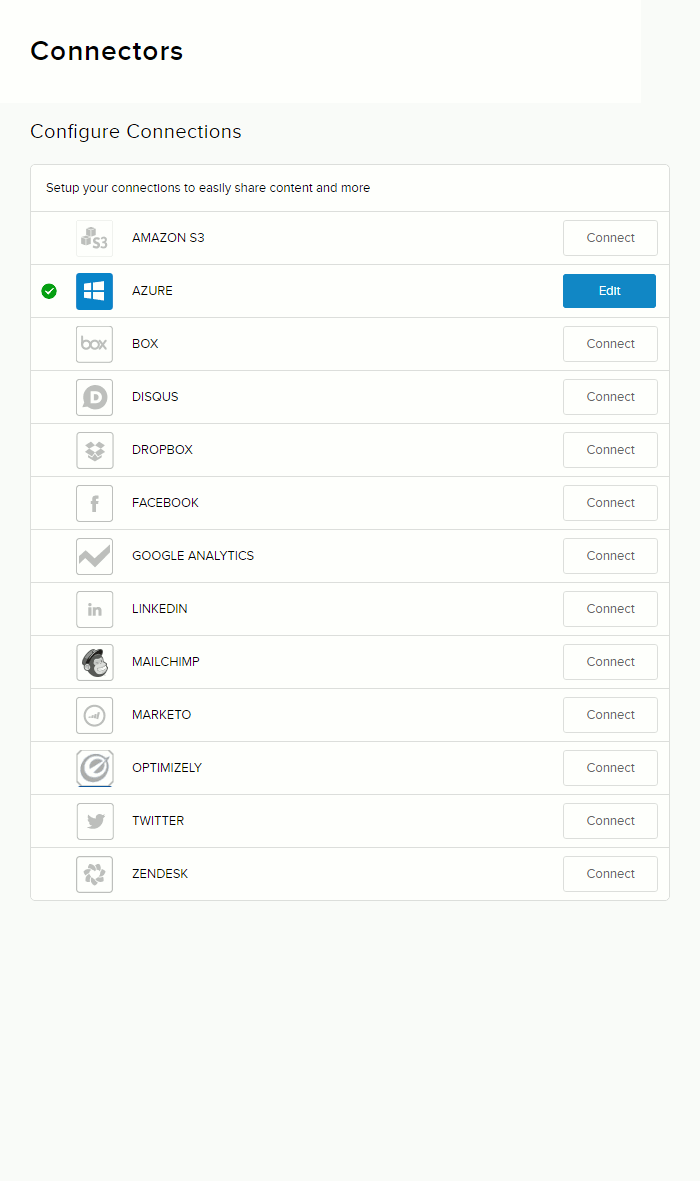
-
Provide the information required by the service provider.
Tip: Some connectors can be configured further in the Advanced Settings dialog, if available. Simply click/tap Connect, then click/tap the gear icon for that connector.
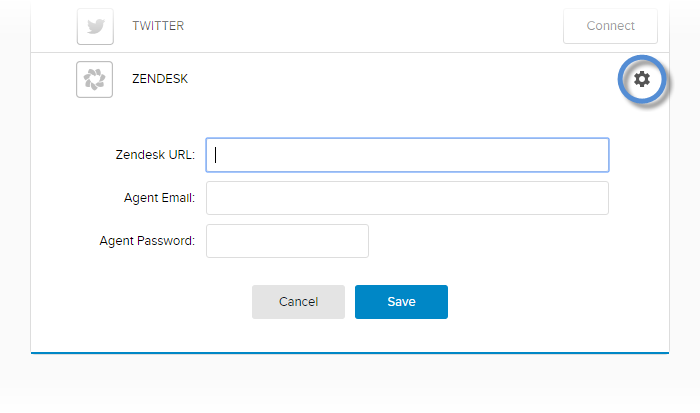
Provider Fields Amazon S3 - Access Key ID
- Secret Access Key
Azure - Account Name
- Account Key
- Container. The type of data that you want to be synchronized with Azure.
- backups
- portals
- wad-iis-logfiles (Azure logfiles)
Box - Client ID
- Client Secret
Disqus - Disqus Shortname
- API Key
How to get your Disqus shortname and API key. Disqus URL is Disqus Shortname; the Public Key is the API Key.
DropBox - App Key
- App Secret
How to get your Dropbox app key and secret. Scroll down to "Where can I find my app key and secret?"
Facebook - App ID
- App Secret
Google Analytics - Tracking ID
How to get your Google Analytics tracking ID.
Click/tab the gear icon to create segmentation rules in Advanced Settings. For each rule,
- Name and Value. The key-and-value pair that defines the criteria for the segmentation. Example: To create a segment that includes the activities of registered users only,
- Set Name to Registered User.
- Set Value to True.
- Page. The pages whose associated activity to analyze.
- Role. The roles whose associated activity to analyze.
For more information, see How to Segment Your Visitors in Google Analytics Using Evoq.
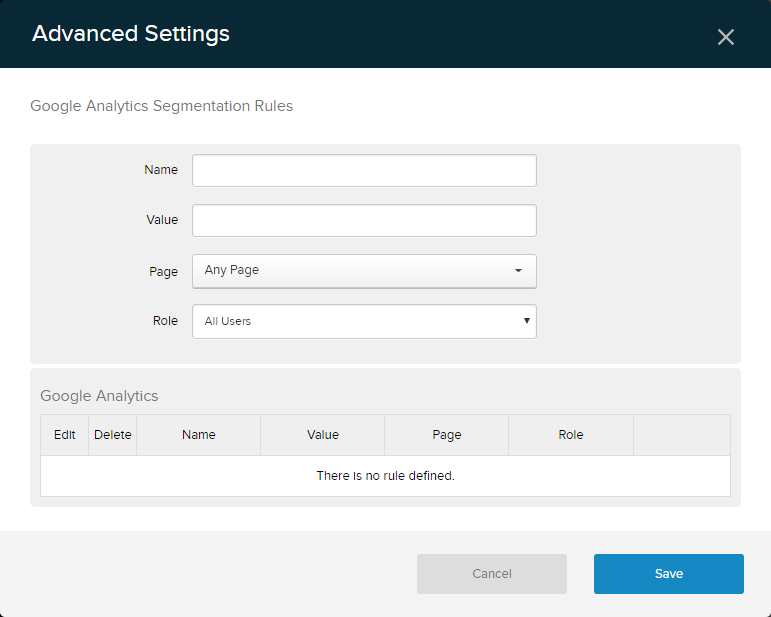
LinkedIn - API Key
- API Secret
MailChimp - API Key
How to get your MailChimp API key.
After saving the API Key, click/tab the gear icon to configure user and list associations in Advanced Settings.
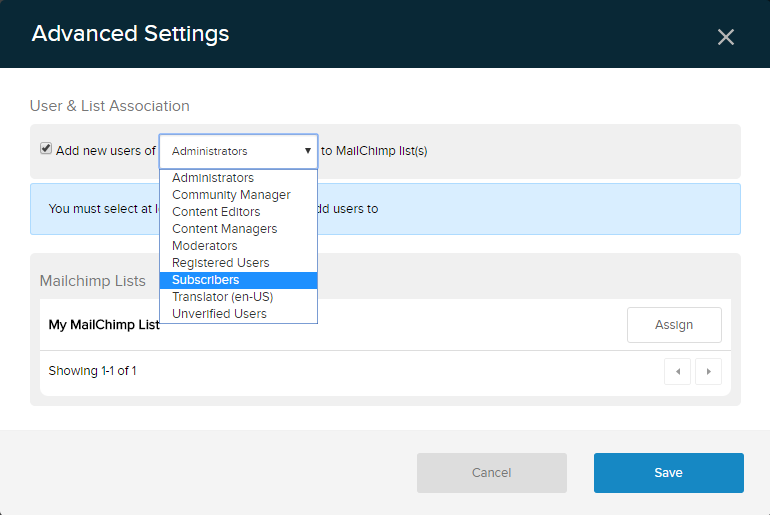
Marketo - Munchkin Account ID
Optimizely - Optimizely Snippet
Twitter - API Key
- API Secret
ZenDesk - Zendesk URL
- Agent Email
- Agent Password
How to create a ZenDesk agent.
Click/tab the gear icon to select fields to track in Advanced Settings.
- Select Additional Fields
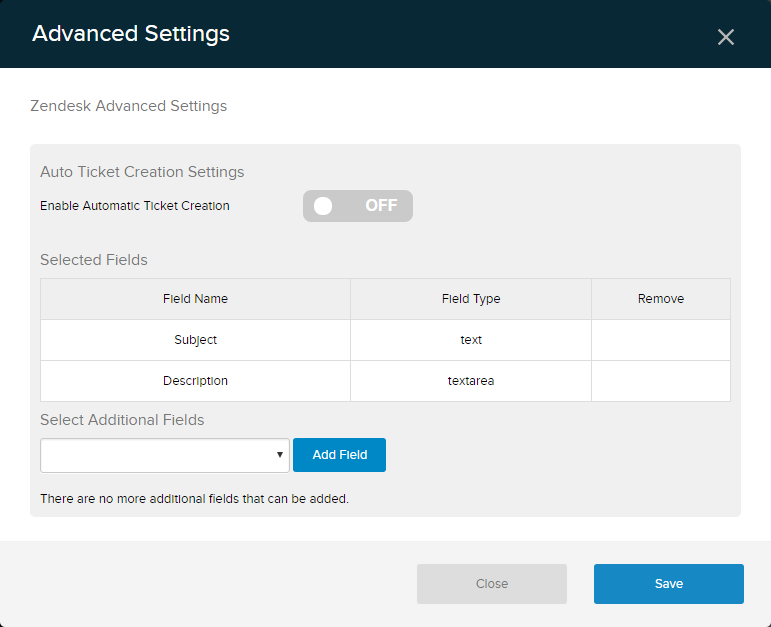
- Click/tap Save.


