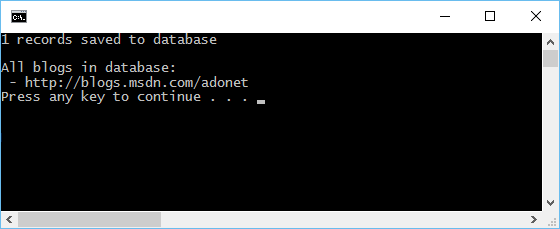Caution
This documentation is for EF Core. For EF6.x and earlier release see http://msdn.com/data/ef.
Console Application to New Database¶
In this walkthrough, you will build a console application that performs basic data access against a Microsoft SQL Server database using Entity Framework. You will use migrations to create the database from your model.
In this article:
Tip
You can view this article’s sample on GitHub.
Prerequisites¶
The following prerequisites are needed to complete this walkthrough:
Create a new project¶
- Open Visual Studio 2015
- From the left menu select
- Select the Console Application project template
- Ensure you are targeting .NET Framework 4.5.1 or later
- Give the project a name and click OK
Install Entity Framework¶
To use EF Core, install the package for the database provider(s) you want to target. This walkthrough uses SQL Server. For a list of available providers see Database Providers.
- Run
Install-Package Microsoft.EntityFrameworkCore.SqlServer
Later in this walkthrough we will also be using some Entity Framework commands to maintain the database. So we will install the commands package as well.
- Run
Install-Package Microsoft.EntityFrameworkCore.Tools –Pre
Create your model¶
Now it’s time to define a context and entity classes that make up your model.
- Enter Model.cs as the name and click OK
- Replace the contents of the file with the following code
1 2 3 4 5 6 7 8 9 10 11 12 13 14 15 16 17 18 19 20 21 22 23 24 25 26 27 28 29 30 31 32 33 34 | using Microsoft.EntityFrameworkCore;
using System.Collections.Generic;
namespace EFGetStarted.ConsoleApp
{
public class BloggingContext : DbContext
{
public DbSet<Blog> Blogs { get; set; }
public DbSet<Post> Posts { get; set; }
protected override void OnConfiguring(DbContextOptionsBuilder optionsBuilder)
{
optionsBuilder.UseSqlServer(@"Server=(localdb)\mssqllocaldb;Database=EFGetStarted.ConsoleApp.NewDb;Trusted_Connection=True;");
}
}
public class Blog
{
public int BlogId { get; set; }
public string Url { get; set; }
public List<Post> Posts { get; set; }
}
public class Post
{
public int PostId { get; set; }
public string Title { get; set; }
public string Content { get; set; }
public int BlogId { get; set; }
public Blog Blog { get; set; }
}
}
|
Tip
In a real application you would put each class in a separate file and put the connection string in the App.Config file and read it out using ConfigurationManager. For the sake of simplicity, we are putting everything in a single code file for this tutorial.
Create your database¶
Now that you have a model, you can use migrations to create a database for you.
- Run
Add-Migration MyFirstMigrationto scaffold a migration to create the initial set of tables for your model. - Run
Update-Databaseto apply the new migration to the database. Because your database doesn’t exist yet, it will be created for you before the migration is applied.
Tip
If you make future changes to your model, you can use the Add-Migration command to scaffold a new migration to make the corresponding schema changes to the database. Once you have checked the scaffolded code (and made any required changes), you can use the Update-Database command to apply the changes to the database.
EF uses a __EFMigrationsHistory table in the database to keep track of which migrations have already been applied to the database.
Use your model¶
You can now use your model to perform data access.
- Open Program.cs
- Replace the contents of the file with the following code
1 2 3 4 5 6 7 8 9 10 11 12 13 14 15 16 17 18 19 20 21 22 23 24 | using System;
namespace EFGetStarted.ConsoleApp
{
class Program
{
static void Main(string[] args)
{
using (var db = new BloggingContext())
{
db.Blogs.Add(new Blog { Url = "http://blogs.msdn.com/adonet" });
var count = db.SaveChanges();
Console.WriteLine("{0} records saved to database", count);
Console.WriteLine();
Console.WriteLine("All blogs in database:");
foreach (var blog in db.Blogs)
{
Console.WriteLine(" - {0}", blog.Url);
}
}
}
}
}
|
You will see that one blog is saved to the database and then the details of all blogs are printed to the console.