Display Options
The Display Options menu allows you to control how DrJava looks.
Look and Feel: Specify what theme DrJava uses
Toolbar Buttons: Choose the configuration of text and graphics that you want on your toolbar.
Line Numbers: Choose whether you want these shown on the left hand side of the definitions pane.
Save Window Size and Position: Check this if you want the size and position of the main DrJava window to be saved on exit.
Save "xxx"Dialog Position: Check this if you want the size and position of the "xxx" dialog to be saved on exit (different choices for "xxx").
Reset "xxx" Dialog Position and Size: Press this button to reset the size and position of the "xxx" dialog (different choices for "xxx"). This can be useful if the dialog was displayed outside the screen for some reason and is not accessible.
Size of Clipboard History: DrJava puts all text that you copy or cut out of text in a Ctrl+Shift+V, you can show the entries of the history and paste one of its items. This setting determines the size of the history.
Display Fully-Qualified Class Names in "Go to File" Dialog: If this option is checked, the "Go to File" dialog displays both the simple and the fully-qualified class name (i.e. both MyClass and foo.bar.MyClass). This sometimes makes navigation easier, but it may increase the time it takes to display the "Go to File" dialog.
Scan Class Files For Auto-Completion After Each Compile: DrJava can auto-complete the names of user classes. If this option is checked, DrJava will scan all class files that were created after each compile to obtain the names, even of inner classes. IF this option is not checked, DrJava can only auto-complete the names of the documents that are open. Selecting this option slows down compiles.
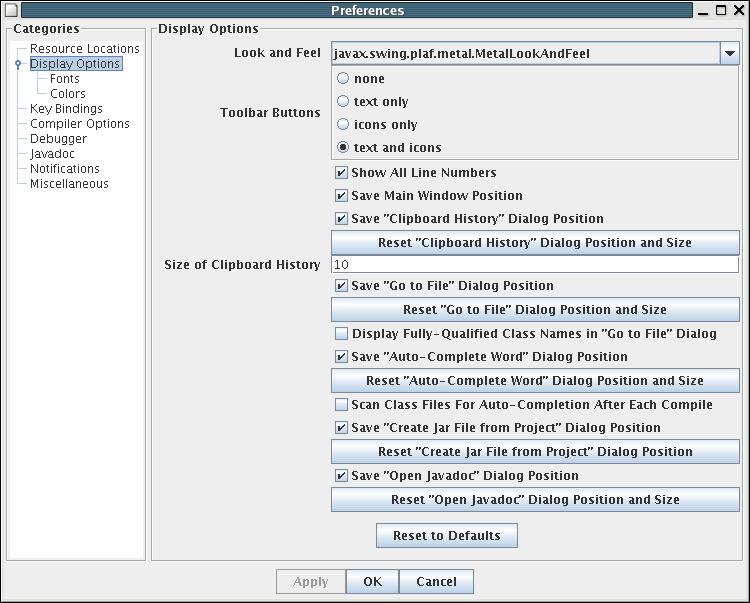
There are two submenus under Display Options, Fonts and Colors.