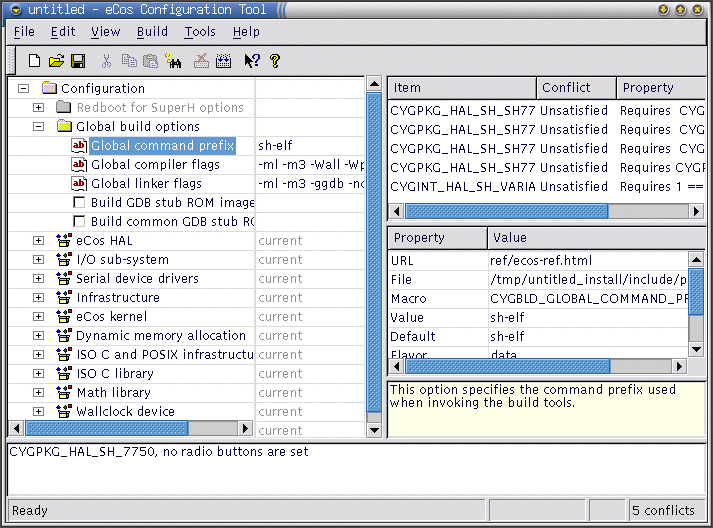Invoking the eCos Configuration Tool
On Linux
Add the eCos Configuration Tool install directory to your PATH, for example:
export PATH=/opt/ecos/ecos<version>/bin:$PATH |
You may run configtool with zero, one or two arguments. You can specify the eCos repository location, and/or an eCos save file (extension .ecc) on the command line. The ordering of these two arguments is not significant. For example:
configtool /opt/ecos/ecos<version>/packages myfile.ecc |
The Configuration Tool will be displayed (see Figure 15-1).
On Windows
There are two ways in which to invoke the eCos Configuration Tool:
from the desktop explorer or program set up at installation time (by default Start -> Programs -> eCos -> Configuration Tool ).
type (at a command prompt or in the Start menu’s Run item): <foldername>\ConfigTool.exe where <foldername> is the full path of the directory in which you installed the eCos Configuration Tool.
The Configuration Tool will be displayed (see Figure 15-1).
You may run configtool with zero, one or two arguments. You can specify the eCos repository location, and/or an eCos save file (extension .ecc) on the command line. The ordering of these two arguments is not significant. For example:
configtool "c:\Program Files\eCos\packages" myfile.ecc |
If you invoke the configuration tool from the command line with --help, you will see this output:
Usage: eCos Configuration Tool [-h] [-e] [-v] [-c] [input file 1] [input file 2] -h --help displays help on the command line parameters -e --edit-only edit save file only -v --version print version -c --compile-help compile online help only |
This summarizes valid parameters and switches. Switches are shown with both short form and long form.
--help shows valid options and parameters, as above.
--edit-only runs the Configuration Tool in a mode that suppresses creation of a build tree, in case you only want to create and edit save files.
--version shows version and build date information, and exits.
--compile-help compiles help contents files from the HTML documentation files that the tool finds in the eCos repository, and exits.