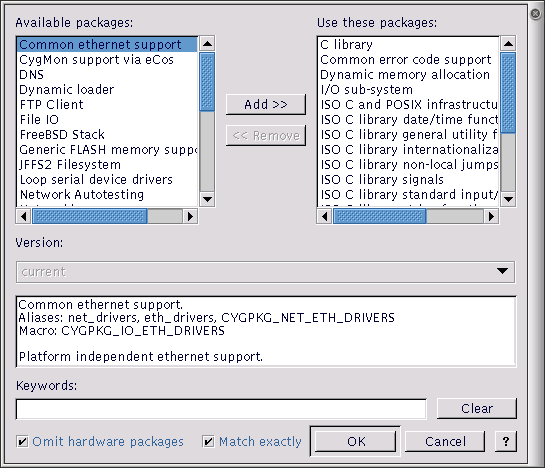Chapter 19. Updating the Configuration
- Table of Contents
- Adding and Removing Packages
- Platform Selection
- Using Templates
Adding and Removing Packages
To add or remove packages from the configuration, select Build->Packages. The following dialog box will be displayed:
The left-hand list shows those packages that are available to be loaded. The right-hand list shows those that are currently loaded. In order to transfer packages from one list to another (that is, to load or unload packages) double-click the selection or click the Add or Remove buttons.
The version drop-down list displays the versions of the selected packages. When loading packages, this control may be used to load versions other than the most recent (current). Note that if more than one package is selected, the version drop-down list will display only the versions common to all the selected packages.
The window under the version displays a brief description of the selected package. If more than one package is selected, this window will be blank.
Under the description window there is a Keywords control into which you can type a string to be matched against package names, macro names and descriptions. The lists are updated a second or so after typing has stopped. If you type several separate words, all of these words must be associated with a given package for that package to be displayed. If you select the Match exactly checkbox, then the string is taken to be a complete fragment and matched against the beginning of a name, macro name or descriptions. All matches are done case-insensitively.
If you check Omit hardware packages, only non-hardware packages will be shown.