15.3. EDB-Studio Query Tool
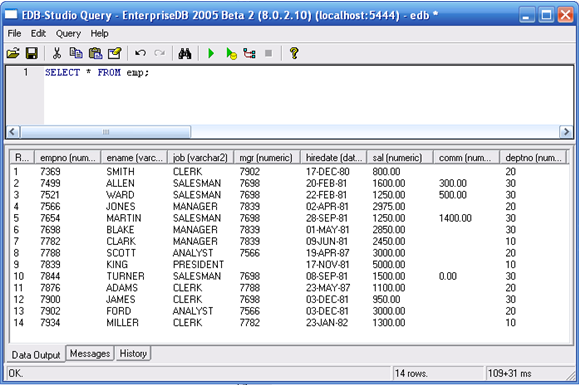
The Query Tool enables you to execute arbitrary SQL commands.
The upper part of the Query Tool contains the edit entry window, where you type your commands. You may read the query from a file, or write it out to a file. When writing a file, the encoding of the file is determined by the file suffix: if it is *.sql, an 8 byte local character set is used.
To execute the query, you can select Execute from the Query menu, or press the execute toolbar button, or press the F5 function key. If you didn't select a word, the complete contents of the window will be sent to the database server, which executes it. You may also execute just a part of the text, by selecting only the text that you want the server to execute.
Explain from the Query menu, or F7 function key will execute the EXPLAIN command. The database server will analyze the query that's sent to it, and will return the results. This enables you to find out how the query is parsed, optimized and executed. You can modify the degree of inspection by changing the Explain options for this in the Query menu.
In case the query you sent to the server using the Execute or Explain command takes longer than you expect, and you would like to abort the execution, you can select Cancel from the Query menu, press the Cancel toolbar button or use Alt-Break function key to abort the execution.
The result of the database server execution will be displayed in the lower part of the Query Tool. If the last command in the chain of SQL command sent to the server was as command returning a result set, this will be shown on the Data Output page. All rowsets from previous commands will be discarded.
To save the data in the Data Output page to a file, you can use the Export dialog as shown in Section 15.5.
Information about all commands just executed will go to the Messages page. The History page will remember all commands executed and the results from this, until you use Clear History from the Query menu to clear the window. If you want to retain the history for later inspection, you can save the contents of the History page to a file using the Save history option from the Query menu.
The status line will show how long the last query took to complete. If a dataset was returned, not only the elapsed time for server execution is displayed, but also the time to retrieve the data from the server to the Data Output page.
In the options dialog, you can specify a default limit for the rowset size to retrieve. By default, this value will be 100. If the number of rows to retrieve from the server exceeds this value, a message box will appear asking what to do to prevent retrieval of an unexpected high amount of data. You may decide to retrieve just the first rows, as configured with the max rows setting, or retrieving the complete rowset regardless of the setting, or abort the query, effectively retrieving zero rows.