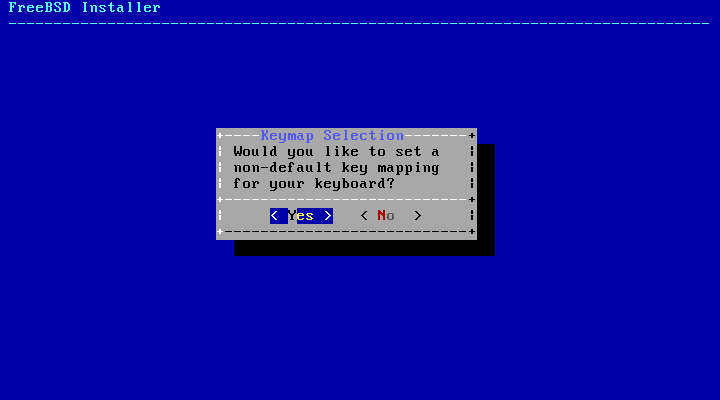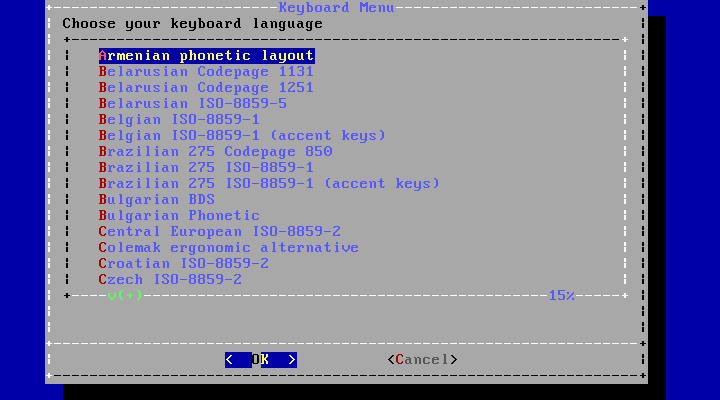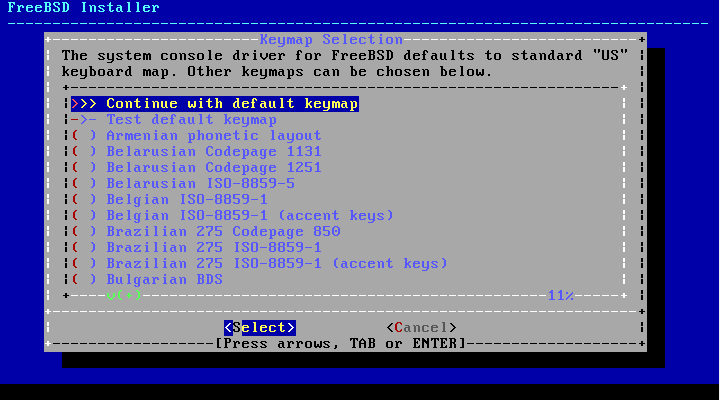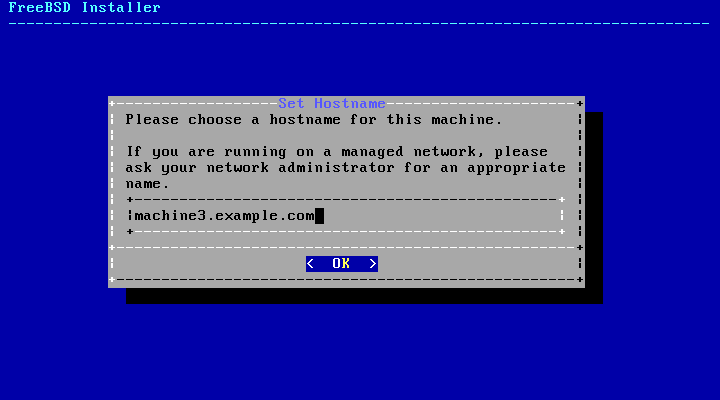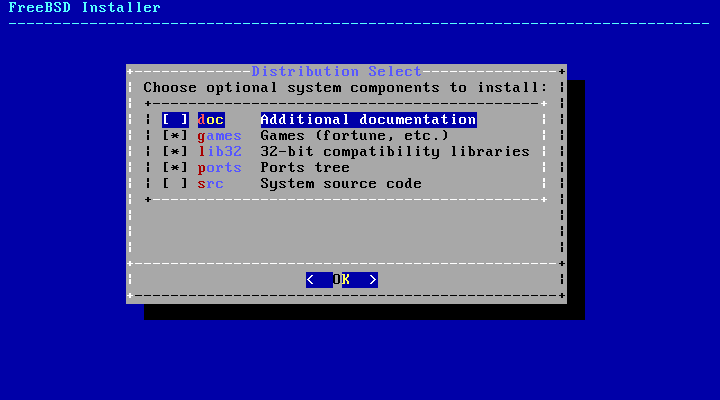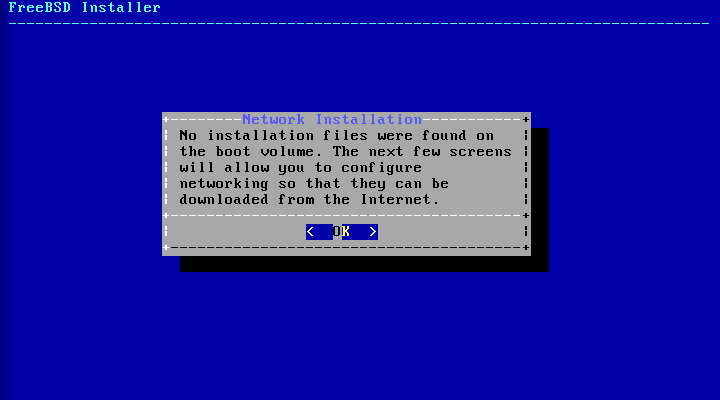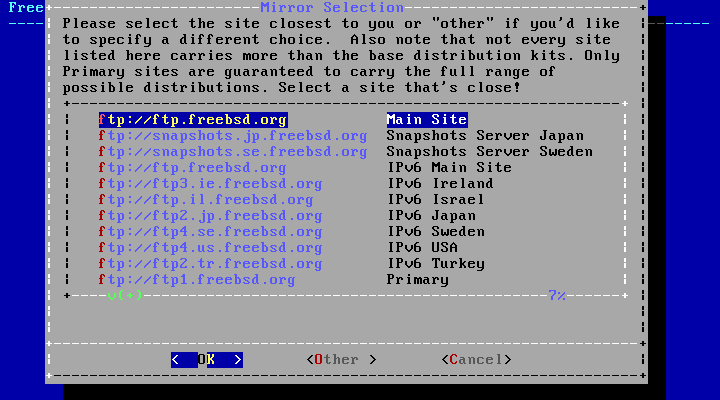This section shows the order of the bsdinstall menus and the type of information that will be asked before the system is installed. Use the arrow keys to highlight a menu option, then Space to select or deselect that menu item. When finished, press Enter to save the selection and move onto the next screen.
Depending on the system console being used, bsdinstall may initially display the menu shown in Figure 2.4, “Keymap Selection”.
To configure the keyboard layout, press Enter with selected, which will display the menu shown in Figure 2.5, “Selecting Keyboard Menu”. To instead use the default layout, use the arrow key to select and press Enter to skip this menu screen.
When configuring the keyboard layout, use the up and down arrows to select the keymap that most closely represents the mapping of the keyboard attached to the system. Press Enter to save the selection.
Note:
Pressing Esc will exit this menu and use the default keymap. If the choice of keymap is not clear, is also a safe option.
In FreeBSD 10.0-RELEASE and later, this menu has been enhanced. The full selection of keymaps is shown, with the default preselected. In addition, when selecting a different keymap, a dialog is displayed that allows the user to try the keymap and ensure it is correct before proceeding.
The next bsdinstall menu is used to set the hostname for the newly installed system.
Type in a hostname that is unique for the network. It
should be a fully-qualified hostname, such as machine3.example.com.
Next, bsdinstall will prompt to select optional components to install.
Deciding which components to install will depend largely on the intended use of the system and the amount of disk space available. The FreeBSD kernel and userland, collectively known as the base system, are always installed. Depending on the architecture, some of these components may not appear:
doc- Additional documentation, mostly of historical interest, to install into/usr/share/doc. The documentation provided by the FreeBSD Documentation Project may be installed later using the instructions in Section 24.3, “Updating the Documentation Set”.games- Several traditional BSD games, including fortune, rot13, and others.lib32- Compatibility libraries for running 32-bit applications on a 64-bit version of FreeBSD.ports- The FreeBSD Ports Collection is a collection of files which automates the downloading, compiling and installation of third-party software packages. Chapter 5, Installing Applications: Packages and Ports discusses how to use the Ports Collection.Warning:
The installation program does not check for adequate disk space. Select this option only if sufficient hard disk space is available. The FreeBSD Ports Collection takes up about 500 MB of disk space.
src- The complete FreeBSD source code for both the kernel and the userland. Although not required for the majority of applications, it may be required to build device drivers, kernel modules, or some applications from the Ports Collection. It is also used for developing FreeBSD itself. The full source tree requires 1 GB of disk space and recompiling the entire FreeBSD system requires an additional 5 GB of space.
The menu shown in Figure 2.9, “Installing from the Network” only appears when
installing from a -bootonly.iso
CD as this installation media does not hold
copies of the installation files. Since the installation
files must be retrieved over a network connection, this menu
indicates that the network interface must be first
configured.
To configure the network connection, press Enter and follow the instructions in Section 2.8.2, “Configuring Network Interfaces”. Once the interface is configured, select a mirror site that is located in the same region of the world as the computer on which FreeBSD is being installed. Files can be retrieved more quickly when the mirror is close to the target computer, reducing installation time.
Installation will then continue as if the installation files were located on the local installation media.