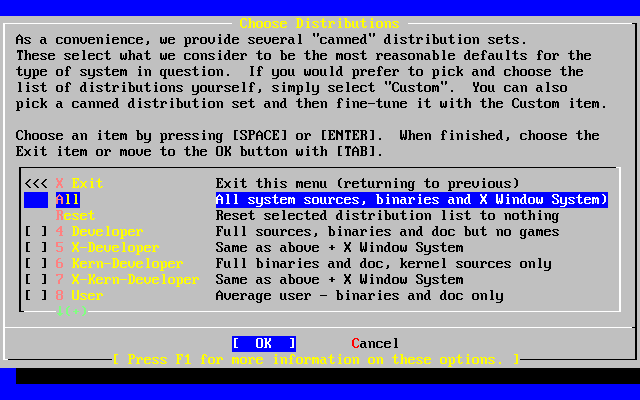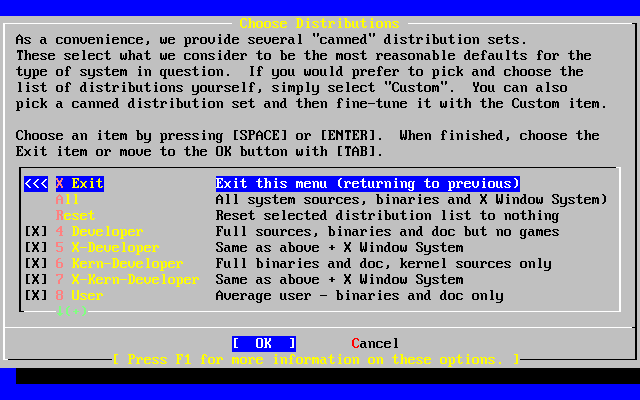2.6 Choosing What to Install
2.6.1 Select the Distribution Set
Deciding which distribution set to install will depend largely on the intended use of the system and the amount of disk space available. The predefined options range from installing the smallest possible configuration to everything. Those who are new to UNIX® and/or FreeBSD should almost certainly select one of these canned options. Customizing a distribution set is typically for the more experienced user.
Press F1 for more information on the distribution set options and what they contain. When finished reviewing the help, pressing Enter will return to the Select Distributions Menu.
If a graphical user interface is desired then a distribution set that is preceded by an X should be chosen. The configuration of XFree86™ and selection of a default desktop is part of the post-installation steps.
The default version of XFree86 that is installed depends on the version of the FreeBSD that you are installing. For FreeBSD versions prior to 4.6, XFree86 3.X is installed. For FreeBSD 4.6 and later, XFree86 4.X is the default.
You should check to see whether your video card is supported at the XFree86 web site. If your video card is not supported under the default version that FreeBSD will install, you should select a distribution without X for installation. After installation, install and configure the appropriate version of XFree86 using the ports collection.
If compiling a custom kernel is anticipated, select an option which includes the source code. For more information on why a custom kernel should be built or how to build a custom kernel, see Chapter 9.
Obviously, the most versatile system is one that includes everything. If there is adequate disk space, select All as shown in Figure 2-28 by using the arrow keys and press Enter. If there is a concern about disk space consider using an option that is more suitable for the situation. Don't fret over the perfect choice, as other distributions can be added after installation.
2.6.2 Installing the Ports Collection
After selecting the desired distribution, an opportunity to install the FreeBSD Ports Collection is presented. The ports collection is an easy and convenient way to install software. The ports collection does not contain the source code necessary to compile the software. Instead, it is a collection of files which automates the downloading, compiling and installation of third-party software packages. Chapter 4 discusses how to use the ports collection.
The installation program does not check to see if you have adequate space. Select this option only if you have adequate hard disk space. As of FreeBSD 5.1, the FreeBSD Ports Collection takes up about 300 MB of disk space. You can safely assume a larger value for more recent versions of FreeBSD.
User Confirmation Requested
Would you like to install the FreeBSD ports collection?
This will give you ready access to over 9,200 ported software packages,
at a cost of around 300 MB of disk space when "clean" and possibly much
more than that if a lot of the distribution tarballs are loaded
(unless you have the extra CDs from a FreeBSD CD/DVD distribution
available and can mount it on /cdrom, in which case this is far less
of a problem).
The ports collection is a very valuable resource and well worth having
on your /usr partition, so it is advisable to say Yes to this option.
For more information on the ports collection & the latest ports,
visit:
http://www.FreeBSD.org/ports
[ Yes ] No
Select [ Yes ] with the arrow keys to install the ports collection or [ No ] to skip this option. Press Enter to continue. The Choose Distributions menu will redisplay.
If satisfied with the options, select Exit with the arrow keys, ensure that [ OK ] is highlighted, and pressing Enter to continue.