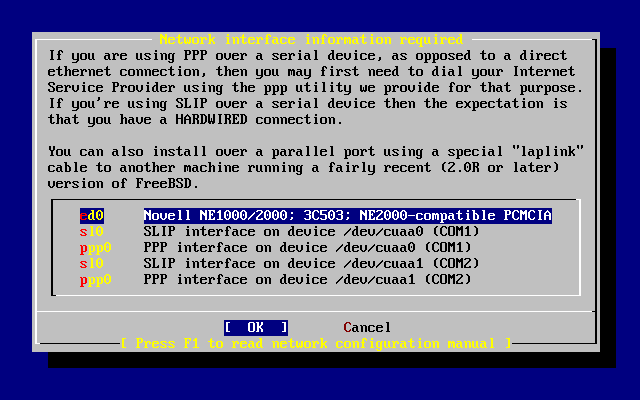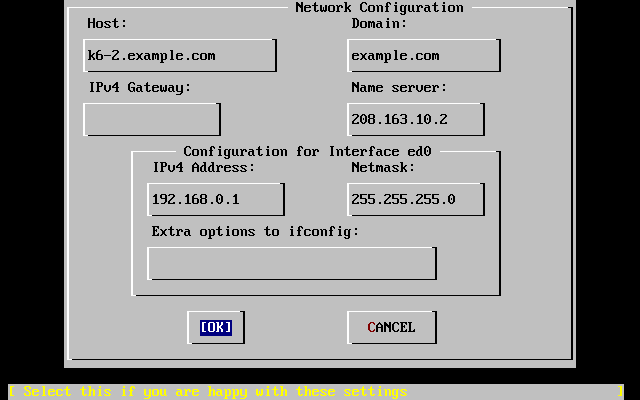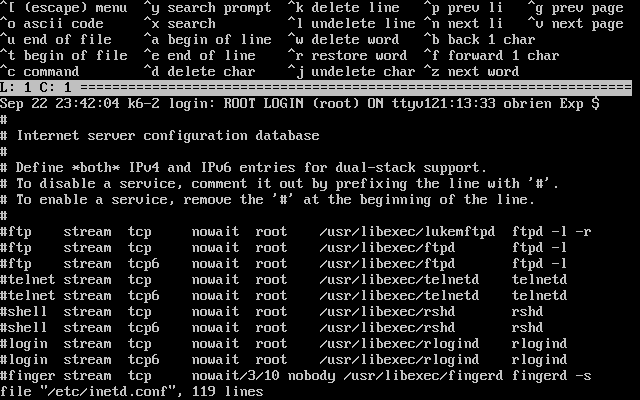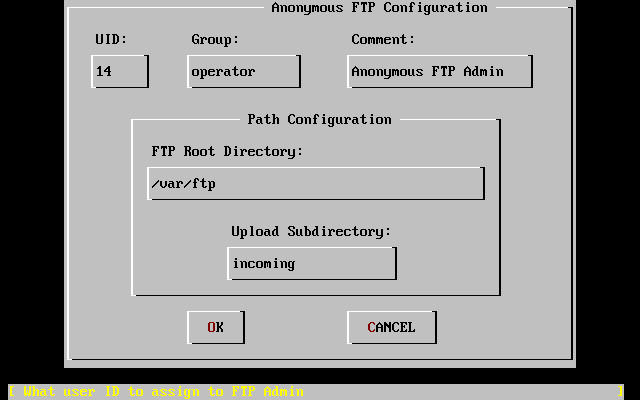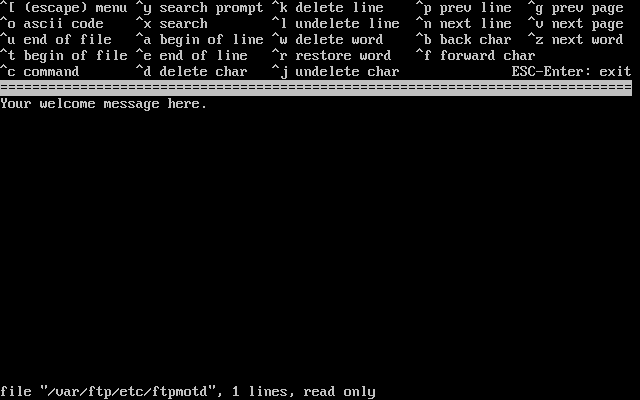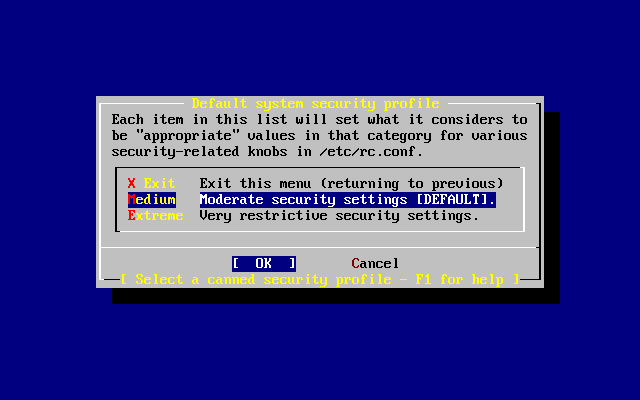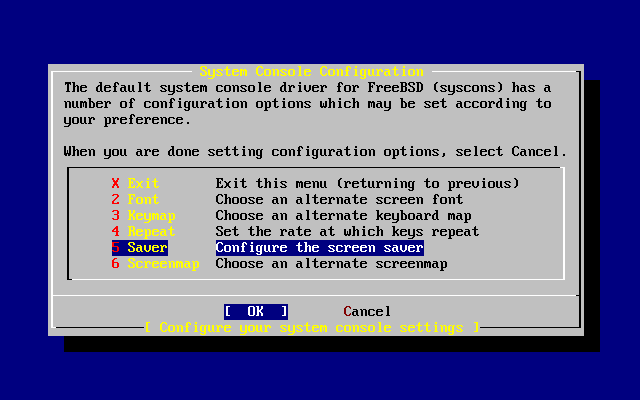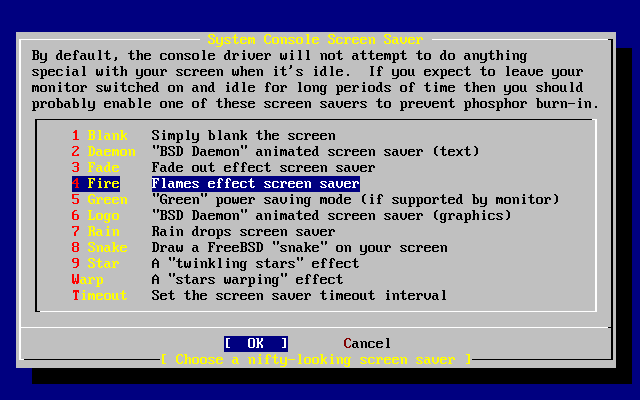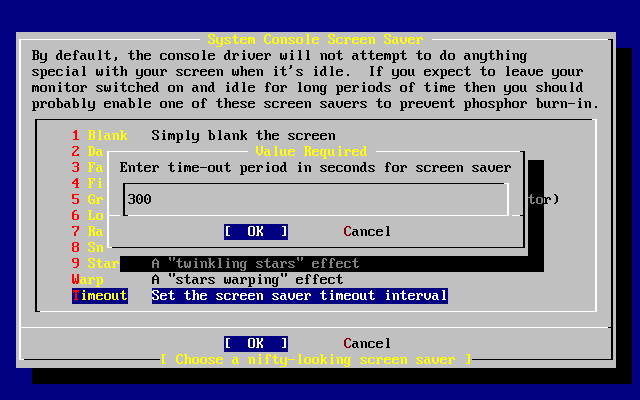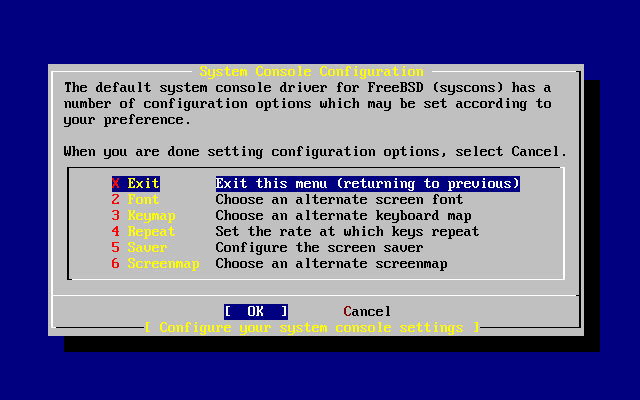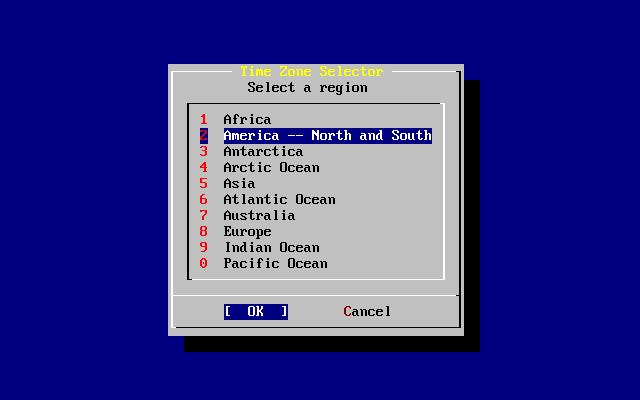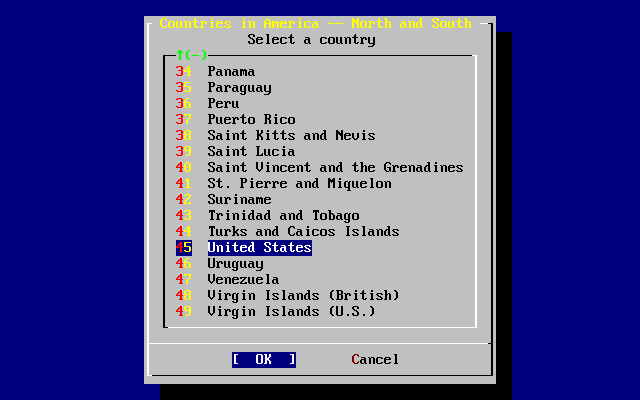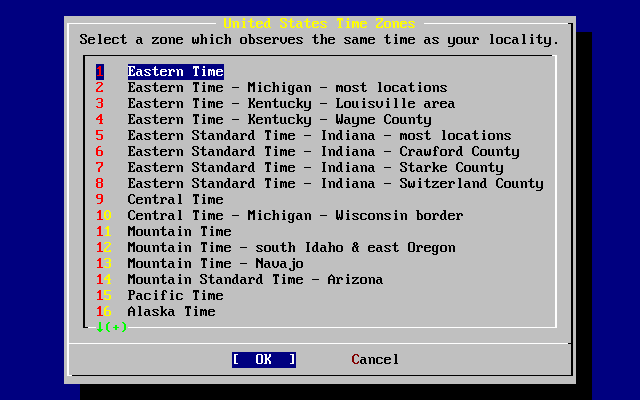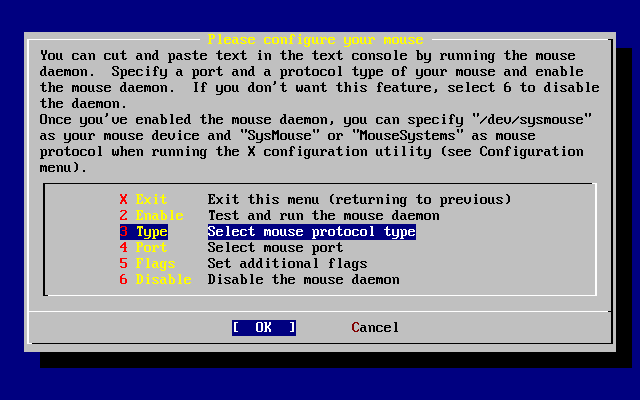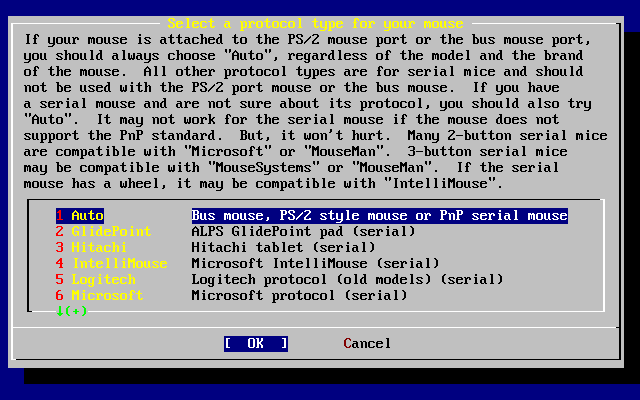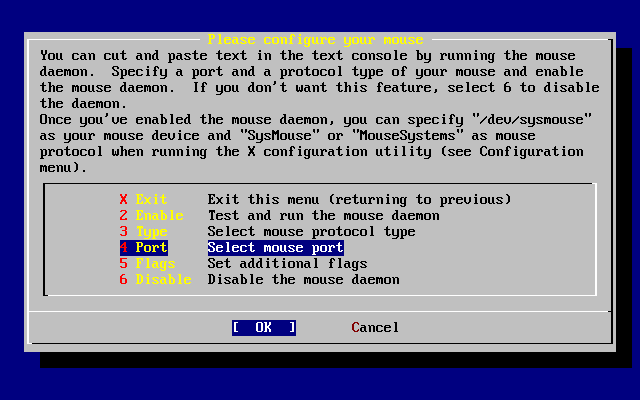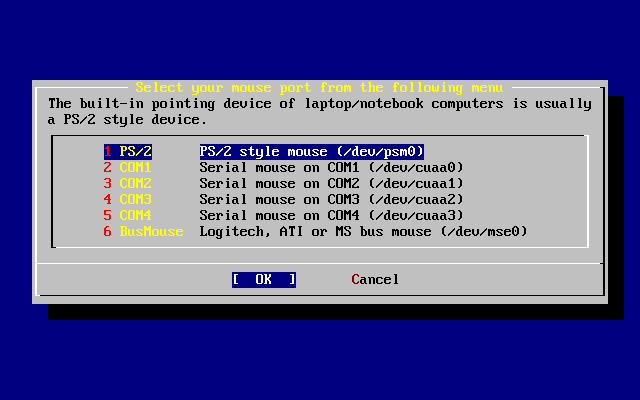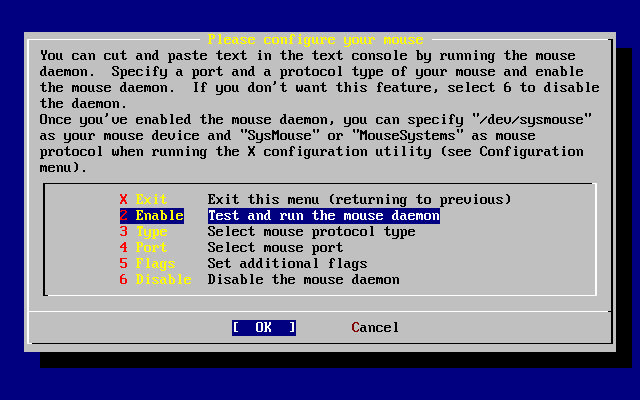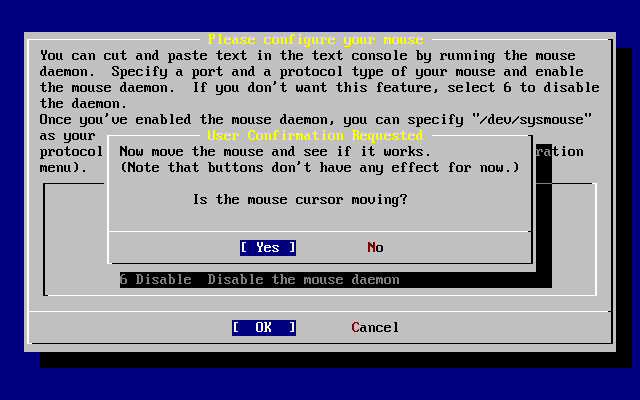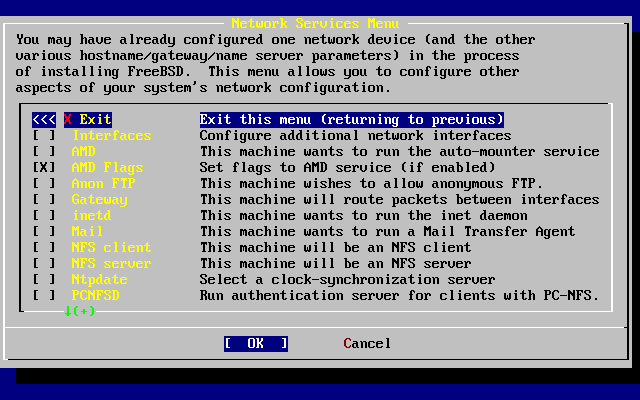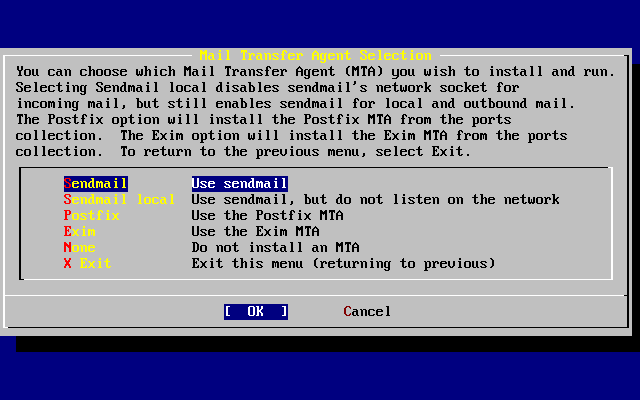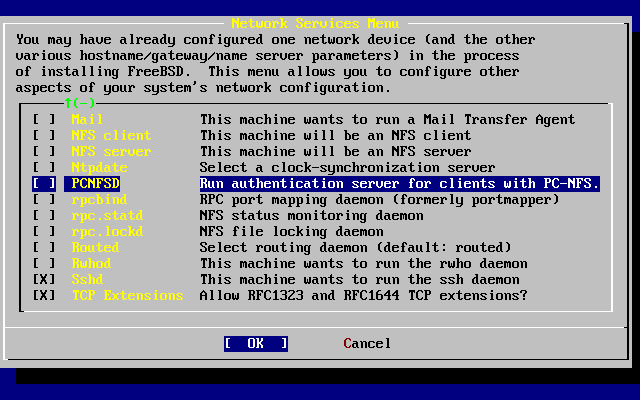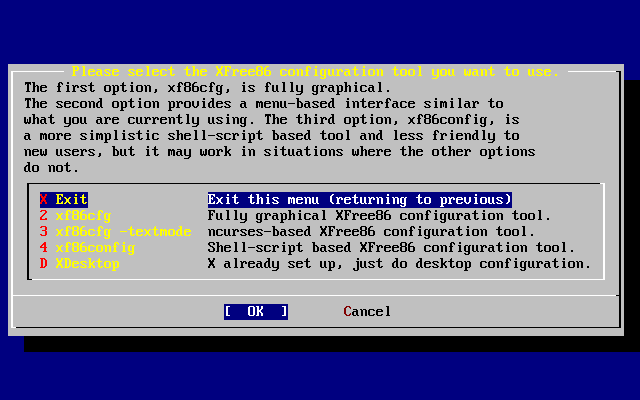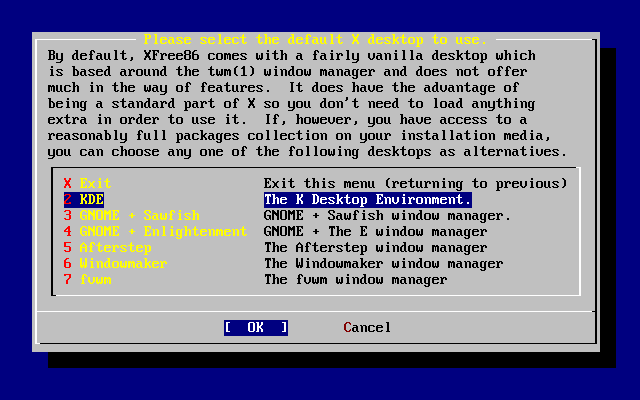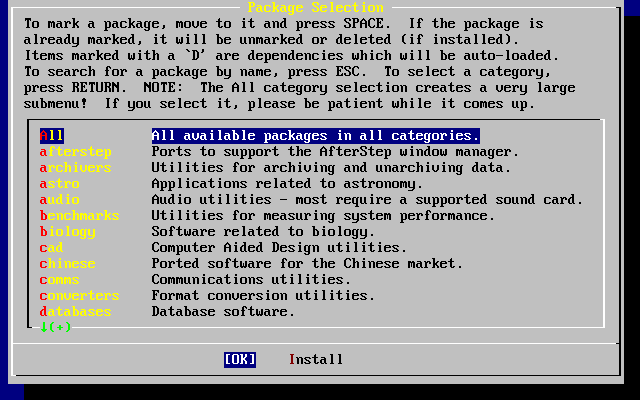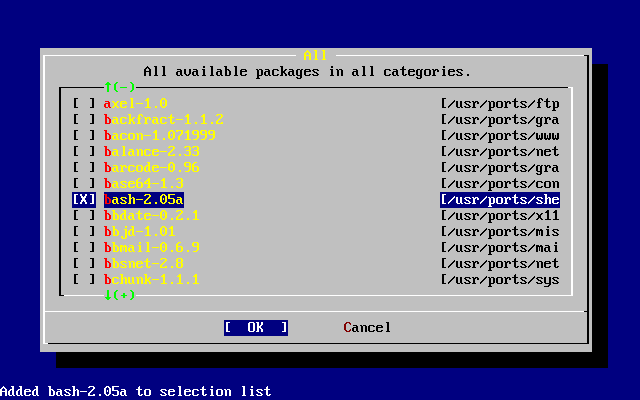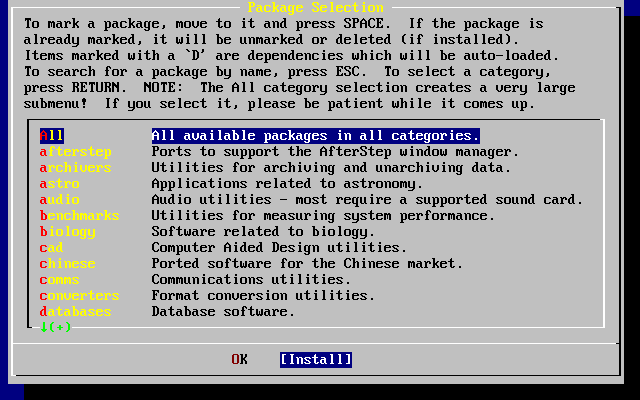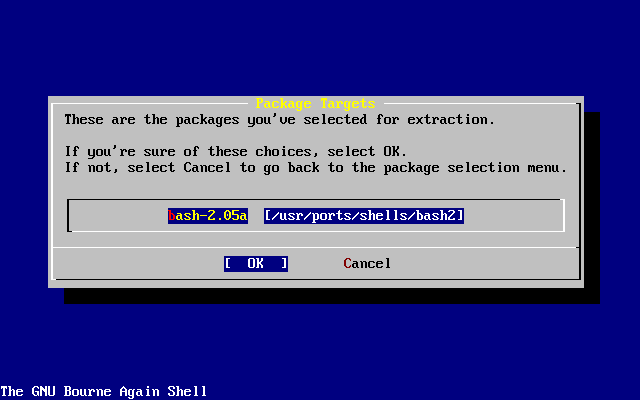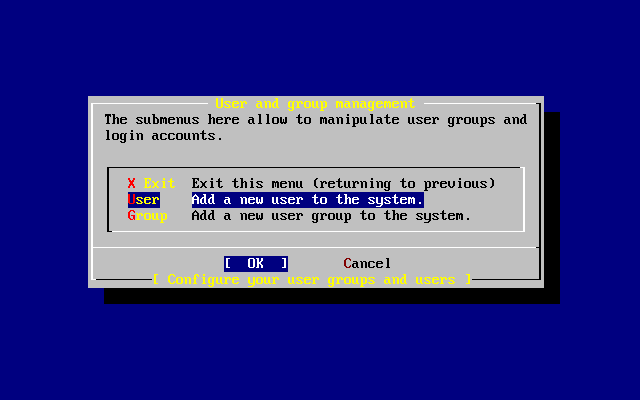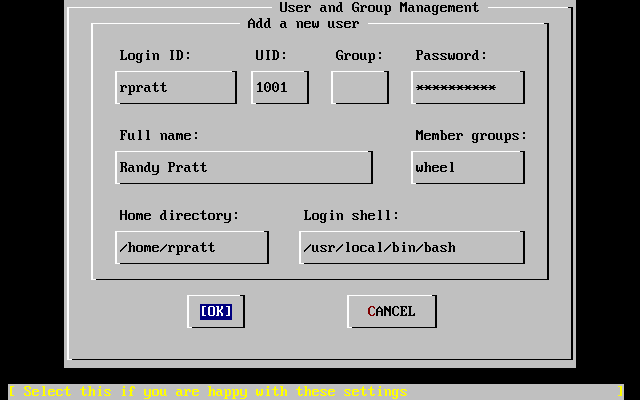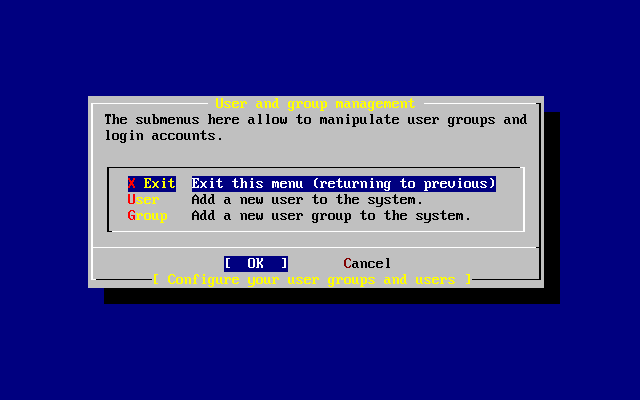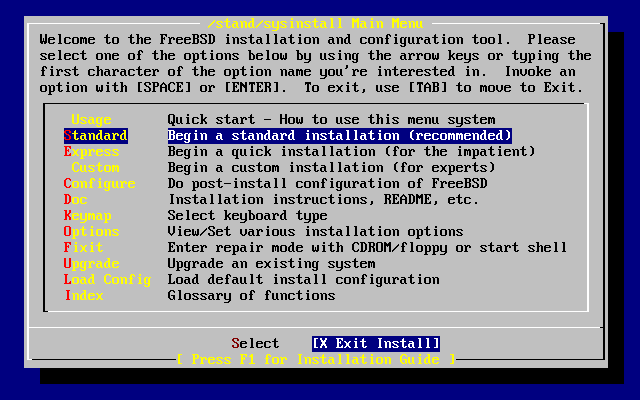2.9 安装后的配置
安装成功后, 就可以进行进一步的配置了。 引导新安装的 FreeBSD 系统之后, 使用 sysinstall (/stand/sysinstall 如果您使用的是 FreeBSD 5.2 之前的版本), 并选择 Configure。
2.9.1 配置网卡
如果您之前配置用 PPP 通过 FTP 安装,那么这个画面将不会出现;正像所说 的那样,您可以稍后再做配置。
如果想更多的了解网卡或将FreeBSD配置为网关或路由器,请参考 Advanced Networking 的相关文章。
User Confirmation Requested
Would you like to configure any Ethernet or SLIP/PPP network devices?
[ Yes ] No
如果要配置网卡,请选择 [ Yes ] 然后按 Enter。 否则请选择 [ No ] 继续。
用方向键选择您要配置的网卡接口,然后按Enter。
User Confirmation Requested
Do you want to try IPv6 configuration of the interface?
Yes [ No ]
目录私人区域网络IP协议IPv4已经足够,所以选择 [ No ] 然后按 Enter。
如果想试试新的IP通信协议 IPv6 ,使用 RA 服务,请选择 [ Yes ] 然后按 Enter。 寻找 RA 服务器将会花费几秒的时间。
User Confirmation Requested
Do you want to try DHCP configuration of the interface?
Yes [ No ]
如果您不需要 DHCP (Dynamic Host Configuration Protocol 动态主机配置协议) ,选择 [ No ] 然后按Enter。
选择 [ Yes ] 会执行dhclient, 如果成功,它会自动将网络配置信息填上。更多的信息请参考 第 25.5 节 。
下面的网络配置显示了怎样把以太网设备配置成区域网络网关的角色。
使用Tab 键可以在各个栏目之间进行切换,请输入适当 的信息:
- Host(机器名称)
-
完整的机器名称,例如本例中的 k6-2.example.com 。
- Domain(域名)
-
您机器所在的域名称,如本例的 example.com
- IPv4 Gateway(IPv4网关)
-
输入将数据包传送到远端网络的机器IP地址。只有当机器是网络上的 一个接点时才要输入。如果这台机器要作为您局域网的网关, 请将此处设为空白。IPv4网关,也被称作默认网关或 默认路由器。
- 域名服务器
-
本地网络中的域名服务器的IP地址。本例中假设机器所在的网络中 没有域名服务器,所以填入的是ISP提供的域名服务器地址 (208.163.10.2。)
- IPv4 地址
-
本机所使用的IP地址。本例为 192.168.0.1。
- 子网掩码
-
本范例中的IP地址属于一个C类地址 (192.168.0.0 - 192.168.255.255)。默认的子网掩码为 (255.255.255.0)。
- ifconfig 额外参数设定
-
任何ifconfig命令跟网卡接口有关的参数。 本范例中没有。
使用 Tab 键选择 [ OK ]然后按 Enter键。
User Confirmation Requested
Would you like to Bring Up the ed0 interface right now?
[ Yes ] No
选择 [ Yes ] 然后按 Enter 将会将机器的网卡转为启用状态。机器下次启动 的时候即可使用。
2.9.2 配置网关
User Confirmation Requested
Do you want this machine to function as a network gateway?
[ Yes ] No
如果这台机器要作为本地网络和其它机器之间传送数据包的网关,请选择 [ Yes ] 然后按 Enter。 如果这台机器只是网络上的普通节点,请选择 [ No ] 并按 Enter 继续。
2.9.3 配置网络服务
User Confirmation Requested
Do you want to configure inetd and the network services that it provides?
Yes [ No ]
如果选择 [ No ] ,许多网络服务,如 telnetd 将不会启用。这表示远端用户将无法 telnet 进入这台机器。本机器上的用户还是可以 telnet到远端机器的。
这些服务可以在安装完成后修改/etc/inetd.conf 配置文件来启用它们。请参阅 第 25.2.1 节 以获得更多的信息。
如果您想现在就配置这些网络服务,请选择[ Yes ] , 然后会看到下面的信息:
User Confirmation Requested
The Internet Super Server (inetd) allows a number of simple Internet
services to be enabled, including finger, ftp and telnetd. Enabling
these services may increase risk of security problems by increasing
the exposure of your system.
With this in mind, do you wish to enable inetd?
[ Yes ] No
选择 [ Yes ] 继续。
User Confirmation Requested
inetd(8) relies on its configuration file, /etc/inetd.conf, to determine
which of its Internet services will be available. The default FreeBSD
inetd.conf(5) leaves all services disabled by default, so they must be
specifically enabled in the configuration file before they will
function, even once inetd(8) is enabled. Note that services for
IPv6 must be separately enabled from IPv4 services.
Select [Yes] now to invoke an editor on /etc/inetd.conf, or [No] to
use the current settings.
[ Yes ] No
选择 [ Yes ] 将允许您添加网络服务 (或将相应网络服务每行开头的 # 除掉即可。)
在加入您想启用的服务后,按下 Esc键会出现一个 对话框可以让您离开以及保存修改。
2.9.4 匿名 FTP
User Confirmation Requested
Do you want to have anonymous FTP access to this machine?
Yes [ No ]
2.9.4.1 不允许匿名 FTP访问
选择默认的 [ No ] 并按下 Enter 键将仍然可以让在这台机器上有账号的用户访问 FTP。
2.9.4.2 允许匿名 FTP访问
如果您选择允许匿名 FTP 存取,那么网络中任何人都可以使用FTP来访问您 的机器。在启用匿名访问之前应该考虑网络的安全问题。如果要知道更多有关网络 安全的信息,请参阅 第 14 章。
要启用FTP匿名访问,用方向键选择 [ Yes ] 然后按 Enter键。您会看到下面(或类似)的画面:
按 F1 键可以查看在线帮助文档:
This screen allows you to configure the anonymous FTP user.
The following configuration values are editable:
UID: The user ID you wish to assign to the anonymous FTP user.
All files uploaded will be owned by this ID.
Group: Which group you wish the anonymous FTP user to be in.
Comment: String describing this user in /etc/passwd
FTP Root Directory:
Where files available for anonymous FTP will be kept.
Upload subdirectory:
Where files uploaded by anonymous FTP users will go.
默认的FTP根目录将放在 /var目录下。如果您 的/var目录空间不足以应付您的FTP需求,您可以将FTP的根目录改为 /usr 目录下的 /usr/ftp 目录。
当您对一切配置都满意后,请按 Enter 键继续。
User Confirmation Requested
Create a welcome message file for anonymous FTP users?
[ Yes ] No
如果您选择 [ Yes ] 并按下 Enter键,系统会自动打开文本编辑器让您编辑FTP的欢迎信息。
此文本编辑器叫做 ee。按照指示修改信息文本或是 稍后再用您喜爱的文本编辑器来修改。请记住画面下方显示的文件位置。
按 Esc 将弹出一个默认为 a) leave editor的对话框。按 Enter 退出并继续。再次按 Enter 将保存修改。
2.9.5 配置网络文件系统
网络文件系统 (NFS) 可以让您可以在网络上共享您的文件。一台机器可以 配置成NFS服务器、客户端或两者并存。请参考 第 25.3 节 以获得更多的信息。
2.9.5.1 NFS 服务器
User Confirmation Requested
Do you want to configure this machine as an NFS server?
Yes [ No ]
如果您不想安装网络文件系统,请选择 [ No ] 然后按 Enter键。
如果您选择 [ Yes ] 将会出现一个对话框提醒您 必须先建立一个 exports 文件。
Message
Operating as an NFS server means that you must first configure an
/etc/exports file to indicate which hosts are allowed certain kinds of
access to your local filesystems.
Press [Enter] now to invoke an editor on /etc/exports
[ OK ]
按 Enter 键继续。系统会启动文本编辑器让您编辑 exports 文件。
按照指示加入真实输出的文件目录或是稍后用您喜爱的编辑器自行编辑。 请记下画面下方显示的文件名称及位置。
按下 Esc 键会出现一具对话框,默认选项是 a) leave editor。按下 Enter 离开并继续。
2.9.5.2 NFS 客户端
NFS 客户端允许您的机器访问NFS服务器。
User Confirmation Requested
Do you want to configure this machine as an NFS client?
Yes [ No ]
按照您的需要,选择 [ Yes ] 或 [ No ] 然后按 Enter。
2.9.6 安全配置
“安全配置” 中包含了一些可以通过启用或停用某些程序 来达到某些程序的安全性配置。安全配置越严格,则默认启动的程序就越少。 基本的原则是:除非必要,否则不要执行一些可有有无的程序。
请注意,安全文件的配置都是默认值,在安装完成后您可以随时通过 编辑 /etc/rc.conf配置文件来改变这些配置。 如果想得到更多的信息请参阅 rc.conf(5) 手册。
下表说明每一种安全等级的意义。每列所代表的是安全等级,每行所 代表的是程序或功能是启用还是停用。
表 2-4. 可能的安全等级
| 极/高度安全 | 中度安全 | |
|---|---|---|
| sendmail(8) | 否 | 是 |
| sshd(8) | 否 | 是 |
| portmap(8) | 否 | 不一定 [a] |
| NFS server | 否 | 是 |
| securelevel(8) | 是 [b] | 否 |
| 表注: a. 如果之前安装时配置机器为NFS客户端或服务器,则会启用些 项目。 b. 如果打算将安全级配置 securelevel 设置为 “Extreme” 或 “High”, 请务必阅读 init(8) 联机手册, 并特别注意有关安全等级意义的部分, 以了解其影响; 否则您稍后就可能会遇到很大的麻烦! |
||
User Confirmation Requested
Do you want to select a default security profile for this host (select
No for "medium" security)?
[ Yes ] No
选择 [ No ] 并按 Enter 会将安全等级高为中度安全。
选择 [ Yes ] 并按 Enter将允许您选择不同程序的安全等级。
按 F1 显示在线帮助;按Enter 键可以回到选择画面。
如果您没有什么特殊的等级需求,请用方向键选择 中度, 确定选择了 [ OK ] 然后按Enter。
依据您选择的安全等级,会显示相对应的确认信息。
Message
Moderate security settings have been selected.
Sendmail and SSHd have been enabled, securelevels are
disabled, and NFS server setting have been left intact.
PLEASE NOTE that this still does not save you from having
to properly secure your system in other ways or exercise
due diligence in your administration, this simply picks
a standard set of out-of-box defaults to start with.
To change any of these settings later, edit /etc/rc.conf
[OK]
Message
Extreme security settings have been selected.
Sendmail, SSHd, and NFS services have been disabled, and
securelevels have been enabled.
PLEASE NOTE that this still does not save you from having
to properly secure your system in other ways or exercise
due diligence in your administration, this simply picks
a more secure set of out-of-box defaults to start with.
To change any of these settings later, edit /etc/rc.conf
[OK]
按下 Enter 继续安装后面的配置。
警告: 安全等级并非万能药!即使您选择极度安全,您还是必须时常阅读 第 C.1 节邮件列表中有关安全的部分、使用有效的密码以及平常就注意安全问题。 这里只是稍为配置一下常用的安全等级而已。
2.9.7 配置系统终端
系统提供了几个选项可以让您配置终端的表现方式。
User Confirmation Requested
Would you like to customize your system console settings?
[ Yes ] No
要查阅及配置这些选项,请选择 [ Yes ] 并按Enter。
最常用的选项就是屏幕保护程序了。使用方向键将光标移动到 Saver 然后按Enter。
选择您想使用的屏幕保护程序,然后按 Enter。 之后回到系统终端配置画面。
默认开启屏幕保护程序的时间是300秒。如果要更改此时间,请再次选择 Saver 。然后选择 Timeout 并按 Enter键。系统会弹出一个对话框如下:
您可以直接改变这个值,然后选 [ OK ]并按 Enter 键回到系统终端配置画面。
选择 Exit 然后按下 Enter 键会回到安装后的配置画面。
2.9.8 配置时区
配置您机器的时区可以让系统自动校正任何区域时间的变更并且在执行 一些跟时区相关的程序时不会出错。
例子中假设此台机器位于美国东部的时区。请参考您所在的地理位置来配置。
User Confirmation Requested
Would you like to set this machine's time zone now?
[ Yes ] No
选择 [ Yes ] 并按下 Enter键以配置时区。
User Confirmation Requested
Is this machine's CMOS clock set to UTC? If it is set to local time
or you don't know, please choose NO here!
Yes [ No ]
这里按照您机器时间的配置,选择 [ Yes ] 或 [ No ] 然后按 Enter。
请选择适当的区域然后按 Enter。
选择您所在的国家然后按 Enter。
选择您所在的时区然后按 Enter。
Confirmation
Does the abbreviation 'EDT' look reasonable?
[ Yes ] No
检查一下时区的缩写是否正确,如果没错,请按 Enter 返回系统安装后的配置画面。
2.9.9 Linux 兼容性
User Confirmation Requested
Would you like to enable Linux binary compatibility?
[ Yes ] No
选择 [ Yes ] 并按下Enter 键,将允许您在FreeBSD中执行Linux的软件。安装程序会安装一些为了跟Linux 兼容的软件包。
如果您是通过FTP安装,那么您必须连到网络上。有时候FTP站并不会包含 所有的安装软件包(例如Linux兼容软件包);不过,稍后您还可以再安装这个 项目。
2.9.10 配置鼠标
此选项可以让您在终端上使用三键鼠标剪贴文字。如果您用的鼠标是两个 按钮,请参考手册 moused(8);以取得有关模拟三键鼠标的信息。范例中 使用的鼠标不是USB接口。(例如ps/2或com接口的鼠标):
User Confirmation Requested
Does this system have a non-USB mouse attached to it?
[ Yes ] No
如果您使用的不是USB鼠标,请选择 [ Yes ] ; 否则请选择 [ No ] 。然后按Enter。
使用方向键选择 Type 然后按 Enter。
在这个例子中使用的类型是ps/2鼠标,所以可以使用默认的 Auto(自动) 。 您可以用方向键选择合适的项目, 确定选择了 [ OK ] 后按 Enter 键离开此画面。
选择 Port 然后按 Enter。
假设这台机器用的是ps/2鼠标,您可以采用默认的 PS/2 选项。请选择适当的项目然后按 Enter。
选择Enable然后按 Enter 来启动和测试鼠标。
鼠标指针可以在屏幕上移动,指明鼠标服务已经正常启用。那么请选择 [ Yes ] 按 Enter键。否则鼠标没 有配置成功 ── 选择 [ No ] 并尝试不同的配置 选项。
选择 Exit 并按 Enter 退回到系统安装完成后的配置画面。
2.9.11 配置其他网络服务
Contributed by Tom Rhodes.配置网络服务总是让那些新手敬畏,因为他们缺乏在这个领域应有的基础知识。 网络,包括因特网有许多关于现代操作系统包括 FreeBSD 的评论文章。这些文章对于 理解FreeBSD拥有的广泛的网络性能是非常有帮助的。在安装这些服务的过程中也能让 用户理解它们可用的各种服务。
网络服务是一些可以使在网络的任何人来访问您提供的服务的程序。有许多 努力想使这些程序不会有任何的 “伤害”。不幸的是,这些程序并 不是十全十美的,黑客可能会掌握程序中的一些露洞来进行攻击。只启用一些您 熟悉的和需要的服务十分重要。如果您存在一些疑虑或没有启用这些服务的必要 那么最好不要使用这些服务。您可以事后通过运行 sysinstall 程序或使用 /etc/rc.conf 配置文件来启用它们。
选择 “Networking” 选项将下显示一个类似下面的菜单:
第一个选项,Interfaces, 已经在前面 第 2.9.1 节 中讨论过,因此这里可以略过。
选择 AMD 选项,添加 BSD 对自动挂接程序的支持。这个程序和NFS 协议一起使用 不需要经过特别的设置就可以自动挂接远程文件系统。
下一行是 AMD Flags 的参数选项。当您选择后,会弹出一个 子菜单来让您选择 AMD 的参数。菜单中包含一系列的选项:
-a /.amd_mnt -l syslog /host /etc/amd.map /net /etc/amd.map
-a 选项用来设置默认的挂接位置,这里使用的是 /.amd_mnt目录。 -l 指定默认的 日志 文件;但是,当 syslogd
被指定用来接收所有的日志时,那么它们会被送到 系统日志程序。/host 被用来挂接远程 主机输出的一个文件系统,例子中/net 目录被用来挂接从IP输出的一个文件系统。 /etc/amd.map
文件定义了 AMD 的默认 输出选项。
Anon FTP 允许匿名 FTP 访问。 选中这个选项,可以使这台机器成为一台匿名 FTP 服务器。 要注意启用这个选项的安全风险。其它的菜单将说明一些安全问题和更深入的配置。
Gateway 配置菜单可以使本机器成为一台以前我们提到过 的网关。如果您在安装过程中偶尔选中了它,也可以在这里选中这个选项来取消。
Inetd 选项用来配置或完全禁止我们在上面讨论的 inetd(8) 守护程序。
Mail 可以用来配置系统默认的 MTA 或邮件传输代理。选择这个选项将了出现下面的菜单:
这里给您提供了一个安装默认MTA 的机会。 MTA 用来投递本系统上用户邮件到因特网去。
选择 Sendmail 将会安装 FreeBSD默认的 流行的的 sendmail 服务程序。 Sendmail local 选项用来设置sendmail 默认的MTA,也可以禁止它从Internet接收邮件的能力。 还有其它的一些选项如: Postfix 和 Exim 都类似于 Sendmail的角色。它们两者也可以投递邮件; 有些用户更喜欢选择使用Sendmail、 MTA二者之一。
选择 MTA或不选择它之后,网络配置菜单的下一 个选项是 NFS client 客户端程序。
NFS client 客户端可以使系统通过 NFS 与服务器进行通信。 NFS 服务器通过NFS 协议可以使其它在网络上的机器来访问自己的文件系统。如果这台机器要作为一台 独立的服务器,这个选项可以保留不选。下面可能还有更多的配置,关于客户端和 服务器的配置请参阅第 25.3 节 一节。
接下来的 NFS 服务器选项,可以允许您把系统设备成 为一台NFS 服务器。这需要更多的信息来启动远程过程调 用(RPC)服务。 RPC用来连接调 用两台机器上的程序。
下一项是 Ntpdate 选项,处理时间同步。当选择它后, 会出现一个像下面所似的菜单:
从这个菜单选择一个离您最近的服务器。在您连接这台服务器时,除去 连接时的反应时间,时间同步最精确的服务器。
下一个选项是 PCNFSD。 这个选项将安装第三方软件包 net/pcnfsd。 它可以用来为无法自行提供 NFS 认证服务的操作系统, 如微软的 MS-DOS® 提供服务。
滚屏到下一页看一下其它选项:
rpcbind(8), rpc.statd(8) 和 rpc.lockd(8) 这三个程序是用来提供远程过程调用 (RPC) 服务的。 rpcbind 程序管理 NFS 服务器和客户端的通信, 这是 NFS 正确工作的必要前提。 rpc.statd 程序可以和其它主机上 rpc.statd 程序交互, 以提供的状态监控。 这些状态报告默认情况下会保存到 /var/db/statd.status 文件中。 最后的一项是 rpc.lockd 选项, 如果启用, 则将提供文件上锁服务。 通常将它和 rpc.statd 联用, 以监视哪些主机会请求对文件执行上锁操作, 以及这种操作的频繁程度。 尽管后两项功能对于调试非常有用, 但它们并不是 NFS 服务器和客户端正常运行所必需的。
下一个项目是Routed,这是一个路由程序。 routed(8)
程序管理网络路由表,发现多播路由,
并且支持在网络上与它物理相连的主机来复制它的路由表的请求。
它被广泛地应用在本地网络中并扮演关网关的角色。
当选择它后,一个子菜单会来询问您这个程序的默认位置。 默认的位置已经被定义过, 您可以选择
Enter 键, 也可以按下其它的键。 这时会出来另一个菜单来询问您传递给
routed程序的参数。 默认的是 -q
参数。
接下来是 Rwhod 选项,选中它会启用 rwhod(8) 程序 在系统初时化的时候。 rwhod程序通过网络周期性的广播系统 信息或以“客户”的身份来收集这些信息。更多的信息可以查看 ruptime(1) 和rwho(1) 手册页。
倒数第二个选项是 sshd(8) 程序。它可以通过使用 OpenSSH来提供安全的shell服务,我们推荐通过 使用它来使用 telnet 和 FTP 服务。 sshd服务通过使用加密技术来创建从一台机器到另一台机 器的安全连接。
最后有一个 TCP 扩展选项。这可以用来扩展在 RFC 1323 和RFC 1644 里定义的TCP 功能。当许多主机以高速连接本机时,可 能会引起某些连接被丢弃。我们不推荐使用这个选项,但是当使用独立的主机 时可以从它上面得到一些好处。
现在您已经配置完成了网络服务,您可以滚动屏幕到顶部选择 Exit 项,退出进入下一个配置部分。
2.9.12 配置 X Server
注意: 从 FreeBSD 5.3-RELEASE 开始, X 服务的配置机制从 sysinstall 中删掉了。 您必须在安装完 FreeBSD 之后再配置 X 服务。 关于安装和配置 X 服务的进一步细节可以在 第 5 章 找到。 如果您不是在安装 5.3-RELEASE 之前的 FreeBSD 版本的话, 则可以跳过这一节。
要使用诸如 KDE、 GNOME, 以及其他一些图形界面, 则需要配置 X 服务器。
注意: 为了以非root用户运行 XFree86™ 您必须安装 x11/wrapper 软件。在FreeBSD 4.7及以上 版本是默认安装的,但以前的版本要手工安装到系统中。
要知道您的显卡是否被支持,请参考 XFree86 网站。
User Confirmation Requested
Would you like to configure your X server at this time?
[ Yes ] No
警告: 您需要了解监视器和显卡信息的制造规格。 如果配置有误, 可能会造成设备损毁。 如果您一时没有这样的信息, 请选择 [ No ], 之后再通过 sysinstall (对于 FreeBSD 5.2 以前的版本来说, 是 /stand/sysinstall), 选择 Configure 然后是 XFree86 来配置。 如果设置不当, X 服务器将导致系统停止响应。 通常, 建议您在安装完成之后再配置 X 服务程序。
如果您有显卡和显示器的信息,请选择 [ Yes ] 并按 Enter 来配置 X-server。
您可以通过许多方法来配置 X server。在认真读了所有的说明后, 请使用方向键来选择一种配置方式,并按Enter 键确认。
xf86cfg 和 xf86cfg -textmode 配置方法可能会使屏幕黑屏一会, 过一会即会启动。要有耐心。
下面将介绍xf86config 配置工具。 根据系统硬件的不同,下面的信息可能会适当的发生变动:
Message
You have configured and been running the mouse daemon.
Choose "/dev/sysmouse" as the mouse port and "SysMouse" or
"MouseSystems" as the mouse protocol in the X configuration utility.
[ OK ]
[ Press enter to continue ]
这个信息指明,前面配置的鼠标驱动程序被检测到。按 Enter 键继续。
启动 xf86config 后会显示一个简单的说明:
This program will create a basic XF86Config file, based on menu selections you make. The XF86Config file usually resides in /usr/X11R6/etc/X11 or /etc/X11. A sample XF86Config file is supplied with XFree86; it is configured for a standard VGA card and monitor with 640x480 resolution. This program will ask for a pathname when it is ready to write the file. You can either take the sample XF86Config as a base and edit it for your configuration, or let this program produce a base XF86Config file for your configuration and fine-tune it. Before continuing with this program, make sure you know what video card you have, and preferably also the chipset it uses and the amount of video memory on your video card. SuperProbe may be able to help with this. Press enter to continue, or ctrl-c to abort.
按 Enter 将启动鼠标配置。请按照指示选择 “Mouse Systems” 作为鼠标协议, /dev/sysmouse 作为鼠标端口。下面的例子 向您说明的是使用一个 PS/2 鼠标:
First specify a mouse protocol type. Choose one from the following list: 1. Microsoft compatible (2-button protocol) 2. Mouse Systems (3-button protocol) & FreeBSD moused protocol 3. Bus Mouse 4. PS/2 Mouse 5. Logitech Mouse (serial, old type, Logitech protocol) 6. Logitech MouseMan (Microsoft compatible) 7. MM Series 8. MM HitTablet 9. Microsoft IntelliMouse If you have a two-button mouse, it is most likely of type 1, and if you have a three-button mouse, it can probably support both protocol 1 and 2. There are two main varieties of the latter type: mice with a switch to select the protocol, and mice that default to 1 and require a button to be held at boot-time to select protocol 2. Some mice can be convinced to do 2 by sending a special sequence to the serial port (see the ClearDTR/ClearRTS options). Enter a protocol number: 2 You have selected a Mouse Systems protocol mouse. If your mouse is normally in Microsoft-compatible mode, enabling the ClearDTR and ClearRTS options may cause it to switch to Mouse Systems mode when the server starts. Please answer the following question with either 'y' or 'n'. Do you want to enable ClearDTR and ClearRTS? n You have selected a three-button mouse protocol. It is recommended that you do not enable Emulate3Buttons, unless the third button doesn't work. Please answer the following question with either 'y' or 'n'. Do you want to enable Emulate3Buttons? y Now give the full device name that the mouse is connected to, for example /dev/tty00. Just pressing enter will use the default, /dev/mouse. On FreeBSD, the default is /dev/sysmouse. Mouse device: /dev/sysmouse
下一个要配置的项目是键盘。在例子中使用的键盘一般是101-key 。您可以选择不 同的键盘类型或直接按 Enter 键来使用默认配置。
Please select one of the following keyboard types that is the better description of your keyboard. If nothing really matches, choose 1 (Generic 101-key PC) 1 Generic 101-key PC 2 Generic 102-key (Intl) PC 3 Generic 104-key PC 4 Generic 105-key (Intl) PC 5 Dell 101-key PC 6 Everex STEPnote 7 Keytronic FlexPro 8 Microsoft Natural 9 Northgate OmniKey 101 10 Winbook Model XP5 11 Japanese 106-key 12 PC-98xx Series 13 Brazilian ABNT2 14 HP Internet 15 Logitech iTouch 16 Logitech Cordless Desktop Pro 17 Logitech Internet Keyboard 18 Logitech Internet Navigator Keyboard 19 Compaq Internet 20 Microsoft Natural Pro 21 Genius Comfy KB-16M 22 IBM Rapid Access 23 IBM Rapid Access II 24 Chicony Internet Keyboard 25 Dell Internet Keyboard Enter a number to choose the keyboard. 1 Please select the layout corresponding to your keyboard 1 U.S. English 2 U.S. English w/ ISO9995-3 3 U.S. English w/ deadkeys 4 Albanian 5 Arabic 6 Armenian 7 Azerbaidjani 8 Belarusian 9 Belgian 10 Bengali 11 Brazilian 12 Bulgarian 13 Burmese 14 Canadian 15 Croatian 16 Czech 17 Czech (qwerty) 18 Danish Enter a number to choose the country. Press enter for the next page 1 Please enter a variant name for 'us' layout. Or just press enter for default variant us Please answer the following question with either 'y' or 'n'. Do you want to select additional XKB options (group switcher, group indicator, etc.)? n
接下来,我们要配置显示器。不要超过您显示器的刷新频率,这样可能 会损坏您的显示器。如果您有疑问,请参考其它信息后再做配置。
Now we want to set the specifications of the monitor. The two critical
parameters are the vertical refresh rate, which is the rate at which the
whole screen is refreshed, and most importantly the horizontal sync rate,
which is the rate at which scanlines are displayed.
The valid range for horizontal sync and vertical sync should be documented
in the manual of your monitor. If in doubt, check the monitor database
/usr/X11R6/lib/X11/doc/Monitors to see if your monitor is there.
Press enter to continue, or ctrl-c to abort.
You must indicate the horizontal sync range of your monitor. You can either
select one of the predefined ranges below that correspond to industry-
standard monitor types, or give a specific range.
It is VERY IMPORTANT that you do not specify a monitor type with a horizontal
sync range that is beyond the capabilities of your monitor. If in doubt,
choose a conservative setting.
hsync in kHz; monitor type with characteristic modes
1 31.5; Standard VGA, 640x480 @ 60 Hz
2 31.5 - 35.1; Super VGA, 800x600 @ 56 Hz
3 31.5, 35.5; 8514 Compatible, 1024x768 @ 87 Hz interlaced (no 800x600)
4 31.5, 35.15, 35.5; Super VGA, 1024x768 @ 87 Hz interlaced, 800x600 @ 56 Hz
5 31.5 - 37.9; Extended Super VGA, 800x600 @ 60 Hz, 640x480 @ 72 Hz
6 31.5 - 48.5; Non-Interlaced SVGA, 1024x768 @ 60 Hz, 800x600 @ 72 Hz
7 31.5 - 57.0; High Frequency SVGA, 1024x768 @ 70 Hz
8 31.5 - 64.3; Monitor that can do 1280x1024 @ 60 Hz
9 31.5 - 79.0; Monitor that can do 1280x1024 @ 74 Hz
10 31.5 - 82.0; Monitor that can do 1280x1024 @ 76 Hz
11 Enter your own horizontal sync range
Enter your choice (1-11): 6
You must indicate the vertical sync range of your monitor. You can either
select one of the predefined ranges below that correspond to industry-
standard monitor types, or give a specific range. For interlaced modes,
the number that counts is the high one (e.g. 87 Hz rather than 43 Hz).
1 50-70
2 50-90
3 50-100
4 40-150
5 Enter your own vertical sync range
Enter your choice: 2
You must now enter a few identification/description strings, namely an
identifier, a vendor name, and a model name. Just pressing enter will fill
in default names.
The strings are free-form, spaces are allowed.
Enter an identifier for your monitor definition: Hitachi
下一个配置是从显卡的驱动列表里选择一个显卡驱动程序。如果忽略 当前列表中的选项,请直接按Enter 下一屏将会出现在屏幕上, 会显示下面的信息:
Now we must configure video card specific settings. At this point you can choose to make a selection out of a database of video card definitions. Because there can be variation in Ramdacs and clock generators even between cards of the same model, it is not sensible to blindly copy the settings (e.g. a Device section). For this reason, after you make a selection, you will still be asked about the components of the card, with the settings from the chosen database entry presented as a strong hint. The database entries include information about the chipset, what driver to run, the Ramdac and ClockChip, and comments that will be included in the Device section. However, a lot of definitions only hint about what driver to run (based on the chipset the card uses) and are untested. If you can't find your card in the database, there's nothing to worry about. You should only choose a database entry that is exactly the same model as your card; choosing one that looks similar is just a bad idea (e.g. a GemStone Snail 64 may be as different from a GemStone Snail 64+ in terms of hardware as can be). Do you want to look at the card database? y 288 Matrox Millennium G200 8MB mgag200 289 Matrox Millennium G200 SD 16MB mgag200 290 Matrox Millennium G200 SD 4MB mgag200 291 Matrox Millennium G200 SD 8MB mgag200 292 Matrox Millennium G400 mgag400 293 Matrox Millennium II 16MB mga2164w 294 Matrox Millennium II 4MB mga2164w 295 Matrox Millennium II 8MB mga2164w 296 Matrox Mystique mga1064sg 297 Matrox Mystique G200 16MB mgag200 298 Matrox Mystique G200 4MB mgag200 299 Matrox Mystique G200 8MB mgag200 300 Matrox Productiva G100 4MB mgag100 301 Matrox Productiva G100 8MB mgag100 302 MediaGX mediagx 303 MediaVision Proaxcel 128 ET6000 304 Mirage Z-128 ET6000 305 Miro CRYSTAL VRX Verite 1000 Enter a number to choose the corresponding card definition. Press enter for the next page, q to continue configuration. 288 Your selected card definition: Identifier: Matrox Millennium G200 8MB Chipset: mgag200 Driver: mga Do NOT probe clocks or use any Clocks line. Press enter to continue, or ctrl-c to abort. Now you must give information about your video card. This will be used for the "Device" section of your video card in XF86Config. You must indicate how much video memory you have. It is probably a good idea to use the same approximate amount as that detected by the server you intend to use. If you encounter problems that are due to the used server not supporting the amount memory you have (e.g. ATI Mach64 is limited to 1024K with the SVGA server), specify the maximum amount supported by the server. How much video memory do you have on your video card: 1 256K 2 512K 3 1024K 4 2048K 5 4096K 6 Other Enter your choice: 6 Amount of video memory in Kbytes: 8192 You must now enter a few identification/description strings, namely an identifier, a vendor name, and a model name. Just pressing enter will fill in default names (possibly from a card definition). Your card definition is Matrox Millennium G200 8MB. The strings are free-form, spaces are allowed. Enter an identifier for your video card definition:
接下来,设置显卡的分辨率。典型的使用范围是 640x480, 800x600, 和 1024x768,这些显卡的功能特性、分辨率的大小以眼睛的舒适为准。 当选择颜色深度时,可以选择您显卡支持最大模式。
For each depth, a list of modes (resolutions) is defined. The default resolution that the server will start-up with will be the first listed mode that can be supported by the monitor and card. Currently it is set to: "640x480" "800x600" "1024x768" "1280x1024" for 8-bit "640x480" "800x600" "1024x768" "1280x1024" for 16-bit "640x480" "800x600" "1024x768" "1280x1024" for 24-bit Modes that cannot be supported due to monitor or clock constraints will be automatically skipped by the server. 1 Change the modes for 8-bit (256 colors) 2 Change the modes for 16-bit (32K/64K colors) 3 Change the modes for 24-bit (24-bit color) 4 The modes are OK, continue. Enter your choice: 2 Select modes from the following list: 1 "640x400" 2 "640x480" 3 "800x600" 4 "1024x768" 5 "1280x1024" 6 "320x200" 7 "320x240" 8 "400x300" 9 "1152x864" a "1600x1200" b "1800x1400" c "512x384" Please type the digits corresponding to the modes that you want to select. For example, 432 selects "1024x768" "800x600" "640x480", with a default mode of 1024x768. Which modes? 432 You can have a virtual screen (desktop), which is screen area that is larger than the physical screen and which is panned by moving the mouse to the edge of the screen. If you don't want virtual desktop at a certain resolution, you cannot have modes listed that are larger. Each color depth can have a differently-sized virtual screen Please answer the following question with either 'y' or 'n'. Do you want a virtual screen that is larger than the physical screen? n For each depth, a list of modes (resolutions) is defined. The default resolution that the server will start-up with will be the first listed mode that can be supported by the monitor and card. Currently it is set to: "640x480" "800x600" "1024x768" "1280x1024" for 8-bit "1024x768" "800x600" "640x480" for 16-bit "640x480" "800x600" "1024x768" "1280x1024" for 24-bit Modes that cannot be supported due to monitor or clock constraints will be automatically skipped by the server. 1 Change the modes for 8-bit (256 colors) 2 Change the modes for 16-bit (32K/64K colors) 3 Change the modes for 24-bit (24-bit color) 4 The modes are OK, continue. Enter your choice: 4 Please specify which color depth you want to use by default: 1 1 bit (monochrome) 2 4 bits (16 colors) 3 8 bits (256 colors) 4 16 bits (65536 colors) 5 24 bits (16 million colors) Enter a number to choose the default depth. 4
最后,要保存您的配置,确定输入 /etc/X11/XF86Config 作为保存位置。
I am going to write the XF86Config file now. Make sure you don't accidently overwrite a previously configured one. Shall I write it to /etc/X11/XF86Config? y
如果您配置失败,您也可以尝试着按 [ Yes ] 来 重新再试一次,会显示下面的信息:
User Confirmation Requested
The XFree86 configuration process seems to have
failed. Would you like to try again?
[ Yes ] No
如果配置 XFree86时遇上困难,请选择 [ No ] 并按 Enter键继续 进行安装。安装完成后可以使用 xf86cfg -textmode 或 xf86config 命令行配置程序来以 root 用户的身份进行配置。配置 XFree86 的另外一种方法 描述在 第 5 章。如果您选择不配置XFree86 那么下一个菜单将让您选择要安装的软件包。
默认情况下可以使用组合键 Ctrl+Alt+Backspace,在发生错误或在硬件损坏前退出 设置屏幕。
默认的显示模式可以使用X系统下的 Ctrl+Alt++ 或 Ctrl+Alt+-来改变。
一旦有了可以运行的 XFree86, 就可以使用 xvidtune 来调整显示的高度和宽度以及显示器的中心位置。
一些不适当的配置可能会损坏您的设备。如果在使用它们前存在疑虑,请不要 安装它们。可以使用监视器的控制工具来调整X窗口的显示。与文本显示模式不同 它更容易损坏设备。
在调整这些参数前,请阅读 xvidtune(1) 手册。
下面是一个配置 XFree86 的成功例子,它选择了 使用默认的桌面。
2.9.13 选择默认的桌面
注意: 从 FreeBSD 5.3-RELEASE 开始, X 桌面的选择机制已经从 sysinstall 中删掉了。 您只能在安装好 FreeBSD 之后再配置它。 关于安装和配置 X 桌面的更多细节可以在 第 5 章 找到。 如果不是在安装 FreeBSD 5.3-RELEASE 之前的版本, 则可以跳过这一节。
有许多窗口管理器可以使用。它们从基本的桌面环境到全部的桌面应用,是 一个大型的软件集。一些人可能只希望使用一些占用磁盘空间少,内存低的窗口 管理器;而另外一些人则更倾向于使用有便多特性的桌面环境。选择使用那种桌 面的最好的方法就是尝试着试用一些不同的桌面环境。这些桌面都可以在安装 完成后通过ports收集或包管理器来进行安装。
您可以选择一个流行的桌面配置成为默认的桌面,可以使您在安装完 成后立刻启动它。
使用箭头选择一个桌面,然后键入Enter键。选择的桌面将被 安装。
2.9.14 安装软件包
这些软件包已经被预编译成二进制程序了,安装软件有一个很简单的方法。
前面已经介绍了如何安装一个软件包的例子。 如果需要的话, 在安装结束之后, 仍然可以使用 sysinstall (对于 FreeBSD 5.2 之前的版本是 /stand/sysinstall) 来安装其他软件包。
User Confirmation Requested
The FreeBSD package collection is a collection of hundreds of
ready-to-run applications, from text editors to games to WEB servers
and more. Would you like to browse the collection now?
[ Yes ] No
选择 [ Yes ] 按Enter 将会显示软件包选择屏幕。
在任何时候只有安装介质上有的软件包才能被安装进系统。
如果选择All 那么所有的软件包将会被显示,您也 可以选择一个特殊的分类。使用箭头进行选择,然后键入 Enter。
一个菜单将会显示这个分类中可用的所有软件包。
bash shell 被选中了。通过在加亮的软件 上键入Space 键,来选择您想要的软件所。每个选择的软件 包的简短描述都会显示在屏幕左下脚。
按 Tab 键选择 [ OK ]或 [ Cancel ]。
当您完成了安装标记之后,键入 Tab 键选择 [ OK ] 然后键入Enter 返回软件包选择菜单。
左右箭头键也可以用来选择 [ OK ]和 [ Cancel ]。用这种方法也可以 用 [ OK ] 然后按 Enter 来返回软件包选择菜单。
使用 Tab 和箭头键来选择 [ Install ] 然后键入 Enter。您接着需要确定您要安装的软件包。
选择 [ OK ] 然后键入Enter 键将开始软件的安装, 安装信息将会不断地出现。如果有一些错误信息,请作好记录。
安装完成之后,继续最后的配置。如果您不想安装任何软件包并退回到 最终配置屏幕,请选择Install 。
2.9.15 添加用户/组
您至少要在安装过程中添加一个用户,以便于您能不用root 来登录使用系统。根分区通常比较小,用 root 来运行应用程序 可能会快一点。但这样会有一些危险:
User Confirmation Requested
Would you like to add any initial user accounts to the system? Adding
at least one account for yourself at this stage is suggested since
working as the "root" user is dangerous (it is easy to do things which
adversely affect the entire system).
[ Yes ] No
选择 [ Yes ] 然后键入Enter 继续添加用户。
用箭头键来选择 User 然后按 Enter。
下面的描述信息会出现在屏幕的下方,可以使用 Tab 键来切换不同的项目,以便输入相关信息:
- Login ID
-
新用户的登录名(强制性必须写)
- UID
-
这个用户的ID编号(如果不写,系统自动添加)
- Group
-
这个用户的登录组名(如果不写,系统自动添加)
- Password
-
这个用户的密码(键入这个需要很仔细!)
- Full name
-
用户的全名(解释、备注)
- Member groups
-
这个用户所在的组
- Home directory
-
用户的主目录(如果不写,系统自动添加)
- Login shell
-
用户登录的shell(默认是/bin/sh)。
登录的shell可以在 /bin/sh 到 /usr/local/bin/bash 中修改。 bash shell 是先前默认安装的shell。 不要使用一个不存在的或您不能登录的shell。最通用的shell是使用 BSD-world 的 C shell,可以通过指定/bin/tcsh来修改。
用户也可以被添加到 wheel 组中成了一个超级用户, 从而拥有 root权限。
当您感觉满意时,键入 [ OK ] 键,用户和组管理菜单将会重新出现。
如果有其他的需要, 此时还可以添加其他的组。 此外, 还可以通过 sysinstall (在 FreeBSD 5.2 以前的版本中是 /stand/sysinstall) 在安装完成之后添加它们。
当您完成添加用户的时候,选择Exit 然后键入Enter 继续下面的安装。
2.9.16 设置 root 密码
Message
Now you must set the system manager's password.
This is the password you'll use to log in as "root".
[ OK ]
[ Press enter to continue ]
键入 Enter 来设置 root 密码。
密码必须正确地输入两次。 毋庸讳言, 您需要选择一个不容易忘记的口令。 请注意您输入的口令不会回显, 也不会显示星号。
Changing local password for root. New password : Retype new password :
密码成功键入后,安装将继续。
2.9.17 退出安装
如果您需要设置其他的网络设备, 或者需要完成其他的配置, 可以在此时或者事后通过 sysinstall (对于 FreeBSD 5.2 之前的版本是 /stand/sysinstall) 来进行配置。
User Confirmation Requested
Visit the general configuration menu for a chance to set any last
options?
Yes [ No ]
选择 [ No ] 然后键入 Enter 返回到主安装菜单。
选择 [X Exit Install] 然后键入 Enter。您可能需要确认是否真的退出安装:
User Confirmation Requested
Are you sure you wish to exit? The system will reboot (be sure to
remove any floppies from the drives).
[ Yes ] No
选择 [ Yes ] 取出软盘。CDROM驱动器将被锁定, 直到机器重新启动。CDROM然后就可以从驱动器中取出来了。
在系统重新启动的时候可能会见到出错信息。
2.9.18 FreeBSD的启动
2.9.18.1 FreeBSD 在 i386™上启动
如果启动正常,您将看到在屏幕上有很多信息滚动,最后您会看到登录命令行。 您可以通过键入 Scroll-Lock和使用 PgUp 与 PgDn来查看信息,再键入 Scroll-Lock 回到命令行。
记录信息可能不会显示(缓冲区的限制)。您可以通过键入 dmesg 来查看。
使用您在安装过程中设置的用户名/密码来登录。(例子中使用 rpratt)。除非必须的时候请不要用 root 用户登录。
典型的启动信息:(忽略版本信息)
Copyright (c) 1992-2002 The FreeBSD Project.
Copyright (c) 1979, 1980, 1983, 1986, 1988, 1989, 1991, 1992, 1993, 1994
The Regents of the University of California. All rights reserved.
Timecounter "i8254" frequency 1193182 Hz
CPU: AMD-K6(tm) 3D processor (300.68-MHz 586-class CPU)
Origin = "AuthenticAMD" Id = 0x580 Stepping = 0
Features=0x8001bf<FPU,VME,DE,PSE,TSC,MSR,MCE,CX8,MMX>
AMD Features=0x80000800<SYSCALL,3DNow!>
real memory = 268435456 (262144K bytes)
config> di sn0
config> di lnc0
config> di le0
config> di ie0
config> di fe0
config> di cs0
config> di bt0
config> di aic0
config> di aha0
config> di adv0
config> q
avail memory = 256311296 (250304K bytes)
Preloaded elf kernel "kernel" at 0xc0491000.
Preloaded userconfig_script "/boot/kernel.conf" at 0xc049109c.
md0: Malloc disk
Using $PIR table, 4 entries at 0xc00fde60
npx0: <math processor> on motherboard
npx0: INT 16 interface
pcib0: <Host to PCI bridge> on motherboard
pci0: <PCI bus> on pcib0
pcib1: <VIA 82C598MVP (Apollo MVP3) PCI-PCI (AGP) bridge> at device 1.0 on pci0
pci1: <PCI bus> on pcib1
pci1: <Matrox MGA G200 AGP graphics accelerator> at 0.0 irq 11
isab0: <VIA 82C586 PCI-ISA bridge> at device 7.0 on pci0
isa0: <ISA bus> on isab0
atapci0: <VIA 82C586 ATA33 controller> port 0xe000-0xe00f at device 7.1 on pci0
ata0: at 0x1f0 irq 14 on atapci0
ata1: at 0x170 irq 15 on atapci0
uhci0: <VIA 83C572 USB controller> port 0xe400-0xe41f irq 10 at device 7.2 on pci0
usb0: <VIA 83C572 USB controller> on uhci0
usb0: USB revision 1.0
uhub0: VIA UHCI root hub, class 9/0, rev 1.00/1.00, addr 1
uhub0: 2 ports with 2 removable, self powered
chip1: <VIA 82C586B ACPI interface> at device 7.3 on pci0
ed0: <NE2000 PCI Ethernet (RealTek 8029)> port 0xe800-0xe81f irq 9 at
device 10.0 on pci0
ed0: address 52:54:05:de:73:1b, type NE2000 (16 bit)
isa0: too many dependant configs (8)
isa0: unexpected small tag 14
fdc0: <NEC 72065B or clone> at port 0x3f0-0x3f5,0x3f7 irq 6 drq 2 on isa0
fdc0: FIFO enabled, 8 bytes threshold
fd0: <1440-KB 3.5" drive> on fdc0 drive 0
atkbdc0: <keyboard controller (i8042)> at port 0x60-0x64 on isa0
atkbd0: <AT Keyboard> flags 0x1 irq 1 on atkbdc0
kbd0 at atkbd0
psm0: <PS/2 Mouse> irq 12 on atkbdc0
psm0: model Generic PS/2 mouse, device ID 0
vga0: <Generic ISA VGA> at port 0x3c0-0x3df iomem 0xa0000-0xbffff on isa0
sc0: <System console> at flags 0x1 on isa0
sc0: VGA <16 virtual consoles, flags=0x300>
sio0 at port 0x3f8-0x3ff irq 4 flags 0x10 on isa0
sio0: type 16550A
sio1 at port 0x2f8-0x2ff irq 3 on isa0
sio1: type 16550A
ppc0: <Parallel port> at port 0x378-0x37f irq 7 on isa0
ppc0: SMC-like chipset (ECP/EPP/PS2/NIBBLE) in COMPATIBLE mode
ppc0: FIFO with 16/16/15 bytes threshold
ppbus0: IEEE1284 device found /NIBBLE
Probing for PnP devices on ppbus0:
plip0: <PLIP network interface> on ppbus0
lpt0: <Printer> on ppbus0
lpt0: Interrupt-driven port
ppi0: <Parallel I/O> on ppbus0
ad0: 8063MB <IBM-DHEA-38451> [16383/16/63] at ata0-master using UDMA33
ad2: 8063MB <IBM-DHEA-38451> [16383/16/63] at ata1-master using UDMA33
acd0: CDROM <DELTA OTC-H101/ST3 F/W by OIPD> at ata0-slave using PIO4
Mounting root from ufs:/dev/ad0s1a
swapon: adding /dev/ad0s1b as swap device
Automatic boot in progress...
/dev/ad0s1a: FILESYSTEM CLEAN; SKIPPING CHECKS
/dev/ad0s1a: clean, 48752 free (552 frags, 6025 blocks, 0.9% fragmentation)
/dev/ad0s1f: FILESYSTEM CLEAN; SKIPPING CHECKS
/dev/ad0s1f: clean, 128997 free (21 frags, 16122 blocks, 0.0% fragmentation)
/dev/ad0s1g: FILESYSTEM CLEAN; SKIPPING CHECKS
/dev/ad0s1g: clean, 3036299 free (43175 frags, 374073 blocks, 1.3% fragmentation)
/dev/ad0s1e: filesystem CLEAN; SKIPPING CHECKS
/dev/ad0s1e: clean, 128193 free (17 frags, 16022 blocks, 0.0% fragmentation)
Doing initial network setup: hostname.
ed0: flags=8843<UP,BROADCAST,RUNNING,SIMPLEX,MULTICAST> mtu 1500
inet 192.168.0.1 netmask 0xffffff00 broadcast 192.168.0.255
inet6 fe80::5054::5ff::fede:731b%ed0 prefixlen 64 tentative scopeid 0x1
ether 52:54:05:de:73:1b
lo0: flags=8049<UP,LOOPBACK,RUNNING,MULTICAST> mtu 16384
inet6 fe80::1%lo0 prefixlen 64 scopeid 0x8
inet6 ::1 prefixlen 128
inet 127.0.0.1 netmask 0xff000000
Additional routing options: IP gateway=YES TCP keepalive=YES
routing daemons:.
additional daemons: syslogd.
Doing additional network setup:.
Starting final network daemons: creating ssh RSA host key
Generating public/private rsa1 key pair.
Your identification has been saved in /etc/ssh/ssh_host_key.
Your public key has been saved in /etc/ssh/ssh_host_key.pub.
The key fingerprint is:
cd:76:89:16:69:0e:d0:6e:f8:66:d0:07:26:3c:7e:2d [email protected]
creating ssh DSA host key
Generating public/private dsa key pair.
Your identification has been saved in /etc/ssh/ssh_host_dsa_key.
Your public key has been saved in /etc/ssh/ssh_host_dsa_key.pub.
The key fingerprint is:
f9:a1:a9:47:c4:ad:f9:8d:52:b8:b8:ff:8c:ad:2d:e6 [email protected].
setting ELF ldconfig path: /usr/lib /usr/lib/compat /usr/X11R6/lib
/usr/local/lib
a.out ldconfig path: /usr/lib/aout /usr/lib/compat/aout /usr/X11R6/lib/aout
starting standard daemons: inetd cron sshd usbd sendmail.
Initial rc.i386 initialization:.
rc.i386 configuring syscons: blank_time screensaver moused.
Additional ABI support: linux.
Local package initialization:.
Additional TCP options:.
FreeBSD/i386 (k6-2.example.com) (ttyv0)
login: rpratt
Password:
生成 RSA 和 DSA密钥在比较慢的机器上可能要花很长时间。这只是一个 新安装后的首次启动,以后的启动会变得更快一点。
如果已经完成 X 服务器的配置, 且指定了默认的桌面窗口管理器, 就可以在命令行键入 startx 来启动它了。
2.9.18.2 FreeBSD 在 Alpha机器上启动
一旦安装完成,您就可以键入下面的命令来启动FreeBSD:
>>>BOOT DKC0
这是从指定的固定硬件进行引导。如果要使 FreeBSD 下次能够自动启动, 使用下面的命令:
>>> SET BOOT_OSFLAGS A >>> SET BOOT_FILE '' >>> SET BOOTDEF_DEV DKC0 >>> SET AUTO_ACTION BOOT
启动信息跟启动 i386™机器时差不多。(但不完全一样)
2.9.19 FreeBSD 关机
正确的关闭操作系统是很重要的。不要仅仅关闭电源。首先,您需要成为一个超 级用户,通过键入 su 命令来实现。然后输入 root 密码。这需要用户是 wheel 组的一名成员。然后,以root键入 shutdown -h now命令。
The operating system has halted. Please press any key to reboot.
当shutdown命令发出后,屏幕上出现 “Please press any key to reboot” 信息时,您就可以安全的关闭计算机了。如果按下任意一个键,计算机将重新启动。
您也能够使用 Ctrl+Alt+Del 组合键来重新启动计算机,但是不推荐使用这个操作。