Adding a PostGIS Table¶
This tutorial walks through the steps of publishing a PostGIS table with GeoServer.
Note
This tutorial assumes that GeoServer is running on http://localhost:8080/geoserver.
Note
This tutorial assumes PostGIS has been previously installed on the system.
Getting started¶
Download the zip file nyc_buildings.zip. It contains a PostGIS dump of a subset of buildings from New York City that will be used during in this tutorial.
Create a PostGIS database called “nyc”. This can be done with the following command line:
createdb -T template_postgis nyc
If the PostGIS install is not set up with the “postgis_template” then the following sequence of commands will perform the equivalent:
...Unzip nyc_buildings.zip to some location on the file system. This will result in the file nyc_buildings.sql.
Import nyc_buildings.sql into the nyc database:
psql -f nyc_buildings.sql nyc
Create a new data store¶
The first step is to create a data store for the PostGIS database “nyc”. The data store tells GeoServer how to connect to the database.
In a web browser navigate to http://localhost:8080/geoserver.
Navigate to Data‣Stores.
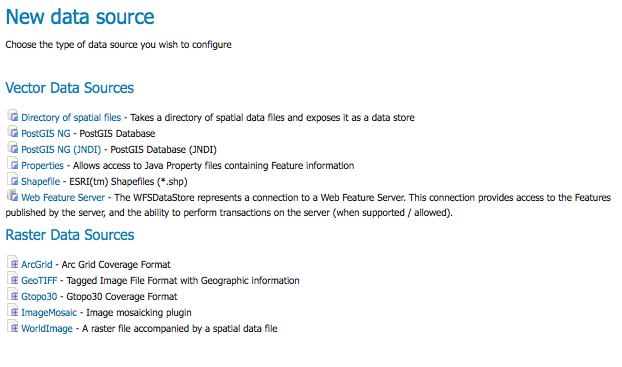
Adding a New Data Source
Create a new data store by clicking the PostGIS NG link.
Keeping the default Workspace enter Basic Store Info of Name and Description.

Basic Store Info
Specify the PostGIS database Connection Parameters
dbtype
postgisng
host
localhost
post
5432
database
nyc
schema
public
user
postgres
passwd
enter postgres password
validate connections
enable with check box
Note
The username and password parameters specific to the user who created the postgis database. Depending on how PostgreSQL is configured the password parameter may be unnecessary.
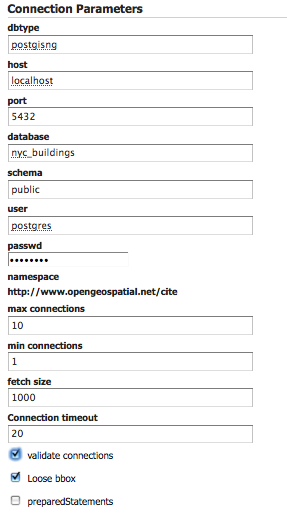
Connection Parameters
Click the Save button.
Layer Configuration¶
Navigate to Data‣Layers.
Select Add a new resource button.
From the New Layer chooser drop down menu, select cite:nyc_buidings.
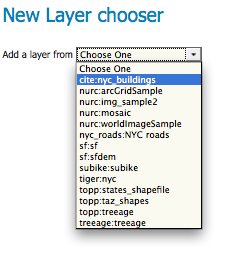
New Layer drop down selection
On the resulting layer row, select the Layer name nyc_buildings.

New Layer row
The following configurations define the data and publishing parameters for a layer. Enter the Basic Resource Info for nyc_buildings.
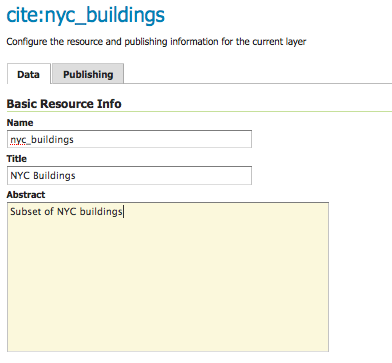
Basic Resource Info
Generate the database bounds by clicking the Compute from data and then Compute from Native bounds.
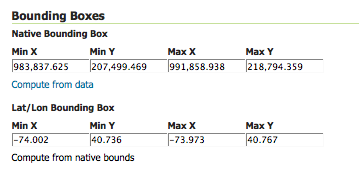
Generate Bounding Box
Set the layer’s style by first moving over to the Publishing tab.
The select polygon from the Default Style drop down list.
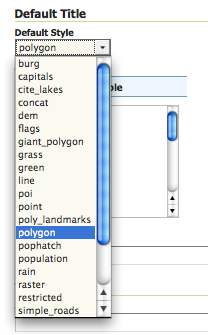
Select Default Style
Finalize your data and publishing configuration by scrolling to the bottom and clicking Save.
Preview the Layer¶
In order to verify that the nyc_building is probably published we will preview the layer. Navigate to the Map Preview and search for the cite:nyc_buildings link.
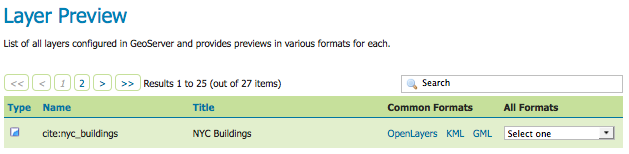
Layer Preview
Click on the OpenLayers link under the Common Formats column.
Success! An OpenLayers map should load with the default polygon style.
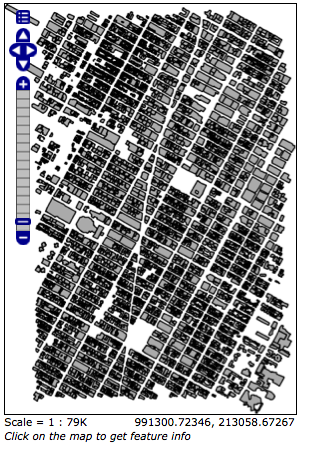
OpenLayers map of nyc_buildings