Vendor Jobs are used to group multiple bills from a single vendor. Use of the vendor jobs feature is optional. The feature is useful when you have multiple jobs for the same vendor, and would like to view all the bills for a single job.
To use vendor jobs, you must create them using the → → application. You will see the New Job window. The editable fields are:
Job Info - Job Number (optional) - enter the number for this job. If left blank, a number will be chosen for you.
Job Info - Job Name - the name you want to assign to the new job.
Owner Info - Vendor - the vendor for whom the job is created.
Owner Info - Billing ID - the vendor’s reference to this job (e.g. their PO Number).
Job Active - toggles this job being active or not. This is useful when you have many inactive jobs, since it is easier to search only among jobs that are marked active.
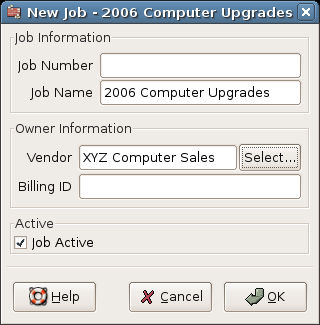
New Vendor Job
To edit an existing vendor job, use the → → application. Select the desired job in the search results, and click the View/Edit Job button.
To select from the bills associated with a given job, use → → application. Select the desired job in the search results and click the View Invoices button. A window listing bills associated with this job appears. Select a bill and click the View Invoice button to open a bill editor in the main application window.