Customer Jobs are used to group multiple invoices to the same customer. Use of the Customer Jobs feature is optional. The feature is useful when you have multiple jobs for the same customer, and would like to view all the invoices related to a single job.
To use customer jobs, you must create them using the → → application. You will see the New Job window. The editable fields are:
Job Info - Job Number (optional) - enter the number for this job. If left blank, a number will be chosen for you.
Job Info - Job Name - the name you want to assign to the new job.
Owner Info - Customer - the customer for whom the job is created. If you remember the company name you entered in the New Customer window for this customer, start to type it in this field and
GnuCashwill try auto complete it for you. Else, press the button to access the Find Customer window described in Section 12.5.2, “Find and Edit”. Highlight the customer you are looking for with a click in the search results, then press the button.Owner Info - Billing ID - the customer’s reference to this job (e.g. their PO Number). This is the "Billing Identification" that they require to correlated your invoices with their order. The Billing ID you enter is used to set the billing id for new invoices associated with this job.
Job Active - toggles this job being active or not. This is useful when you have many inactive jobs, since it is easier to search only among jobs that are marked active.
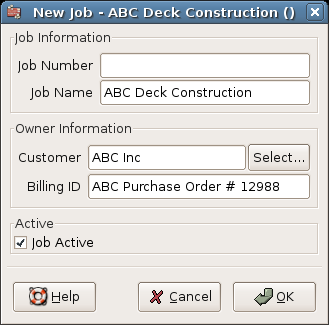
New Customer Job
To edit an existing customer job, use the → → application. Select the desired job in the search results, and click the View/Edit Job button.
To select from the invoices associated with a given job, use → → application. Select the desired job in the search results and click the View Invoices button. A window listing invoices associated with this job appears. Select an invoice and click the View Invoice button to open an invoice editor in the main application window.