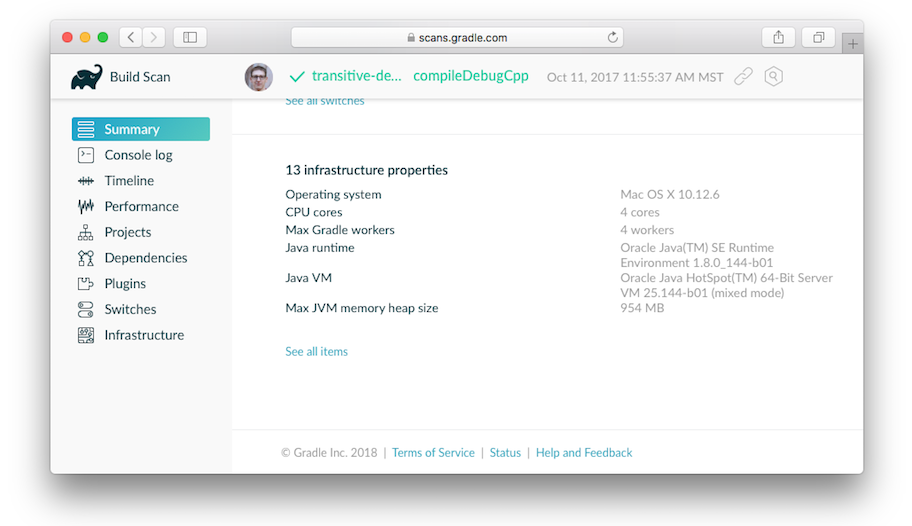Table of Contents
Gradle provides multiple mechanisms for configuring behavior of Gradle itself and specific projects. The following is a reference for using these mechanisms.
When configuring Gradle behavior you can use these methods, listed in order of highest to lowest precedence (first one wins):
Command-line flags such as
--build-cache. These have precedence over properties and environment variables.System properties such as
systemProp.http.proxyHost=somehost.orgstored in agradle.propertiesfile.Gradle properties such as
org.gradle.caching=truethat are typically stored in agradle.propertiesfile in a project root directory orGRADLE_USER_HOMEenvironment variable.Environment variables such as
GRADLE_OPTSsourced by the environment that executes Gradle.
Aside from configuring the build environment, you can configure a given project build using Project properties such as -PreleaseType=final.
Gradle provides several options that make it easy to configure the Java process that will be used to execute your build. While it’s possible to configure these in your local environment via GRADLE_OPTS or JAVA_OPTS, it is useful to store certain settings like JVM memory configuration and Java home location in version control so that an entire team can work with a consistent environment.
Setting up a consistent environment for your build is as simple as placing these settings into a gradle.properties file. The configuration is applied in following order (if an option is configured in multiple locations the last one wins):
gradle.propertiesin project root directory.gradle.propertiesinGRADLE_USER_HOMEdirectory.system properties, e.g. when
-Dgradle.user.homeis set on the command line.
The following properties can be used to configure the Gradle build environment:
org.gradle.caching=(true,false)When set to true, Gradle will reuse task outputs from any previous build, when possible, resulting is much faster builds. Learn more about using the build cache.
org.gradle.caching.debug=(true,false)When set to true, individual input property hashes and the build cache key for each task are logged on the console. Learn more about task output caching.
org.gradle.configureondemand=(true,false)Enables incubating configuration on demand, where Gradle will attempt to configure only necessary projects.
org.gradle.console=(auto,plain,rich,verbose)Customize console output coloring or verbosity. Default depends on how Gradle is invoked. See command-line logging for additional details.
org.gradle.daemon=(true,false)When set to
truethe Gradle Daemon is used to run the build. Default istrue.org.gradle.daemon.idletimeout=(# of idle millis)Gradle Daemon will terminate itself after specified number of idle milliseconds. Default is
10800000(3 hours).org.gradle.debug=(true,false)When set to
true, Gradle will run the build with remote debugging enabled, listening on port 5005. Note that this is the equivalent of adding-agentlib:jdwp=transport=dt_socket,server=y,suspend=y,address=5005to the JVM command line and will suspend the virtual machine until a debugger is attached. Default isfalse.org.gradle.java.home=(path to JDK home)Specifies the Java home for the Gradle build process. The value can be set to either a
jdkorjrelocation, however, depending on what your build does, using a JDK is safer. A reasonable default is used if the setting is unspecified.org.gradle.jvmargs=(JVM arguments)Specifies the JVM arguments used for the Gradle Daemon. The setting is particularly useful for configuring JVM memory settings for build performance.
org.gradle.logging.level=(quiet,warn,lifecycle,info,debug)When set to quiet, warn, lifecycle, info, or debug, Gradle will use this log level. The values are not case sensitive. The
lifecyclelevel is the default. See the section called “Choosing a log level”.org.gradle.parallel=(true,false)When configured, Gradle will fork up to
org.gradle.workers.maxJVMs to execute projects in parallel. To learn more about parallel task execution, see the Gradle performance guide.org.gradle.warning.mode=(all,none,summary)When set to
all,summaryornone, Gradle will use different warning type display. See the section called “Logging options” for details.org.gradle.workers.max=(max # of worker processes)When configured, Gradle will use a maximum of the given number of workers. Default is number of CPU processors. See also performance command-line options.
The following example demonstrates usage of various properties.
Example: Setting properties with a gradle.properties file
gradle.properties
gradlePropertiesProp=gradlePropertiesValue sysProp=shouldBeOverWrittenBySysProp envProjectProp=shouldBeOverWrittenByEnvProp systemProp.system=systemValue
build.gradle
task printProps {
doLast {
println commandLineProjectProp
println gradlePropertiesProp
println systemProjectProp
println envProjectProp
println System.properties['system']
}
}
Output of gradle -q -PcommandLineProjectProp=commandLineProjectPropValue -Dorg.gradle.project.systemProjectProp=systemPropertyValue printProps
> gradle -q -PcommandLineProjectProp=commandLineProjectPropValue -Dorg.gradle.project.systemProjectProp=systemPropertyValue printProps commandLineProjectPropValue gradlePropertiesValue systemPropertyValue envPropertyValue systemValue
Using the -D command-line option, you can pass a system property to the JVM which runs Gradle. The -D option of the gradle command has the same effect as the -D option of the java command.
You can also set system properties in gradle.properties files with the prefix systemProp.
Example: Specifying system properties in gradle.properties
systemProp.gradle.wrapperUser=myuser systemProp.gradle.wrapperPassword=mypassword
The following system properties are available. Note that command-line options take precedence over system properties.
gradle.wrapperUser=(myuser)Specify user name to download Gradle distributions from servers using HTTP Basic Authentication. Learn more in the section called “Authenticated Gradle distribution download”.
gradle.wrapperPassword=(mypassword)Specify password for downloading a Gradle distribution using the Gradle wrapper.
gradle.user.home=(path to directory)Specify the Gradle user home directory.
In a multi project build, “systemProp.” properties set in any project except the root will be ignored. That is, only the root project’s gradle.properties file will be checked for properties that begin with the “systemProp.” prefix.
The following environment variables are available for the gradle command. Note that command-line options and system properties take precedence over environment variables.
GRADLE_OPTSSpecifies command-line arguments to use when starting the Gradle client. This can be useful for setting the properties to use when running Gradle.
GRADLE_USER_HOMESpecifies the Gradle user home directory (which defaults to
$USER_HOME/.gradleif not set).JAVA_HOMESpecifies the JDK installation directory to use.
You can add properties directly to your Project object via the -P command line option.
Gradle can also set project properties when it sees specially-named system properties or environment variables. If the environment variable name looks like ORG_GRADLE_PROJECT_prop=somevalue, then Gradle will set a prop property on your project object, with the value of somevalue. Gradle also supports this for system properties, but with a different naming pattern, which looks like org.gradle.project.prop. Both of the following will set the foo property on your Project object to "bar".
The properties file in the user’s home directory has precedence over property files in the project directories.
This feature is very useful when you don’t have admin rights to a continuous integration server and you need to set property values that should not be easily visible. Since you cannot use the -P option in that scenario, nor change the system-level configuration files, the correct strategy is to change the configuration of your continuous integration build job, adding an environment variable setting that matches an expected pattern. This won’t be visible to normal users on the system.
You can access a project property in your build script simply by using its name as you would use a variable.
If a project property is referenced but does not exist, an exception will be thrown and the build will fail.
You should check for existence of optional project properties before you access them using the Project.hasProperty(java.lang.String) method.
Gradle defaults to 1024 megabytes maximum heap per JVM process (-Xmx1024m), however, that may be too much or too little depending on the size of your project. There are many JVM options (this blog post on Java performance tuning and this reference may be helpful).
You can adjust JVM options for Gradle in the following ways:
The JAVA_OPTS environment variable is used for the Gradle client, but not forked JVMs.
Example: Changing JVM settings for Gradle client JVM
JAVA_OPTS="-Xmx2g -XX:MaxPermSize=256m -XX:+HeapDumpOnOutOfMemoryError -Dfile.encoding=UTF-8"
You need to use the org.gradle.jvmargs Gradle property to configure JVM settings for the Gradle Daemon.
Example: Changing JVM settings for forked Gradle JVMs
org.gradle.jvmargs=-Xmx2g -XX:MaxPermSize=256m -XX:+HeapDumpOnOutOfMemoryError -Dfile.encoding=UTF-8
Many settings (like the Java version and maximum heap size) can only be specified when launching a new JVM for the build process. This means that Gradle must launch a separate JVM process to execute the build after parsing the various gradle.properties files.
When running with the Gradle Daemon, a JVM with the correct parameters is started once and reused for each daemon build execution. When Gradle is executed without the daemon, then a new JVM must be launched for every build execution, unless the JVM launched by the Gradle start script happens to have the same parameters.
Certain tasks in Gradle also fork additional JVM processes, like the test task when using Test.setMaxParallelForks(int) for JUnit or TestNG tests. You must configure these through the tasks themselves.
Example: Set Java compile options for JavaCompile tasks
apply plugin: "java"
tasks.withType(JavaCompile) {
options.compilerArgs += ["-Xdoclint:none", "-Xlint:none", "-nowarn"]
}See other examples in the Test API documentation and test execution in the Java plugin reference.
Build scans will tell you information about the JVM that executed the build when you use the --scan option.
It’s possible to change the behavior of a task based on project properties specified at invocation time.
Suppose you’d like to ensure release builds are only triggered by CI. A simple way to handle this is through an isCI project property.
Example: Prevent releasing outside of CI
build.gradle
task performRelease {
doLast {
if (project.hasProperty("isCI")) {
println("Performing release actions")
} else {
throw new InvalidUserDataException("Cannot perform release outside of CI")
}
}
}
Output of gradle performRelease -PisCI=true --quiet
> gradle performRelease -PisCI=true --quiet Performing release actions
Configuring an HTTP or HTTPS proxy (for downloading dependencies, for example) is done via standard JVM system properties. These properties can be set directly in the build script; for example, setting the HTTP proxy host would be done with System.setProperty('http.proxyHost', 'www.somehost.org'). Alternatively, the properties can be specified in gradle.properties.
Example: Configuring an HTTP proxy using gradle.properties
systemProp.http.proxyHost=www.somehost.org systemProp.http.proxyPort=8080 systemProp.http.proxyUser=userid systemProp.http.proxyPassword=password systemProp.http.nonProxyHosts=*.nonproxyrepos.com|localhost
There are separate settings for HTTPS.
Example: Configuring an HTTPS proxy using gradle.properties
systemProp.https.proxyHost=www.somehost.org systemProp.https.proxyPort=8080 systemProp.https.proxyUser=userid systemProp.https.proxyPassword=password systemProp.https.nonProxyHosts=*.nonproxyrepos.com|localhost
You may need to set other properties to access other networks. Here are 2 references that may be helpful:
If your proxy requires NTLM authentication, you may need to provide the authentication domain as well as the username and password. There are 2 ways that you can provide the domain for authenticating to a NTLM proxy:
Set the
http.proxyUsersystem property to a value likedomain/username.Provide the authentication domain via the
http.auth.ntlm.domainsystem property.