As of version 3.3, Ice no longer includes a separate compiler to create Visual Basic source code from Slice definitions. Instead, you need to use the Slice-to-C# compiler
slice2cs to create C# source code and compile the generated C# source code with a C# compiler into a DLL that contains the compiled generated code for your Slice definitions. Your Visual Basic application then links with this DLL and the Ice-for-.NET DLL (
Ice.dll).
1
Figure 3.1 illustrates this development process.
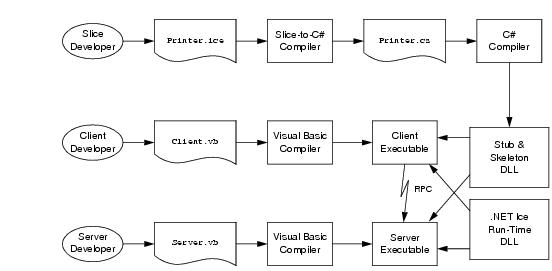
$ mkdir generated
$
slice2cs ‑‑output‑dir generated Printer.ice
The ‑‑output‑dir option instructs the compiler to place the generated files into the
generated directory. This avoids cluttering the working directory with the generated files. The
slice2cs compiler produces a single source file,
Printer.cs, from this definition. The exact contents of this file do not concern us for now—it contains the generated code that corresponds to the
Printer interface we defined in
Printer.ice.
$ csc /reference:Ice.dll /lib:%ICE_HOME%\bin /t:library /out:Printer.dll generated\Printer.cs
This creates a DLL called Printer.dll that contains the code we generated from the Slice definitions.
To implement our Printer interface, we must create a servant class. By convention, servant classes use the name of their interface with an
I‑suffix, so our servant class is called
PrinterI and placed into a source file
Server.vb:
Imports System
Imports Demo
Public Class PrinterI
Inherits PrinterDisp_
Public Overloads Overrides Sub printString( _
ByVal s As String, _
ByVal current As Ice.Current)
Console.WriteLine(s)
End Sub
End Class
The PrinterI class inherits from a base class called
_PrinterDisp, which is generated by the
slice2cs compiler. The base class is abstract and contains a
printString method that accepts a string for the printer to print and a parameter of type
Ice.Current. (For now we will ignore the
Ice.Current parameter. We will see its purpose in detail in
Section 32.6.) Our implementation of the
printString method simply writes its argument to the terminal.
Module Server
Public Sub Main(ByVal args() As String)
Dim status As Integer = 0
Dim ic As Ice.Communicator = Nothing
Try
ic = Ice.Util.initialize(args)
Dim adapter As Ice.ObjectAdapter = _
ic.createObjectAdapterWithEndpoints( _
"SimplePrinterAdapter", "default ‑p 10000")
Dim obj As Ice.Object = New PrinterI
adapter.add(obj, ic.stringToIdentity( _
"SimplePrinter"))
adapter.activate()
ic.waitForShutdown()
Catch e As Exception
Console.Error.WriteLine(e)
status = 1
End Try
If Not ic Is Nothing Then
' Clean up
'
Try
ic.destroy()
Catch e As Exception
Console.Error.WriteLine(e)
status = 1
End Try
End If
Environment.Exit(status)
End Sub
End module
Module Server
Public Sub Main(ByVal args() As String)
Dim status As Integer = 0
Dim ic As Ice.Communicator = Nothing
Try
' Server implementation here...
Catch e As Exception
Console.Error.WriteLine(e)
status = 1
End Try
If Not ic Is Nothing Then
' Clean up
'
Try
ic.destroy()
Catch e As Exception
Console.Error.WriteLine(e)
status = 1
End Try
End If
Environment.Exit(status)
End Sub
End module
The body of Main contains a
Try block in which we place all the server code, followed by a
Catch block. The catch block catches all exceptions that may be thrown by the code; the intent is that, if the code encounters an unexpected run-time exception anywhere, the stack is unwound all the way back to
Main, which prints the exception and then returns failure to the operating system.
Before the code exits, it destroys the communicator (if one was created successfully). Doing this is essential in order to correctly finalize the Ice run time: the program
must call
destroy on any communicator it has created; otherwise, undefined behavior results.
The body of our Try block contains the actual server code:
ic = Ice.Util.initialize(args)
Dim adapter As Ice.ObjectAdapter = _
ic.createObjectAdapterWithEndpoints( _
"SimplePrinterAdapter", "default ‑p 10000")
Dim obj As Ice.Object = New PrinterI
adapter.add(obj, ic.stringToIdentity( _
"SimplePrinter"))
adapter.activate()
ic.waitForShutdown()
1. We initialize the Ice run time by calling Ice.Util.initialize. (We pass
args to this call because the server may have command-line arguments that are of interest to the run time; for this example, the server does not require any command-line arguments.) The call to
initialize returns an
Ice::Communicator reference, which is the main handle to the Ice run time.
2.
We create an object adapter by calling createObjectAdapterWithEndpoints on the
Communicator instance. The arguments we pass are
"SimplePrinterAdapter" (which is the name of the adapter) and
"default ‑p 10000", which instructs the adapter to listen for incoming requests using the default protocol (TCP/IP) at port number 10000.
4.
We inform the object adapter of the presence of a new servant by calling add on the adapter; the arguments to
add are the servant we have just instantiated, plus an identifier. In this case, the string
"SimplePrinter" is the name of the servant. (If we had multiple printers, each would have a different name or, more correctly, a different
object identity.)
5.
Next, we activate the adapter by calling its activate method. (The adapter is initially created in a holding state; this is useful if we have many servants that share the same adapter and do not want requests to be processed until after all the servants have been instantiated.)
6.
Finally, we call waitForShutdown. This call suspends the calling thread until the server implementation terminates, either by making a call to shut down the run time, or in response to a signal. (For now, we will simply interrupt the server on the command line when we no longer need it.)
Note that, even though there is quite a bit of code here, that code is essentially the same for all servers. You can put that code into a helper class and, thereafter, will not have to bother with it again. (Ice ships with such a helper class, called
Ice.Application—see
Section 16.3.1.) As far as actual application code is concerned, the server contains only a few lines: ten lines for the definition of the
PrinterI class, plus three
2 lines to instantiate a
PrinterI object and register it with the object adapter.
$ vbc /reference:Ice.dll /libpath:%ICE_HOME%\bin /reference:Printer.dll /out:server.exe Server.vb
This compiles our application code and links it with the Ice-for-.NET run time and the DLL we generated earlier. We assume that the
ICE_HOME environment variable is set to the top-level directory containing the Ice run time. (For example, if you have installed Ice in
C:\opt\Ice, set
ICE_HOME to that path.)
The client code, in Client.vb, looks very similar to the server. Here it is in full:
Imports System
Imports Demo
Module Client
Public Sub Main(ByVal args() As String)
Dim status As Integer = 0
Dim ic As Ice.Communicator = Nothing
Try
ic = Ice.Util.initialize(args)
Dim obj As Ice.ObjectPrx = ic.stringToProxy( _
"SimplePrinter:default ‑p 10000")
Dim printer As PrinterPrx = _
PrinterPrxHelper.checkedCast(obj)
If printer Is Nothing Then
Throw New ApplicationException("Invalid proxy")
End If
printer.printString("Hello World!")
Catch e As Exception
Console.Error.WriteLine(e)
status = 1
End Try
If Not ic Is Nothing Then
' Clean up
'
Try
ic.destroy()
Catch e As Exception
Console.Error.WriteLine(e)
status = 1
End Try
End If
Environment.Exit(status)
End Sub
End Module
Note that the overall code layout is the same as for the server: we use the same Try and
Catch blocks to deal with errors. The code in the
Try block does the following:
2.
The next step is to obtain a proxy for the remote printer. We create a proxy by calling
stringToProxy on the communicator, with the string
"SimplePrinter:default ‑p 10000". Note that the string contains the object identity and the port number that were used by the server. (Obviously, hard-coding object identities and port numbers into our applications is a bad idea, but it will do for now; we will see more architecturally sound ways of doing this in
Chapter 39.)
3.
The proxy returned by stringToProxy is of type
Ice::ObjectPrx, which is at the root of the inheritance tree for interfaces and classes. But to actually talk to our printer, we need a proxy for a
Printer interface, not an
Object interface. To do this, we need to do a down-cast by calling
PrinterPrxHelper.checkedCast. A checked cast sends a message to the server, effectively asking "is this a proxy for a
Printer interface?" If so, the call returns a proxy of type
Demo::Printer; otherwise, if the proxy denotes an interface of some other type, the call returns null.
$ vbc /reference:Ice.dll /libpath:%ICE_HOME%\bin /reference:Printer.dll /out:client.exe Client.vb
The client runs and exits without producing any output; however, in the server window, we see the
"Hello World!" that is produced by the printer. To get rid of the server, we interrupt it on the command line for now. (We will see cleaner ways to terminate a server in
Chapter 16.)
If anything goes wrong, the client will print an error message. For example, if we run the client without having first started the server, we get something like the following:
Ice.ConnectionRefusedException
error = 0
at IceInternal.ProxyFactory.checkRetryAfterException(LocalException ex, Reference ref, Int32 cnt) in c:\cygwin\home\m
ichi\src\ice\cs\src\Ice\ProxyFactory.cs:line 167
at Ice.ObjectPrxHelperBase.handleException__(ObjectDel_ delegate, LocalException ex, Int32 cnt) in c:\cygwin\home\mic
hi\src\ice\cs\src\Ice\Proxy.cs:line 970
at Ice.ObjectPrxHelperBase.ice_isA(String id__, Dictionary`2 context__, Boolean explicitContext__) in c:\cygwin\home\
michi\src\ice\cs\src\Ice\Proxy.cs:line 201
at Ice.ObjectPrxHelperBase.ice_isA(String id__) in c:\cygwin\home\michi\src\ice\cs\src\Ice\Proxy.cs:line 170
at Demo.PrinterPrxHelper.checkedCast(ObjectPrx b) in C:\cygwin\home\michi\src\ice\cs\demo\book\printer\generated\Prin
ter.cs:line 140
at Client.Main(String[] args) in C:\cygwin\home\michi\src\ice\cs\demo\book\printer\Client.cs:line 23
Caused by: System.ComponentModel.Win32Exception: No connection could be made because the target machine actively refused
it
Note that, to successfully run client and server, the VB run time must be able to locate the
Ice.dll library. (Under Windows, one way to ensure this is to copy the library into the current directory. Please consult the documentation for your VB run time to see how it locates libraries.)



