|
This section contains the following topics: Start the Ingres Installation on Linux and UNIX Startup and Shutdown on Windows |
Use the ingstart command to start Ingres.
Note: If you are using a raw device for your transaction log file, you must configure the log file before starting your instance.
Note: If your operating system has shadow passwords, you must install the password validation program before starting a networked DBMS Server instance.
To start the Ingres instance
% ingstart
The ingstart command checks whether you have sufficient operating system resources to run the Ingres components, and whether the raw log file (if used) is configured. If these conditions are met, ingstart starts all servers that are part of your instance.
To stop the Ingres instance
Enter the following command:
% ingstop
The instance is stopped.
You can start up and shut down your Ingres instance on Windows in the following ways:
Note: Due to tightened security on the Microsoft Windows Vista platforms, we must impose the following restriction when using Ingres on Windows Vista: All Ingres tools and applications must be started from the Ingres Command Prompt, which is located in the Ingres Program Group under the Vista Start menu. In addition, to secure the appropriate privileges to execute a server process on Vista, you must always start Ingres as a service.
Starting and stopping Ingres is one of the many tasks you can perform with Ingres Visual Manager.
To start and stop Ingres using Ingres Visual Manager
The Ingres Visual Manager window appears.
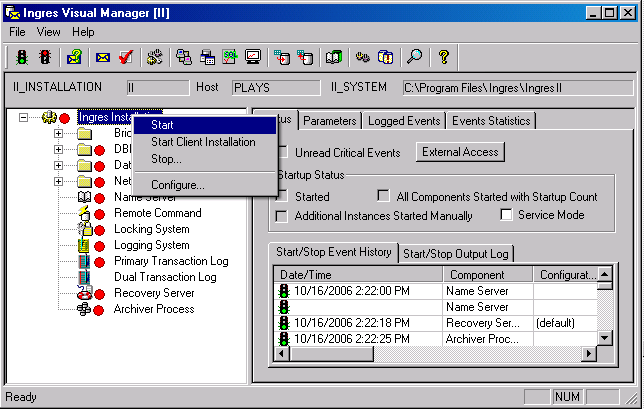
Red icons turn green as the various components in the instance are started.
The instance is stopped.
The Ingres Service Manager lets you start Ingres as a service.
To start and stop Ingres using the Ingres Service Manager
The Ingres - Service Manager window appears, as shown here:
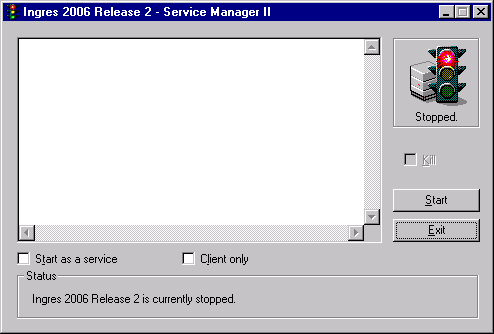
The Ingres instance is started, and the output of the startup operation is displayed in the scrollable list box. The Start button changes to Stop.
The instance is stopped.
You are ready to start the Ingres installation after you have installed the software and set up the required configuration parameters for each component.
To start your installation
$ @II_SYSTEM:[ingres]ingsysdef.com
The symbols needed to start the installation are defined.
$ ingstart
Ingstart checks that you have sufficient operating system resources to run the Ingres components; if not, it issues an error message and exits. If resources are sufficient, all servers are started.
To stop your installation
Enter the following command:
$ ingstop
Components of your installation that are running are shut down.
Getting started with Ingres includes creating databases and developing database applications. You can connect to Ingres from various application development environments, such as .NET, Java, Eclipse, Python, PHP, and Perl.
For more information on getting started with Ingres, see the Quick Start Guide.
Note: Most of the information in the Ingres for Linux Quick Start Guide about connecting to Ingres is applicable to the UNIX environment as well.