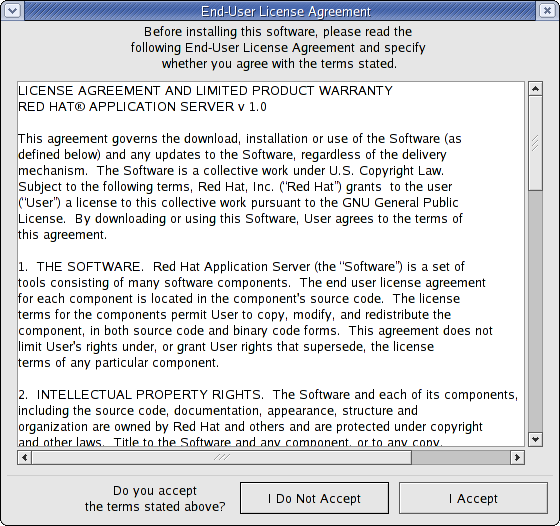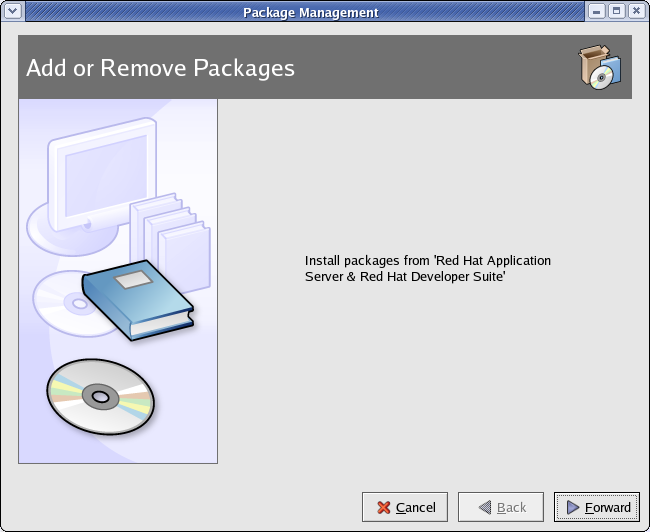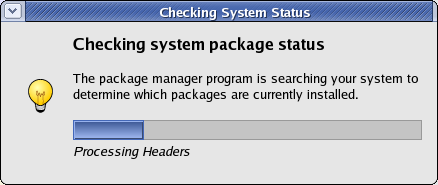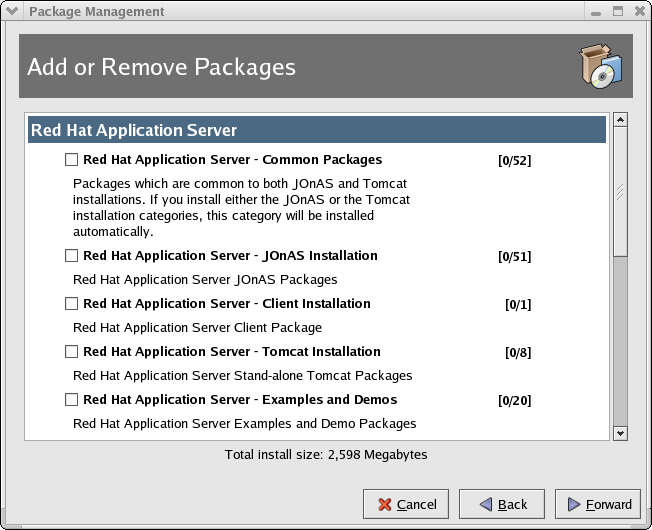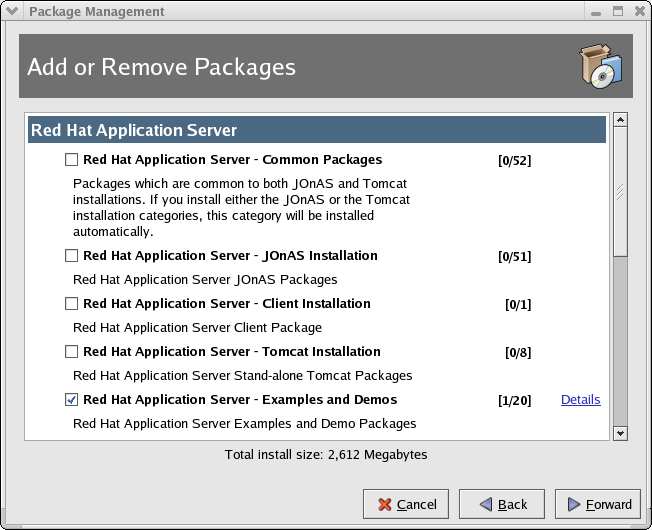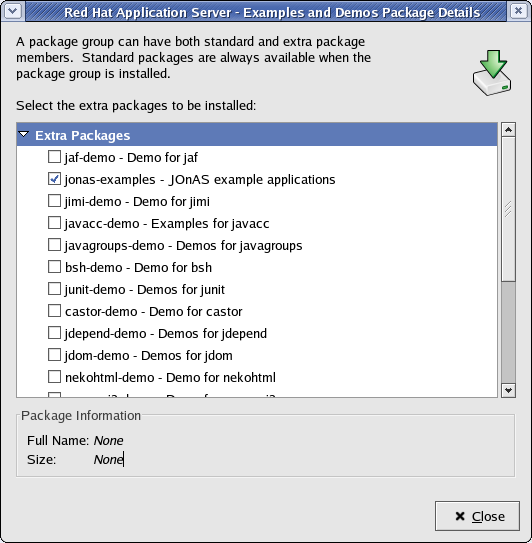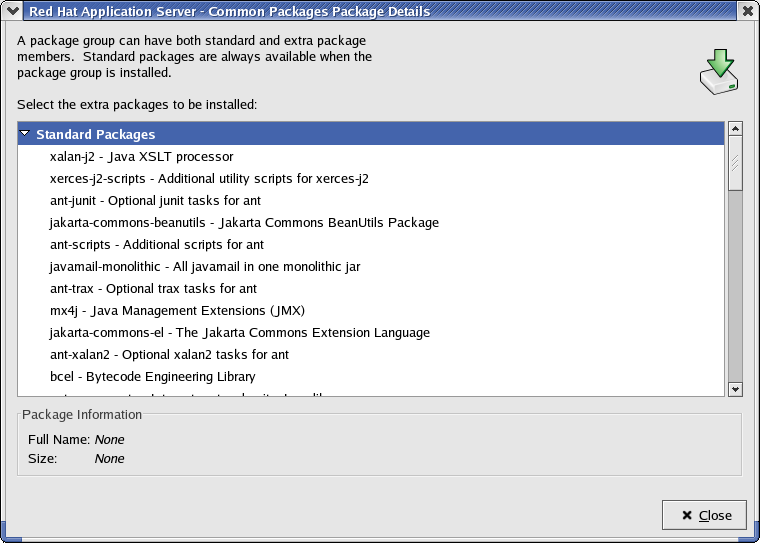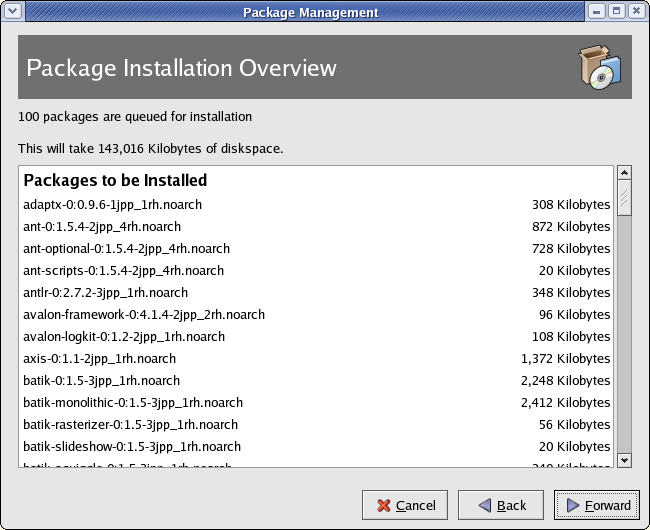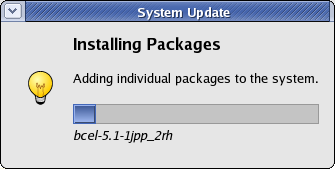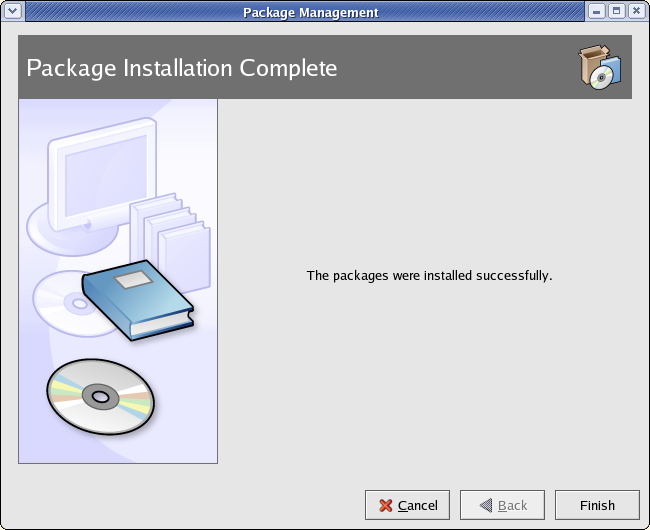Chapter 3. Using the Graphical Installer
Since the graphical installer will only install new packages (and not upgrade those previously-installed), a few packages must be removed prior to installation:
rpm -e xalan-j ant-libs ant mx4j commons-modeler jaf javamail junit bcel |
rpm -e eclipse eclipse-lomboz |
If you chose to burn a CD of the ISO, upon inserting the CD you will most likely be presented with the choice of running the graphical installer; select "Yes". Should you not be prompted, run the following commands (as root) to mount the CD:
mkdir /mnt/rhaps mount /mnt/cdrom /mnt/rhaps |
If you chose not to burn a CD of the ISO, you will need to mount the ISO image. Do this by running the following commands (as root):
mkdir /mnt/rhaps mount -o loop path_to_iso /mnt/rhaps |
Once the CD or ISO image is mounted, run the following command (as root) to start the installer:
cd /mnt/rhaps ./autorun |
After you start the installer, you are presented with the License Agreement.
Click I Accept to continue.
Click Forward to begin your installation. The installer will perform some checks to determine which packages it can install and if any are already present on your system.
Now you can begin selecting which parts of Red Hat Application Server and Developer Suite you want to install. Packages have been grouped into categories for easy selection. The following is a brief description of the package categories:
| Package Category | Description |
|---|---|
| Red Hat Application Server - Common Packages | These packages are required for both JOnAS and Tomcat installations. Selecting either JOnAS or Tomcat installation will automatically install this category as well. |
| Red Hat Application Server - JOnAS Installation | The packages for the JOnAS installation. |
| Red Hat Application Server - Client Installation | The packages for the client installation. |
| Red Hat Application Server - Tomcat Installation (Standalone) | The packages for the standalone Tomcat installation. |
| Red Hat Application Server - Examples and Demos | These packages are examples and demonstrations for various components of Red Hat Application Server. |
| Red Hat Application Server - Documentation | Red Hat Application Server documentation in HTML and PDF forms. |
| Red Hat Developer Suite - Eclipse SDK | The packages for Eclipse Platform, Java Development Tools, Plugin Development Environment, and Documentation |
| Red Hat Developer Suite - CDT | The packages for C/C++ Development Tools |
| Red Hat Developer Suite - RPM Plugin | The packages for the RPM Plugin. |
| Red Hat Developer Suite - OProfile Plugin | The packages for OProfile Profiling Support. |
| Red Hat Developer Suite - ChangeLog Plugin | The packages for the ChangeLog Plugin. |
| Red Hat Developer Suite - Lomboz Plugin | The packages for Application Server development tools. |
Table 3-1. Package Categories
Once a package category is selected, the individual packages within that category can be viewed by clicking the Details button. Hold the mouse over the word Details to make the button appear:
For the Red Hat Application Server - Examples and Demos category, clicking Details enables you to pick and choose individual packages that you would like to install:
Other than for the Examples and Demos and the Documentation categories, you cannot individually select and/or un-select packages within the category:
After you have made all your selections, clicking Forward gives you an overview of what packages will be installed and their space requirements:
During installation of the packages, the installer will display progress information:
Once the installation has completed, the installer indicates that it has finished successfully: