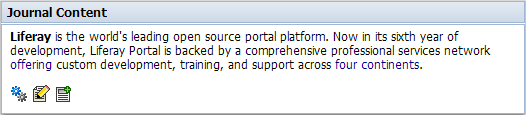The Journal Content portlet enables a Journal article to be requested and displayed on the portal page. You can easily build and lay out an entire public website with portlets. In fact, Liferay's own website has been built leveraging this new technology.
Shown below are five portlets highlighted in red. Portlet 2 is a Navigation portlet and portlet 4 is a Breadcrumb portlet. Both of those portlets are explained in more detail in Chapter 5. Portlets 1, 3, and 5 are Journal Content portlets that contain static Journal articles.
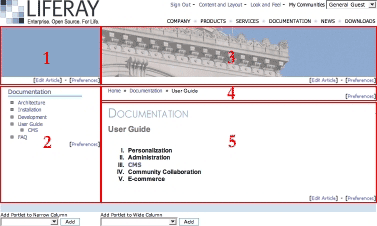
You can integrate the power of function-rich portlets with the more static information of a Journal article. A company may have an "Investors" page on their website. In one column you may see the Stocks portlet and in another column a Journal Content portlet. The Stocks portlet can display the company's ticker symbol with stock price and the Journal Content portlet can display static content of the latest financial reports. A mortgage company may want to have a Loan Calculator portlet right next to a Journal Content portlet showing an article with current rates and plans.
To use a Journal Content portlet:
Click the Configuration icon (
 ) to modify the properties of the portlet.
Position cursor over the portlet border to access the Configuration icon.
) to modify the properties of the portlet.
Position cursor over the portlet border to access the Configuration icon.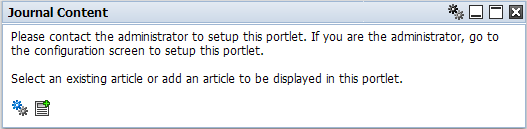
To display a list of articles to select from, select the Setup tab.
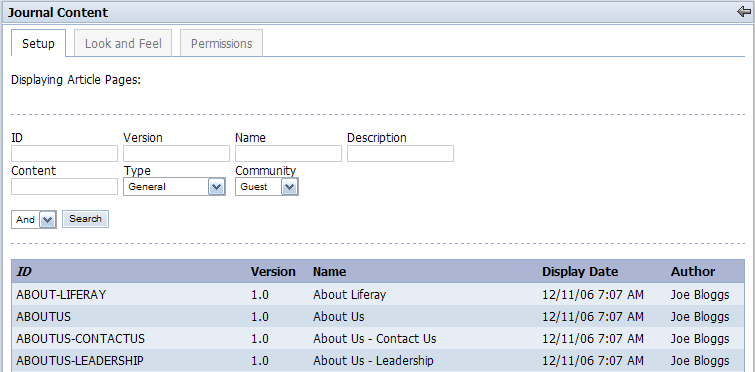
Select from the Type and Community drop down menu.
Click on the article you want to display.
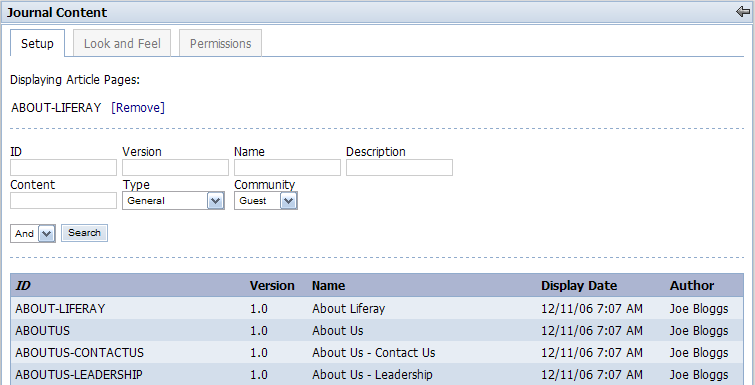
With the Look and Feel tab selected, you can select whether to Show Portlet Borders or enter an optional Portlet Title. Note that the title will only show up if the borders are displayed. Click Save when finished.
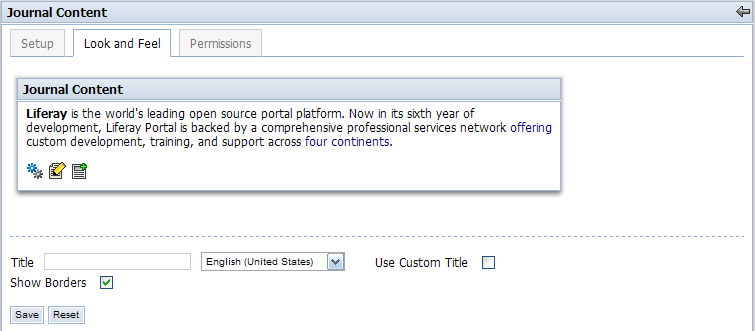
Exit the setup section by clicking on the return arrow (
 ). This will return you to the page that the
Journal Content portlet was added with the new Journal Article
displayed. Refer to figure below.
). This will return you to the page that the
Journal Content portlet was added with the new Journal Article
displayed. Refer to figure below.