2. Create a new project with whatever name you want in whatever directory you want. The easiest one is a Win32 console application with no files in it. See figure 5
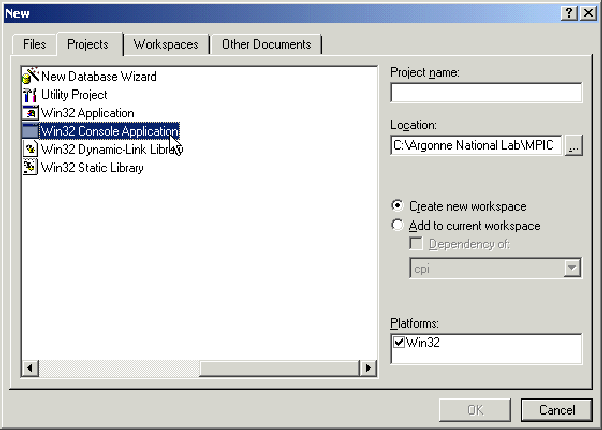
Figure 5: New project
3. Finish the new project wizard.
4. Go to Project->Settings or hit Alt F7 to bring up the project settings dialog box.
5. Change the settings to use the multithreaded libraries.
Change the settings for both Debug and Release targets. See figure 6
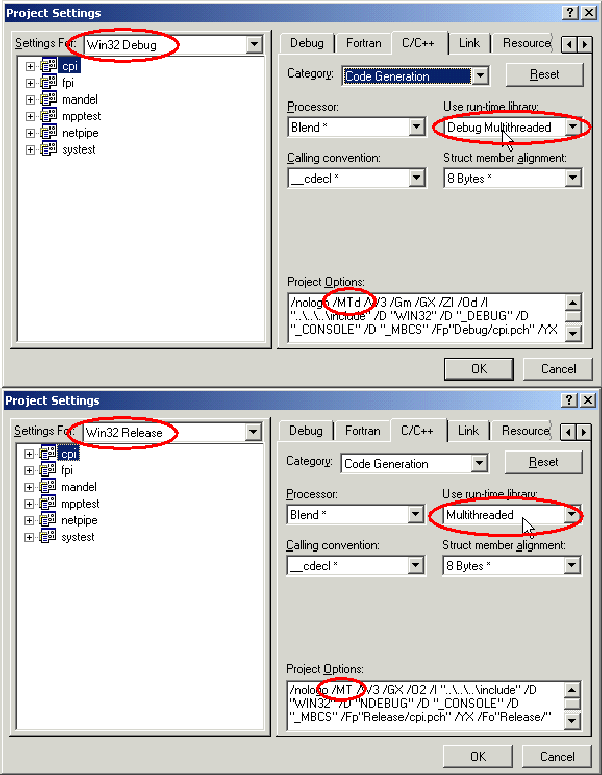
Figure 6: Compiler flags
6. Set the include path for all target configurations: This should be
Program Files
MPICH
SDK
include.
See figure 7
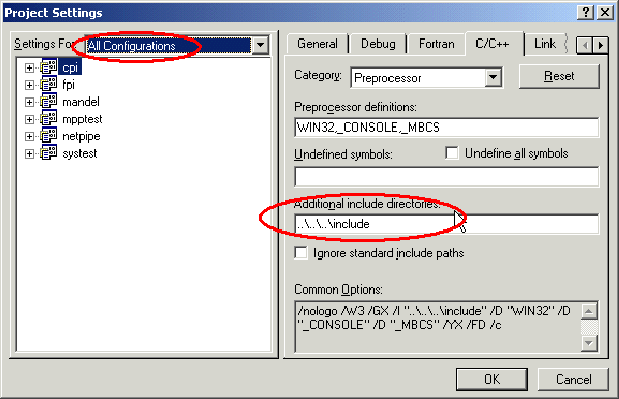
Figure 7: Include path
7. Set the lib path for all target configurations: This should be
Program Files
MPICH
SDK
lib.
See figure 8
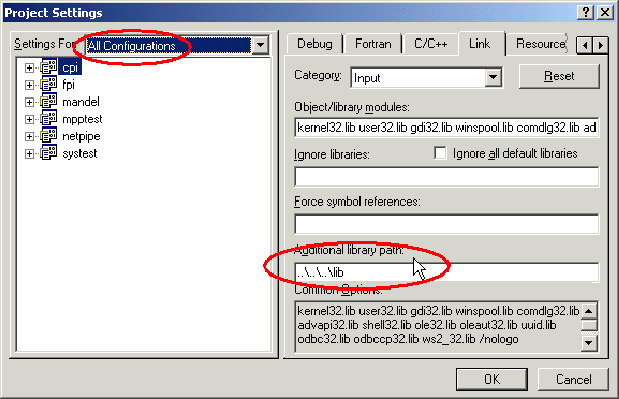
Figure 8: Library path
8. Add the ws2_32.lib library to all configurations
(This is the Microsoft Winsock2 library. It's in your default library path).
Add mpich.lib to the release target and mpichd.lib to the debug target.
See figure 9

Figure 9: Libraries
9. Close the project settings dialog box.
10. Add your source files to the project. See figure 10
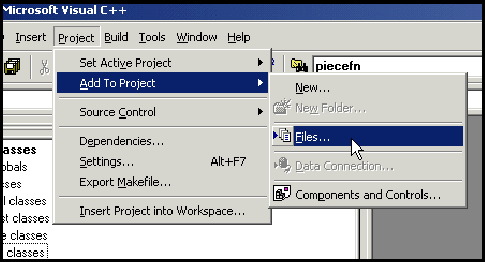
Figure 10: Add source files
11. Build