When turned on, the internal editor can also provide suggestions on how to complete the phrase you started typing. You can use the up/down arrow keys to select between the offered alternatives and press enter or TAB to select it. Alternatively, you can continue typing the keyword or hit any non-alphanumeric character, which will automatically select the highlighted hint and continue after.
The hints provided are associated with a small icon showing the type of the
symbol. On the example below, an entity name (‘a’), an option name,
a keyword, a design name and a style name is shown.
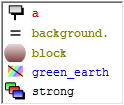
Various attribute values offer a graphic representation to ease selection.[8] The items in italics do not represent actual text to be inserted into the chart, so you cannot select them. They are more like descriptions of what you can write there.
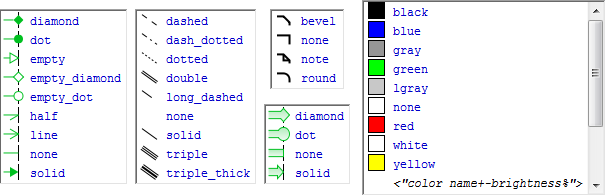
In the preferences you can control how much suggestions you will get and how they are displayed. You can turn hints entirely off.
If you press Ctrl+Space and there are meaningful suggestions, the hint box pops up even if automatic hints are turned off. If there is only one possible way to finish what you have started typing, that ending is automatically inserted (word auto-completion).
[8] Shapes defined in the current file do not appear with a thumbnail representation. Only shapes defined in design libraries do.