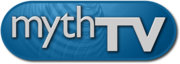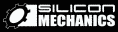5. Downloading and compiling.
Get MythTV from the http://www.mythtv.org web site. There are two installation methods you may choose from. The first is to download the latest release in tarball format and compile. The tarball release of MythTV should work on a wide variety of systems and should be the preferred method for new users. If you wish to use the subversion copy of MythTV you may obtain it from http://svn.mythtv.org

If you are in North America you will use the Schedules Direct grabber which is built-in to MythTV. You do not need to install XMLTV (so you may skip XMLTV-related instructions), but you need wget version 1.9.1 or higher.
Get XMLTV from http://xmltv.sourceforge.net. Download the latest version (0.5.51).
NOTE for Mandriva users: If you have added a "PLF" mirror, you may skip the next step and type: # urpmi libmp3lame0 libmp3lame0-devel After downloading, be sure to install both: # rpm -Uvh lame*
Get lame from http://lame.sourceforge.net/. Download the source code to v3.96.1 by following the links from "Using" through "Download...".
5.1 Building LAME
Open a shell and switch to the directory where you saved lame.
$ tar -xzf lame-3.96.1.tar.gz
$ cd lame-3.96.1
$ ./configure
$ make
$ make test
$ su
# make install
# ls -l /usr/local/lib
-rw-r--r-- 1 root root 381706 Nov 4 14:22 libmp3lame.a
-rwxr-xr-x 1 root root 674 Nov 4 14:22 libmp3lame.la*
lrwxrwxrwx 1 root root 19 Nov 4 14:22 libmp3lame.so ->
libmp3lame.so.0.0.0*
lrwxrwxrwx 1 root root 19 Nov 4 14:22 libmp3lame.so.0 ->
libmp3lame.so.0.0.0*
-rwxr-xr-x 1 root root 360197 Nov 4 14:22
libmp3lame.so.0.0.0*
# exit
$
5.2 XMLTV
Red Hat Linux and Fedora Core:
RPMs for XMLTV and all of its dependencies can be obtained from http://ATrpms.net/name/xmltv/. The web page has a list of all the dependent packages you must download and install.
# rpm -Uvh xmltv* perl*
If you install from this location you may skip to Manually building MythTV.
Mandriva
RPMs for XMLTV and all of its dependencies are located in Mandriva's "contrib". If you have added a contrib mirror, try installing XMLTV:
# urpmi xmltv xmltv-grabbers
# urpmi perl-xml-twig perl-xml-writer perl-datemanip perl-libwww-perl
and skip straight to the XMLTV compilation step.
Manual installation
$ tar -xjf xmltv-0.5.51.tar.bz2
$ su
# perl -MCPAN -e shell
cpan> install XML::Twig
cpan> install Date::Manip
Date::Manip is up to date.
cpan> install LWP
cpan> install XML::Writer
cpan> exit
Change to the XMLTV directory and compile it:
$ cd xmltv-0.5.51
$ perl Makefile.PL
You may get errors about modules not being installed. You will need to resolve any missing dependencies at this point, or your grabber may not work correctly.
$ make
$ make test
$ su
# make install
# exit
5.3 Configuring the Schedules Direct service
As of 2007-09-01, Tribune Media Services will no longer offer free guide data. Schedules Direct is a non-profit organization which has licensed the data to make it available to users of Freeware and Open Source applications.
If you wish to use Schedules Direct, you'll need to establish a user account. Go to http://www.schedulesdirect.org and click on the "Membership" link.
Once you've read and agreed to the Subscriber Agreement, Terms of Use and Privacy Policy proceed to the lineup choices and configure your account for your particular location and the channels that you have. This configuration will be imported into MythTV when you first run the mythtv-setup program.
5.4 Manually building MythTV
NOTE: Unless you are reading this documentation on the day that a new version of MythTV is released, it is highly encouraged that you use the "-fixes" version of the software and not the source tarball.
To download the release version, execute:
$ mkdir mythtv-release-0-21-fixes
$ svn co http://svn.mythtv.org/svn/branches/release-0-21-fixes/ mythtv-release-0-21-fixes
$ cd mythtv-release-0-21-fixes
See http://www.mythtv.org/wiki/index.php/Release_Notes_-_0.21.1 for release notes for MythTV v0.21.1
Execute the following instructions to obtain the latest version of MythTV. This is known as the "trunk" version and is considered the unstable code which is not guaranteed to work. Use of trunk implies that you are also reading the mythtv-dev and mythtv-commits mailing lists; failure to read those mailing lists can cause your system to stop working.
$ mkdir mythtv
$ svn co http://svn.mythtv.org/svn/trunk/ mythtv
$ cd mythtv
See http://www.mythtv.org/wiki/index.php/Release_Notes_-_0.22 for release notes for MythTV v0.22
NOTE: Using a svn version of the code allows you to stay up-to-date with changes. So, if there's an update to the 0.21 release and you originally obtained it using svn, you could enter the mythtv-release-0-21-fixes directory and type "svn up", which will update your copy with the fixed version from the website. You would then recompile and install the updated 0.21 code.
If you are using the tarball, then unpack it. Again, use of the tarball is only appropriate if a "-fixes" branch hasn't been created for the code that you're running.
$ tar -xjf mythtv-0.21.tar.bz2
$ cd mythtv-0.21
$ ./configure
If you wish to change options, run ./configure --help to
see what is available and to override and automatically detected options.
See the config.log file after running configure to see
previous runs.
To compile:
$ make -j 2
The MythTV compile can take advantage of multiple CPUs, SMP and Hyperthreading. If you want to build MythTV on a multi-CPU machine (or with distcc), specify "-j numjobs", where "numjobs" is greater than 2. In the above example, we had two concurrent jobs executing, which is recommended for a single CPU system. Do not set the number of jobs too high, or your compile will actually take longer to complete than it would if you did a "normal" build.
If you are using distcc, and you had two other host machines (red, blue) participating, you would do something like:
$ export DISTCC_HOSTS='localhost red blue'
$ make -j 6 CXX=distcc
The actual speed-up, if any, is dependant on a number of factors, such as
number of CPUs / hosts, etc. The distcc documentation recommends
using a -j value of twice the number of CPUs available to keep all
of them busy.
Some timing information. The following should only be used for
illustration; your actual results may vary. The test involves a complete
make distclean to the final binary.
- P4 3.2Ghz HT: "standard" make: 12m 49s
- P4 3.2Ghz HT: make -j 2: 11m 24s
In the above example, we see that with a single CPU, a multi-stage make does not significantly decrease compile time.
Once the compile is done, switch to superuser:
$ su
# make install
# exit

cd'd to above.
Enabling real-time scheduling of the display thread.
MythTV supports real-time scheduling of the video output thread. There are three ways to go about enabling this: You can use rlimits, you can use the realtime security module, or on older systems you can SUID the executable. Enabling real-time scheduling is optional, but can make the video display smoother, especially if you are decoding HDTV.
rlimits
The rlimits method is the preferred method and is included in Linux
2.6.12 and above. Unfortunately, you need PAM version 0.79 or above, which
may not be supported by your distribution yet. Assuming anyone running
mythfrontend is in the audio group and rlimits are supported, all
you need to do is place this in your /etc/security/limits.conf
* - rtprio 0
* - nice 0
@audio - rtprio 50
@audio - nice 0
realtime module
The second option is to use the Linux realtime kernel module. This is will be phased out over time, but is currently supported by many distributions that do not yet support rlimits. If you are not using the distribution kernel you must configure your kernel with:
Security options : [*] Enable different security models
Security options : [M] Default Linux Capabilties
$ grep audio /etc/group
# modprobe realtime gid=18
run as root option (not safe)
The final and least preferred option is to set the sticky bit on the mythfrontend executable. This opens a security hole, but is the only option on systems that do not support either rlimits or the realtime module. This does not work on modern distributions either, and is not recommended on any system connected to the Internet. This may also make it impossible to debug MythTV without running gdb as root. If you would still like to do this, you just need to run this as root:
# chmod a+s /usr/local/bin/mythfrontend /usr/local/bin/mythtv
Frontend-only configuration
Since MythTV uses a client/server architecture, multiple frontend computers can simultaneously access content on a Myth system. Live TV, watching and scheduling recordings, etc. are all possible from multiple frontends.
To get a better picture of what is needed to run a frontend, note the following:
Other than the exclusion of the MySQL server and XMLTV, the MythTV compilation procedure is the same as when you're setting up both a backend and a frontend. However, you will need to install the database access libraries.
Once MythTV is compiled and installed:
5.5 Gentoo
Installation of MythTV on Gentoo consists of simply emerging the desired ebuild because all of the packages are now part of the official Portage tree.
$ su -
# emerge --sync # make sure portage is up to date.
# vi /etc/make.conf
USE="mysql ...."
# emerge mythtv
Next Previous Contents