![]() Welcome to NetBeans IDE!
Welcome to NetBeans IDE!
This tutorial provides a very simple and quick introduction to the NetBeans IDE workflow by walking you through the creation of a simple "Hello World" Java console application. Once you are done with this tutorial, you will have a general knowledge of how to create, build, and run applications in the IDE.
This tutorial takes less than 10 minutes to complete.
After you finish this tutorial, you can move on to the NetBeans IDE learning trails that are provided on this DVD. The learning trails provide comprehensive tutorials that highlight a wider range of IDE features and programming techniques for a variety of application types. If you do not want to do a "Hello World" application, you can skip this tutorial and jump straight to the learning trails.
To write your first program, you'll need to have the following software installed on your system:
To create an IDE project:
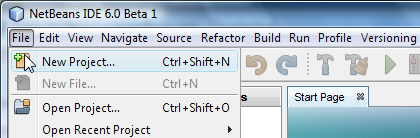
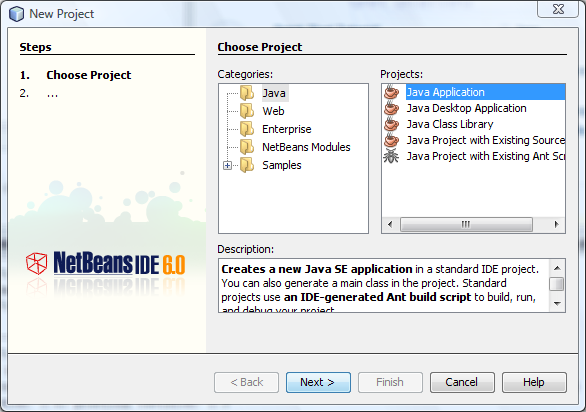
HelloWorldApp.helloworldapp.HelloWorldApp.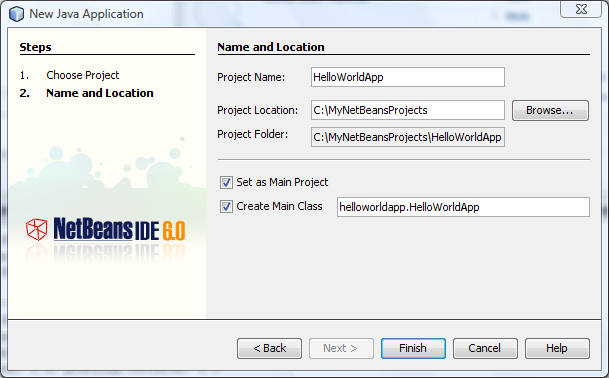
The project is created and opened in the IDE. You should see the following components:
HelloWorldApp open.
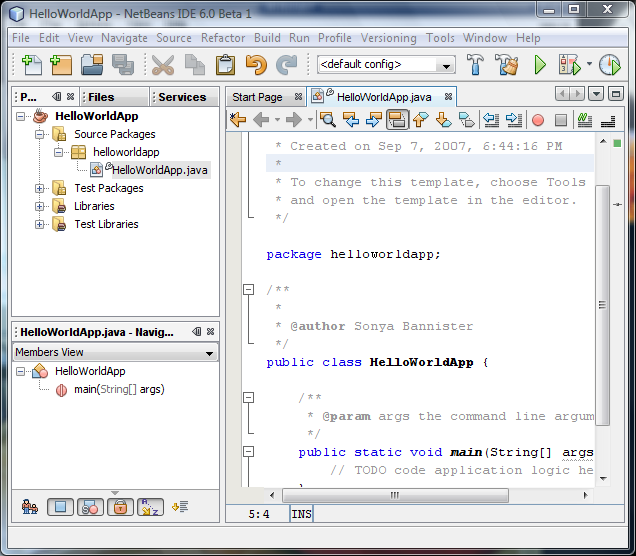
Because you have left the Create Main Class checkbox selected in the New Project wizard, the IDE has created a skeleton class for you. You can add the "Hello World!" message to the skeleton code by replacing the line:
// TODO code application logic here
with the line:
System.out.println("Hello World!");
Save the change by choosing File > Save.
The file should look something like the following:
/*
* HelloWorldApp.java
*
* Created on Sep 7, 2007, 6:44:16 PM
*
* To change this template, choose Tools | Templates
* and open the template in the editor.
*/
package helloworldapp;
/**
*
* @author Sonya Bannister
*/
public class HelloWorldApp {
/**
* @param args the command line arguments
*/
public static void main(String[] args) {
System.out.println("Hello World!");
}
}
To compile your source file, choose Build > Build Main Project from the IDE's main menu.
You can view the output of the build process by choosing Window > Output > Output.
The Output window opens and displays output similar to what you see in the following figure.
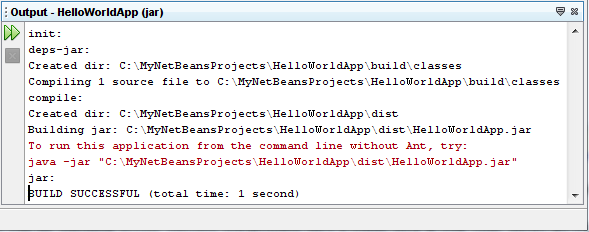
If the build output concludes with the statement
BUILD SUCCESSFUL, congratulations! You have
successfully compiled your program!
If the build output concludes with the statement
BUILD FAILED, you probably have a syntax error
in your code. Errors are reported in the Output window as hyper-linked text.
Click such a hyper-link to navigate to the source of an error. You can
then fix the error and once again choose Build > Build Main Project.
When you build the project, the bytecode file HelloWorldApp.class is generated.
You can see where the new file is generated by opening the
Files window and expanding the Hello World App/build/classes/helloworldapp node
as shown in the following figure.
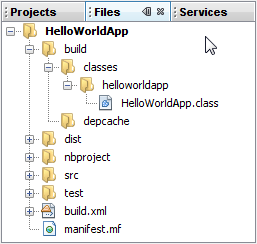
Now that you have built the project, you can run your program.
From the IDE's menu bar, choose Run > Run Main Project.
The next figure shows what you should now see.
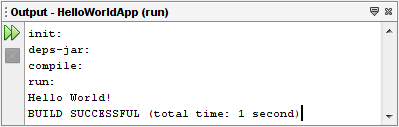
Congratulations! Your program works!
You now know how to accomplish some of the most common programming tasks in the IDE.
For a broader introduction to useful IDE features that are generally applicable to Java application development, see Introduction to Developing General Java Applications.
To find information specific to the kind of applications you are developing, use the NetBeans IDE learning trail for that type of application. Each learning trail contains a series of tutorials and guides that range in scope from basic to advanced. The following learning trails are available: