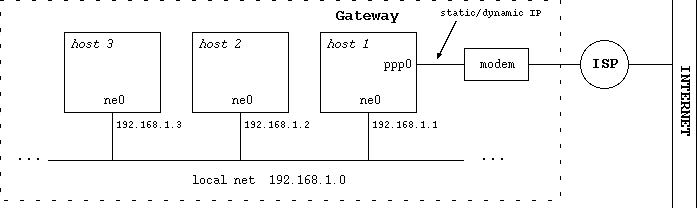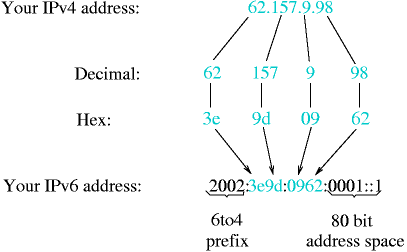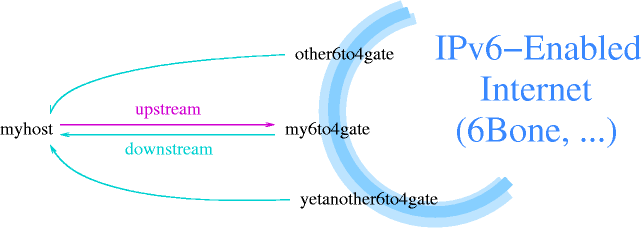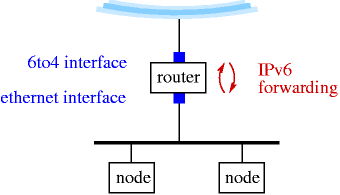Table of Contents
- 24.1. A walk through the kernel configuration
- 24.2. Overview of the network configuration files
- 24.3. Connecting to the Internet with a modem
- 24.3.1. Getting the connection information
- 24.3.2.
resolv.confandnsswitch.conf - 24.3.3. Creating the directories for pppd
- 24.3.4. Connection script and chat file
- 24.3.5. Authentication
- 24.3.6. pppd options
- 24.3.7. Testing the modem
- 24.3.8. Activating the link
- 24.3.9. Using a script for connection and disconnection
- 24.3.10. Running commands after dialin
- 24.4. Creating a small home network
- 24.5. Setting up an Internet gateway with IPNAT
- 24.6. Setting up a network bridge device
- 24.7. A common LAN setup
- 24.8. Connecting two PCs through a serial line
- 24.9. IPv6 Connectivity & Transition via 6to4
- 24.9.1. Getting 6to4 IPv6 up & running
- 24.9.2. Obtaining IPv6 Address Space for 6to4
- 24.9.3. How to get connected
- 24.9.4. Security Considerations
- 24.9.5. Data Needed for 6to4 Setup
- 24.9.6. Kernel Preparation
- 24.9.7. 6to4 Setup
- 24.9.8. Quickstart using pkgsrc/net/hf6to4
- 24.9.9. Known 6to4 Relay Routers
- 24.9.10. Tunneling 6to4 through an IPFilter firewall
- 24.9.11. Conclusion & Further Reading
Before we dive into configuring various aspects of network setup, we want to walk through the necessary bits that have to or can be present in the kernel. See Chapter 32, Compiling the kernel for more details on compiling the kernel, we will concentrate on the configuration of the kernel here. We will take the i386/GENERIC config file as an example here. Config files for other platforms should contain similar information, the comments in the config files give additional hints. Besides the information given here, each kernel option is also documented in the options(4) manpage, and there is usually a manpage for each driver too, e.g. tlp(4).
The first line of each config file shows the version. It can be used to compare against other versions via CVS, or when reporting bugs.
options NTP # NTP phase/frequency locked loop
If you want to run the Network Time Protocol (NTP), this option can be enabled for maximum precision. If the option is not present, NTP will still work. See ntpd(8) for more information.
file-system NFS # Network File System client
If you want to use another machine's hard disk via the Network File System (NFS), this option is needed. Section 29.1, “The Network File System (NFS)” gives more information on NFS.
options NFSSERVER # Network File System server
This option includes the server side of the NFS remote file sharing protocol. Enable if you want to allow other machines to use your hard disk. Section 29.1, “The Network File System (NFS)” contains more information on NFS.
#options GATEWAY # packet forwarding
If you want to setup a router that forwards packets between networks or network interfaces, setting this option is needed. It doesn't only switch on packet forwarding, but also increases some buffers. See options(4) for details.
options INET # IP + ICMP + TCP + UDP
This enables the TCP/IP code in the kernel. Even if you don't want/use networking, you will still need this for machine-internal communication of subsystems like the X Window System. See inet(4) for more details.
options INET6 # IPV6
If you want to use IPv6, this is your option. If you don't want IPv6, which is part of NetBSD since the 1.5 release, you can remove/comment out that option. See the inet6(4) manpage and Section 23.7, “Next generation Internet protocol - IPv6” for more information on the next generation Internet protocol.
#options IPSEC # IP security
Includes support for the IPsec protocol, including key and policy management, authentication and compression. This option can be used without the previous option INET6, if you just want to use IPsec with IPv4, which is possible. See ipsec(4) for more information.
#options IPSEC_ESP # IP security (encryption part; define w/IPSEC)
This option is needed in addition to IPSEC if encryption is wanted in IPsec.
#options MROUTING # IP multicast routing
If multicast services like the MBone services should be routed, this option needs to be included. Note that the routing itself is controlled by the mrouted(8) daemon.
options ISO,TPIP # OSI #options EON # OSI tunneling over IP
These options include the OSI protocol stack, which was said for a long time to be the future of networking. It's mostly history these days. :-) See the iso(4) manpage for more information.
options NETATALK # AppleTalk networking protocols
Include support for the AppleTalk protocol stack. Userland server programs are needed to make use of that. See pkgsrc/net/netatalk and pkgsrc/net/netatalk-asun for such packages. More information on the AppleTalk protocol and protocol stack are available in the atalk(4) manpage.
options PPP_BSDCOMP # BSD-Compress compression support for PPP options PPP_DEFLATE # Deflate compression support for PPP options PPP_FILTER # Active filter support for PPP (requires bpf)
These options tune various aspects of the Point-to-Point protocol. The first two determine the compression algorithms used and available, while the third one enables code to filter some packets.
options PFIL_HOOKS # pfil(9) packet filter hooks options IPFILTER_LOG # ipmon(8) log support
These options enable firewalling in NetBSD, using IPFilter. See the ipf(4) and ipf(8) manpages for more information on operation of IPFilter, and Section 24.5.1, “Configuring the gateway/firewall” for a configuration example.
# Compatibility with 4.2BSD implementation of TCP/IP. Not recommended. #options TCP_COMPAT_42
This option is only needed if you have machines on the network that still run 4.2BSD or a network stack derived from it. If you've got one or more 4.2BSD-systems on your network, you've to pay attention to set the right broadcast-address, as 4.2BSD has a bug in its networking code, concerning the broadcast address. This bug forces you to set all host-bits in the broadcast-address to “0”. The TCP_COMPAT_42 option helps you ensuring this.
options NFS_BOOT_DHCP,NFS_BOOT_BOOTPARAM
These options enable lookup of data via DHCP or the BOOTPARAM protocol if the kernel is told to use a NFS root file system. See the diskless(8) manpage for more information.
# Kernel root file system and dump configuration. config netbsd root on ? type ? #config netbsd root on sd0a type ffs #config netbsd root on ? type nfs
These lines tell where the kernel looks for its root file
system, and which filesystem type it is expected to have. If
you want to make a kernel that uses a NFS root filesystem via
the tlp0 interface, you can do this with “root on tlp0 type
nfs”. If a ? is used instead of a
device/type, the kernel
tries to figure one out on its own.
# ISA serial interfaces com0 at isa? port 0x3f8 irq 4 # Standard PC serial ports com1 at isa? port 0x2f8 irq 3 com2 at isa? port 0x3e8 irq 5
If you want to use PPP or SLIP, you will need some serial (com) interfaces. Others with attachment on USB, PCMCIA or PUC will do as well.
# Network Interfaces
This rather long list contains all sorts of network drivers. Please pick the one that matches your hardware, according to the comments. For most drivers, there's also a manual page available, e.g. tlp(4), ne(4), etc.
# MII/PHY support
This section lists media independent interfaces for network cards. Pick one that matches your hardware. If in doubt, enable them all and see what the kernel picks. See the mii(4) manpage for more information.
# USB Ethernet adapters aue* at uhub? port ? # ADMtek AN986 Pegasus based adapters cue* at uhub? port ? # CATC USB-EL1201A based adapters kue* at uhub? port ? # Kawasaki LSI KL5KUSB101B based adapters
USB-ethernet adapters only have about 2MBit/s bandwidth, but they are very convenient to use. Of course this needs other USB related options which we won't cover here, as well as the necessary hardware. See the corresponding manpages for more information.
# network pseudo-devices pseudo-device bpfilter 8 # Berkeley packet filter
This pseudo-device allows sniffing packets of all sorts. It's needed for tcpdump, but also rarpd and some other applications that need to know about network traffic. See bpf(4) for more information.
pseudo-device ipfilter # IP filter (firewall) and NAT
This one enables the IPFilter's packet filtering kernel interface used for firewalling, NAT (IP Masquerading) etc. See ipf(4) and Section 24.5.1, “Configuring the gateway/firewall” for more information.
pseudo-device loop # network loopback
This is the “lo0” software loopback network device which is used by some programs these days, as well as for routing things. It should not be omitted. See lo(4) for more details.
pseudo-device ppp 2 # Point-to-Point Protocol
If you want to use PPP either over a serial interface or ethernet (PPPoE), you will need this option. See ppp(4) for details on this interface.
pseudo-device sl 2 # Serial Line IP
Serial Line IP is a simple encapsulation for IP over (well :) serial lines. It does not include negotiation of IP addresses and other options, which is the reason that it's not in widespread use today any more. See sl(4).
pseudo-device strip 2 # Starmode Radio IP (Metricom)
If you happen to have one of the old Metricom Ricochet packet radio wireless network devices, use this pseudo-device to use it. See the strip(4) manpage for detailed information.
pseudo-device tun 2 # network tunneling over tty
This network device can be used to tunnel network packets to a
device file, /dev/tun*. Packets routed to
the tun0 interface can be read from
/dev/tun0, and data written to
/dev/tun0 will be sent out the tun0
network interface. This can be used to implement e.g. QoS
routing in userland. See tun(4) for details.
pseudo-device gre 2 # generic L3 over IP tunnel
The GRE encapsulation can be used to tunnel arbitrary layer 3 packets over IP, e.g. to implement VPNs. See gre(4) for more.
pseudo-device gif 4 # IPv[46] over IPv[46] tunnel (RFC 1933)
Using the GIF interface allows to tunnel e.g. IPv6 over IPv4, which can be used to get IPv6 connectivity if no IPv6-capable uplink (ISP) is available. Other mixes of operations are possible, too. See the gif(4) manpage for some examples.
#pseudo-device faith 1 # IPv[46] tcp relay translation i/f
The faith interface captures IPv6 TCP traffic, for implementing userland IPv6-to-IPv4 TCP relays e.g. for protocol transitions. See the faith(4) manpage for more details on this device.
#pseudo-device stf 1 # 6to4 IPv6 over IPv4 encapsulation
This adds a network device that can be used to tunnel IPv6 over IPv4 without setting up a configured tunnel before. The source address of outgoing packets contains the IPv4 address, which allows routing replies back via IPv4. See the stf(4) manpage and Section 24.9, “IPv6 Connectivity & Transition via 6to4” for more details.
pseudo-device vlan # IEEE 802.1q encapsulation
This interface provides support for IEEE 802.1Q Virtual LANs, which allows tagging Ethernet frames with a “vlan” ID. Using properly configured switches (that also have to support VLAN, of course), this can be used to build virtual LANs where one set of machines doesn't see traffic from the other (broadcast and other). The vlan(4) manpage tells more about this.
The following is a list of the files used to configure the network. The usage of these files, some of which have already been met the first chapters, will be described in the following sections.
/etc/hostsLocal hosts database file. Each line contains information regarding a known host and contains the internet address, the host's name and the aliases. Small networks can be configured using only the hosts file, without a name server.
/etc/resolv.confThis file specifies how the routines which provide access to the Internet Domain Name System should operate. Generally it contains the addresses of the name servers.
/etc/ifconfig.xxxThis file is used for the automatic configuration of the network card at boot.
/etc/mygateContains the IP address of the gateway.
/etc/nsswitch.conf-
Name service switch configuration file. It controls how a process looks up various databases containing information regarding hosts, users, groups, etc. Specifically, this file defines the order to look up the databases. For example, the line:
hosts: files dns
specifies that the hosts database comes from two sources, files (the local
/etc/hostsfile) and DNS, (the Internet Domain Name System) and that the local files are searched before the DNS.It is usually not necessary to modify this file.
There are many types of Internet connections: this section explains how to connect to a provider using a modem over a telephone line using the PPP protocol, a very common setup. In order to have a working connection, the following steps must be done:
Get the necessary information from the provider.
Edit the file
/etc/resolv.confand check/etc/nsswitch.conf.Create the directories
/etc/pppand/etc/ppp/peersif they don't exist.Create the connection script, the chat file and the pppd options file.
Created the user-password authentication file.
Judging from the previous list it looks like a complicated
procedure that requires a lot of work.
Actually, the single steps are very easy: it's just a matter of
modifying, creating or simply checking some small text files.
In the following example it will be assumed that the modem is
connected to the second serial port
/dev/tty01 (COM2 in DOS).
A few words on the difference between com,
COM and tty. For
NetBSD, “com” is the name of the serial port driver
(the one that is displayed by dmesg) and
“tty” is the name of the port. Since numbering
starts at 0, com0 is the driver for the first serial port,
named tty00. In the DOS world, instead, COM1 refers to the
first serial port (usually located at 0x3f8), COM2 to the
second, and so on. Therefore COM1 (DOS) corresponds to
/dev/tty00 (NetBSD).
Besides external modems connected to COM ports (using
/dev/tty0[012] on i386,
/dev/tty[ab] on sparc, ...) modems on USB
(/dev/ttyU*) and pcmcia/cardbus
(/dev/tty0[012]) can be used.
The first thing to do is ask the provider the necessary information for the connection, which means:
The phone number of the nearest POP.
The authentication method to be used.
The username and password for the connection.
The IP addresses of the name servers.
The /etc/resolv.conf file must be configured
using the information supplied by the provider, especially the
addresses of the DNS.
In this example the two DNS will be “194.109.123.2” and
“191.200.4.52”.
And now an example of the
/etc/nsswitch.conf file.
Example 24.2. nsswitch.conf
# /etc/nsswitch.conf group: compat group_compat: nis hosts: files dns netgroup: files [notfound=return] nis networks: files passwd: compat passwd_compat: nis shells: files
The defaults of doing hostname lookups via
/etc/hosts followed by the DNS works
fine and there's usually no need to modify this.
The directories /etc/ppp and
/etc/ppp/peers will contain the
configuration files for the PPP connection.
After a fresh install of NetBSD they don't exist and must be
created (chmod 700).
#mkdir /etc/ppp#mkdir /etc/ppp/peers
The connection script will be used as a parameter on the
pppd command line; it is located in
/etc/ppp/peers and has usually the name of
the provider.
For example, if the provider's name is BigNet and your
user name for the connection to the provider is alan, an
example connection script could be:
Example 24.3. Connection script
# /etc/ppp/peers/bignet connect '/usr/sbin/chat -v -f /etc/ppp/peers/bignet.chat' noauth user alan remotename bignet.it
In the previous example, the script specifies a chat file to be used for the connection. The options in the script are detailed in the pppd(8) man page.
Note
If you are experiencing connection problems, add the following two lines to the connection script
debug kdebug 4
You will get a log of the operations performed when the system tries to connect. See pppd(8), syslog.conf(5).
The connection script calls the chat application to deal with the physical connection (modem initialization, dialing, ...) The parameters to chat can be specified inline in the connection script, but it is better to put them in a separate file. If, for example, the telephone number of the POP to call is 02 99999999, an example chat script could be:
Example 24.4. Chat file
# /etc/ppp/peers/bignet.chat ABORT BUSY ABORT "NO CARRIER" ABORT "NO DIALTONE" '' ATDT0299999999 CONNECT ''
Note
If you have problems with the chat file, you can try connecting manually to the POP with the cu(1) program and verify the exact strings that you are receiving.
During authentication each of the two systems verifies the identity of the other system, although in practice you are not supposed to authenticate the provider, but only to be verified by him, using one of the following methods:
PAP/CHAP
login
Most providers use a PAP/CHAP authentication.
The authentication information (speak: password) is stored
in the /etc/ppp/pap-secrets for PAP
and in /etc/ppp/chap-secrets for
CHAP. The lines have the following format:
user * password
For example:
alan * pZY9o
For security reasons the pap-secrets and
chap-secrets files should be owned by
root and have permissions “600”.
#chown root /etc/ppp/pap-secrets#chown root /etc/ppp/chap-secrets#chmod 600 /etc/ppp/pap-secrets#chmod 600 /etc/ppp/chap-secrets
This type of authentication is not widely used today; if the provider uses login authentication, user name and password must be supplied in the chat file instead of the PAP/CHAP files, because the chat file simulates an interactive login. In this case, set up appropriate permissions for the chat file.
The following is an example chat file with login authentication:
Example 24.5. Chat file with login
# /etc/ppp/peers/bignet.chat ABORT BUSY ABORT "NO CARRIER" ABORT "NO DIALTONE" '' ATDT0299999999 CONNECT '' TIMEOUT 50 ogin: alan ssword: pZY9o
The only thing left to do is the creation of the
pppd options file, which is
/etc/ppp/options (chmod 644).
Check the pppd(8) man page for the meaning of the options.
Before activating the link it is a good idea to make a quick modem test, in order to verify that the physical connection and the communication with the modem works. For the test the cu(1) program can be used, as in the following example.
-
Create the file
/etc/uucp/portwith the following lines:type modem port modem device /dev/tty01 speed 115200
(substitute the correct device in place of
/dev/tty01). -
Write the command cu -p modem to start sending commands to the modem. For example:
#cu -p modemConnected.ATZOK~.Disconnected.#In the previous example the reset command (ATZ) was sent to the modem, which replied with OK: the communication works. To exit cu(1), write
~(tilde) followed by.(dot), as in the example.
If the modem doesn't work, check that it is connected to the correct port (i.e. you are using the right port with cu(1). Cables are a frequent cause of trouble, too.
When you start cu(1) and a message saying
“Permission denied” appears, check who is the
owner of the
/dev/tty
device, it must be "uucp".
For example:##
$ls -l /dev/tty00crw------- 1 uucp wheel 8, 0 Mar 22 20:39 /dev/tty00
If the owner is root, the following happens:
$ls -l /dev/tty00crw------- 1 root wheel 8, 0 Mar 22 20:39 /dev/tty00$cu -p modemcu: open (/dev/tty00): Permission denied cu: All matching ports in use
At last everything is ready to connect to the provider with the following command:
#pppd call bignet
where bignet is the name of the already
described connection script.
To see the connection messages of pppd, give the
following command:
#tail -f /var/log/messages
To disconnect, do a kill -HUP of pppd.
#pkill -HUP pppd
When the connection works correctly, it's time to write a
couple of
scripts to avoid repeating the commands every time.
These two scripts can be named, for example,
ppp-start and
ppp-stop.
ppp-start is used to connect to
the provider:
Example 24.7. ppp-start
#!/bin/sh MODEM=tty01 POP=bignet if [ -f /var/spool/lock/LCK..$MODEM ]; then echo ppp is already running... else pppd call $POP tail -f /var/log/messages fi
ppp-stop is used to close
the connection:
Example 24.8. ppp-stop
#!/bin/sh MODEM=tty01 if [ -f /var/spool/lock/LCK..$MODEM ]; then echo -f killing pppd... kill -HUP `cat /var/spool/lock/LCK..$MODEM` echo done else echo ppp is not active fi
The two scripts take advantage of the fact that when
pppd is active, it creates the file
LCK..tty01 in the
/var/spool/lock directory.
This file contains the process ID (pid)
of the pppd process.
The two scripts must be executable:
#chmod u+x ppp-start ppp-stop
If you find yourself to always run the same set of commands
each time you dial in, you can put them in a script
/etc/ppp/ip-up which will be called by
pppd(8) after successful dial-in. Likewise, before the
connection is closed down,
/etc/ppp/ip-down is executed.
Both scripts are expected to be executable. See pppd(8)
for more details.
Networking is one of the main strengths of Unix and NetBSD is no
exception: networking is both powerful and easy to set up and
inexpensive too, because there is no need to buy additional software to
communicate or to build a server.
Section 24.5, “Setting up an Internet gateway with IPNAT” explains how
to configure a NetBSD machine
to act as a gateway for a network: with IPNAT all
the hosts of the network can reach the Internet with a single
connection to a provider made by the gateway machine.
The only thing to be checked before creating the network is to buy
network cards supported by NetBSD (check the
INSTALL.* files for a list of supported
devices).
First, the network cards must be installed and connected to a hub, switch or directly (see Figure 24.1, “Network with gateway”).
Next, check that the network cards are recognized by the kernel, studying the output of the dmesg command. In the following example the kernel recognized correctly an NE2000 clone:
... ne0 at isa0 port 0x280-0x29f irq 9 ne0: NE2000 Ethernet ne0: Ethernet address 00:c2:dd:c1:d1:21 ...
If the card is not recognized by the kernel, check that it is enabled in the kernel configuration file and then that the card's IRQ matches the one that the kernel expects. For example, this is the isa NE2000 line in the configuration file; the kernel expects the card to be at IRQ 9.
... ne0 at isa? port 0x280 irq 9 # NE[12]000 ethernet cards ...
If the card's configuration is different, it will probably not be found at boot. In this case, either change the line in the kernel configuration file and compile a new kernel or change the card's setup (usually through a setup disk or, for old cards, a jumper on the card).
The following command shows the network card's current configuration:
#ifconfig ne0ne0: flags=8822<BROADCAST,NOTRAILERS,SIMPLEX,MULTICAST> mtu 1500 address: 00:50:ba:aa:a7:7f media: Ethernet autoselect (10baseT) inet6 fe80::250:baff:feaa:a77f%ne0 prefixlen 64 scopeid 0x1
The software configuration of the network card is very easy. The IP address “192.168.1.1” is assigned to the card.
#ifconfig ne0 inet 192.168.1.1 netmask 0xffffff00
Note that the networks 10.0.0.0/8 and 192.168.0.0/16 are reserved for private networks, which is what we're setting up here.
Repeating the previous command now gives a different result:
#ifconfig ne0ne0: flags=8863<UP,BROADCAST,NOTRAILERS,RUNNING,SIMPLEX,MULTICAST> mtu 1500 address: 00:50:ba:aa:a7:7f media: Ethernet autoselect (10baseT) inet 192.168.1.1 netmask 0xffffff00 broadcast 192.168.1.255 inet6 fe80::250:baff:feaa:a77f%ne0 prefixlen 64 scopeid 0x1
The output of ifconfig has now changed: the IP address is now printed and there are two new flags, “UP” and “RUNNING” If the interface isn't “UP”, it will not be used by the system to send packets.
The host was given the IP address 192.168.1.1, which belongs to the set of addresses reserved for internal networks which are not reachable from the Internet. The configuration is finished and must now be tested; if there is another active host on the network, a ping can be tried. For example, if 192.168.1.2 is the address of the active host:
#ping 192.168.1.2PING ape (192.168.1.2): 56 data bytes 64 bytes from 192.168.1.2: icmp_seq=0 ttl=255 time=1.286 ms 64 bytes from 192.168.1.2: icmp_seq=1 ttl=255 time=0.649 ms 64 bytes from 192.168.1.2: icmp_seq=2 ttl=255 time=0.681 ms 64 bytes from 192.168.1.2: icmp_seq=3 ttl=255 time=0.656 ms ^C ----ape PING Statistics---- 4 packets transmitted, 4 packets received, 0.0% packet loss round-trip min/avg/max/stddev = 0.649/0.818/1.286/0.312 ms
With the current setup, at the next boot it will be necessary to
repeat the configuration of the network card.
In order to avoid repeating the card's configuration at each
boot, add the following lines to
/etc/rc.conf:
auto_ifconfig=yes ifconfig_ne0="inet 192.168.1.1 netmask 0xffffff00"
In this example the variable ifconfig_ne0
was set because the network card was recognized as
ne0 by the kernel; if you are using a
different adapter, substitute the appropriate name in place of
ne0.
At the next boot the network card will be configured automatically.
If you have a router that is connected to the internet, you
can use it as default router, which will handle all your
packets. To do so, set defaultroute to the
router's IP address in /etc/rc.conf:
defaultroute=192.168.0.254
Be sure to use the default router's IP address instead of name, in case your DNS server is beyond the default router. In that case, the DNS server couldn't be reached to resolve the default router's hostname and vice versa, creating a chicken-and-egg problem.
To reach hosts on your local network, and assuming you really
have very few hosts, adjust /etc/hosts to
contain the addresses of all the hosts belonging to the
internal network. For example:
Example 24.9. /etc/hosts
# # Host Database # This file should contain the addresses and aliases # for local hosts that share this file. # It is used only for "ifconfig" and other operations # before the nameserver is started. # # 127.0.0.1 localhost ::1 localhost # # RFC 1918 specifies that these networks are "internal". # 10.0.0.0 10.255.255.255 # 172.16.0.0 172.31.255.255 # 192.168.0.0 192.168.255.255 192.168.1.1 ape.insetti.net ape 192.168.1.2 vespa.insetti.net vespa 192.168.1.0 insetti.net
If you are dialed in via an Internet Service Provider, or if
you have a local Domain Name Server (DNS) running, you may
want to use it to resolve hostnames to IP addresses, possibly
in addition to /etc/hosts, which would
only know your own hosts. To configure a machine as DNS
client, you need to edit
/etc/resolv.conf, and enter the DNS
server's address, in addition to an optional domain name that
will be appended to hosts with no domain, in order to create a
FQDN for resolving. Assuming your DNS server's IP address is
192.168.1.2 and it is setup to serve for "home.net", put the
following into /etc/resolv.conf:
# /etc/resolv.conf domain home.net nameserver 192.168.1.2
The /etc/nsswitch.conf file should be
checked as explained in Example 24.2, “nsswitch.conf”.
Summing up, to configure the network the following must be done:
the network adapters must be installed and physically connected.
Next they must be configured (with ifconfig)
and, finally, the file /etc/rc.conf must
be modified to configure the interface and possibly default
router, and /etc/resolv.conf and
/etc/nsswitch.conf should be adjusted if
DNS should be used.
This type of network management is sufficient for small
networks without sophisticated needs.
The mysterious acronym IPNAT hides the Internet Protocol Network Address Translation, which enables the routing of an internal network (e.g. your home network as described in Section 24.4, “Creating a small home network ”) on a real network (Internet). This means that with only one “real” IP, static or dynamic, belonging to a gateway running IPNAT, it is possible to create simultaneous connections to the Internet for all the hosts of the internal network.
Some usage examples of IPNAT can be found in the subdirectory
/usr/share/examples/ipf: look at the files
BASIC.NAT and
nat-setup.
The setup for the example described in this section is detailed in Figure 24.1, “Network with gateway”: host 1 can connect to the Internet calling a provider with a modem and getting a dynamic IP address. host 2 and host 3 can't communicate with the Internet with a normal setup: IPNAT allows them to do it: host 1 will act as a Internet gateway for hosts 2 and 3. Using host 1 as default router, hosts 2 and 3 will be able to access the Internet.
To use IPNAT, the “pseudo-device ipfilter” must be compiled into the kernel, and IP packet forwarding must be enabled in the kernel. To check, run:
#sysctl net.inet.ip.forwardingnet.inet.ip.forwarding = 1
If the result is “1” as in the previous example, the option is enabled, otherwise, if the result is “0” the option is disabled. You can do two things:
Compile a new kernel, with the GATEWAY option enabled.
-
Enable the option in the current kernel with the following command:
#sysctl -w net.inet.ip.forwarding=1You can add sysctl settings to
/etc/sysctl.confto have them set automatically at boot. In this case you would want to addnet.inet.ip.forwarding=1
The rest of this section explains how to create an IPNAT configuration that is automatically started every time that a connection to the provider is activated with the PPP link. With this configuration all the host of a home network (for example) will be able to connect to the Internet through the gateway machine, even if they don't use NetBSD.
For the setup, first, create the
/etc/ipnat.conf file containing the
following rules:
map ppp0 192.168.1.0/24 -> 0/32 proxy port ftp ftp/tcp map ppp0 192.168.1.0/24 -> 0/32 portmap tcp/udp 40000:60000 map ppp0 192.168.1.0/24 -> 0/32
192.168.1.0/24 are the network addresses that should be mapped. The first line of the configuration file is optional: it enables active FTP to work through the gateway. The second line is used to handle correctly tcp and udp packets; the portmapping is necessary because of the many to one relationship). The third line is used to enable ICMP, ping, etc.
Next, create the /etc/ppp/ip-up file;
it will be called automatically every time that the PPP link
is activated:
#!/bin/sh # /etc/ppp/ip-up /etc/rc.d/ipnat forcestart
Create the file /etc/ppp/ip-down; it will be
called automatically when the PPP link is closed:
#!/bin/sh # /etc/ppp/ip-down /etc/rc.d/ipnat forcestop
Both ip-up and
ip-down must be executable:
#chmod u+x ip-up ip-down
The gateway machine is now ready.
Create a /etc/resolv.conf file like the one
on the gateway machine, to make the clients access the same
DNS server as the gateway.
Next, make all clients use the gateway as their default router. Use the following command:
#route add default 192.168.1.1
192.168.1.1 is the address of the gateway machine configured in the previous section.
Of course you don't want to give this command every time, so it's
better to define the “defaultroute” entry in the
/etc/rc.conf file: the default route will be
set automatically during system initialization, using the
defaultroute option as an argument to the
route add default command.
If the client machine is not using NetBSD, the configuration will be different. On Windows PC's you need to set the gateway property of the TCP/IP protocol to the IP address of the NetBSD gateway.
That's all that needs to be done on the client machines.
The following commands can be useful for diagnosing problems:
- ping
- netstat -r
Displays the routing tables (similar to route show).
- traceroute
On the client it shows the route followed by the packets to their destination.
- tcpdump
Use on the gateway to monitor TCP/IP traffic.
A bridge can be used to combine different physical networks into one logical network, i.e. connect them at layer 2 of the ISO-OSI model, not at layer 3, which is what a router would do. The NetBSD “bridge” driver provides bridge functionality on NetBSD systems.
In this example two physical networks are going to be combined in one logical network, 192.168.1.0, using a NetBSD bridge. The NetBSD machine which is going to act as bridge has two interfaces, ne0 and ne1, which are each connected to one physical network.
The first step is to make sure support for the “bridge” is compiled in the running kernel. Support is included in the GENERIC kernel.
When the system is ready the bridge can be created, this can be done using the brconfig(8) command. First of a bridge interface has to be created. With the following ifconfig command the “bridge0” interface will be created:
$ ifconfig bridge0 createPlease make sure that at this point both the ne0 and ne1 interfaces are up. The next step is to add the ne0 and ne1 interfaces to the bridge.
$ brconfig bridge0 add ne0 add ne1 upThis configuration can be automatically set up by creating
an /etc/ifconfig.interface file, in
this case /etc/ifconfig.bridge0,
with the following contents:
create
!brconfig $int add ne0 add ne1 up
After setting up the bridge the bridge configuration can be displayed using the brconfig -a command. Remember that if you want to give the bridge machine an IP address you can only allocate an IP address to one of the interfaces which are part of the bridge.
The small home network discussed in the previous section contained many items that were configured manually. In bigger LANs that are centrally managed, one can expect Internet connectivity being available via some router, a DNS server being available, and most important, a DHCP server which hands out IP addresses to clients on request. To make a NetBSD client run in such an environment, it's usually enough to set
dhclient=yes
in /etc/rc.conf, and the IP address will
be set automatically, /etc/resolv.conf
will be created and routing setup to the default router.
If you need to transfer files between two PCs which are not networked there is a simple solution which is particularly handy when copying the files to a floppy is not practical: the two machines can be networked with a serial cable (a null modem cable). The following sections describe some configurations.
The easiest case is when both machines run NetBSD: making a connection with the SLIP protocol is very easy. On the first machine write the following commands:
#slattach /dev/tty00#ifconfig sl0 inet 192.168.1.1 192.168.1.2
On the second machine write the following commands:
#slattach /dev/tty00#ifconfig sl0 inet 192.168.1.2 192.168.1.1
Now you can test the connection with ping; for example, on the second PC write:
#ping 192.168.1.1
If everything worked there is now an active network connection
between the two machines and ftp,
telnet and other similar commands can
be executed.
The textual aliases of the machines can be written in the
/etc/hosts file.
In the previous example both PC's used the first serial port (
/dev/tty0). Substitute the appropriate device if you are using another port.IP addresses like 192.168.x.x are reserved for “internal” networks. The first PC has address 192.168.1.1 and the second 192.168.1.2.
To achieve a faster connection the
-sspeedoption to slattach can be specified.ftp can be used to transfer files only if inetd is active and the ftpd server is enabled.
Linux
If one of the two PC's runs Linux, the commands are slightly different (on the Linux machine only). If the Linux machine gets the 192.168.1.2 address, the following commands are needed:
#slattach -p slip -s 115200 /dev/ttyS0 &#ifconfig sl0 192.168.1.2 pointopoint 192.168.1.1 up#route add 192.168.1.1 dev sl0
Don't forget the “&” in the first command.
NetBSD and Windows NT can be (almost) easily networked with a serial null modem cable. Basically what needs to be done is to create a “Remote Access” connection under Windows NT and to start pppd on NetBSD.
Start pppd as root after having
created a .ppprc in /root.
Use the following example as a template.
connect '/usr/sbin/chat -v CLIENT CLIENTSERVER' local tty00 115200 crtscts lock noauth nodefaultroute :192.168.1.2
The meaning of the first line will be explained later in this
section; 192.168.1.2 is the IP address that will be assigned by
NetBSD to the Windows NT host; tty00 is the
serial port used for the connection (first serial port).
On the NT side a null modem device must be
installed from the Control Panel (Modem icon) and a Remote Access
connection using this modem must be created.
The null modem driver is standard under Windows NT 4 but it's not
a 100% null modem: when the link is activated, NT sends the
string CLIENT and expects to receive the answer CLIENTSERVER.
This is the meaning of the first line of the .ppprc
file: chat must answer to NT when the
connection is activated or the connection will fail.
In the configuration of the Remote Access connection the following must be specified: use the null modem, telephone number “1” (it's not used, anyway), PPP server, enable only TCP/IP protocol, use IP address and nameservers from the server (NetBSD in this case). Select the hardware control flow and set the port to 115200 8N1.
Now everything is ready to activate the connection.
Connect the serial ports of the two machines with the null modem cable.
Launch pppd on NetBSD. To see the messages of pppd: tail -f /var/log/messages).
Activate the Remote Access connection on Windows NT.
The setup for Windows 95 is similar to the one for Windows NT:
Remote Access on Windows 95 and the PPP server on NetBSD will be
used.
Most (if not all) Windows 95 releases don't have the
null modem driver, which makes things a
little more complicated.
The easiest solution is to find one of the available null modem
drivers on the Internet (it's a small .INF
file) and repeat the same steps as for Windows NT.
The only difference is that the first line of the
.ppprc file (the one that calls
chat) can be removed.
If you can't find a real null modem driver for Windows 95 it's still possible to use a little trick:
Create a Remote Access connection like the one described in Section 24.8.2, “Connecting NetBSD and Windows NT” but using the “Standard Modem”.
-
In
.ppprcsubstitute the line that calls chat with the following lineconnect '/usr/sbin/chat -v ATH OK AT OK ATE0V1 OK AT OK ATDT CONNECT'
Activate the connection as described in Section 24.8.2, “Connecting NetBSD and Windows NT”.
In this way the chat program, called when the connection is activated, emulates what Windows 95 thinks is a standard modem, returning to Windows 95 the same answers that a standard modem would return. Whenever Windows 95 sends a modem command string, chat returns OK.
This section will concentrate on how to get network connectivity for IPv6 and - as that is rarely available directly - talk at length about the alternatives to native IPv6 connectivity as a transitional method until native IPv6 peers are available.
Finding an ISP that offers IPv6 natively needs quite some luck. What you need next is a router that will be able to handle the traffic. To date, not all router manufacturers offer IPv6 or hardware accelerated IPv6 features, and gateway NAT boxes only rarely support IPv6 and also block IPv6 tunnels. An alternative approach involves configuring a standard PC running NetBSD to act as a router. The base NetBSD system contains a complete IPv6 routing solution, and for special routing needs software like Zebra can provide additional routing protocols. This solution is rather common for sites that want IPv6 connectivity today. The drawbacks are that you need an ISP that supports IPv6 and that you may need a dedicated uplink only for IPv6.
IPv6 to-the-door may be rare, but you can still get IPv6 connectivity by using tunnels. Instead of talking IPv6 on the wire, the IPv6 packets are encapsulated in IPv4 packets, as shown in Figure 24.2, “A frequently used method for transition is tunneling IPv6 in IPv4 packets”. Using the existing IPv4 infrastructure, the encapsulated packets are sent to a IPv6-capable uplink that will then remove the encapsulation, and forward the IPv6 packets.
When using tunnels, there are two possibilities. One is to use a so-called “configured” tunnel, the other is called an “automatic” tunnel. A “configured” tunnel is one that required preparation from both ends of the tunnel, usually connected with some kind of registration to exchange setup information. An example for such a configured tunnel is the IPv6-over-IPv4 encapsulation described in [RFC1933], and that's implemented e.g. by the gif(4) device found in NetBSD.
An “automatic” tunnel consists of a public server that has some kind of IPv6 connectivity, e.g. via 6Bone. That server has made its connectivity data public, and also runs a tunneling protocol that does not require an explicit registration of the sites using it as uplink. A well-used example of such a protocol is the 6to4 mechanism described in [RFC3056], and that is implemented in the stf(4) device found in NetBSD's. Another mechanism that does not require registration of IPv6-information is the 6over4 mechanism, which implements transporting of IPv6 over a multicast-enabled IPv4 network, instead of e.g. ethernet or FDDI. 6over4 is documented in [RFC2529]. It's main drawback is that you do need existing multicast infrastructure. If you don't have that, setting it up is about as much effort as setting up a configured IPv6 tunnel directly, so it's usually not worth bothering in that case.
6to4 is an easy way to get IPv6 connectivity for hosts that only have an IPv4 uplink, especially if you have the background given in Section 23.7, “Next generation Internet protocol - IPv6”. It can be used with static as well as dynamically assigned IPv4 addresses, e.g. as found in modem dialup scenarios today. When using dynamic IPv4 addresses, a change of IP addresses will be a problem for incoming traffic, i.e. you can't run persistent servers.
Example configurations given in this section is for NetBSD 1.5.2.
The 6to4 IPv6 setup on your side doesn't consist of a single IPv6 address; Instead, you get a whole /48 network! The IPv6 addresses are derived from your (single) IPv4 address. The address prefix “2002:” is reserved for 6to4 based addresses (i.e. IPv6 addresses derived from IPv4 addresses). The next 32 bits are your IPv4 address. This results in a /48 network that you can use for your very own purpose. It leaves 16 bits space for 216 IPv6 subnets, which can take up to 264 nodes each. Figure 24.3, “6to4 derives an IPv6 from an IPv4 address” illustrates the building of your IPv6 address (range) from your IPv4 address.
Thanks to the 6to4 prefix and your worldwide unique IPv4 address, this address block is unique, and it's mapped to your machine carrying the IPv4 address in question.
In contrast to the configured “IPv6-over-IPv4 tunnel” setup, you do not have to register at a 6bone-gateway, which would only then forward your IPv6 traffic encapsulated in IPv4. Instead, as your IPv6 address is derived from your IPv4 address, inbound traffic can be sent through the nearest 6to4 relay router. De-encapsulation of the packet is done via a 6to4-capable network interface, which then forwards the resulting IPv6 packet according to your routing setup (in case you have more than one machine connected on your 6to4 assigned network).
To transmit IPv6 packets, the 6to4 router will encapsulate them inside IPv4 packets; a system performing these functions is called a 6to4 border router. These packets have a default route to the 6to4 relay anycast prefix. This anycast prefix will route the tunnel to a 6to4 relay router. Figure 24.4, “Request and reply can be routed via different gateways in 6to4” illustrates this.
In contrast to the “configured tunnel” setup, you usually can't setup packet filters to block 6to4-packets from unauthorized sources, as this is exactly how (and why) 6to4 works at all. As such, malicious users can send packets with invalid/hazardous IPv6 payload. If you don't already filter on your border gateways anyways, packets with the following characteristics should not be allowed as valid 6to4 packets, and some firewalling seems to be justified for them:
unspecified IPv4 source/destination address: 0.0.0.0/8
loopback address in outer (v4) source/destination: 127.0.0.0/8
IPv4 multicast in source/destination: 224.0.0.0/4
limited broadcasts: 255.0.0.0/8
subnet broadcast address as source/destination: depends on your IPv4 setup
The NetBSD stf(4) manual page documents some common configuration mistakes intercepted by default by the KAME stack as well as some further advice on filtering, but keep in mind that because of the requirement of these filters, 6to4 is not perfectly secure. Still, if forged 6to4 packets become a problem, you can use IPsec authentication to ensure the IPv6 packets are not modified.
In order to setup and configure IPv6 over 6to4, a few bits of configuration data must be known in advance. These are:
-
Your local IPv4 address. It can be determined using either the 'ifconfig -a' or 'netstat -i' commands on most Unix systems. If you use a NATing gateway or something, be sure to use the official, outside-visible address, not your private (10/8 or 192.168/16) one.
We will use 62.224.57.114 as the local IPv4 address in our example.
-
Your local IPv6 address, as derived from the IPv4 address. See Figure 24.3, “6to4 derives an IPv6 from an IPv4 address” on how to do that.
For our example, this is 2002:3ee0:3972:0001::1 (62.224.57.114 == 0x3ee03972, 0001::1 arbitrarily chosen).
The 6to4 IPv6 relay anycast address. which is 2002:c058:6301::, or the IPv6 address of a specific 6to4 relay router you want to use. The IPv6 address will do, as it also contains the IPv4 address in the usual 6to4 translation.
To process 6to4 packets, the operating system kernel needs to know about them. For that a driver has to be compiled in that knows about 6to4, and how to handle it. In NetBSD 4.0 and newer, the driver is already present in GENERIC kernel configurations, so the procedure below is usually unnecessary.
For a NetBSD kernel, put the following into your kernel config file to prepare it for using IPv6 and 6to4, e.g. on NetBSD use:
options INET6 # IPv6 pseudo-device stf # 6to4 IPv6 over IPv4 encapsulation
Note that the stf(4) device is not enabled by default on NetBSD releases older than 4.0. Rebuild your kernel, then reboot your system to use the new kernel. Please consult Chapter 32, Compiling the kernel for further information on configuring, building and installing a new kernel!
This section describes the commands to setup 6to4. In short, the steps performed here are:
Configure interface
Set default route
Setup Router Advertisement, if wanted
The first step in setting up 6to4 is creating the 6to4 interface and assigning an IPv6 address to it. This is achieved with the ifconfig(8) command. Assuming the example configuration above, the commands for NetBSD are:
#ifconfig stf0 create#ifconfig stf0 inet6 2002:3ee0:3972:1::1 prefixlen 16 alias
After configuring the 6to4 device with these commands, routing needs to be setup, to forward all tunneled IPv6 traffic to the 6to4 relay router. The best way to do this is by setting a default route, the command to do so is, for NetBSD:
#route add -inet6 default 2002:c058:6301::
Note that NetBSD's stf(4) device determines the IPv4 address of the 6to4 uplink from the routing table. Using this feature, it is easy to setup your own 6to4 (uplink) gateway if you have an IPv6 uplink, e.g. via 6Bone.
After these commands, you are connected to the IPv6-enabled world - Congratulations! Assuming name resolution is still done via IPv4, you can now ping an IPv6-site like www.kame.net or www6.NetBSD.org:
#/sbin/ping6 www.kame.net
As a final step in setting up IPv6 via 6to4, you will want to setup Router Advertisement if you have several hosts on your network. While it is possible to setup 6to4 on each node, doing so will result in very expensive routing from one node to the other - packets will be sent to the remote 6to4 gateway, which will then route the packets back to the neighbor node. Instead, setting up 6to4 on one machine and talking native IPv6 on-wire is the preferred method of handling things.
The first step to do so is to assign an IPv6-address to your ethernet. In the following example we will assume subnet “2” of the IPv6-net is used for the local ethernet and the MAC address of the ethernet interface is 12:34:56:78:9a:bc, i.e. your local gateway's ethernet interface's IP address will be 2002:3ee0:3972:2:1234:56ff:fe78:9abc. Assign this address to your ethernet interface, e.g.
#ifconfig ne0 inet6 alias 2002:3ee0:3972:2:1234:56ff:fe78:9abc
Here, “ne0” is an example for your ethernet card interface. This will most likely be different for your setup, depending on what kind of card is used.
Next thing that needs to be ensured for setting up the
router is that it will actually forward packets from the
local 6to4 device to the ethernet device and back. To enable
IPv6 packet forwarding, set “ip6mode=router” in NetBSD's
/etc/rc.conf, which will result in the
“net.inet6.ip6.forwarding” sysctl being set to “1”:
#sysctl -w net.inet6.ip6.forwarding=1
To setup router advertisement on BSD, the file
/etc/rtadvd.conf needs to be checked. It allows
configuration of many things, but usually the default config
of not containing any data is ok. With that default, IPv6
addresses found on all of the router's network interfaces
will be advertised.
After checking the router advertisement configuration is correct and IPv6 forwarding is turned on, the daemon handling it can be started. Under NetBSD, it is called 'rtadvd'. Start it up either manually (for testing it the first time) or via the system's startup scripts, and see all your local nodes automagically configure the advertised subnet address in addition to their already-existing link local address.
#rtadvd
So far, we have described how 6to4 works and how to set it up manually. For an automated way to make everything happen e.g. when going online, the 'hf6to4' package is convenient. It will determine your IPv6 address from the IPv4 address you got assigned by your provider, then set things up that you are connected.
Steps to setup the pkgsrc/net/hf6to4 package are:
-
Install the package either by compiling it from pkgsrc, or by pkg_add'ing the 6to4-1.2 package.
#cd /usr/pkgsrc/net/hf6to4#make install Make sure you have the stf(4) pseudo-device in your kernel, see above.
-
Configure the 'hf6to4' package. First, copy
/usr/pkg/share/examples/hf6to4/hf6to4.confto/usr/pkg/etc/hf6to4.conf, then adjust the variables. Note that the file is in /bin/sh syntax.#cd /usr/pkg/etc#cp ../share/examples/hf6to4/hf6to4.conf hf6to4.conf#vi hf6to4.confPlease see the hf6to4(8) manpage for an explanation of all the variables you can set in
hf6to4.conf. If you have dialup IP via PPP, and don't want to run Router Advertizing for other IPv6 machines on your home or office network, you don't need to configure anything. If you want to setup Router Advertising, you need to set thein_ifto the internal (ethernet) interface, e.g.$in_if="rtk0"; # Inside (ethernet) interface
-
Now dial up, then start the 6to4 command manually:
#/usr/pkg/sbin/hf6to4 start -
After that, you should be connected, use ping6(8): to see if everything works:
#ping6 www.NetBSD.orgPING6(56=40+8+8 bytes) 2002:d954:110b:1::1 --> 2001:4f8:4:7:2e0:81ff:fe52:9a6b 16 bytes from 2001:4f8:4:7:2e0:81ff:fe52:9a6b, icmp_seq=0 hlim=60 time=250.234 ms 16 bytes from 2001:4f8:4:7:2e0:81ff:fe52:9a6b, icmp_seq=1 hlim=60 time=255.652 ms 16 bytes from 2001:4f8:4:7:2e0:81ff:fe52:9a6b, icmp_seq=2 hlim=60 time=251.237 ms ^C --- www.NetBSD.org ping6 statistics --- 3 packets transmitted, 3 packets received, 0.0% packet loss round-trip min/avg/max/std-dev = 250.234/252.374/255.652/2.354 ms#traceroute6 www.NetBSD.orgtraceroute6 to www.NetBSD.org (2001:4f8:4:7:2e0:81ff:fe52:9a6b) from 2002:d954:110b:1::1, 64 hops max, 12 byte packets 1 2002:c25f:6cbf:1::1 66.31 ms 66.382 ms 69.062 ms 2 nr-erl1.6win.dfn.de 76.134 ms * 76.87 ms 3 nr-fra1.6win.dfn.de 76.371 ms 80.709 ms 79.482 ms 4 dfn.de6.de.6net.org 92.763 ms 90.863 ms 94.322 ms 5 de.nl6.nl.6net.org 116.115 ms 93.463 ms 96.331 ms 6 nl.uk6.uk.6net.org 103.347 ms 99.334 ms 100.803 ms 7 uk1.uk61.uk.6net.org 99.481 ms 100.421 ms 100.119 ms 8 2001:798:28:300::2 89.711 ms 90.435 ms 90.035 ms 9 ge-1-0-0-2.r20.londen03.uk.bb.verio.net 179.671 ms 185.141 ms 185.86 ms 10 p16-0-0-0.r81.nycmny01.us.bb.verio.net 177.067 ms 179.086 ms 178.05 ms 11 p16-1-1-3.r20.nycmny01.us.bb.verio.net 178.04 ms 179.727 ms 184.165 ms 12 p16-0-1-1.r20.mlpsca01.us.bb.verio.net 249.856 ms 247.476 ms 249.012 ms 13 p64-0-0-0.r21.snjsca04.us.bb.verio.net 239.691 ms 241.404 ms 240.998 ms 14 p64-0-0-0.r21.plalca01.us.bb.verio.net 247.541 ms 246.661 ms 246.359 ms 15 xe-0-2-0.r20.plalca01.us.bb.verio.net 240.987 ms 239.056 ms 241.251 ms 16 ge-6-1.a01.snfcca05.us.ra.verio.net 240.868 ms 241.29 ms 242.337 ms 17 fa-5-2.a01.snfcca05.us.ce.verio.net 249.477 ms 250.4 ms 256.035 ms 18 2001:4f8:4:7:2e0:81ff:fe52:9a6b 268.164 ms 252.97 ms 252.366 msPlease note that traceroute6 shows the v6 hops only, any underlying tunnels are invisible and thus not displayed.
-
If this works, you can put the following lines into your
/etc/ppp/ip-upscript to run the command each time you go online:logger -p user.info -t ip-up Configuring 6to4 IPv6 /usr/pkg/sbin/hf6to4 stop /usr/pkg/sbin/hf6to4 start
-
If you want to route IPv6 for your LAN, you can instruct 6to4.pl to setup Router Advertising for you too:
#/usr/pkg/sbin/hf6to4 rtadvd-startYou can put that command into
/etc/ppp/ip-upas well to make it permanent. -
If you have changed
/etc/ppp/ip-upto setup 6to4 automatically, you will most likely want to change/etc/ppp/ip-downtoo, to shut it down when you go offline. Here's what to put into/etc/ppp/ip-down:logger -p user.info -t ip-down Shutting down 6to4 IPv6 /usr/pkg/sbin/hf6to4 rtadvd-stop /usr/pkg/sbin/hf6to4 stop
It is normally not necessary to pick a specific 6to4 relay router, but if necessary, you may find a list of known working routers at http://www.kfu.com/~nsayer/6to4/. In tests, only 6to4.kfu.com and 6to4.ipv6.microsoft.com were found working. Cisco has one that requires registration, see http://www.cisco.com/ipv6/.
There's also an experimental 6to4 server located in Germany, 6to4.ipv6.fh-regensburg.de. This server runs under NetBSD 1.6 and was setup using the configuration steps described above. The whole configuration of the machine can be seen at http://www.feyrer.de/IPv6/netstart.local.
The 6to4 protocol encapsulates IPv6 packets in IPv4, and gives them their own IP type, which most firewalls block as unknown, as their payload type is directly "TCP", "UDP" or "ICMP". Usually, you want to setup your 6to4 gateway on the same machine that is directly connected to the (IPv4) internet, and which usually runs the firewall. For the case that you want to run your 6to4 gateway behind a firewall, you need to drill a hole into the firewall, to let 6to4 packets through. Here is how to do this!
The example assumes that you use the "ppp0" interface on your firewall to connect to the Internet.
Put the following lines into
/etc/ipf.conf to allow your IPFilter
firewall let all 6to4 packets pass (lines broken with \ due to
space restrictions; please put them lines continued that way
all in one line):
# Handle traffic by different rulesets block in quick on ppp0 all head 1 block out quick on ppp0 all head 2 ### Incoming packets: # allow some IPv4: pass in log quick on ppp0 proto tcp from any to any \ port = www flags S keep state keep frags group 1 pass in quick on ppp0 proto tcp from any to any \ port = ssh keep state group 1 pass in quick on ppp0 proto tcp from any to any \ port = mail keep state group 1 pass in log quick on ppp0 proto tcp from any to any \ port = ftp keep state group 1 pass in log quick on ppp0 proto tcp from any to any \ port = ftp-data keep state group 1 pass in log quick on ppp0 proto icmp from any to any group 1 # allow all IPv6: pass in quick on ppp0 proto ipv6 from any to any group 1 pass in log quick on ppp0 proto ipv6-route from any to any group 1 pass in log quick on ppp0 proto ipv6-frag from any to any group 1 pass in log quick on ppp0 proto ipv6-icmp from any to any group 1 pass in log quick on ppp0 proto ipv6-nonxt from any to any group 1 pass in log quick on ppp0 proto ipv6-opts from any to any group 1 # block rest: blockin log quick on ppp0 all group 1 ### Outgoing packets: # allow usual stuff: pass out quick on ppp0 proto tcp from any to any flags S \ keep state keep frags group 2 pass out quick on ppp0 proto udp from any to any \ keep state keep frags group 2 pass out quick on ppp0 proto icmp from any to any \ keep state group 2 # allow all IPv6: pass out quick on ppp0 proto ipv6 from any to any group 2 pass out log quick on ppp0 proto ipv6-route from any to any group 2 pass out log quick on ppp0 proto ipv6-frag from any to any group 2 pass out log quick on ppp0 proto ipv6-icmp from any to any group 2 pass out log quick on ppp0 proto ipv6-nonxt from any to any group 2 pass out log quick on ppp0 proto ipv6-opts from any to any group 2 # block rest: block out log quick on ppp0 all group 2
Now any host on your network can send (the "out" rules) and receive (the "in" rules) v4-encapsulated IPv6 packets, allowing setup of any of them as a 6to4 gateway. Of course you only want to do this on one host and use native IPv6 between your hosts, and you may also want to enforce this with more restrictive rulesets, please see ipf.conf(5) for more information on IPFilter rules.
After your firewall lets pass encapsulated IPv6 packets, you
may want to set up your 6to4 gateway to monitor the IPv6
traffic, or even restrict it. To do so, you need to setup
IPFilter on your 6to4 gateway as well. For basic monitoring,
enable "ipfilter=yes" in /etc/rc.conf
and put the following into
/etc/ipf6.conf:
pass in log quick on stf0 from any to any pass out log quick on stf0 from any to any
This logs all (IPv6) traffic going in and out of your "stf0" tunneling interface. You can add filter rules as well if needed.
If you are more interested in traffic stats than a general overview of your network traffic, using MRTG in conjunction with the "net-snmp" package is recommended instead of analyzing IPFilter log files.
Compared to where IPv4 is today, IPv6 is still in its early steps. It is working, there are all sort of services and clients available, only the userbase is missing. It is hoped the information provided here helps people better understand what IPv6 is, and to start playing with it.
A few links should be mentioned here for interested parties:
An example script to setup 6to4 on BSD based machines is available at http://www.NetBSD.org/packages/net/hf6to4/. The script determines your IPv6 address and sets up 6to4 and (if wanted) router advertising. It was designed to work in dialup setups with changing IPv4 addresses.
Given that there isn't a standard for IPv6 in Linux land today, there are different setup instructions for most distributions. The setup of IPv6 on Debian GNU/Linux can be found at http://people.debian.org/~csmall/ipv6/setup.html.
The BSD Unix implementations have their own IPv6 documentation each, interesting URLs are http://www.NetBSD.org/docs/network/ipv6/ for NetBSD, http://www.freebsd.org/doc/en_US.ISO8859-1/books/handbook/network-ipv6.html for FreeBSD.
Projects working on implementing IPv6 protocol stacks for free Unix like operating systems are KAME for BSD and USAGI for Linux. Their web sites can be found at http://www.kame.net/ and http://www.linux-ipv6.org/. A list of host and router implementations can be found at http://playground.sun.com/pub/ipng/html/ipng-implementations.html.
Besides the official RFC archive at ftp://ftp.isi.edu/in-notes, information on IPv6 can be found at several web sites. First and foremost, the 6Bone's web page at http://www.6bone.net/ must be mentioned. 6Bone was started as the testbed for IPv6, and is now an important part of the IPv6-connected world. Other web pages that contain IPv6-related contents include http://www.ipv6.org/, http://playground.sun.com/pub/ipng/html/ and http://www.ipv6forum.com/. Most of these sites carry further links - be sure to have a look!