
Table of Contents
This section explains what you need and how you should prepare your environment in order to be able to develop your own plug-ins based on Nuxeo RCP.
Eclipse 3.3 with the RCP/Plug-in Developers profile, from
http://www.eclipse.org/downloads/moreinfo/rcp.php
Java 5, from http://java.sun.com/j2se/1.5.0/
Nuxeo ECM 5.2.M1 (or recent trunk version). Please refer to the installation guide for this product for more details.
The SWT HTML composer plug-in, from http://www.eclipsian.org/swt-composer/update/.
This is mandatory only if you need the HTML editing support in Nuxeo
RCP. If you dont want this you need to disable the HTML editing
plug-in from Nuxeo RCP. (Just remove it)
A SVN client or the Subversive or Subversion plug-ins for Eclipse.
Install at least Eclipse 3.3 for RCP/Plugin developers
Install the SWT HTML composer plug-in from the following
update site: http://www.eclipsian.org/swt-composer/update/
Optionally install ECF plugins if you need the chatroom and share editor support from eclipse update site
Set up your eclipse to build your nuxeo-rcp platform to build your own product can be done using nuxeo-rcp plugins from the update site.
Install the Nuxeo RCP core plug-ins (the plug-ins that are
shared with the server). For this you can use the following update
site: http://download.nuxeo.org/nuxeo-rcp/updates/
Be sure to select the plug-ins when using this update site as indicated in the figure below and click to "select required":

You can also select the source category that may be useful for debuging nuxeo-ep core plugins deployed in nuxeo-rcp.
The other way to work with nuxeo-rcp, is to checkout from source. It's useful especially for modifying the nuxeo-rcp product and contribute to the community
Install the Nuxeo RCP plug-ins from SVN. Check-out the entire directory at: http://svn.nuxeo.org/nuxeo/nuxeo-rcp/trunk
In nuxeo apogee core, do a "mvn clean install" to retrieve the needed nuxeo-ep plugins. It will create a new folder target where you can find the generated plugins
In eclipse, import the apogee core plugins (the target folder) in Window > Preferences > Plugin Development > Target Platform
In some case, eclipse doesnt build anymore, complaining missing package from SWT. To resolve it, go back to Target Platform, click on "Restore Defaults", re add nuxeo apogee core generated plugins and "Apply" the changes.
Then go into Eclipse and click on File > Import ..., then select General > Existing projects into Workspace. As the root directory select the Nuxeo RCP nuxeo-apogee-rcp folder (where you previously checked out Nuxeo RCP). Eclipse will automatically detect all the plug-ins, fragments and sites in the Apogee project. Click on the Finish button.
That's all. Now you should be able to begin coding your own Nuxeo RCP plug-ins.
Note that the source code will someday move to http://hg.nuxeo.org/nuxeo-rcp/ using
the Mercurial SCM instead of Subversion).
This section is about launching the Nuxeo-RCP product that is provide in the source of nuxeo-rcp. For those who have install from the update site, you will wont be able to use the existing Nuxeo-RCP product (Create your own).
Now, you should have all your plugins compiled and you may want to try Nuxeo RCP. First you'll need to have a running Nuxeo ECM (5.2.M1 or later).
if you want to use your RCP client from a remote computer, you
should run your Nuxeo server with a specific IP
binding
From Eclipse, you'll pop up the Debug dialog box of the Nuxeo RCP product file from the Run > open Debug dialog ... menu.
You'll create a new Eclipse application named "Nuxeo RCP" following the figures below:

In the plugin tab, click on "Validate" to make sure that your have the right configuration. If some plugins are missing, it may be because features selected in the product do not have the same version installed in your eclipse. To quickly fix it, select "Launch with: plugins selected below only", "Deselect all" and "add Required Plug-ins". To fix it permanently, remove and readd the features from the product file one by one using the product editor (that will readd the feature with the version install in your computer
Launch Nuxeo RCP by clicking on "Apply" and "Debug".
Once Nuxeo RCP is launched, you should have a connexion view called "ECM Applications" that lets you add Nuxeo ECM server and connect to them.
In this section, we're talking about building a ready-to-use Nuxeo RCP application. We'll use the classic export wizard from Eclipse. Another option would be using the custom automated build process that has been made available for Nuxeo RCP to ease automatic builds.
From the menu (File > export > Plug-in development > Eclipse product), you'll find a wizard page that you'll configure as following:
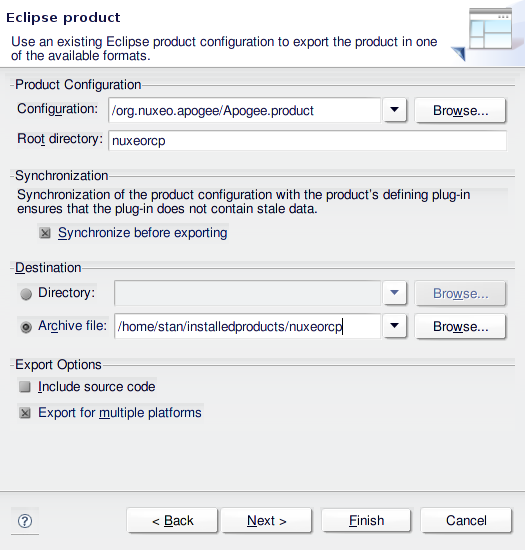
If you have the Eclipse delta pack installed, you'll even be able to build products for other platforms than yours. Click in "Finish" to build your product(s).