
Table of Contents
Nuxeo EP is an ECM platform that enables you to create and distribute documents. Access to the application is secured with a password and navigation is done using tabs.
Only authenticated users can access Nuxeo EP. That is to say that they must have a username and a password.
To access the site and its content, you need to log in to the site. Logging in is done using a username and its associated password.
When you type the Nuxeo EP site's address in your browser, you automatically arrive on the authentication page.
Type your username and password in the corresponding fields.
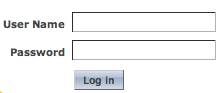
Click on the button.
Logging in succeeds.
The page “Domains on the default server” is displayed.
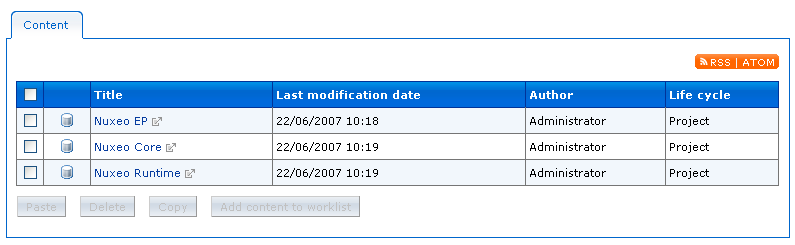
If there is only one domain in the site, you arrive at the domain's root.
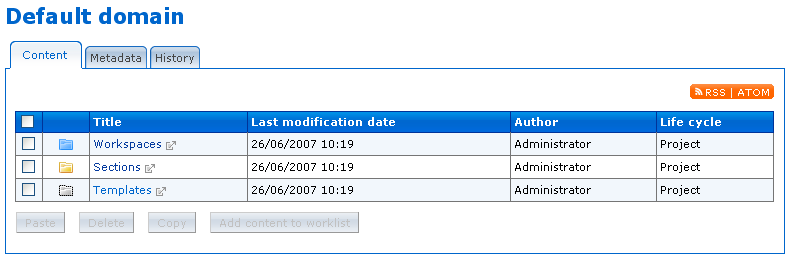
Logging in fails.
An error message is displayed. Try again to log in. If logging in fails again, contact your site administrator.
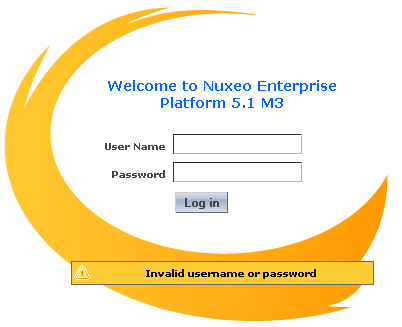
To navigate from a workspace to another, you can use:
the navigation tree,
the breadcrumb trail.
You also have a dashboard, in which you can easily find the last modified documents and your workspaces.
In a document, use the tabs to access the different actions.
The navigation tree is displayed on the left column of the page. It displays workspaces and sections of a same domain, as well as folders and forums. Conversely, documents are not displayed there. Using the navigation tree, you can, for instance, go from a workspace to another without going back to the domain root.
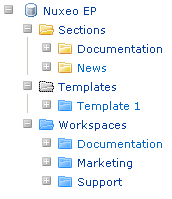
The breadcrumb trail is the list of links located above the document's name. It indicates the document's location from the site root. You can use it to move back on the site.

You can also use your dashboard to access content.
The dashboard displays:
the last modified documents,
the last published documents,
the workspaces you can access,
the documents that you created,
the workflows you participate to.
You can access your dashboard from any page of the application, by clicking on the "Dashboard" link in the top right corner of the page.

Spaces and documents have several tabs. The tabs give access to the available actions on a domain, a workspace or a document. Only the tabs corresponding to your access rights are displayed.
