Deploying with KeyCDN
This document will guide you through the setup of a KeyCDN account with your Odoo powered website.
Step 1: Create a pull zone in the KeyCDN dashboard
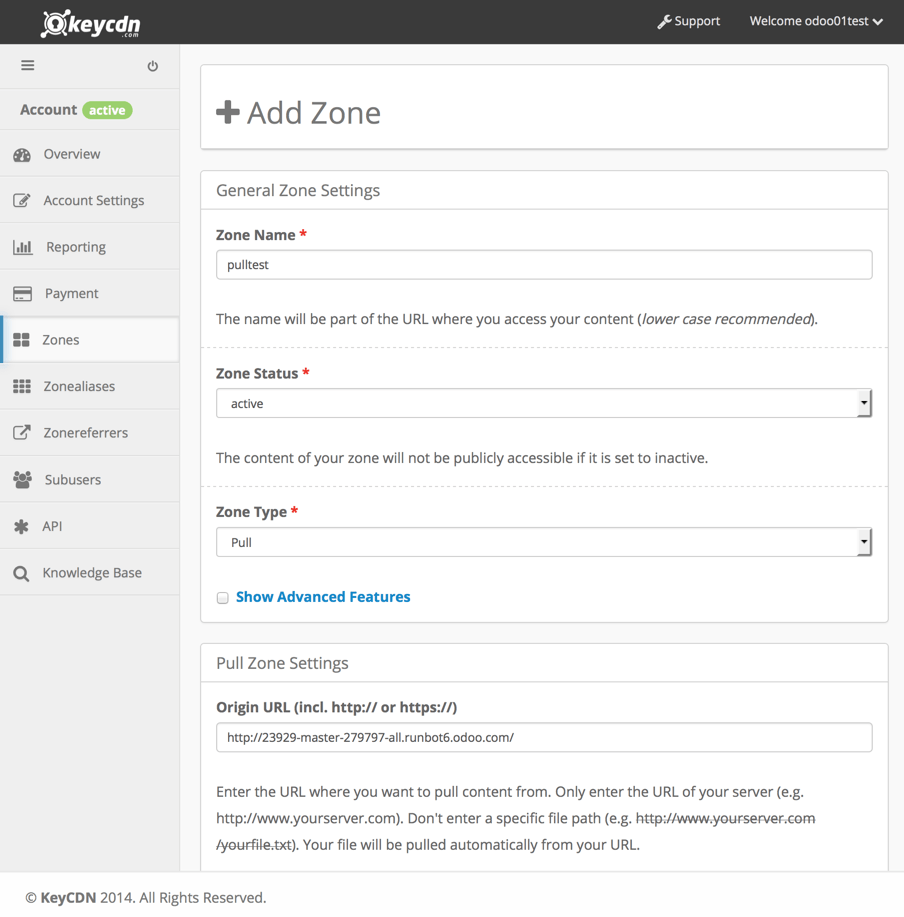
When creating the zone, enable the CORS option in the advanced features submenu. (more on that later)
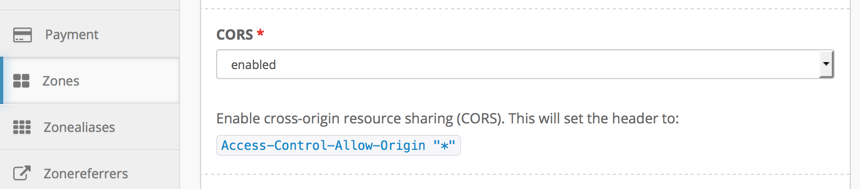
Once done, you'll have to wait a bit while KeyCDN is crawling your website.
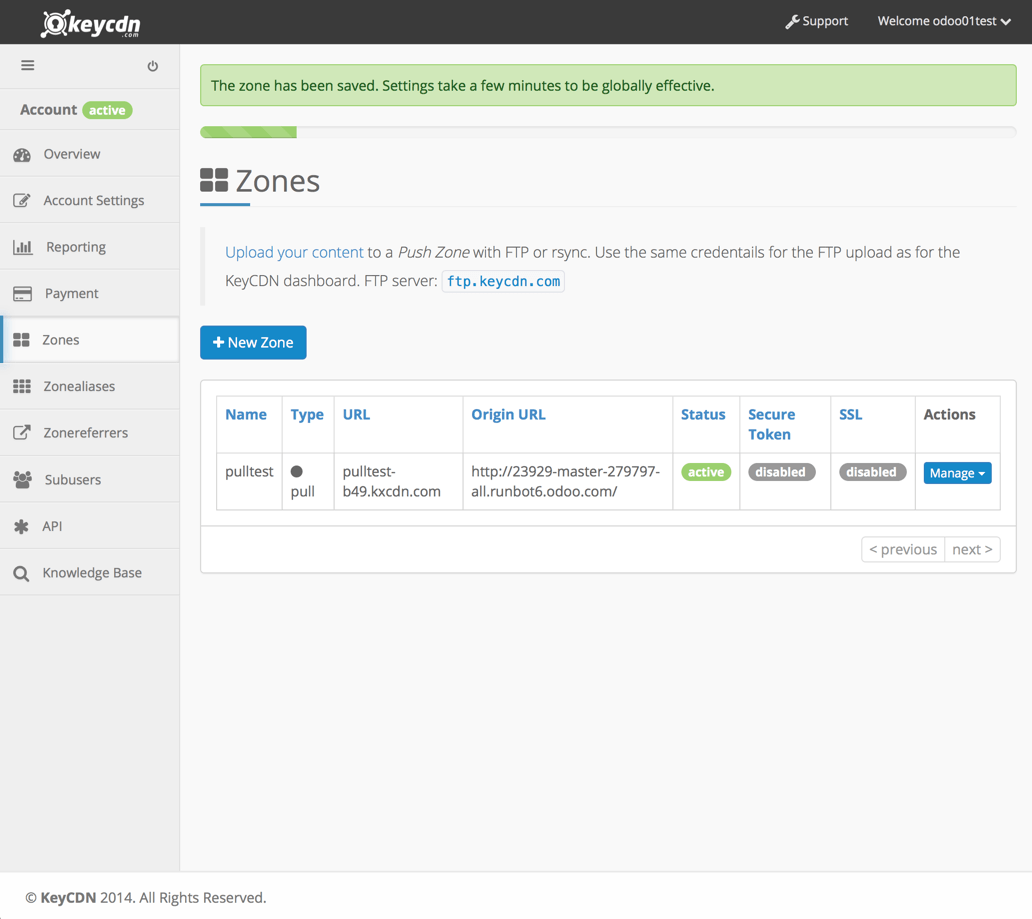
Note
a new URL has been generated for your Zone, in this case it is
http://pulltest-b49.kxcdn.com
Step 2: Configure the odoo instance with your zone
In the Odoo back end, go to the Website Settings: menu, then activate the CDN support and copy/paste your zone URL in the CDN Base URL field.
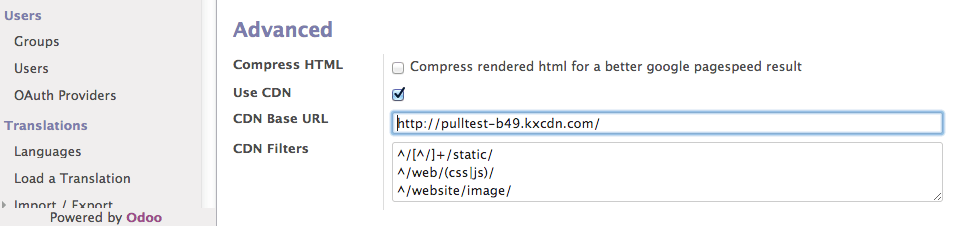
Now your website is using the CDN for the resources matching the CDN filters regular expressions.
You can have a look to the HTML of your website in order to check if the CDN integration is properly working.
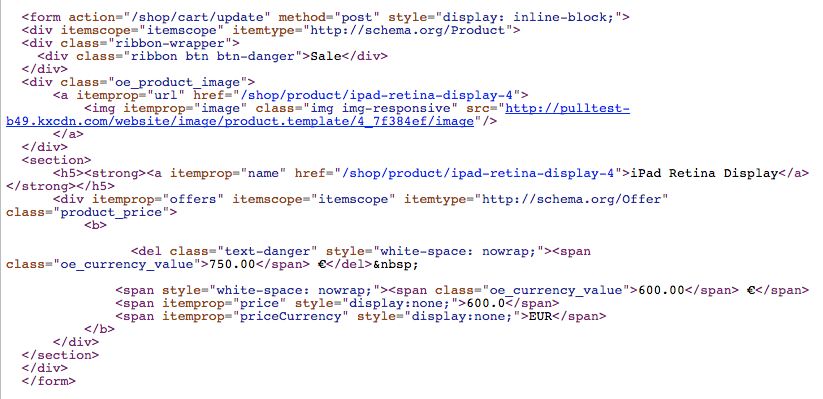
Why should I activate CORS?
A security restriction in some browsers (Firefox and Chrome at time of writing) prevents a remotely linked CSS file to fetch relative resources on this same external server.
If you don't activate the CORS option in the CDN zone, the more obvious resulting problem on a default Odoo website will be the lack of font-awesome icons because the font file declared in the font-awesome CSS won't be loaded on the remote server.
Here's what you would see on your homepage in such a case:
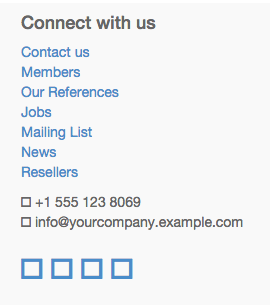
A security error message will also appear in the browser's console:

Enabling the CORS option in the CDN fixes this issue.