As the administrator of your database, you are responsible for its usage. This includes the Apps you install as well as the number of users currently in use.
Odoo is many things (ERP, CMS, CRM application, e-Commerce backend, etc.) but it is not a smartphone. You should apply caution when adding/removing features (especially Apps) on your database since this may impact your subscription amount significantly (or switch you from a free account to a paying one on our online platform).
This page contains some information as to how you can manage your Odoo instances. Before carrying any of these procedures, we strongly advise to test them on a duplicate of your database first. That way, if something goes wrong, your day-to-day business is not impacted.
Note
You can find guides on how to duplicate your databases both for online and on premise installations.
Note
If you have questions about the content of this page or if you encounter an issue while carrying out these procedures, please contact us through our support form.
Deactivating Users
Note
Make sure you have sufficient administrative rights if you want to change the status of any of your users.
In your Odoo instance, click on Settings. You will have a section showing you the active users on your database. Click on Manage access rights.
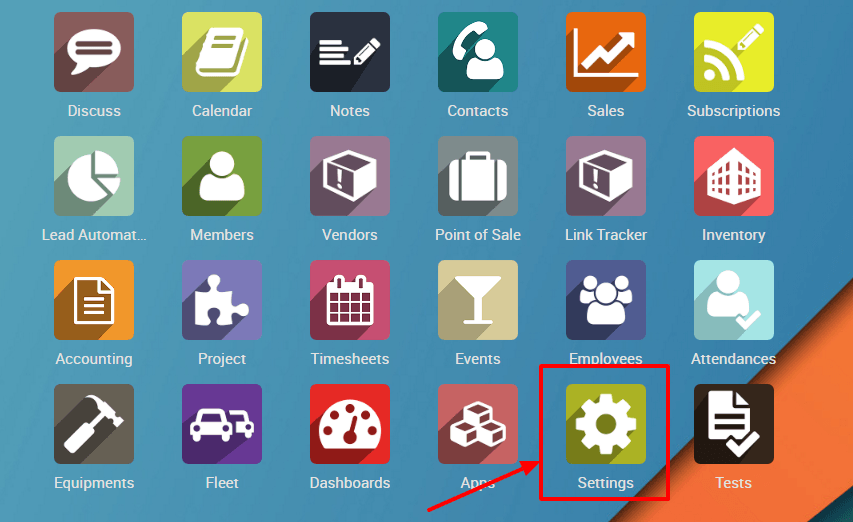 | 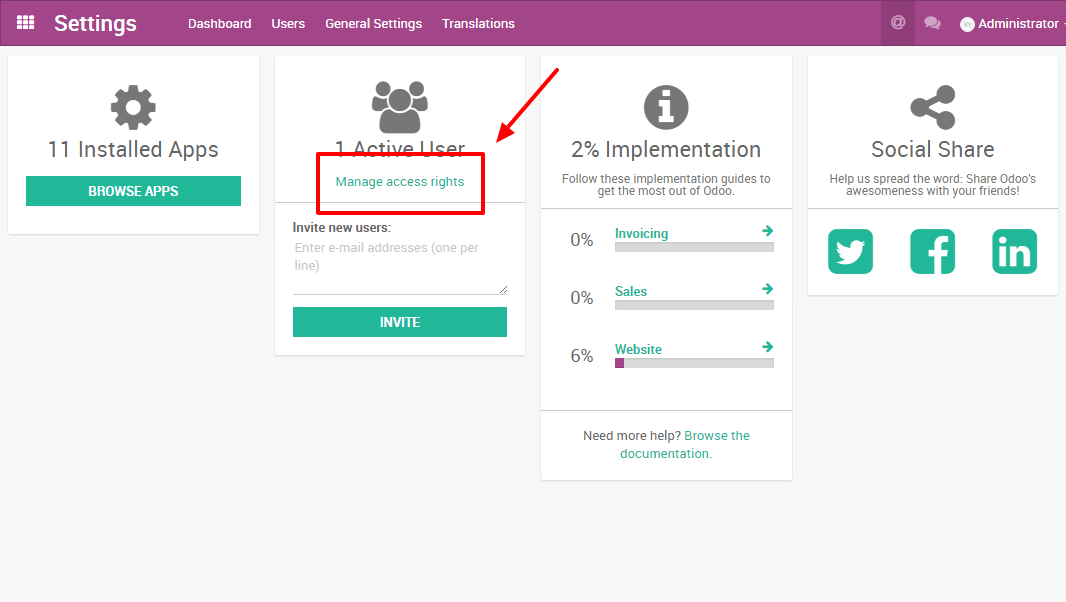 |
You'll then see the list of your users.
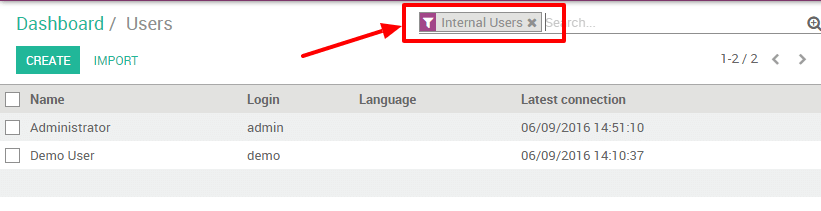
Note
The pre-selected filter Internal Users shows your paying users (different from the Portal Users which are free). If you remove this filter, you'll get all your users (the ones you pay for and the portal ones)
In your list of users, click on the user you want to deactivate. As soon as you are on the userform, go with your mouse cursor on the status Active (top right). Click on Active and you will notice that the status will change to Inactive immediately.
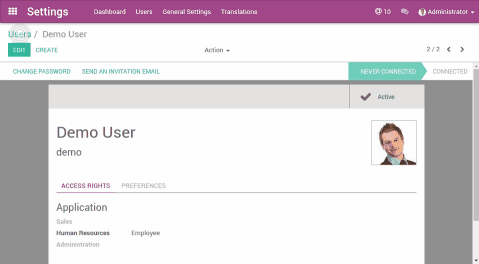
The user is now deactivated.
Danger
Never deactivate the main user (admin)
Uninstalling Apps
Warning
Make sure you first test what you are about to do on a duplicate of your database before making any changes (especially installing/uninstalling apps).
In your Odoo instance click on Settings; in this app, you will be able to see how many applications you have installed. Click on Browse Apps to access the list of your installed applications.
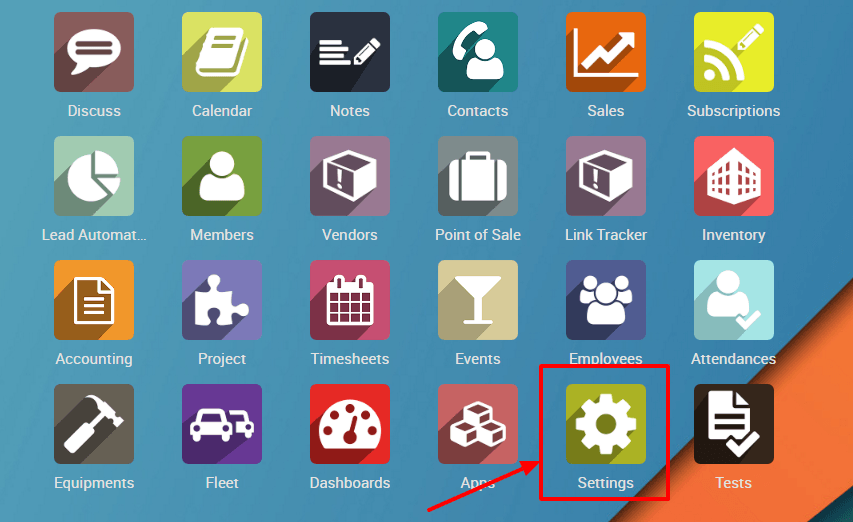 | 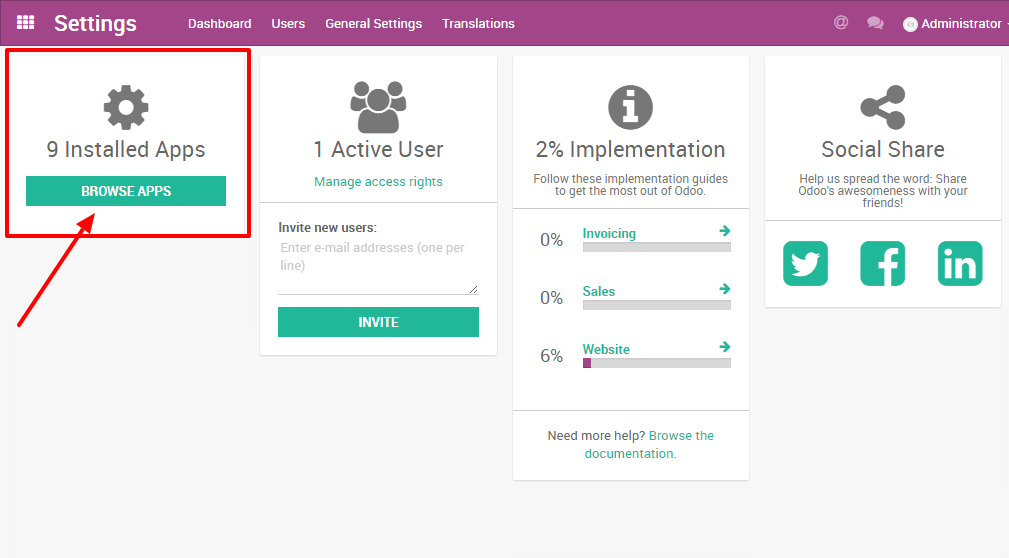 |
In your applications' dashboard, you will see all the icons of your applications. Click on the application you want to uninstall. Then, on the form of the application, click on Uninstall.
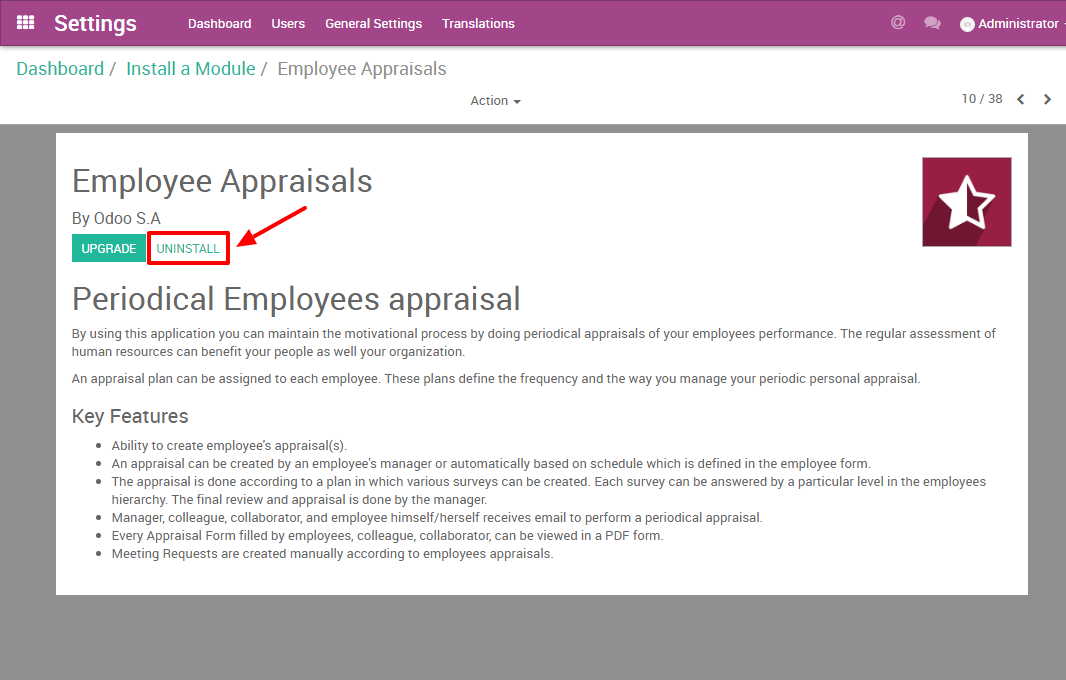
Danger
Some applications have dependencies, like Invoicing, eCommerce, etc. Therefore, the system will give you a warning message to advise you of what is about to be removed. If you uninstall your application, all its dependencies will be uninstalled as well (and the data in them will permanently disappear). If you are sure you still want to uninstall it, then click Confirm.
Last, after having checked the warning message (if any), click Confirm.
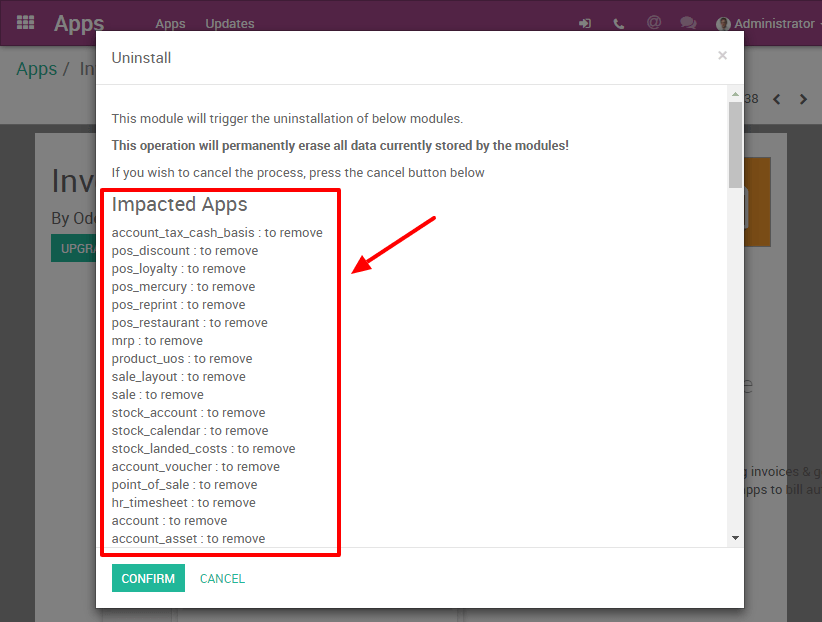
You have finished uninstalling your application.
Good to know
- Uninstalling apps, managing users, etc. is up to you: no one else can know if your business flow is broken better than you. If we were to uninstall applications for you, we would never be able to tell if relevant data had been removed or if one of your business flow was broken because we do not know how you work and therefore cannot validate these kinds of operations.
- Odoo Apps have dependencies: this means that you may need to install modules that you do not actively use to access some features of Odoo you might need. For example, the Website Builder app is needed to be able to show your customer their Quotes in a web page. Even though you might not need or use the Website itself, it is needed for the Online Quotes feature to work properly.
- Always test app installation/removal on a duplicate (or on a free trial database): that way you can know what other apps may be required, etc. This will avoid surprises when uninstalling or when receiving your invoices.