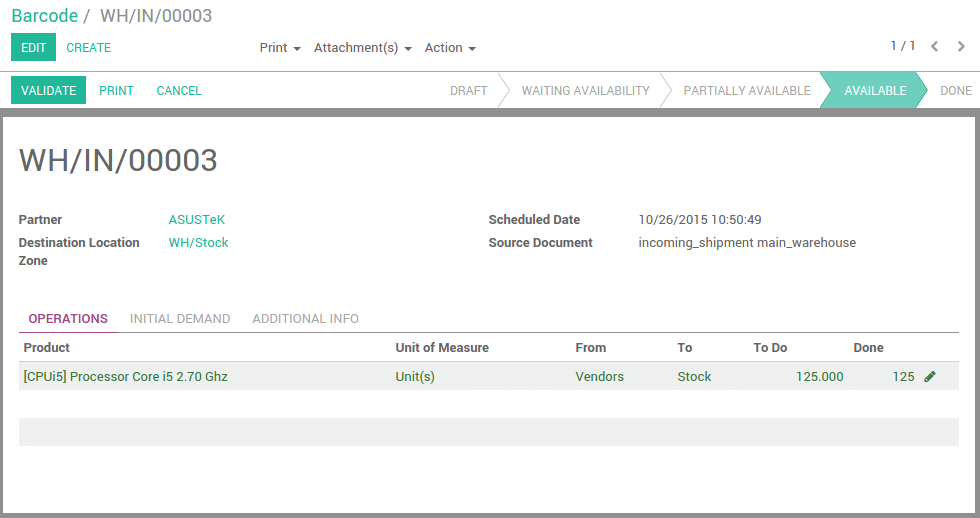There are two approaches to process incoming receipts: you can either work on printed documents (and scan lines on the documents), or on a screen (and scan products directly).
Process printed incoming receipts:
- Print incoming receipts of the day by selecting all documents from the To Receive list and print Picking Operations from the top menu.
- Once you start processing your incoming receipts, scan the barcode on the top-right corner of the document to load the right record on the screen.
Ensuite, scannez le code-barres de tous les produits, ou scannez le code-barres du produit sur la ligne du transfert si celui-ci n'est pas facilement accessible, visible ou est manquant.
- Once you scanned all products, scan the Validate barcode action to finish the operation.
Process incoming receipts from a computer or mobile device:
- Load all the incoming receipts marked as To Receive, and open the first one.
Ramassez et scannez chaque article listé.
- When you've picked all the items, click the Validate button or scan the Validate barcode action to finish the Operation.
- Move to the next incoming receipt to process by clicking on the top-right right arrow or scanning the Pager-Next barcode action.
Exemple
Open operation interface.

Scan.
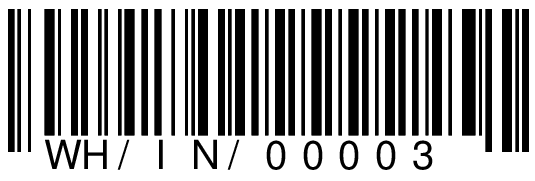
The picking appears. Scan items and/or fill in informations using the mouse and keyboard.