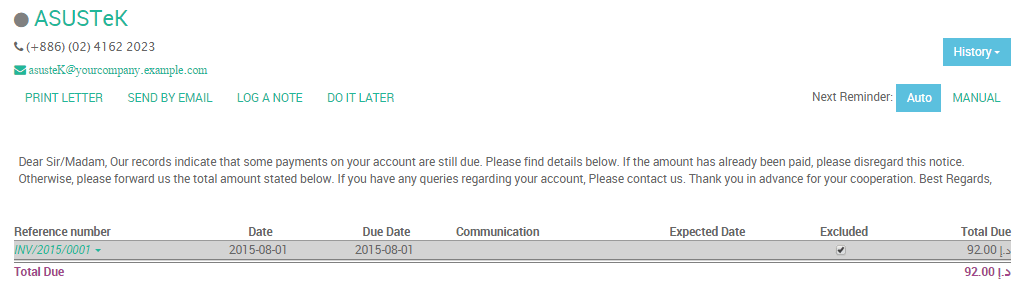With the Odoo Accounting application, you get a dynamic aged receivable report, customer statements and you can easily send them to customers.
If you want to go further in the automation of the credit collection process, you can use follow-up plans. They will help you automate all the steps to get paid, by triggering them at the right time: send customer statements by emails, send regular letter (through the Docsaway integration), create a task to manually call the customer, etc...
Hier is een voorbeeld van een plan:
Wanneer? | Wat? | Wie? |
|---|---|---|
3 dagen voor vervaldatum | geautomatiseerd | |
1 dag na vervaldatum | E-mail + Brief | geautomatiseerd |
15 dagen na vervaldatum | Bel de klant | John Mac Gregor |
35 dagen na vervaldatum | E-mail + Brief + Telefoon | John Mac Gregor |
60 dagen na vervaldatum | Formele melding | Deurwaarder |
Instellingen
Installeer "Herinnering" module
You must start by activating the feature, using the menu of the Accounting application. From the settings screen, activate the feature Enable payment follow-up management.
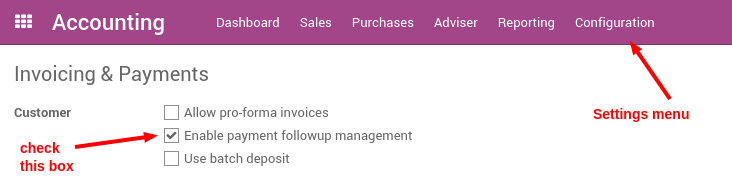
Define Payment Follow-ups Levels
To automate customer follow ups, you must configure your follow–up levels using the menu . You should define one and only one follow-up plan per company.
The levels of follow-up are relative to the due date; when no payment term is specified, the invoice date will be considered as the due date.
For each level, you should define the number of days and create a note which will automatically be added into the reminder letter.
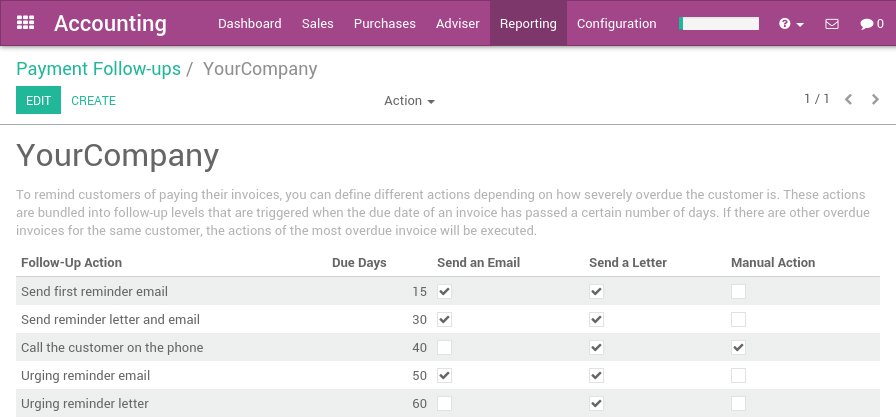
Odoo definieert meerdere acties voor elke herinnering:
- Manual Action: assign a responsible that will have to call the customer
Verzend een e-mail: verzend een e-mail naar de klant met de voorziene tekst
Verzend een brief: verzend een brief via reguliere e-mail, met de voorziene opmerking
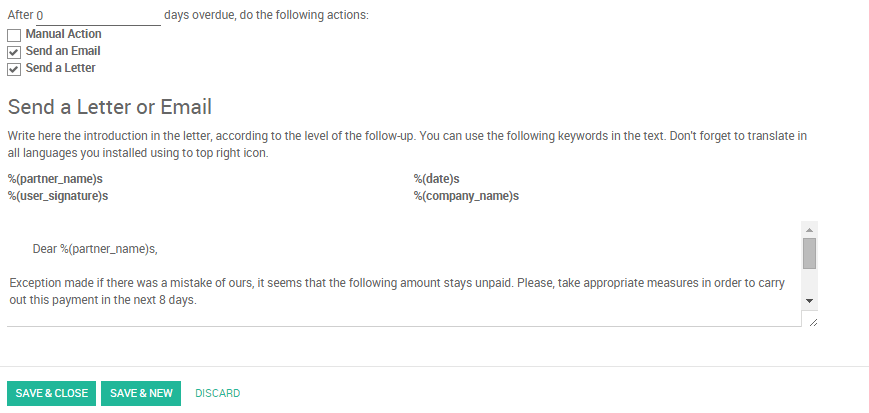
Notitie
As you need to provide a number of days relative to the due date, you can use a negative number. As an example, if an invoice is issued the January 1st but the due date is January 20, if you set a reminder 3 days before the due date, the customer may receive an email in January 17.
Uw wekelijkse opvolgingen doen
Once everything is setup, Odoo will prepare follow-up letters and emails automatically for you. All you have to do is to the menu in the accounting application.
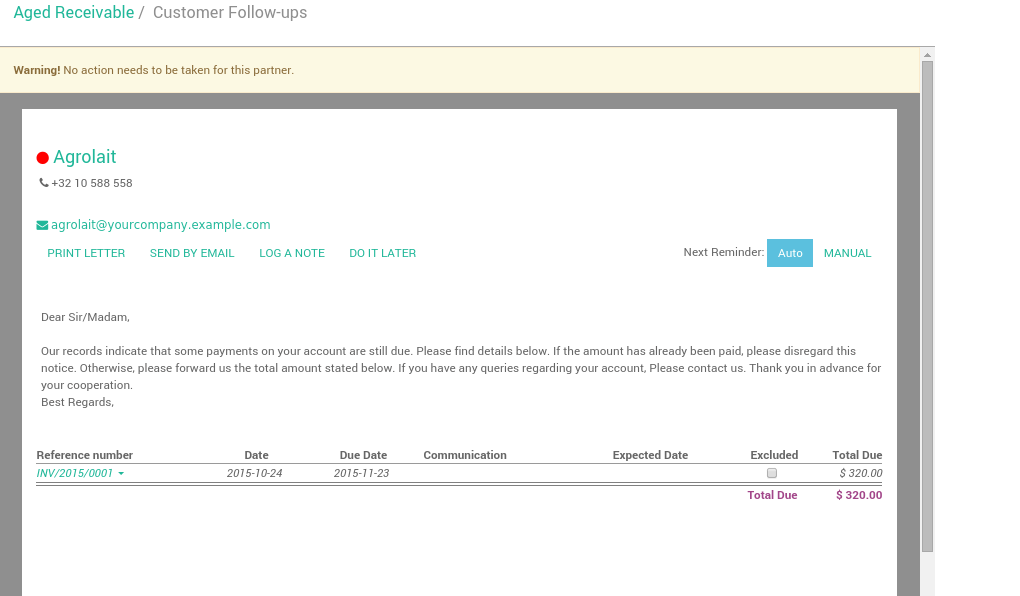
Odoo will automatically propose you actions based on the follow-up plan you defined, invoices to pay and payment received.
You can use this menu every day, once a week or once a month. You do not risk to send two times the same reminder to your customer. Odoo only proposes you the action you have to do. If you do it every day, you will have a few calls to do per day. If you do it once a month, you will have much more work once you do it.
It's up to you to organize the way you want to work. But it's a good practice to reconcile your bank statements before launching the follow-ups. That way, all paid invoices will be reconciled and you will not send a follow-up letter to a customer that already paid his invoice.
From a customer follow-up proposition, you can:
Krijg de klant zijn informatie om hem te contacteren
- Drill down to the customer information form by clicking on its name
Wijzig de tekst (op de e-mail of brief) en pas u aan naar de klant
- Change the colored dot to mark the customer as being a good, normal or bad debtor
Log een opmerking wanneer u de klant heeft gebeld
- Exclude some invoices from the statement table (litigation)
- Send an email with the statement
- Print a letter, or send a regular mail (if you installed the Docsaway integration)
- Plan the next reminder (but it's better to keep in automatic mode so that Odoo will stick to the follow-up plan of the company)
Inzoomen op een factuur
- Change the expected payment date of an invoice (thus, impacting the next time Odoo will propose you to send a reminder)
Notitie
You can force a customer statement, even if Odoo do not proposes you to do it, because it's not the right date yet. To do this, you should go to the Aged Receivable report (in the report menu of the Accounting application). From this report, you can click on a customer to get to his customer statement.
Hoe een factuur uitsluiten van automatische opvolging?
Om alle ** achterstallige facturen ** of ** wanneer er actie nodig is ** te zien,
Go to
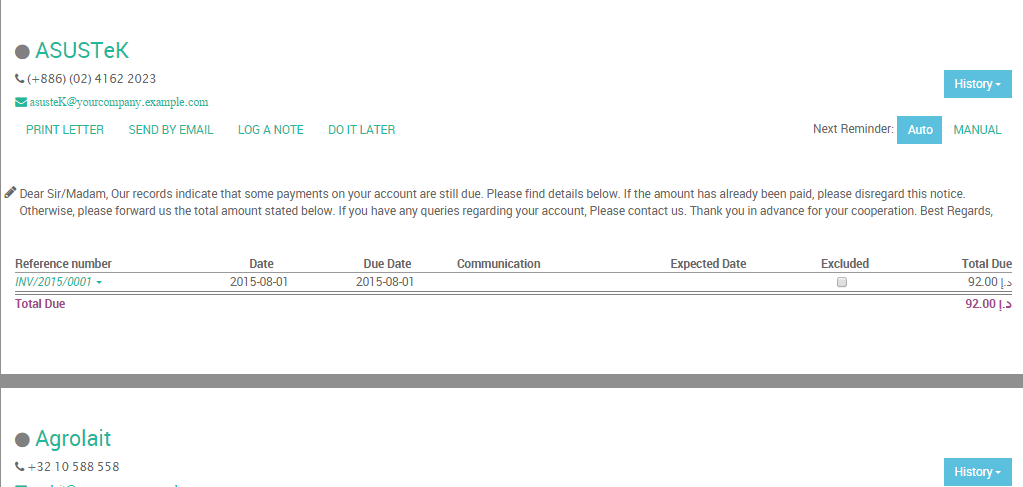
Sluit een bepaalde factuur uit voor een bepaalde datum
Odoo can exclude an invoice from follow-ups actions for specific date by clicking on Log a Note, then choose one of the ready options (one week, two weeks, one month, two months), So Odoo will calculate the required date according to the current date.
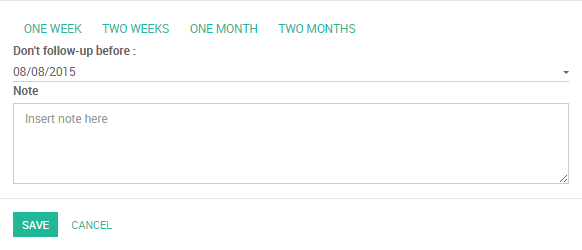
Another way to achieve it is the following: click on the required invoice, then choose Change expected payment date/note, then enter a new payment date and note.
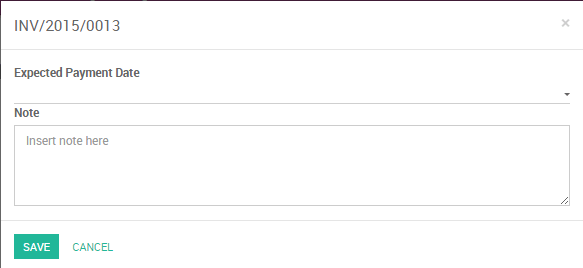
Sluit een specifieke factuur permanent uit
Odoo kan een factuur uitsluiten voor een specifieke klant door te klikken op het selectievakje ** Uitgesloten **
Notitie
Als u klikt op Geschiedenis kan u alle opvolg acties zien.