Overzicht
Inventory is the heart of your business. It can be really complicated, but with Odoo, doing a receipt or a delivery has never been easier. We will show you in this document how easy to do a full process, from the receipt to the delivery.
Odoo inventory is fully integrated with other applications, such as Purchase, Sales or Inventory. But is not limited to those processes, it is also fully integrated with our e-Commerce, Manufacturing and Repairs applications.
How to process a receipt ?
Installeer Inkoop applicatie
First, you will need to install the Purchase Management application. Go to and install it.
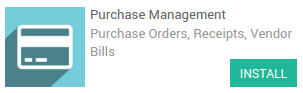
Maak een inkooporder
Ga naar de Aankopen applicatie. Het eerste scherm is de Offerteaanvraag lijst. Klik op de knop Aanmaken.
Fill in the Vendor information and click on Add an Item to add some products to your request for quotation.
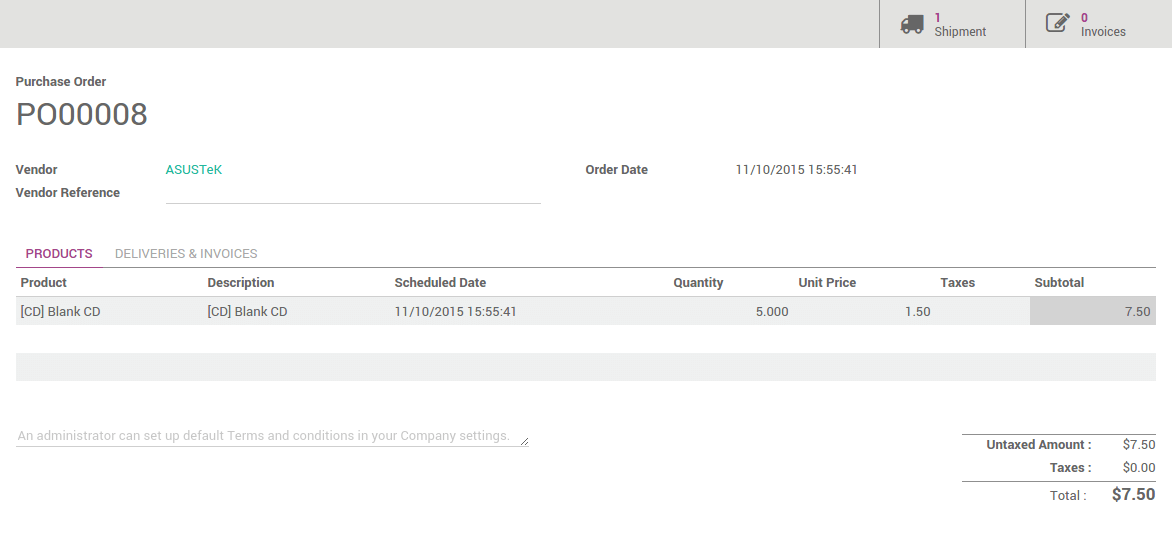
Click on Confirm order when you are sure about the products, prices and quantity.
Retrieve the Receipt
You can retrieve the receipt order in 2 ways:
Van het verkooporder
On the top right of your purchase order, you will see a button with the related Receipt:
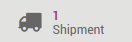
Click on it to see the Transfer order.
Vanuit het magazijn dashboard
When opening the Inventory application, click on # to receive to see the list of your deliveries to process.
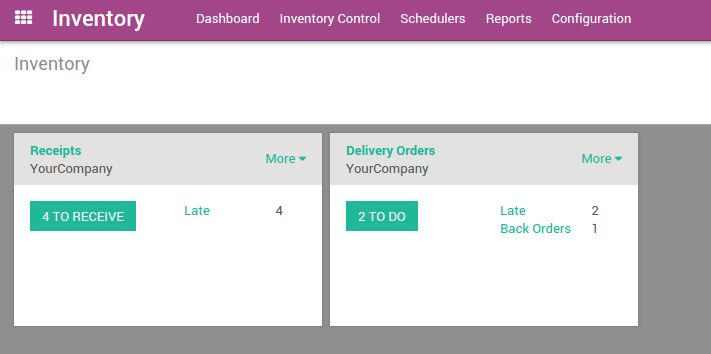
In the list, click on the one related to the purchase order:
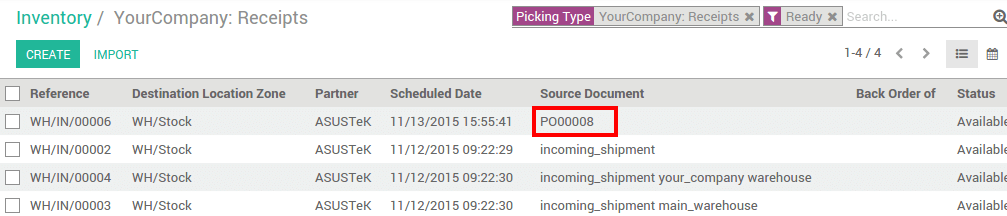
Process the Receipt
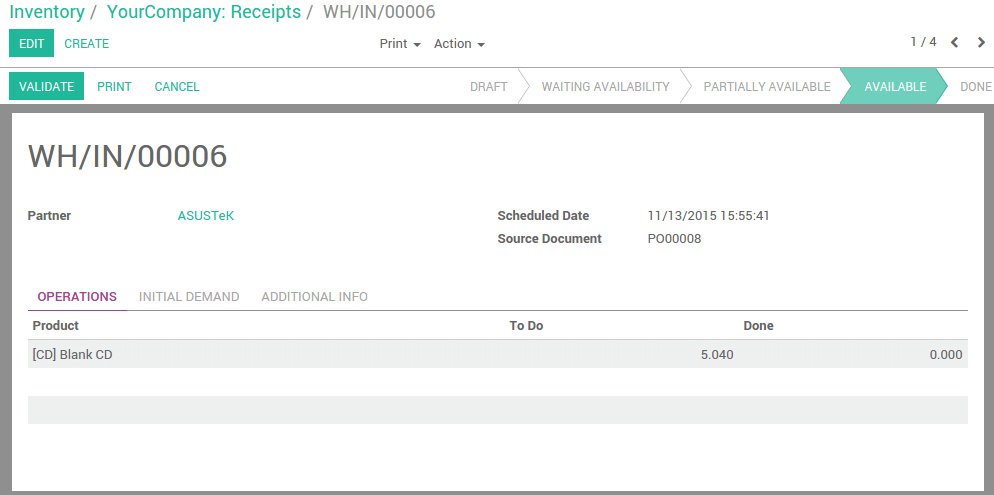
To process the stock transfer. Simply click on Validate to complete the transfer. A message will appear asking if you want to process the whole order, accept it by clicking on Apply.
Notitie
Procurements can be automated. Please read our document Hoe te kiezen tussen de minimale stockregel en maak op order? for more information.
How to process a delivery order ?
Installeer de Verkoop applicatie
First, you will need to install the Sales Management application. Go to and install it.
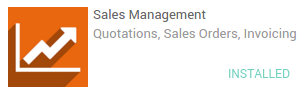
Plaats een verkooporder
Ga naar de Verkopen applicatie. Klik op de Offertes knop van uw team.
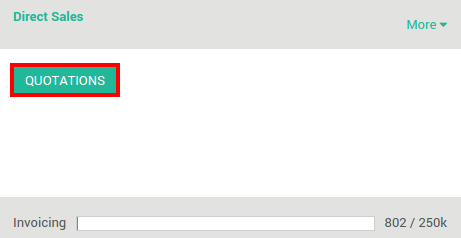
U krijgt een lijst van al uw offertes. Klik op de Aanmaken knop.
Fill in the Customer informations and click on Add an Item to add some products to your quotation.
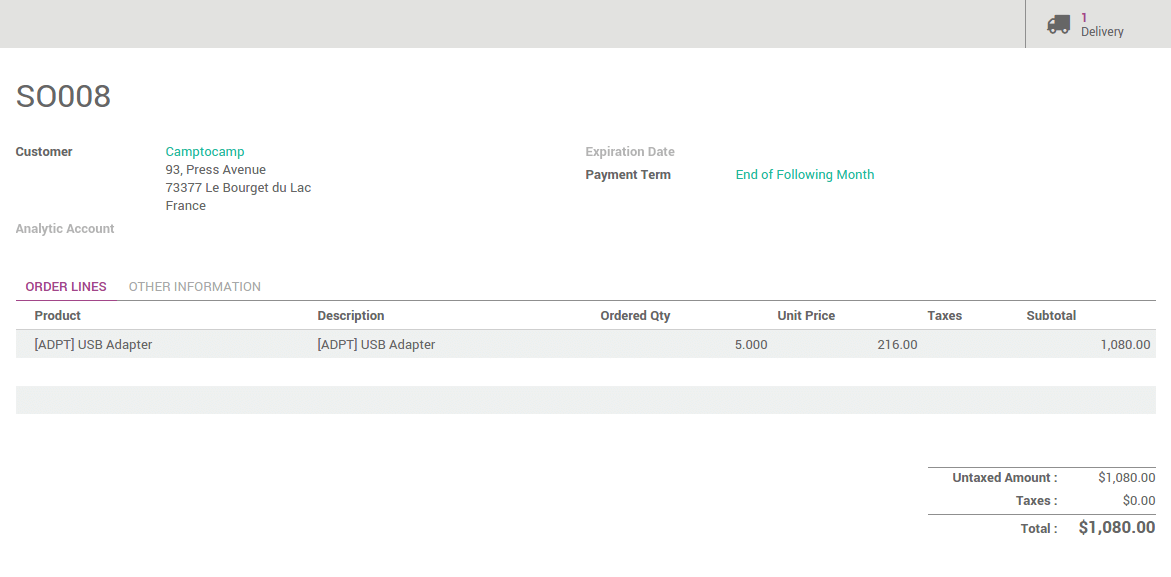
Klik op Bevestig verkoop om het order te plaatsen.
Retrieve the Delivery order
U kan de afleverorders ontvangen op 2 manieren:
Vanuit het verkooporde
In de rechtse bovenhoek van uw verkooporder ziet u de knop met de gerelateerde Levering:
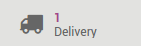
Click on it to see the Transfer order.
Vanuit het magazijn dashboard
When opening the Inventory application, click on # to do to see the list of your receipts to process.
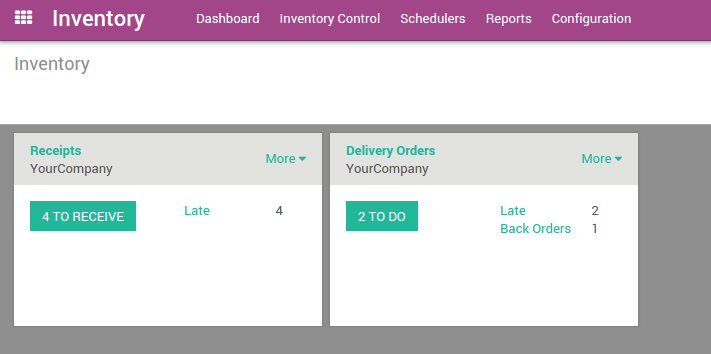
Klik in de lijst op degene gerelateerd aan de verkooporder:

Notitie
Indien het product niet in stock is zal de verkooporder getoond worden als Wachtend op uw dashboard.
Verwerk de levering

To process the stock transfer. Simply click on Validate to complete the transfer. A message will appear asking if you want to process the whole order, accept it by clicking on Apply.
Notitie
E-Commerce orders worden op dezelfde manier verwerkt.
Tip
You can easily integrate your delivery orders with different delivery methods. Please read the document Hoe een aflevermethode op te zetten?.
Geavanceerde flows
In this document, the flows that are explained are the most simple ones. Odoo also suit for companies having advanced warehouse management.
- By default, only receipts and deliveries are configured but you can activate the use of multi-locations and multi-warehouses to do internal transfers.
- Routes: you can automate flows with push and pull rules
- Multi-step receipts and deliveries can be easily configured for each warehouse
- Much more: Barcode scanning, serial numbers, lots, cross-docking, dropshipping, integration with a third-party shipper, putaway and removal strategies.... All of it is possible with Odoo.