Odoo能完美集成Google Calendar,因此能从两个平台上管理你的会议(同时通过两种方式更新日程)。
在Google中设定
打开Google API平台https://console.developers.google.com>,生成Google Calendar API证书,然后用Google帐号登录。
选择*Calendar API*。
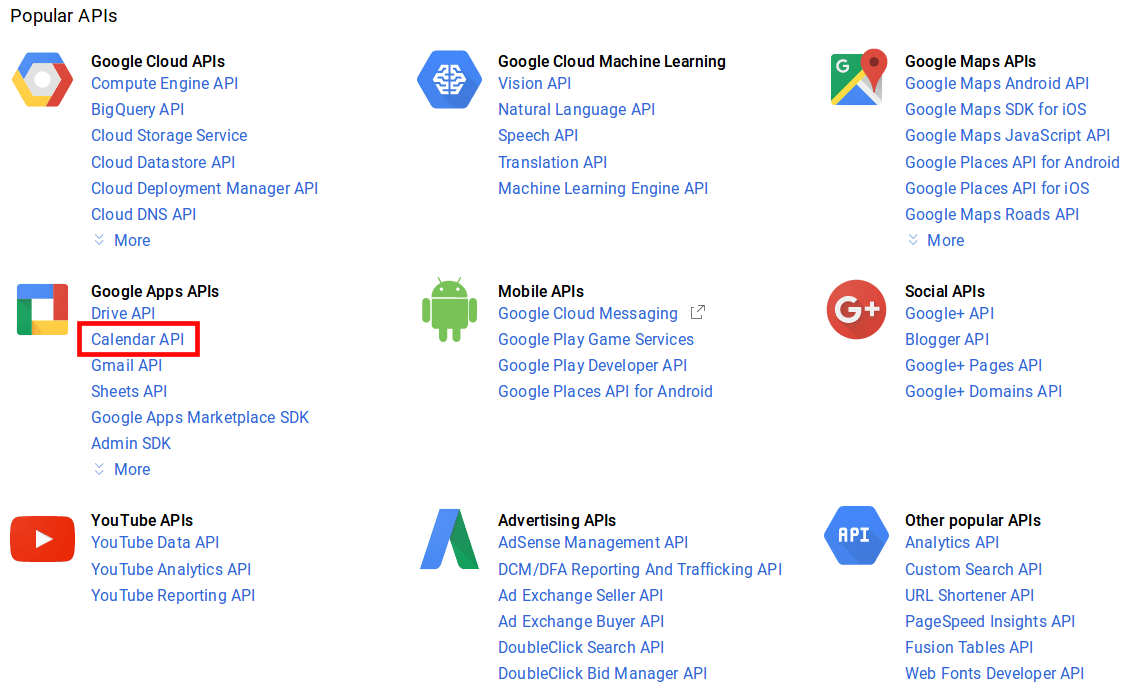
创建一个新项目并取名(例如Odoo)。项目用于存贮API证书。
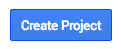
启用API。

创建用于Odoo的证书。

选择*Web浏览器(Javascript)*作为呼叫源,选择*用户数据*作为数据类。
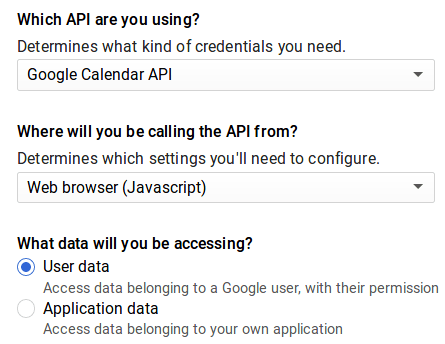
然后创建一个客户端ID。输入应用名称(例如Odoo)及你被许可重定向的页面。[UNKNOWN NODE problematic]授权JavaScript原点*是你的Odoo实例URL。[UNKNOWN NODE problematic]授权的重定向URL*是Odoo实例的URL,后接'/google_account/authentication'。
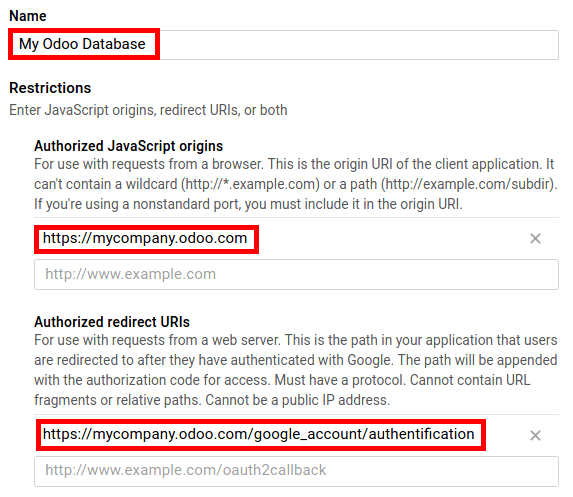
输入产品名(如Odoo)进入用户许可屏。自行勾选用户自定义选项(非必须)。只有在首次输入客户端ID时才会显示用户许可屏。
最后,你将获得一个**客户端ID**。进入*证书*窗口同时获取**客户端机密**。在Odoo应用中两者都是必需的。

设置Odoo
安装**Google Calendar**应用程序。

进入:menuselection:设置->通用设置,在Google Calender选项中输入你的证书号。
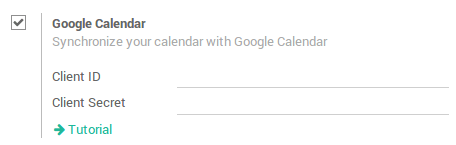
设置现已就绪。打开Odoo日历,与Google Calendar同步。首次同步时会转到Google,对链接进行授权。返回Odoo后,再次点击同步按钮。任何时候同步均可点击这个按钮。
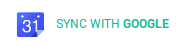
没有理由再错过会议了哦!