To manage your databases, access the database management page (you will have to sign in). Then click on the Manage Your Databases button.
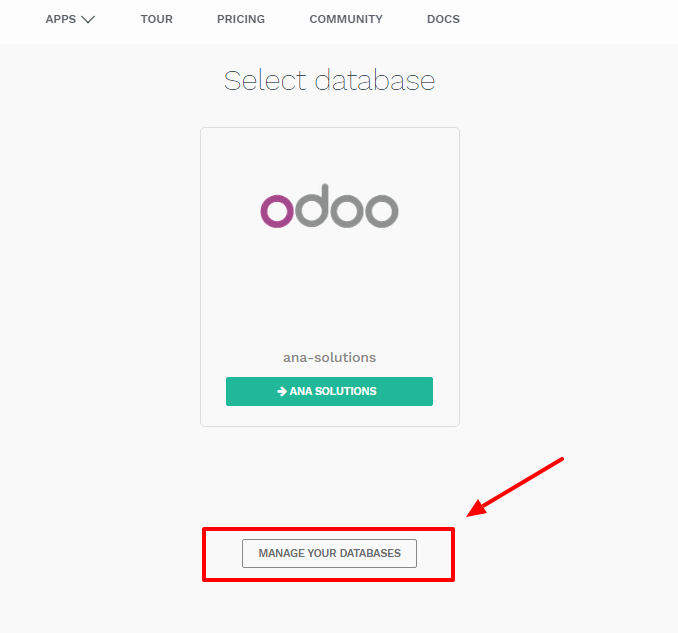
Make sure you are connected as the administrator of the database you want to manage - many operations depends on indentifying you remotely to that database.
Several actions are available:
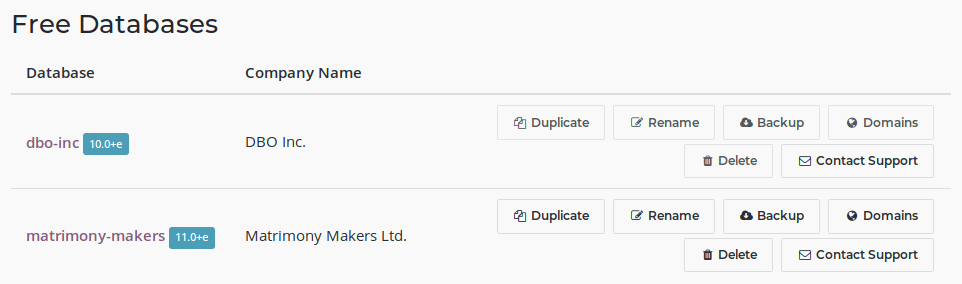
- Upgrade
- Upgrade your database to the latest Odoo version to enjoy cutting-edge features
- Duplicate
- Make an exact copy of your database, if you want to try out new apps or new flows without compromising your daily operations
- Rename
- Rename your database (and its URL)
- Backup
- Download an instant backup of your database; note that we back up databases daily according to our Odoo Cloud SLA
- Domains
- Configure custom domains to access your database via another URL
- Delete
- Delete a database instantly
- Contact Support
- Access our support page with the correct database already selected
Duplicating a database
Note
Database duplication, renaming, custom DNS, etc. is not available for trial databases on our Online platform. Paid Databases and "One App Free" database can duplicate without problem.
In the line of the database you want to duplicate, you will have a few buttons. To duplicate your database, just click Duplicate. You will have to give a name to your duplicate, then click Duplicate Database.
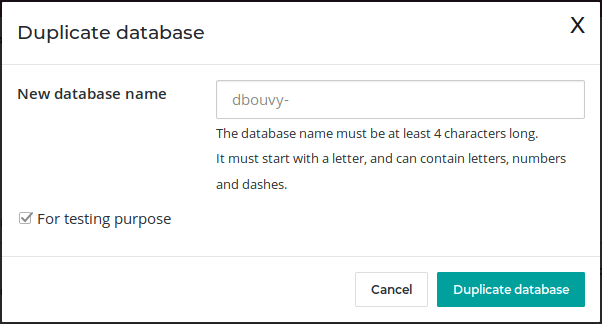
Danger
If you do not check the "For testing purposes" checkbox when duplicating a database, all external communication will remain active:
- Emails are sent
- Payments are processed (in the e-commerce or Subscriptions apps, for example)
- Delivery orders (shipping providers) are sent
- Etc.
Make sure to check the checkbox "For testing purposes" if you want these behaviours to be disabled.
After a few seconds, you will be logged in your duplicated database. Notice that the url uses the name you chose for your duplicated database.
Note
Duplicate databases expire automatically after 15 days.
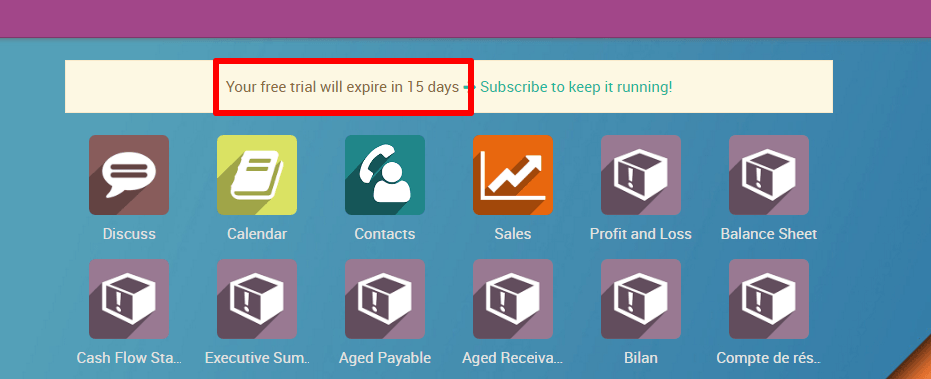
Deleting a Database
You can only delete databases of which you are the administrator.
Danger
When you delete your database all the data will be permanently lost. The deletion is instant and for all the Users. We advise you to do an instant backup of your database before deleting it, since the last automated daily backup may be several hours old at that point.
From the database management page, on the line of the database you want to delete, click on the "Delete" button.

Read carefully the warning message that will appear and proceed only if you fully understand the implications of deleting a database:
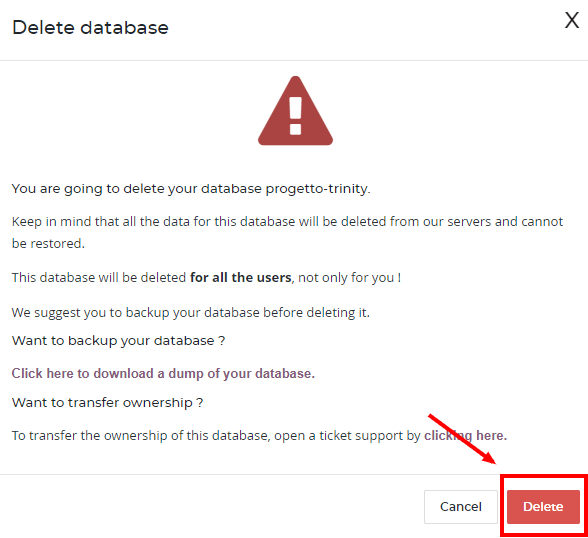
After a few seconds, the database will be deleted and the page will reload automatically.
Note
- If you need to re-use this database name, it will be immediately available.
- If you want to delete your Account, please contact Odoo Support