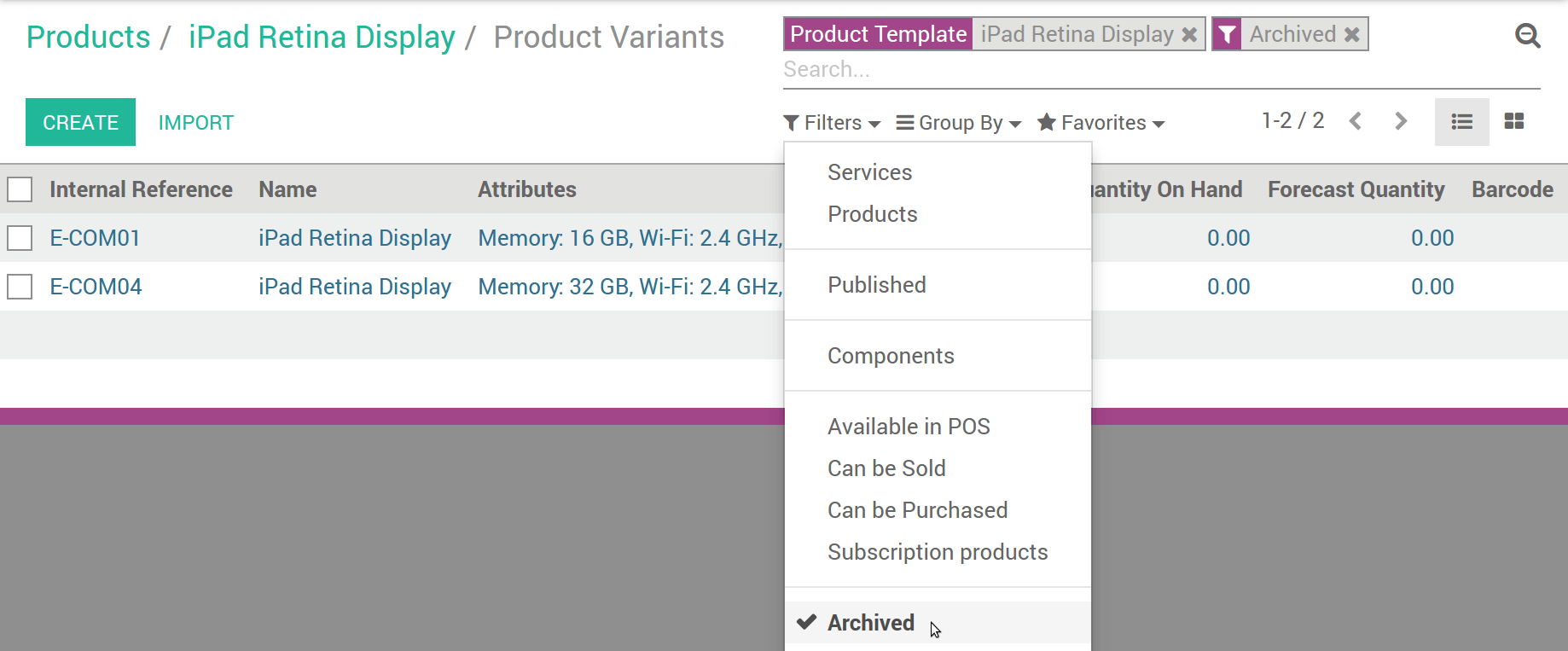Product variants are used to offer variations of the same product to your customers on the products page. For example, the customer chooses a T-shirt and then selects its size and color. In the example below, the customer chooses a phone, and then selects the memory; color and Wi-Fi band from the available options.
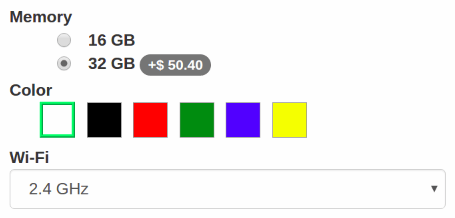
Cómo crear atributos y variantes
Activar Los productos pueden tener varios atributos, definiendo variantes (Ejemplo: tamaño, color,...) en: menuselection:[UNKNOWN NODE title_reference].
Selecciona un producto de la lista de productos, ve a la pestaña Variantes
- Add as many attributes as you need from 3 different types: radio buttons, drop-down menu or color buttons. You get several variants as soon as there are 2 values for 1 attribute.
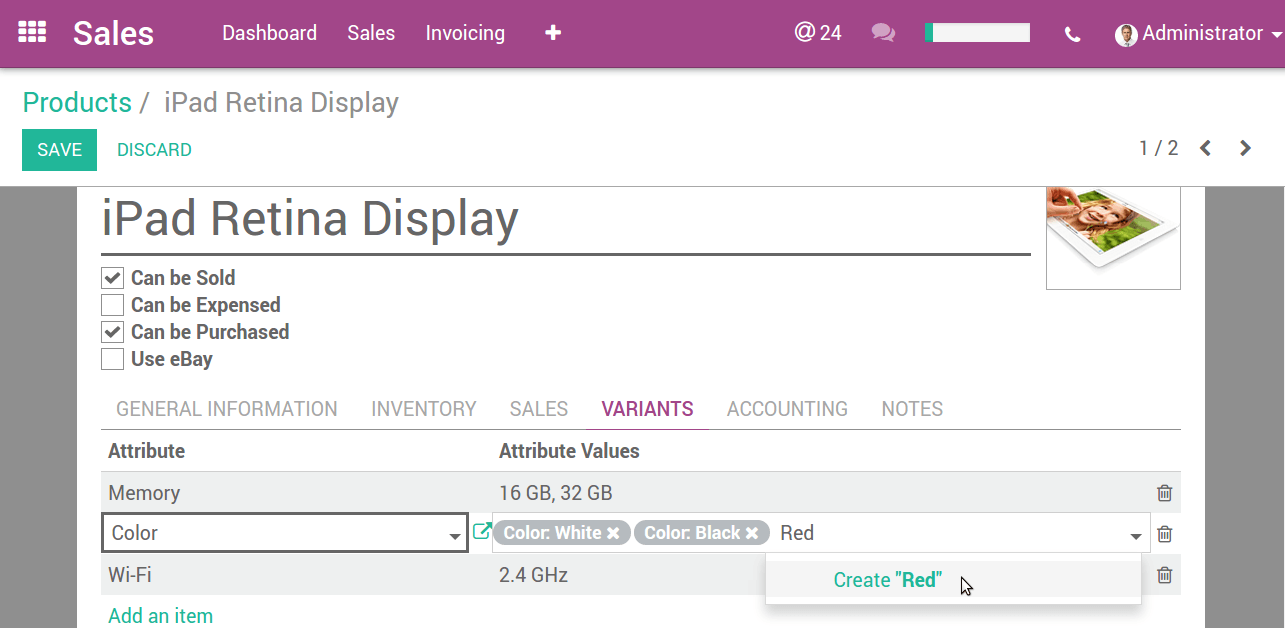
Cómo editar variantes
Ve todas las variantes del formulario de detalle de la plantilla del producto.
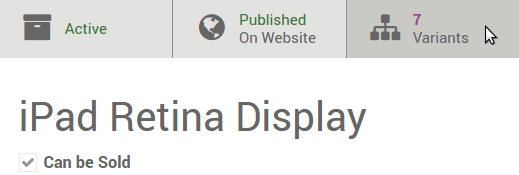
Puedes editar los siguientes datos:
Imagen (se actualizará en tiempo real en el sitio web),
Código de barra,
Referencia interna (SKU #),
Volumen,
Peso,
Activo (disponible en citas y sitio web).
Nota
Tanto el código de barras como la referencia interna son específicos de cada variante. Es necesario rellenarlos una vez generadas las variantes.
Truco
See and edit all the variants from as well. This might be quicker if you manage lots of variants.
Cómo fijar precios específicos por variante
You can also set a specific public price per variant by clicking Variant Prices in the product detail form (action in top-left corner).
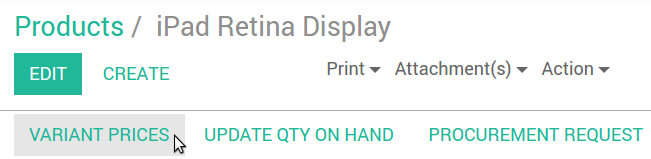
The Price Extra is added to the product price whenever the corresponding attribute value is selected.
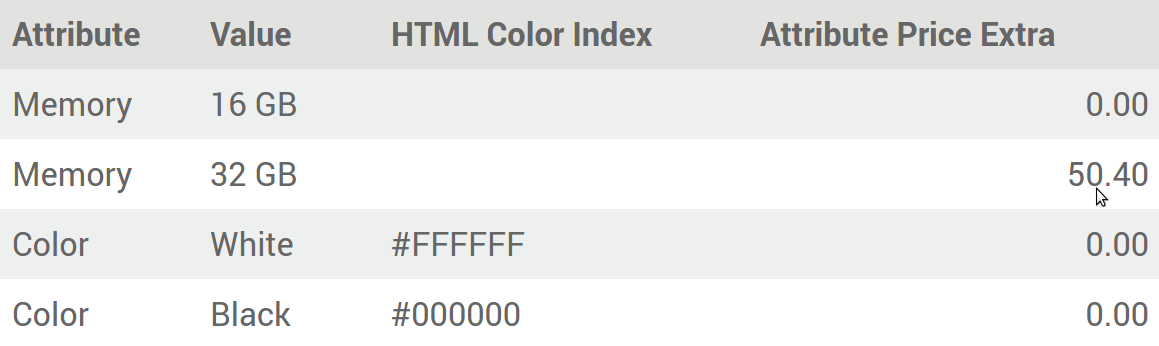
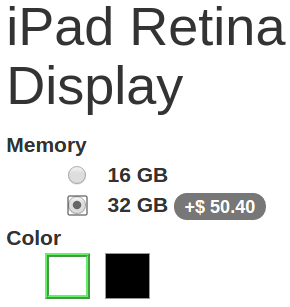
Truco
Pricelist formulas let you set advanced price computation methods for product variants. See How to adapt the prices to my website visitors.
Cómo desactivar/archivar variantes
You can disable/archive specific variants so that they are no longer available in quotes & website (not existing in your stock, deprecated, etc.). Simply uncheck Active in their detail form.
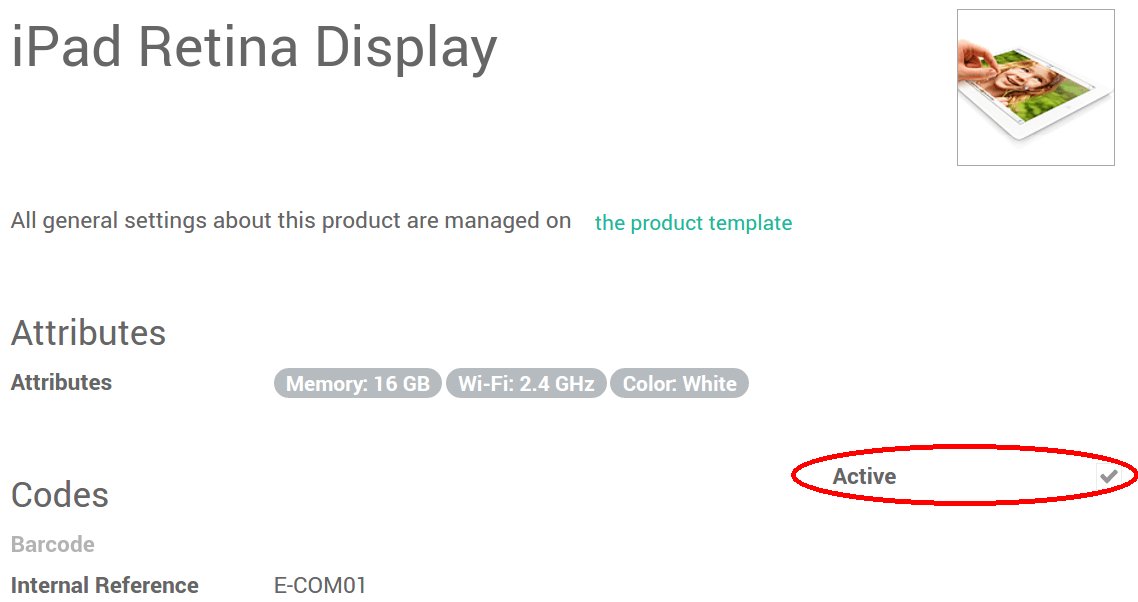
To retrieve such archived items, hit Archived on searching the variants list. You can reactivate them the same way.