Vue d'ensemble
A MercuryPay account (see MercuryPay website.) is required to accept credit card payments in Odoo 9 POS with an integrated card reader. MercuryPay only operates with US and Canadian banks making this procedure only suitable for North American businesses. An alternative to an integrated card reader is to work with a standalone card reader, copy the transaction total from the Odoo POS screen into the card reader, and record the transaction in Odoo POS.
Installation du module
Go to Apps and install the Mercury Payment Services application.
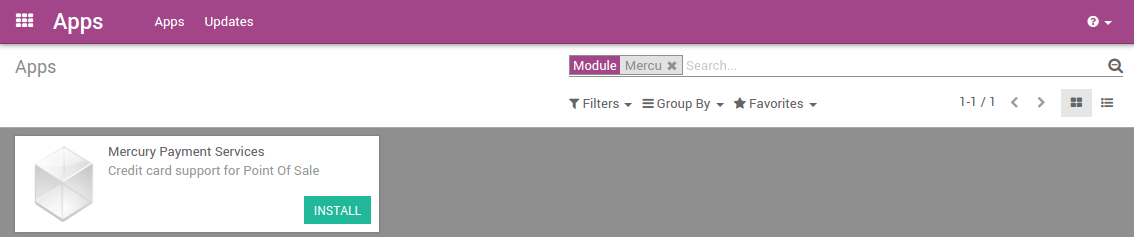
Mercury Configuration
In the Point of Sale application, click on and then on Create.
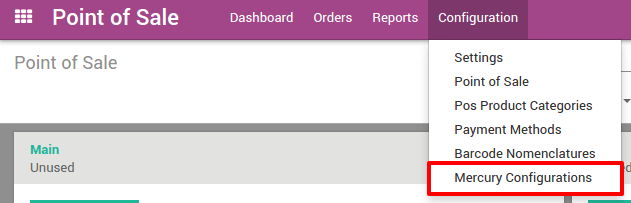
Introduce your credentials and then save them.
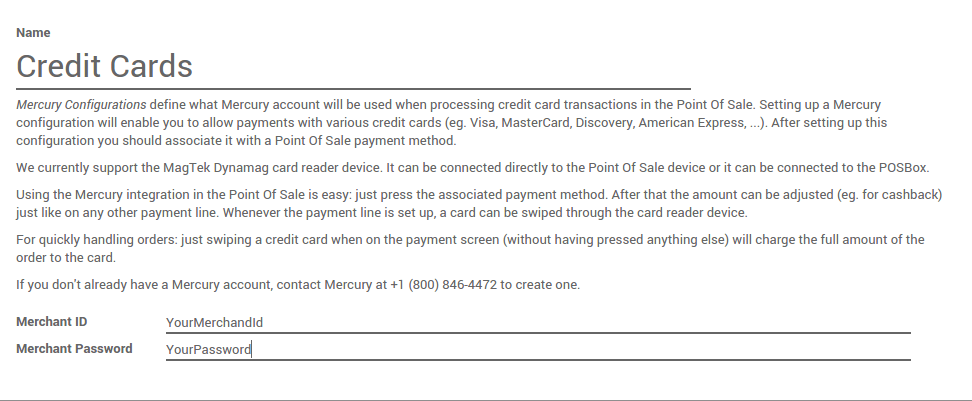
Then go to and click on Create. Under the Point of Sale tab you can set a Mercury configuration to the Payment method.
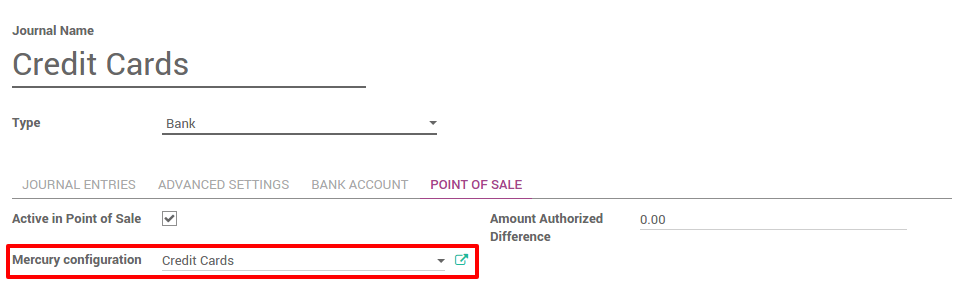
Finally, go to and add a new payment method on the point of sale by editing it.
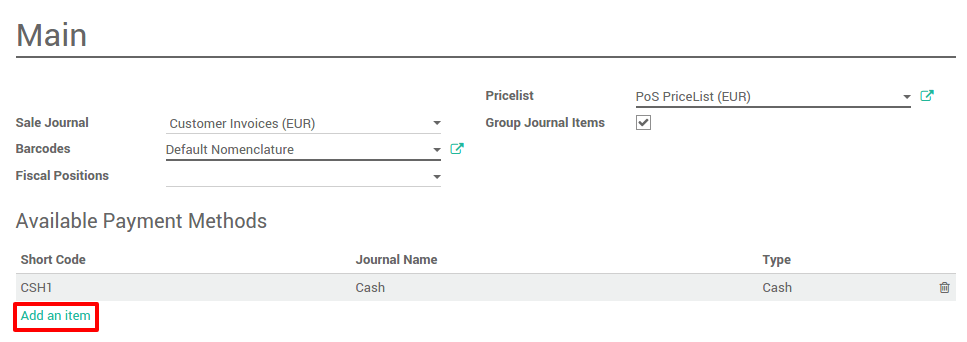
Then select the payment method corresponding to your mercury configuration.
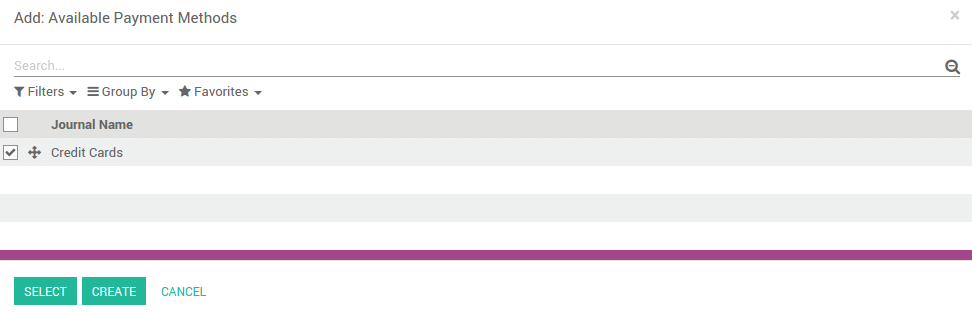
Save the modifications.
Register a sale
Sur le ''dashboard'' (table de contenu), Vous pouvez voir vos vente, en cliquant sur ''New Session'' (=''Nouvelle Session''). Il arrive parfois que Vos employes devront gaspiller leur argent quand ils travaillent sur un projet pour Votre client. Prenons l'exemple d'un employe qui paie pour parking pour une rencontre avec Votre client. Comme societe, nous voudrions pouvoir facturer cette somme depensee au client.
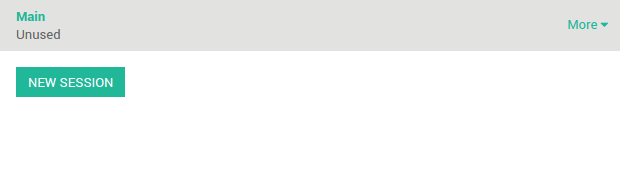
You will get the main point of sale interface:
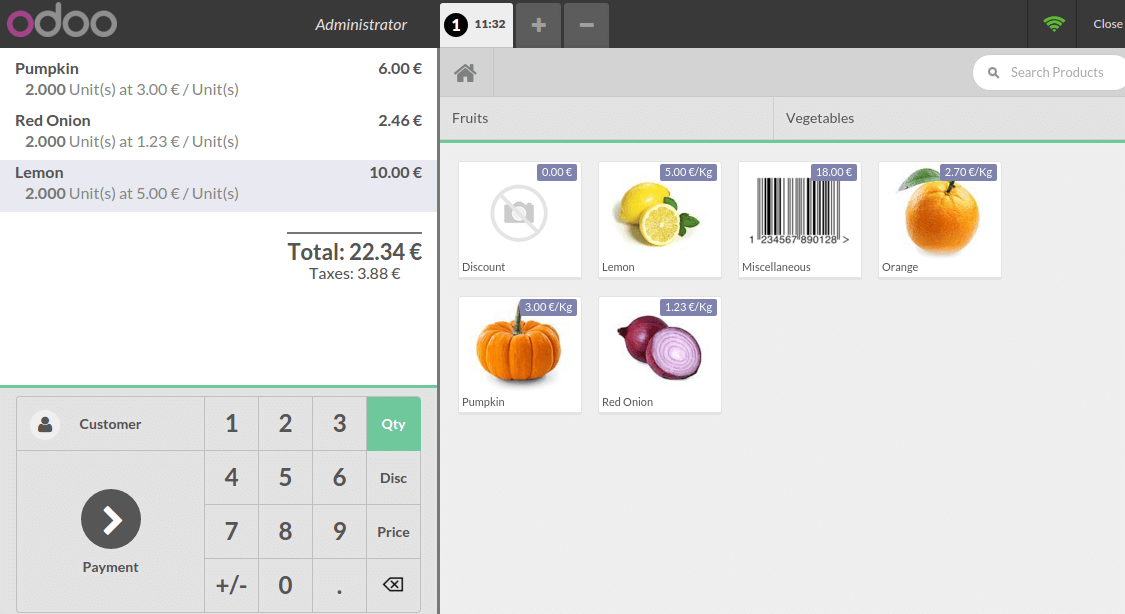
On the right you can see the list of your products with the categories on the top. If you click on a product, it will be added in the cart. You can directly set the correct quantity or weight by typing it on the keyboard.
Payment with credit cards
Once the order is completed, click on Payment. You can choose the credit card Payment Method.
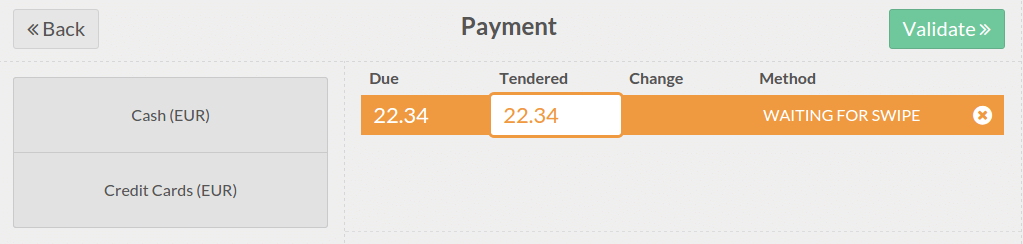
Type in the Amount to be paid with the credit card. Now you can swipe the card and validate the payment.