Une entreprise qui vend souvent des services de support doit faire face à des problèmes qui se produisent au cours de la mise en œuvre du projet. Ces problèmes doivent être résolus et suivis aussi vite que possible afin d'assurer la livraison du projet et une satisfaction positive de la clientèle.
Par exemple, en tant que société de service dans le domaine informatique offrant sa propre solution, vous pourriez avoir à négocier avec les emails de clients qui remontent des problèmes techniques. Odoo vous offre l'occasion de créer un support pour les projets qui génère automatiquement des actions à effectuer dès réception d'une demande de support par mail. De cette manière, le problème du client peut être directement affecté à l'un des employé et être résolu plus rapidement.
Configuration
La configuration suivante est nécessaire pour être en mesure d'utiliser
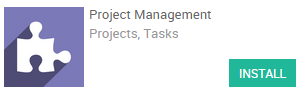
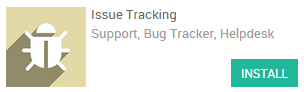
Créer un projet
The first step in order to set up a claim/issue management system is to create a project related to those claims. Let's start by simply creating a support project. Enter the Project application dashboard, click on create and name your project Support. Tick the Issues box and rename the field if you want to customize the Issues label (e.g. Bugs or Cases). As issues are customer-oriented tasks, you might want to set the Privacy/Visibility settings to Customer project (therefore your client will be able to follow his claim in his portal).
Note
You can link the project to a customer if the project has been created to handle a specific client issues, otherwise you can leave the field empty.
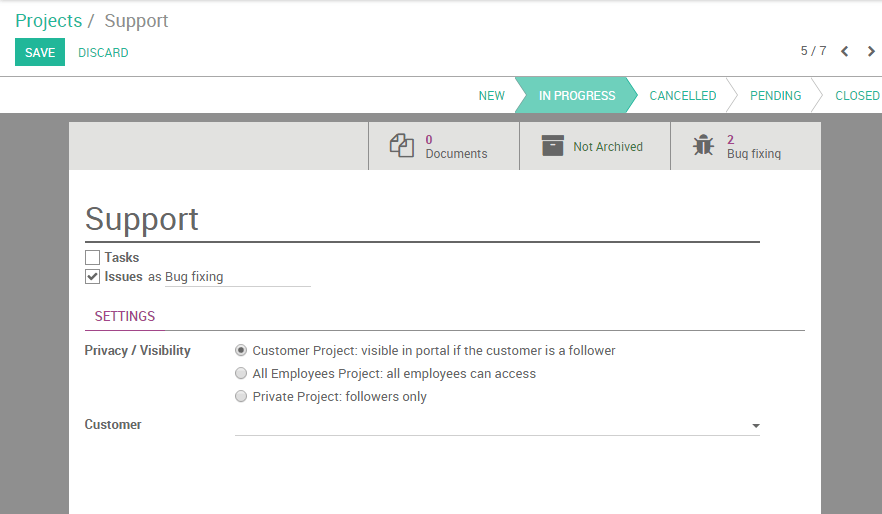
Inviter des lecteurs
You can decide to notify your employees as soon as a new issue will be created. On the Chatter (bottom of the screen), you will notice two buttons on the right : Follow (green) and No follower (white). Click on the first to receive personally notifications and on the second to add others employees as follower of the project (see screenshot below).
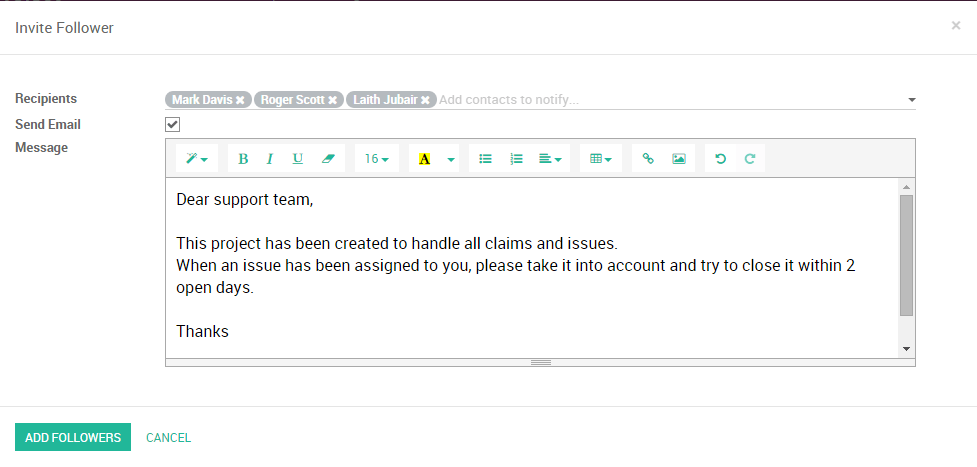
Mettre en place votre flux de travail
You can easily personalize your project stages to suit your workflow by creating new columns. From the Kanban view of your project, you can add stages by clicking on Add new column (see image below). If you want to rearrange the order of your stages, you can easily do so by dragging and dropping the column you want to move to the desired location. You can also edit, fold or unfold anytime your stages by using the setting icon on your desired stage.
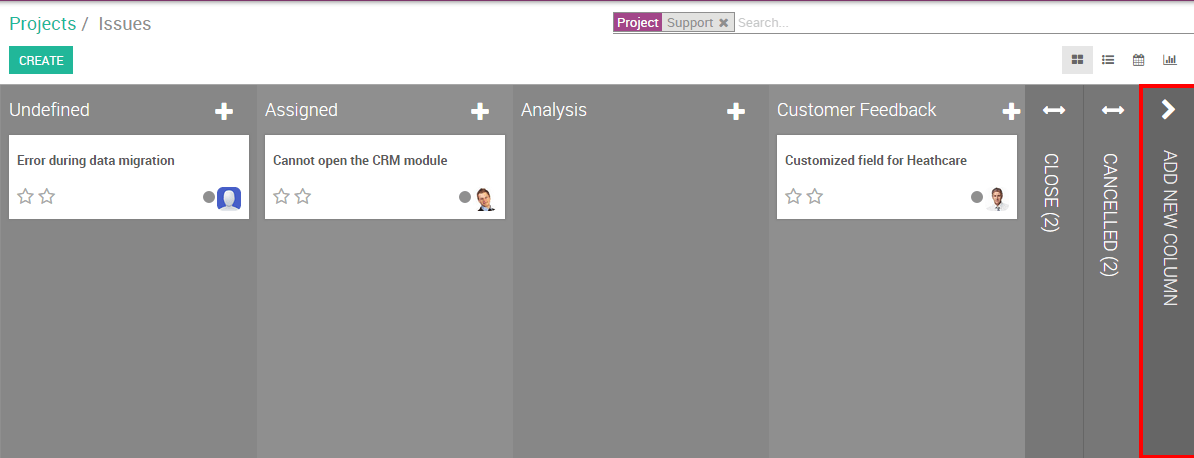
Générer des problèmes depuis des emails
When your project is correctly set up and saved, you will see it appearing in your dashboard. Note that an email address for that project is automatically generated, with the name of the project as alias.
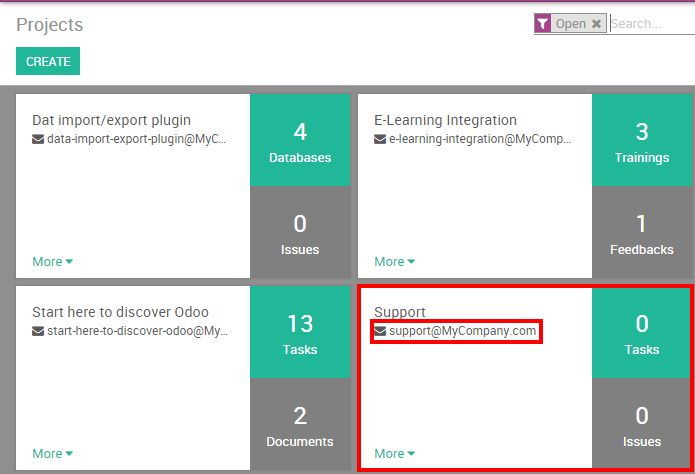
Note
If you cannot see the email address on your project, go to the menu and configure your alias domain. Hit Apply and go back to your Projects dashboard where you will now see the email address under the name of your project.
Every time one of your client will send an email to that email address, a new issue will be created.
Voir aussi
../configuration/installation:doc:[UNKNOWN NODE problematic]../configuration/collaboration