Import templates are provided in the import tool of the most common data to import (contacts, products, bank statements, etc.). You can open them with any spreadsheets software (Microsoft Office, OpenOffice, Google Drive, etc.).
Hoe het bestand aanpassen
Verwijder kolommen die u niet nodig heeft. We raden u aan om het veld ID niet te verwijderen (zie hieronder waarom).
Stel een unieke ID in voor elke record door de ID sequentie naar beneden te slepen.
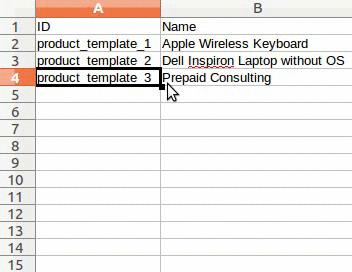
When you add a new column, Odoo might not be able to map it automatically if its label doesn't fit any field of the system. If so, find the corresponding field using the search.
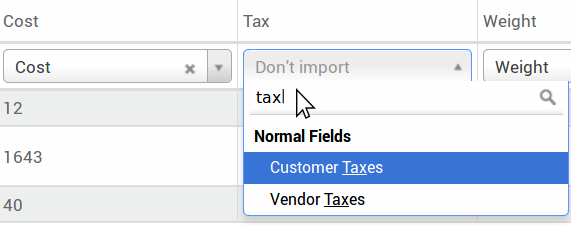
Gebruik vervolgens het label dat u gevonden heeft in uw importeer sjabloon zodat het direct werkt bij uw volgende importeer poging.
Waarom een "ID" kolom
The ID (External ID) is an unique identifier for the line item. Feel free to use the one of your previous software to ease the transition to Odoo.
Het instellen van een ID is niet verplicht bij invoer maar is in veel gevallen handig:
Update imports: U kan hetzelfde bestand meerdere keren importeren zonder duplicaten aan te maken;
Relatievelden importeren (zie hieronder).
Hoe relatievelden importeren
An Odoo object is always related to many other objects (e.g. a product is linked to product categories, attributes, vendors, etc.). To import those relations you need to import the records of the related object first from their own list menu.
You can do it using either the name of the related record or its ID. The ID is expected when two records have the same name. In such a case add " / ID" at the end of the column title (e.g. for product attributes: Product Attributes / Attribute / ID).