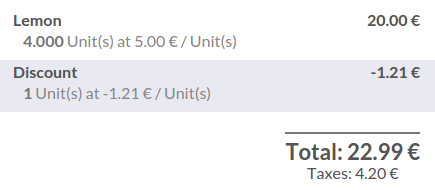Overview
You can apply manual discounts in two different ways. You can directly set a discount on the product or you can set a global discount on the whole cart.
Discount on the product
On the dashboard, click on New Session:
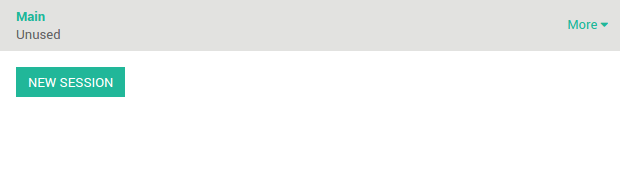
You will get into the main point of sale interface :

On the right you can see the list of your products with the categories on the top. If you click on a product, it will be added in the cart. You can directly set the correct quantity or weight by typing it on the keyboard.
The same way you insert a quantity, Click on Disc and then type the discount (in percent). This is how you insert a manual discount on a specific product.
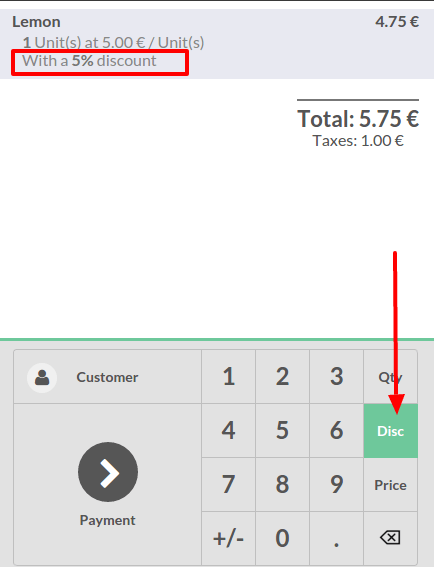
Global discount
Configuration
If you want to set a global discount, you need to go to and tick Allow global discounts
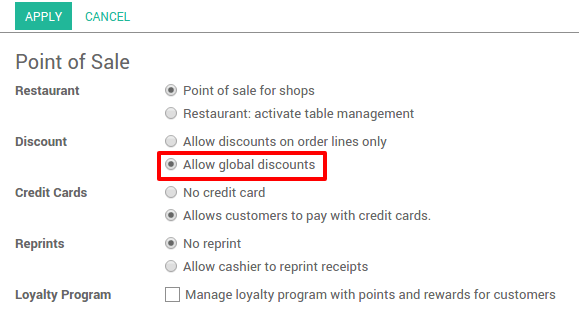
Then from the dashboard, click on
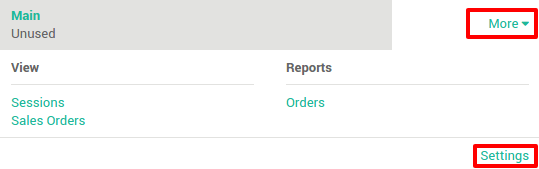
You have to activate Order Discounts and create a product that will be added as a product with a negative price to deduct the discount.
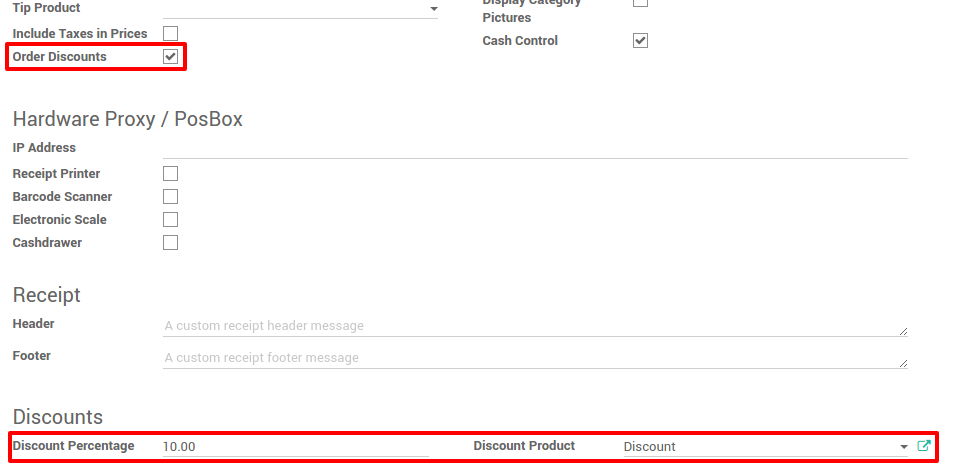
On the product used to create the discount, set the price to 0 and do
not forget to remove all the taxes, that can make the calculation wrong.
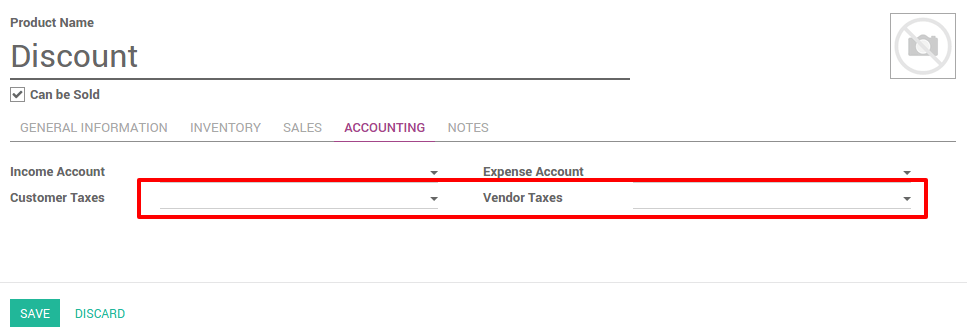
Set a global discount
Now when you come back to the dashboard and start a new session, a Discount button appears and by clicking on it you can set a discount.
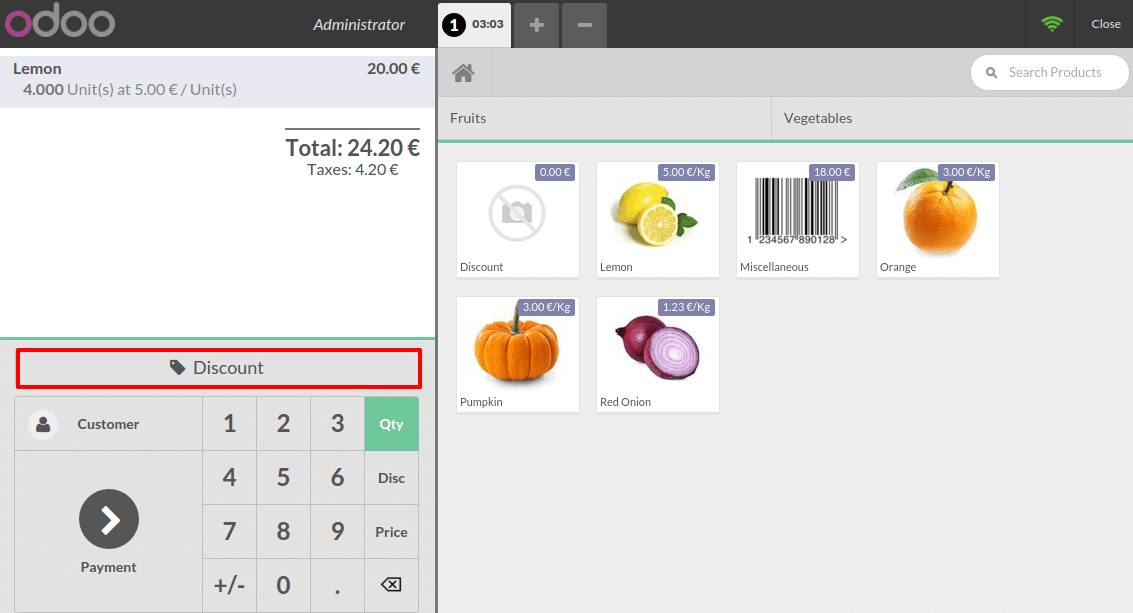
When it's validated, the discount line appears on the order and you can now process to the payment.