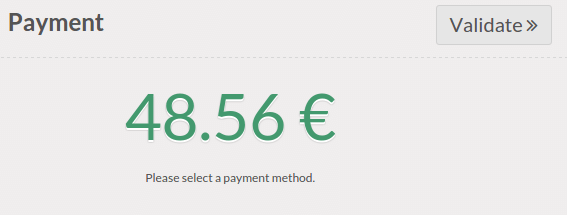Configuration
From the dashboard, click on .
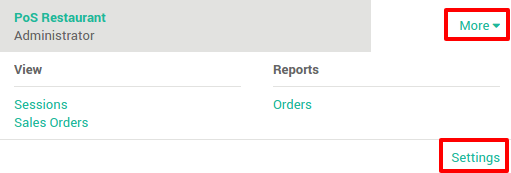
Add a product for the tip.
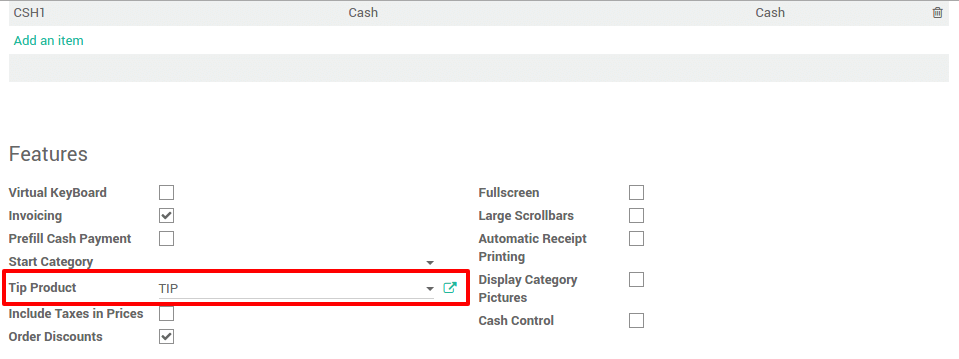
In the tip product page, be sure to set a sale price of 0€
and to remove all the taxes in the accounting tab.
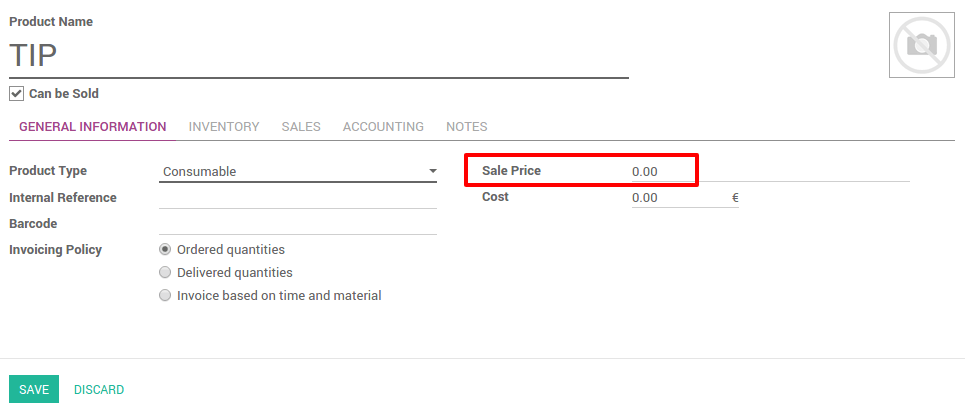
Adding a tip
On the payment page, tap on Tip
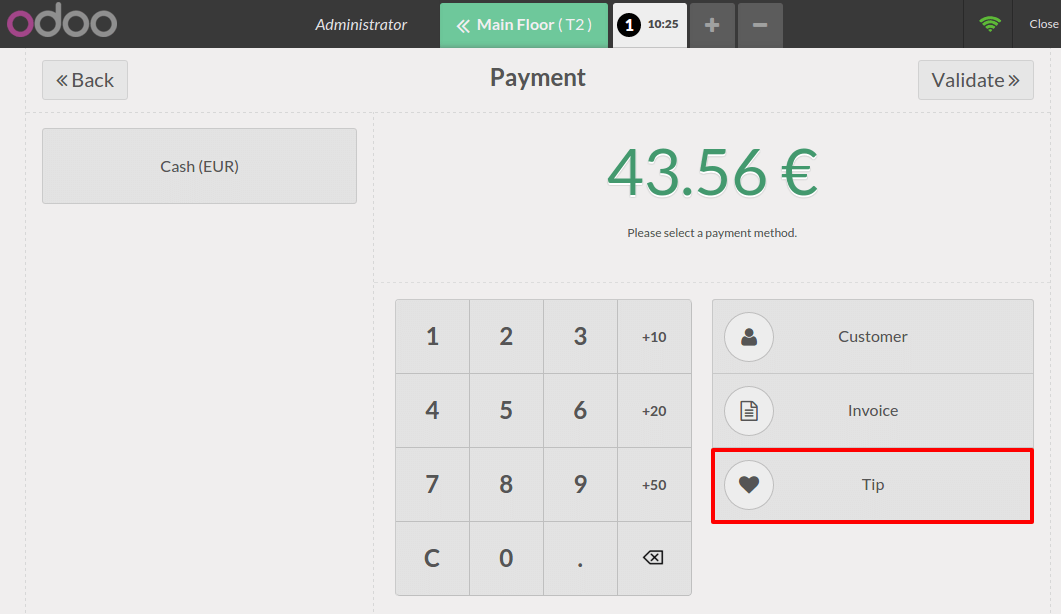
Tap down the amount of the tip:
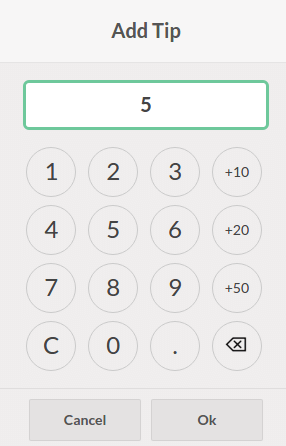
The total amount has been updated and you can now register the payment.