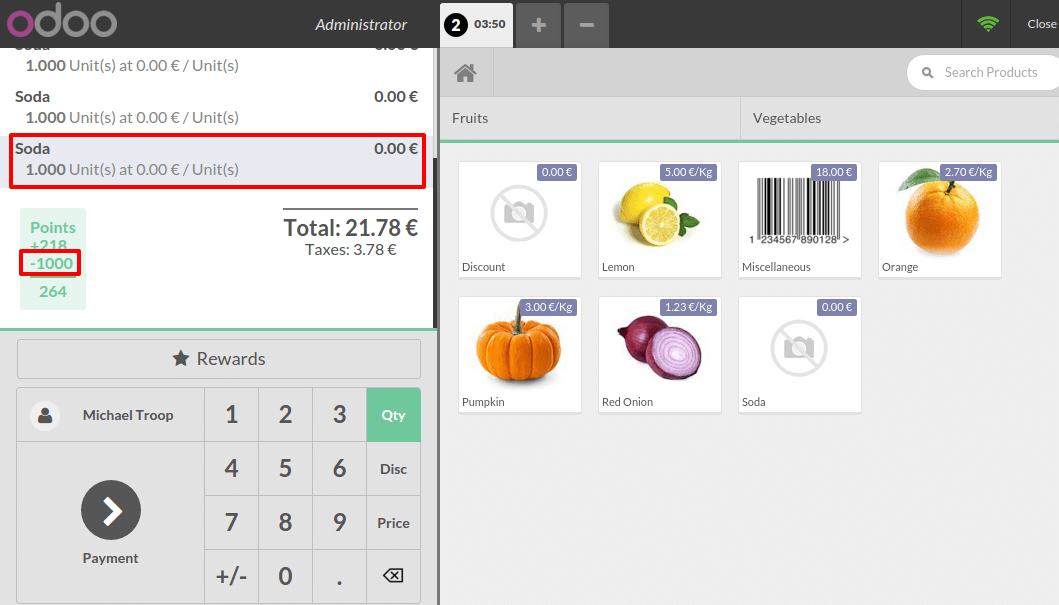Configuration
In the Point of Sale application, go to .
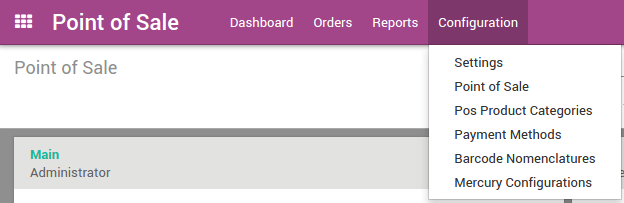
You can tick Manage loyalty program with point and reward for customers.
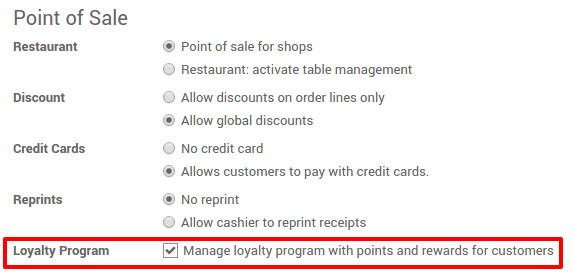
Create a loyalty program
After you apply, go to and click on Create.
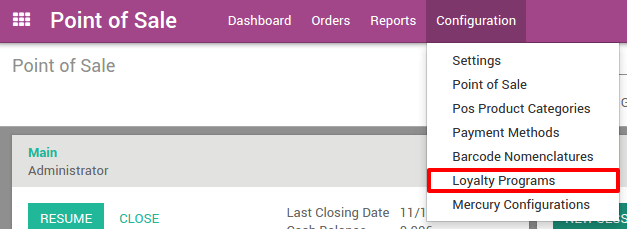
Set a name and an amount of points given by currency, by order or by product. Extra rules can also be added such as extra points on a product.
To do this click on Add an item under Rules.
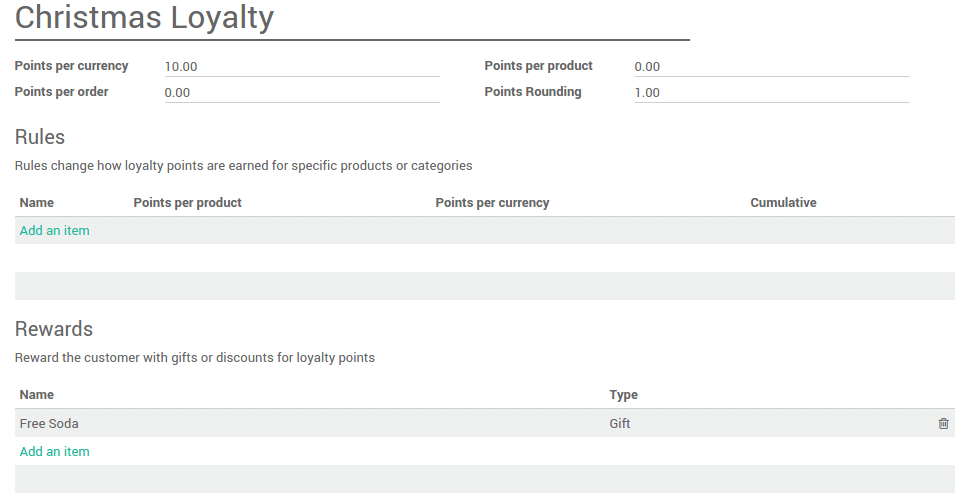
You can configure any rule by setting some configuration values.
- Name: An internal identification for this loyalty program rule
- Type: Does this rule affects products, or a category of products?
- Target Product: The product affected by the rule
- Target Category: The category affected by the rule
- Cumulative: The points won from this rule will be won in addition to other rules
- Points per product: How many points the product will earn per product ordered
- Points per currency: How many points the product will earn per value sold
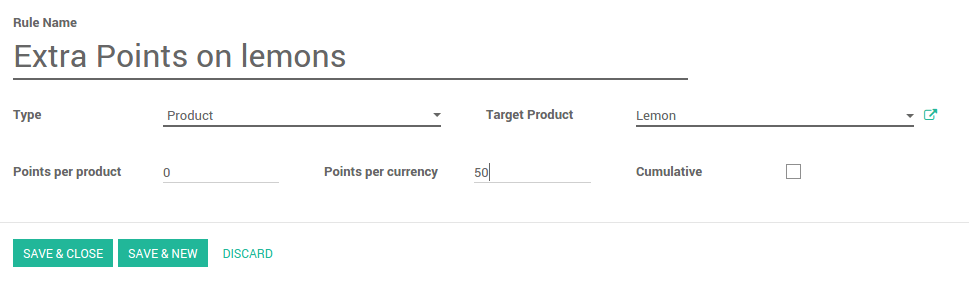
Your new rule is now created and rewards can be added by clicking on Add an Item under Rewards.
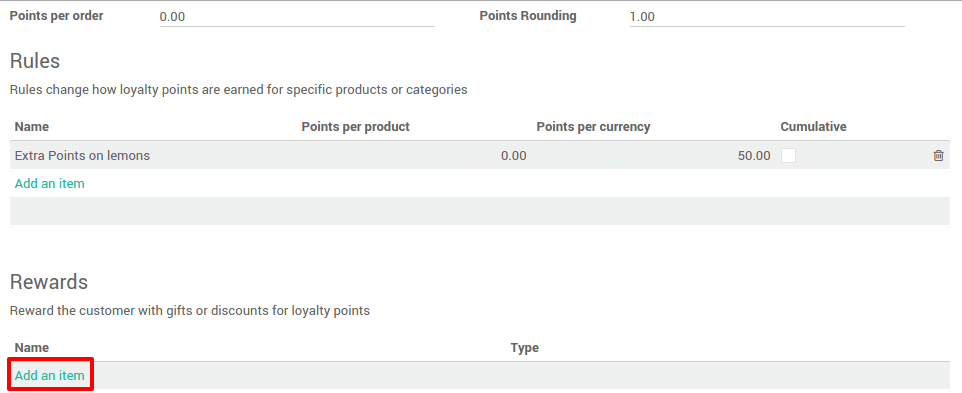
Three types of reward can be given:
- Resale: convert your points into money. Set a product that represents the value of 1 point.
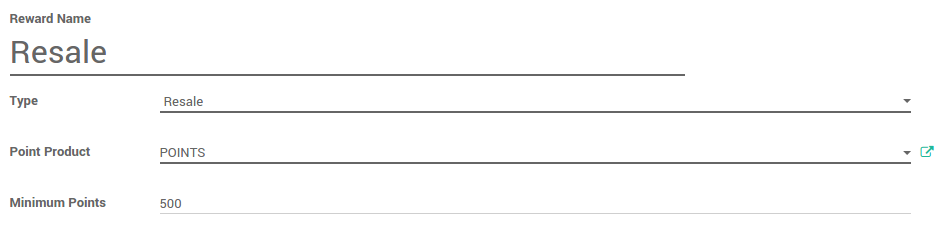
- Discount: give a discount for an amount of points. Set a product with a price of
0 €and without any taxes.
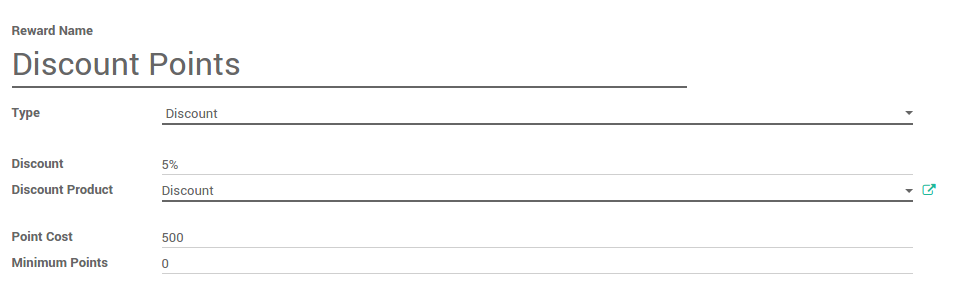
- Gift: give a gift for an amount of points
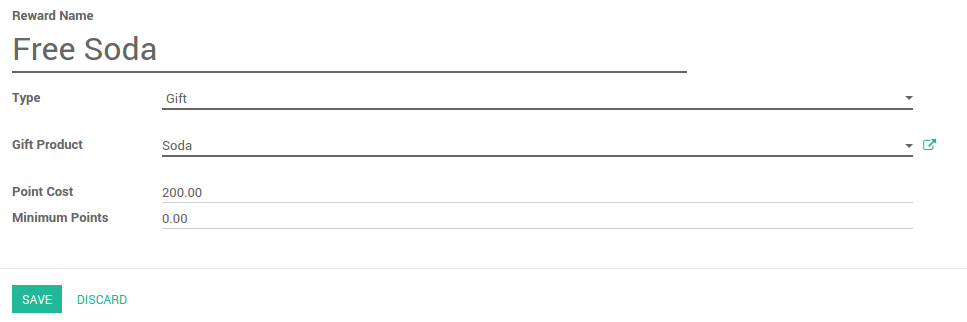
Applying your loyalty program to a point of sale
On the Dashboard, click on .
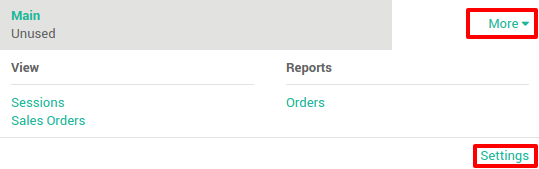
Next to loyalty program, set the program you want to set.
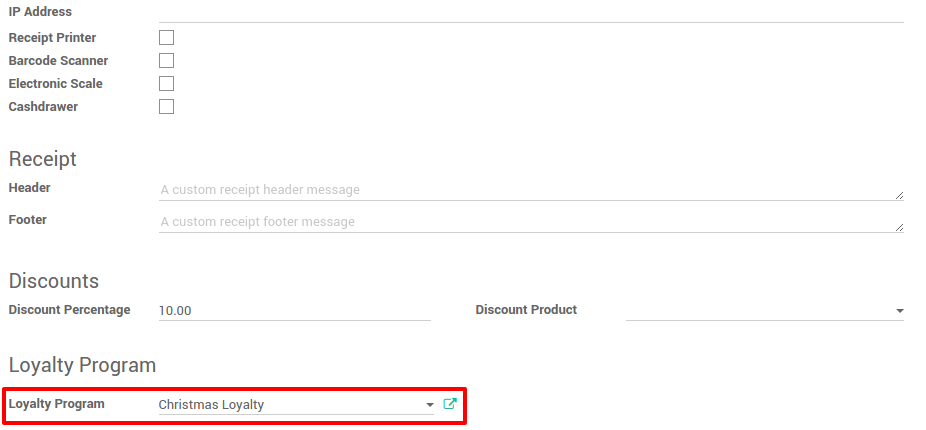
Gathering and consuming points
To start gathering points you need to set a customer on the order.
Click on Customer and select the right one.
Loyalty points will appear on screen.
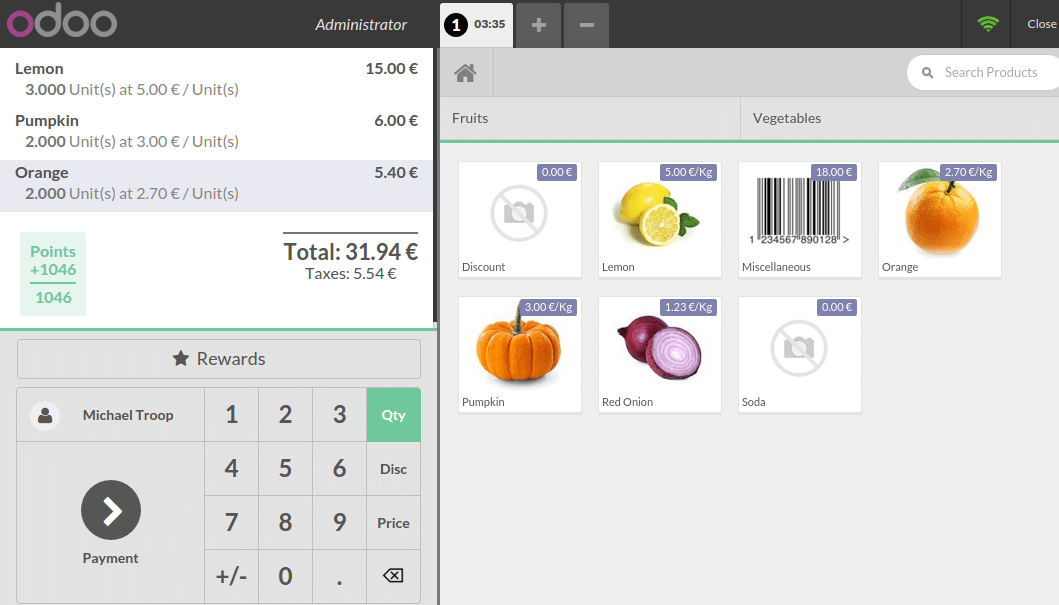
The next time the customer comes to your shop and has enough points to get a reward, the Rewards button is highlighted and gifts can be given.
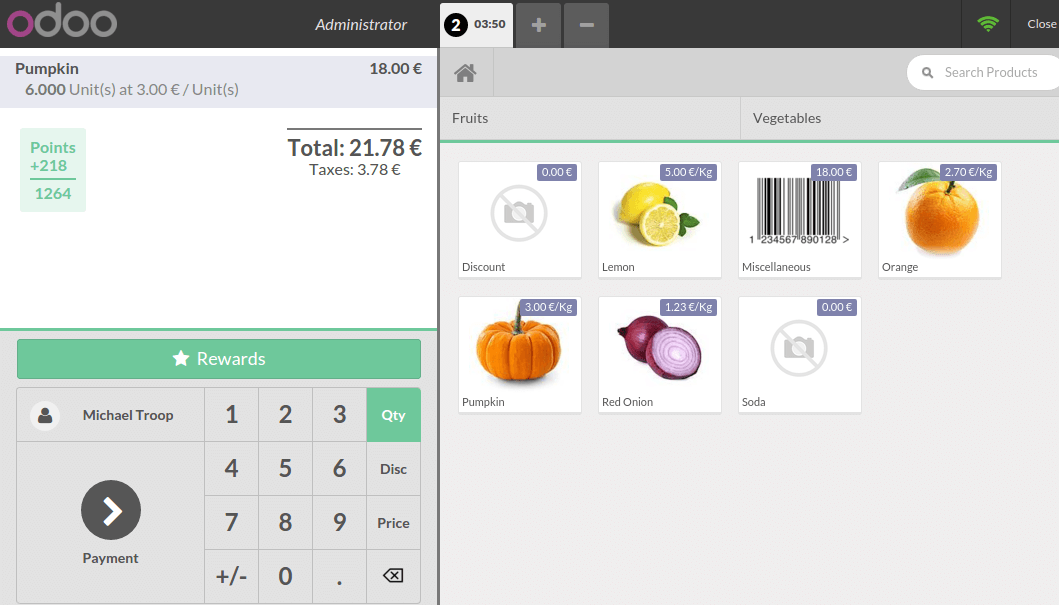
The reward is added and of course points are subtracted from the total.