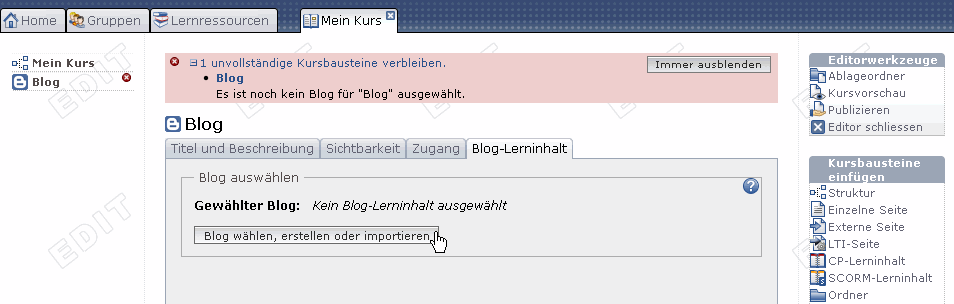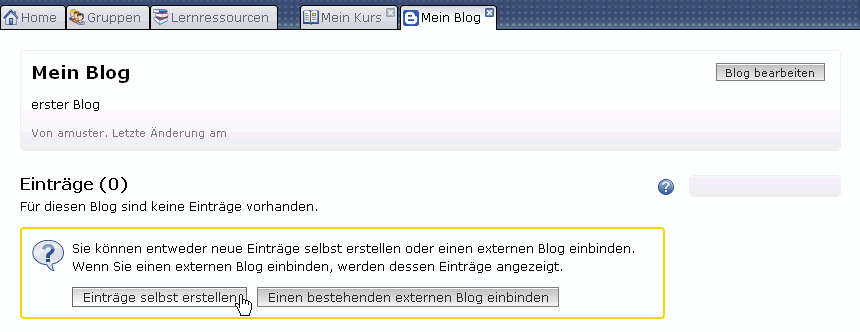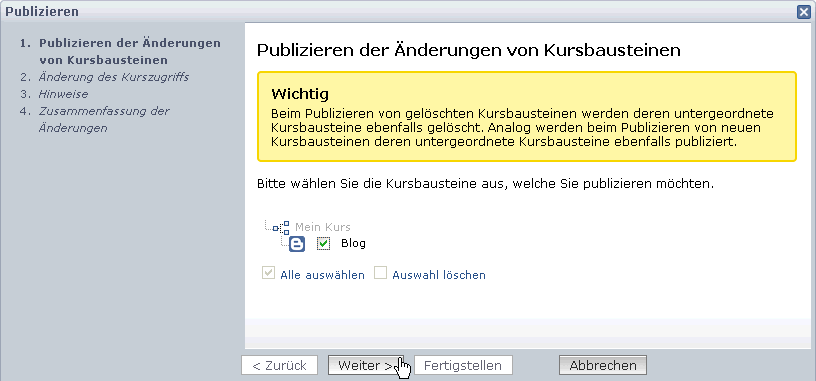1.13.2. Four Steps to Your Blog
With the aid of the following guidelines you will create a blog for your course before adapting it according to your needs.
Further entries can be added later on following the same pattern or directly within the course view.
Your blog is now embedded and course participants can read the first entry.