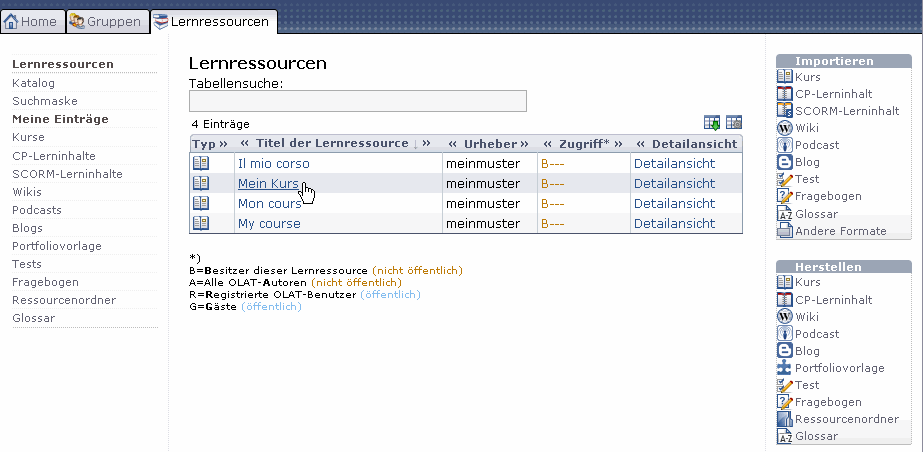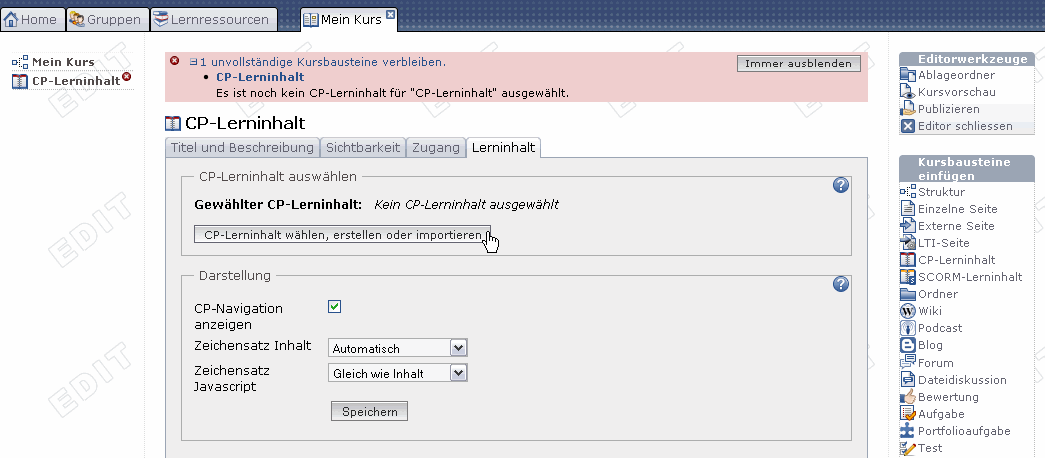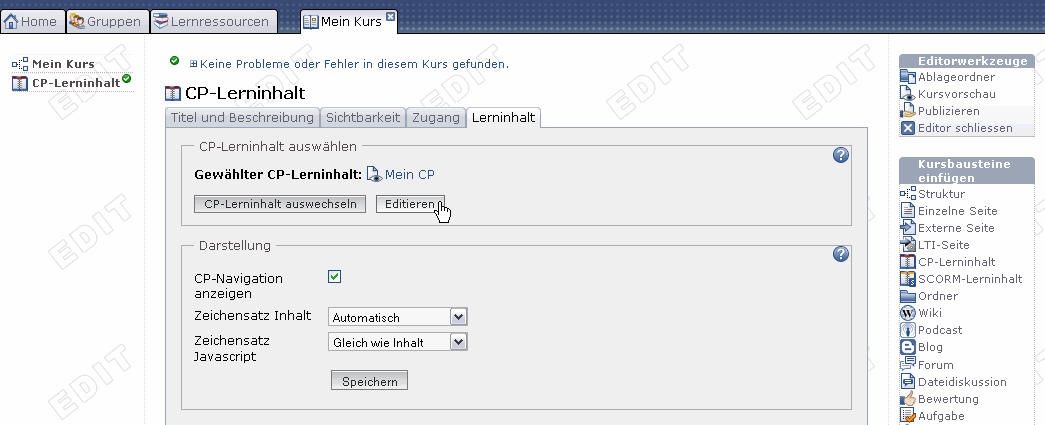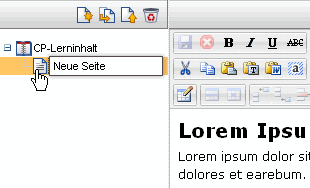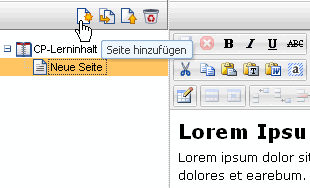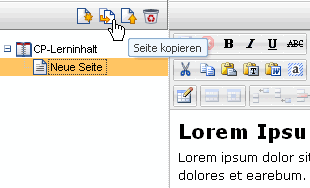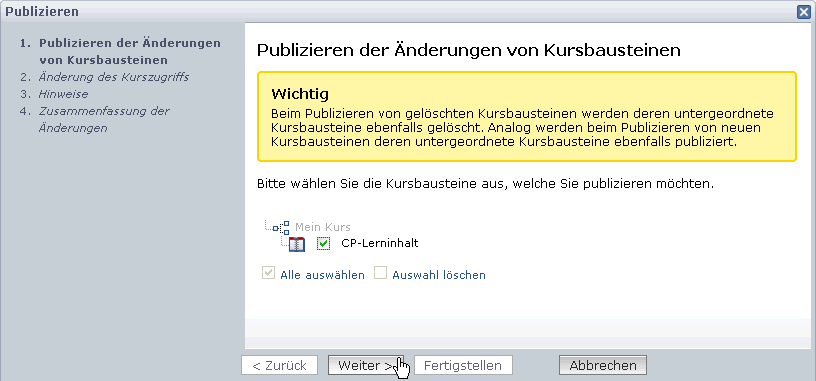1.10.2. Five Steps to Your Content Package
The following helps you to create a Content Package in no time before embedding it in your course and activating it for your participants.
Now you are within the editor. A new CP usually consists of one chapter («CP learning content») and one page («New page»).
| 6 | Import page: Click on «Import page.» Then click on «Select file» before selecting a HTML page. Click on «Import.» | 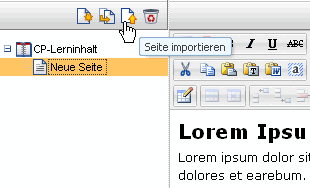 |
| 7 | Delete page: Click on icon «Delete page» and confirm. | 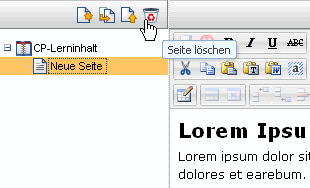 |
Now you can insert more pages following the same pattern.
You can import several HTML pages at once by zipping them before uploading the resulting ZIP file.
Click on the icon «Preview» on your top right to have a look at your CP before saving it.
| Step 4: Save CP | |
|---|---|
| 1 | Click on «Save» in the lower center. |
| 2 | Close CP tab and navigate back to your course. |
The CP is now embedded in your course and course participants can read its content. In order to edit this CP just click on «Edit» in the tab «Learning content.»